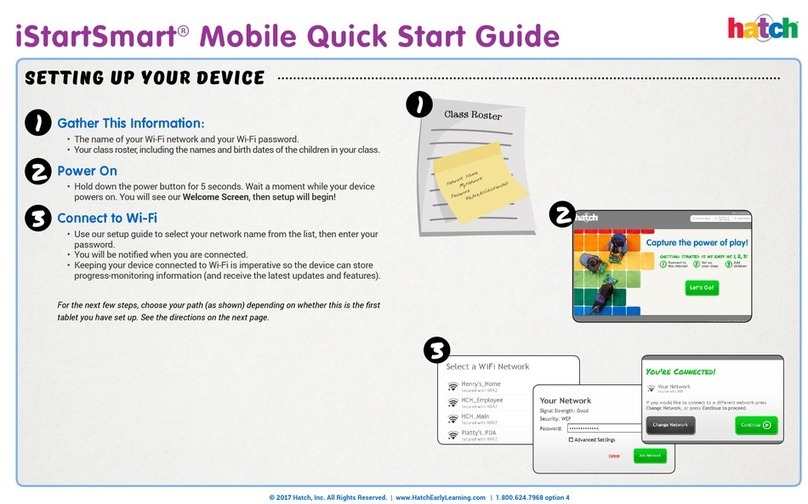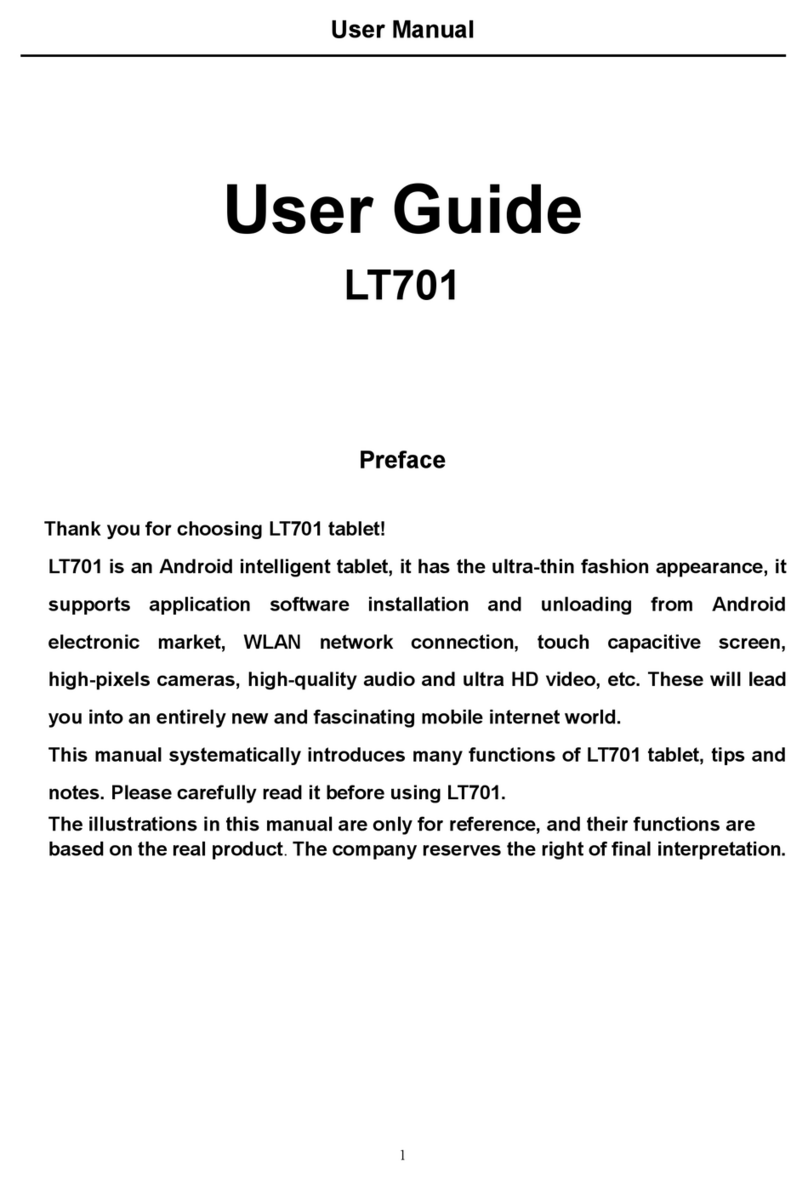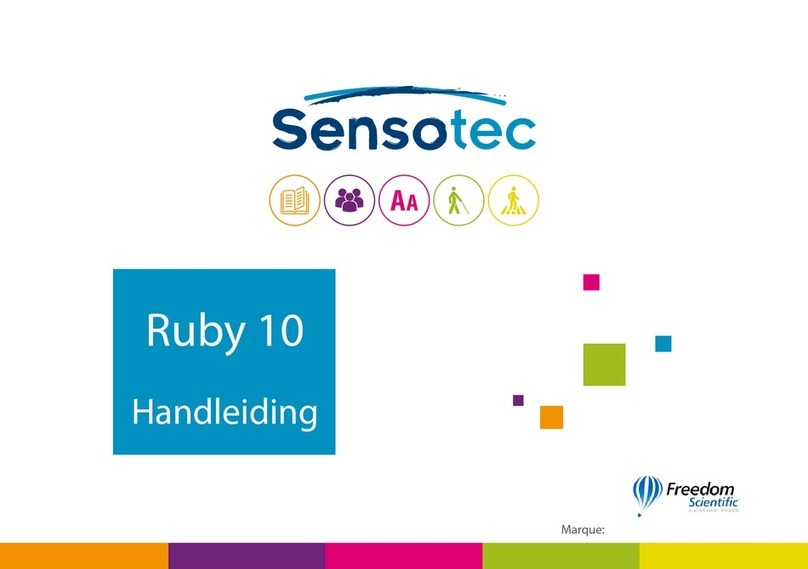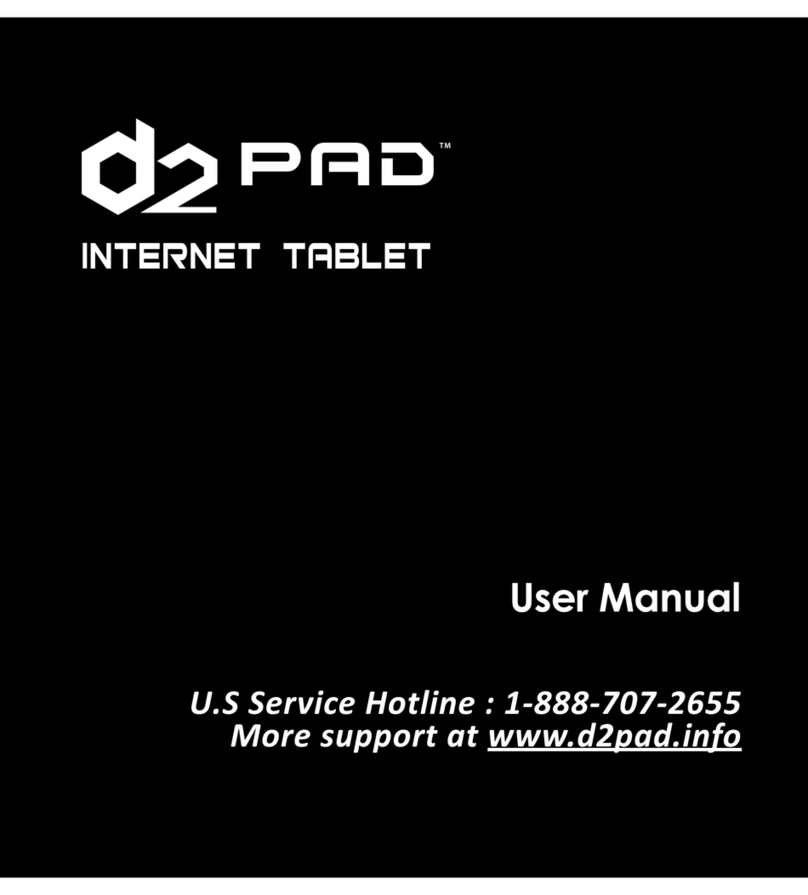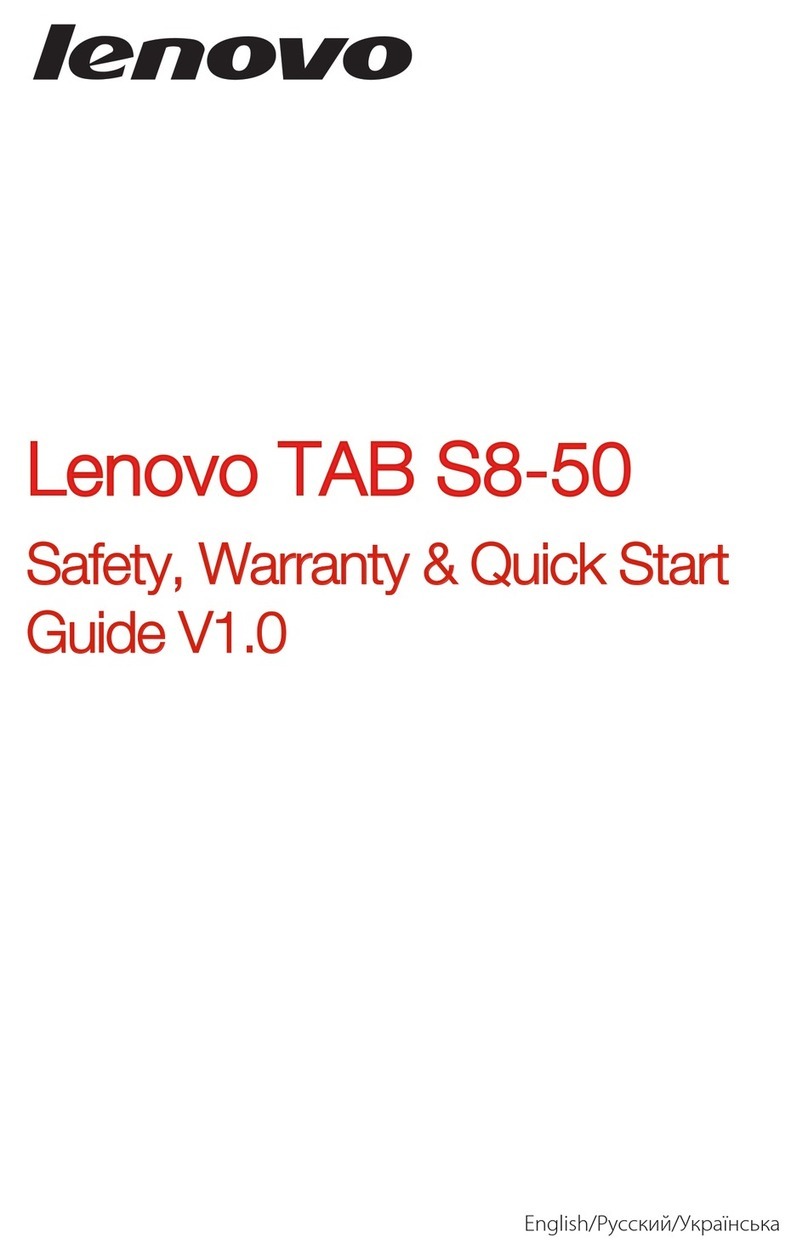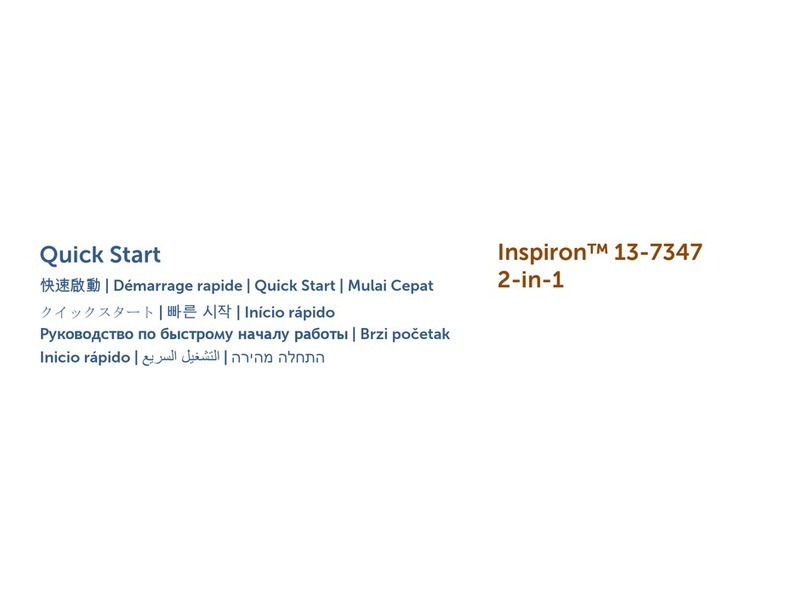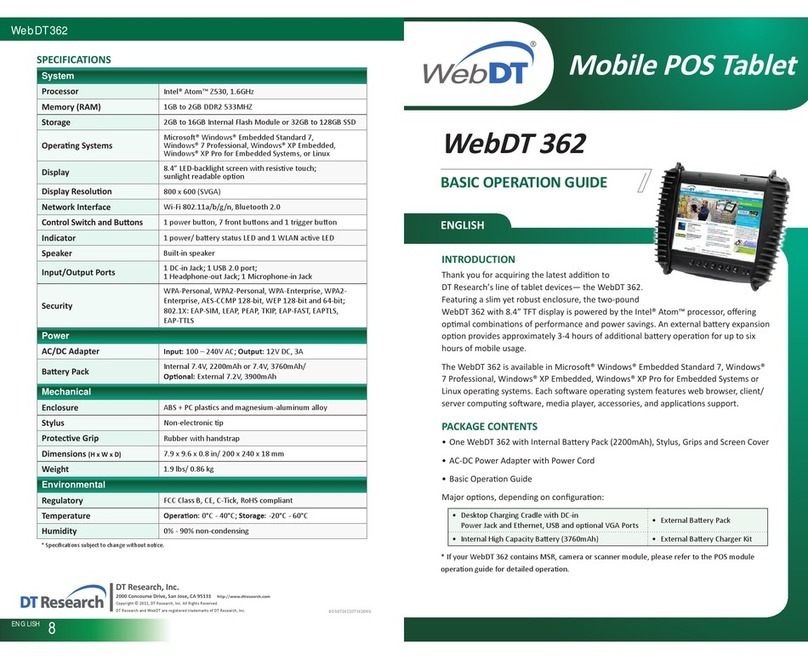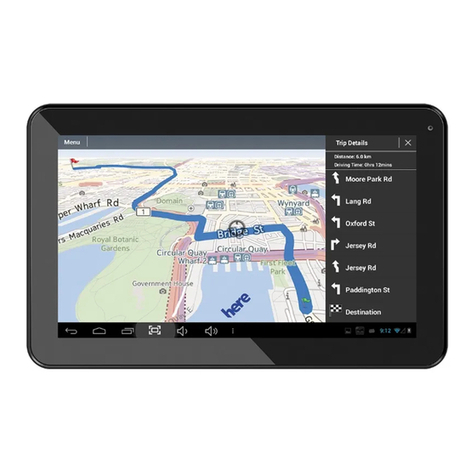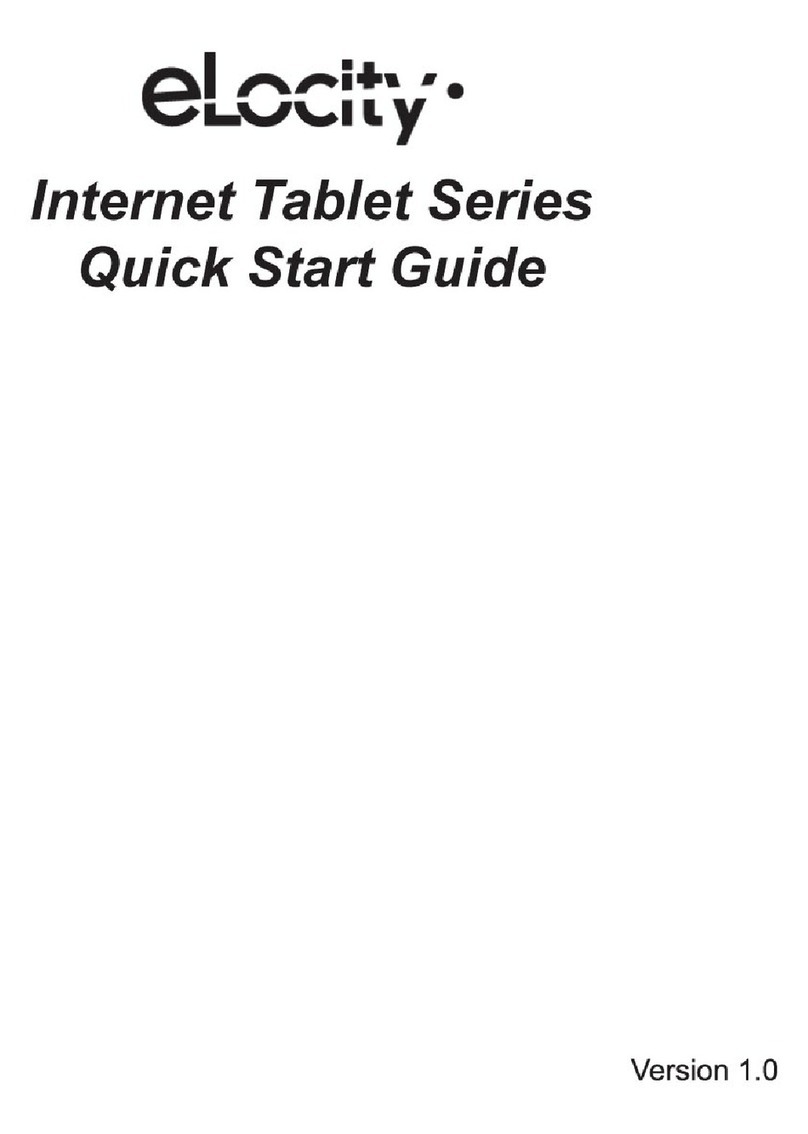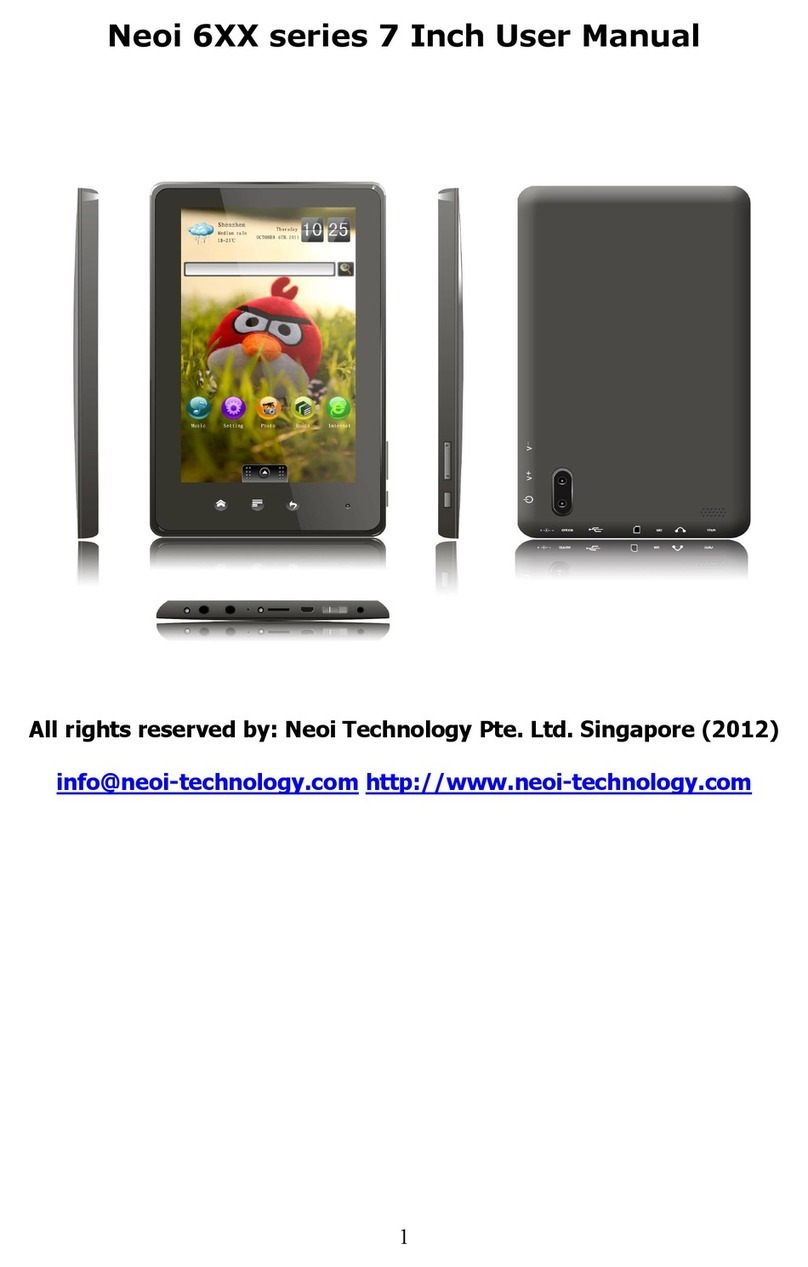hatch Ignite User manual

When children play Ignite by Hatch™, they are learning!
And because Ignite™ is a Connected Learning Experience,
teachers receive real-time progress data from any location,
no matter where children are playing Ignite. By ensuring
children have adequate “play” time on
Ignite — whether in the classroom or at home — you can
help prepare them for success in kindergarten.
Learn more about Ignite by HatchTM at www.hatchearlylearning.com
Play Time = Learning Time
by hatch
Scheduling Play Time in the Classroom
Ignite by Hatch uses 203 curricular experiences to engage, instruct, and assess children’s
progression toward key milestones. The data generated by Ignite helps teachers monitor
progress while informing and maximizing their instruction time. To get the most out of Ignite,
make it part of your daily classroom schedule.
When should children play Ignite by Hatch?
Ignite can be utilized throughout the day, during center time, small group time, transitions, etc.
Consider opportunities that will ensure each child in your classroom has sufcient time to play
Ignite.
Using the Play Time Report in Hatch Insights
Once Ignite is being used routinely, you can check Hatch Insights to see each child’s play
time and get recommendations on which children may need more. Review this report at the
beginning of each week to help you plan for the week ahead.
Scheduling Playtime at Home
Families are busy! With so much going on in and out of the home, it can be hard to squeeze
in something new. Encourage families to work Ignite into their daily routine. This is even more
critical in distance learning scenarios, when children are unable to be in the classroom.
Setting a Routine
Children thrive on predictability because it provides a sense of control and comfort. That’s why
structure helps children learn new things. Set a routine for when children play Ignite at home —
like after a nap or while dinner is being prepared — to help ensure continuous learning.

Using an Ignite™ by Hatch Tablet at Home
1.
Power on the tablet by holding down the power
button on the top left-hand side for 2 seconds.
2.
Touch the blue button with the white arrow to
begin setup and connect to home Wi-Fi.
3.
Select the
“Ignite”
icon on the home screen to launch the software
.
4.
On the login screen, enter the email address
assigned to this account and the password
from the registration email.
**If you did not receive a registration email, click
the option for “Forget your password?” to reset
your password and login.
5.
The child’s photo will appear on the screen. The
child can touch his or her photo to begin learning.
Headphones are recommended for focus.
Volume controls are located on the top right
side of the device.

Using the Ignite™ by Hatch App at Home
1.
Power on the device received from the school.
2.
Connect to home Wi-Fi through the tablet settings. Select the correct Wi-Fi network
name and enter the required password.
3.
Select the
“Ignite”
icon on the home screen to launch the software.
4.
On the login screen, enter the email address assigned to this account and the
password from the registration email. **If you did not receive a registration email,
click the option for “Forget your password?” to reset your password and login.
5. The child’s photo will appear on the screen. The child can touch his or her photo to begin
learning. Headphones are recommended for focus.

1. Device Setup Wizard
The rst time you turn your device on, the Setup Wizard guides you through the basics of setting up
your device. Follow the prompts to choose a default language, connect to a Wi-Fi network, set up
accounts, choose location services, learn about your device’s features, and more.
1.1 Language, new device setup, and WI-FI connectivity
Select your language from
the dropdown menu. Touch
the blue button with the
white arrow to get started.
Read and accept the end
user license agreement to
continue. Then touch Next.
Set this device as a new
device by selecting Skip
for now, and then touch
Next.
Select the WI-FI network
you want to use.
Type the password for the
selected WI-FI using the
on-screen keyboard.
If the connection is
successful, Connected
will appear beneath the
network name. Touch Next.
3. Warranty & Support
3.1 Disclaimer of warranty and exclusion of liability
The information below explains that a user accepts this Product as sold, including the hardware
and software components as created and packaged for sale. If the user changes these parameters
through a unique modication, Samsung will not be held responsible for damages or issues that
result from these end-user changes.
Except as set forth in the Standard Limited Warranty that accompanies the Product, the purchaser
takes the product “as is”, and Samsung makes no express or implied warranty of any kind whatsoever
with respect to the Product, including but not limited to the:
• merchantability of the Product or its tness for any particular purpose or use;
• design, condition or quality of the Product;
• performance of the Product;
• workmanship of the Product or the components contained therein; or
• compliance of the Product with the requirements of any law, rule,
specication, or contract pertaining thereto.
Nothing contained in the User Manual or any other document shall be construed to create an
express or implied warranty of any kind whatsoever with respect to the Product. Neither Samsung
nor the wireless carrier are responsible for, and the Standard Limited Warranty does not apply to,
any damage or injury arising from disassembly or repairs by persons not authorized or approved by
Samsung to service this Product. In addition, Samsung shall not be liable for any damages of any kind
resulting from the purchase or use of the Product or arising from the breach of the express warranty,
including incidental, special or consequential damages, or loss of anticipated prots or benets.
©2020 Hatch, Inc. Ignite by Hatch
©2019 Samsung Electronics America, Inc. Samsung, Samsung Galaxy, Multi
Window, and Smart Switch are all trademarks of Samsung Electronics Co.,
Ltd. Other marks are the property of their respective owners
Hardware Support
Ask the community
Ask questions and get answers from Samsung
customers at: us.community.samsung.com
For tablet hardware or operating system support,
visit: samsung.com/us/support/contact
Find a service location near you at:
samsung.com/us/support/service/locations/
To speak with Samsung support agent, call:
1-800-726-7864 (8 am – 12 am EST, 7 days a week)
Contact Samsung for support
Get to know your product
Access user manuals, tips, and more at:
samsung.com/us/support/
When contacting Samsung Support, please make
sure you have the device serial number, and your
organization administrator’s name and email
address available.
Your organization may have purchased additional
warranty coverage. Please contact your organization
administrator for additional information.
Note:
For support with Ignite by Hatch software,
please contact Hatch:
Ignite by Hatch Support
customercare@hatchearlylearning.com
1-800-624-7968 option 4
hatchearlylearning.com/customer-support/tech-support
3.2 Product support
To turn the device off, tap Power
off and conrm when prompted.
To restart your device, tap Restart.
Starting your device
Use the Power key to turn your
device on or off.
Press and hold the Power key
for 2 seconds.
Device Setup Instructions
by hatch
Front Camera
Headphone Jack
Power Key Volume Keys
USB Charging/
Accessory Port

Skip creating Google
and Samsung accounts
during this setup.
These accounts are
NOT needed for the
tablet and Ignite app
to work. This ensures
you are not leaving
personal info on a
school-owned
device.
1.2 Google account setup, services, and apps
Select services settings
(defaults are recommended).
Read and accept the Terms
and Policy to continue.
Skip creating or signing in with
a Google account by touching
Skip. Select Skip again on the
following pop-up.
1.3 Samsung account setup
At the end of this step you
will see an All done! screen.
Next you will need to set up
the Ignite application.
Skip creating or signing in
with a Samsung account by
touching Skip. Select Skip
again on the following pop-up.
Follow the link in the email referenced above and log in with your temporary password.
Set your new password.
You can follow the prompts on your own device to set up your class and add children OR you can
do this on the Hatch tablet. (If you start on one device, you can continue on another at any time.)
Launch the Ignite app (see image above). When you reach the Login screen, sign in using your
email address and password.
Create/complete your class and add children by following the prompts. Add parent/caregiver
information so children can continue learning at home.
Use the built-in tablet camera to take photos of each child. (This is required because children will
select their photos to log in.)
Your email address and Ignite password. Check your
inbox for an email sent to you from no_reply_ignite@
hatchearlylearning.com with the subject: Your password
to Ignite by Hatch, which contains a password (teachers’
emails will include a login link as well).
Teachers Only: Information about children in your class,
including rst and last name, date of birth, gender, race,
ethnicity, and parent/caregiver name(s), email(s), and
mobile phone number(s).
WHAT YOU’LL NEED
Launch the Ignite app by touching the Ignite icon
from the Home screen (see image at top of page).
When you reach the Login screen, sign in using your
email address and the temporary password you
received in the email referenced in the “What you’ll
need” section at the top of this page.
If prompted, reset your password.
You will see your child’s photo appear on the screen.
Your child will tap his or her photo to sign in and
begin playing Ignite.
Within 10 minutes of completing
step 1.3, your device will
automatically install the Ignite app.
Installation of the ignite software
can take up to 15 minutes
depending on your internet
connection.
1.4 Hatch Ignite application installation
2.1 Ignite Getting Started (for Teachers)
2.2 Ignite Getting Started (for Parents)
2. Ignite account setup
Launch the Ignite app by
touching the Icon from the
home screen.
Ignite
Select Not now when
prompted to protect your
tablet. This enables children
to play independently.
Select Skip
anyway on the
following pop-up.
REMEMBER TO LOG OUT
To keep your child’s information
private, remember to log out of Ignite
before returning the tablet. Touch
the yellow gear and the numbers in
order, then touch “Log Out.”
• You must connect the device to the Internet in order to start playing.
After setup, you can use the device without internet for up to 7 days.
• For better focus, have children use headphones when learning on the Ignite app.
Tips:

Ignite by HatchTM is a Connected Learning Experience that has been purchased and provided to
your child for use in the home and at school. Ignite by HatchTM is comprised of 203 research-
backed, play-based experiences that engage, instruct, and assess children to help them build
kindergarten-readiness skills.
Children can play Ignite on nearly any touch-screen device. Whether your child plays at home or
in the classroom, the data collected will be shared, in real-time, with your child’s teacher. And
since your child uses the same login no matter where play is happening, progress is continuous.
This chart will help you schedule a time for your child to play Ignite each day. This will ensure
continued progress toward kindergarten readiness. And remember: It is important to allow
your child to play Ignite independently, without help from a parent or sibling. This ensures your
child is learning at the right pace.
Other hatch Tablet manuals