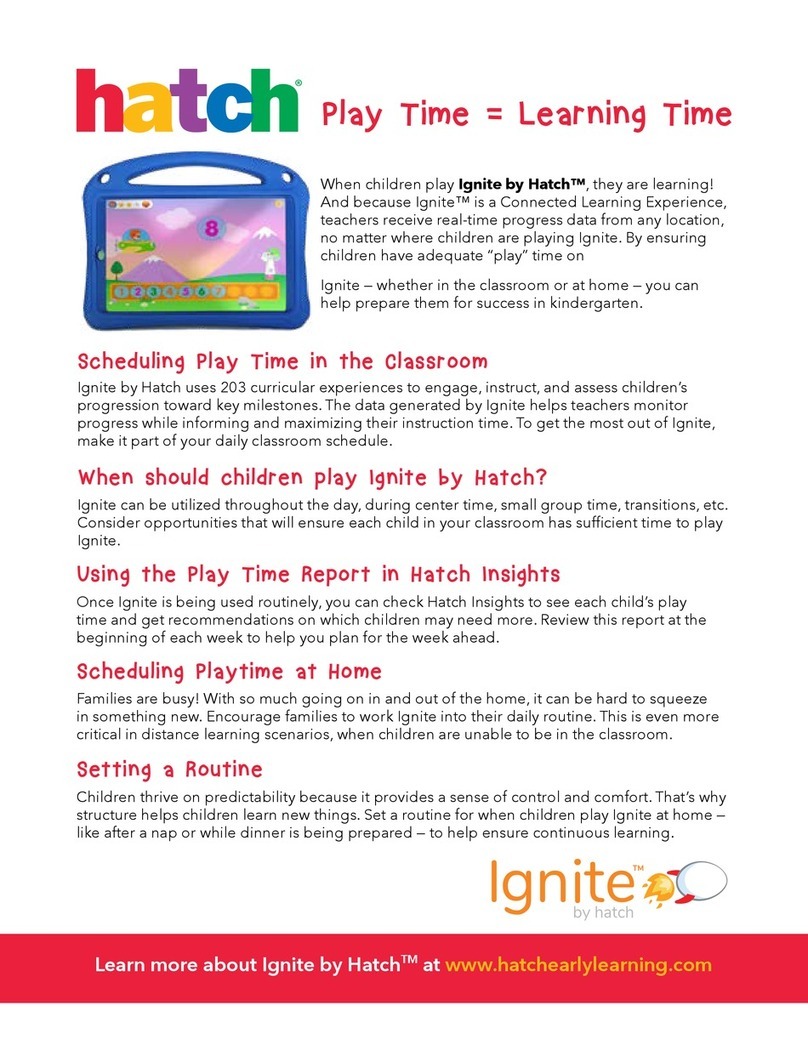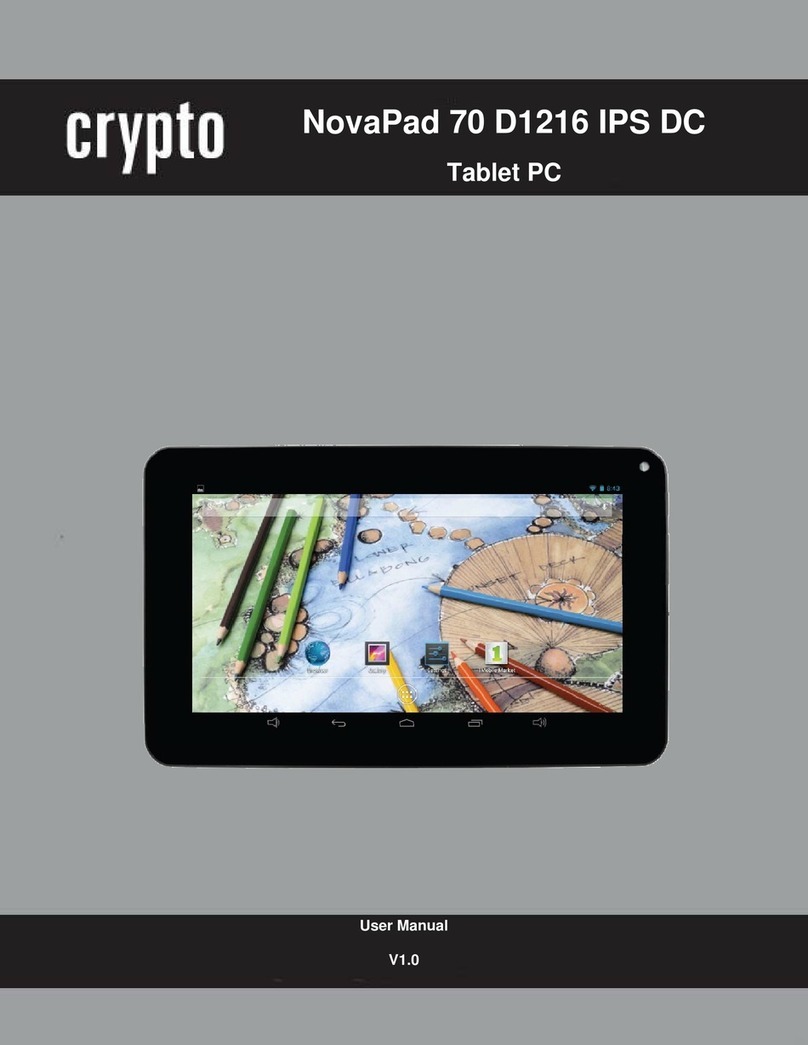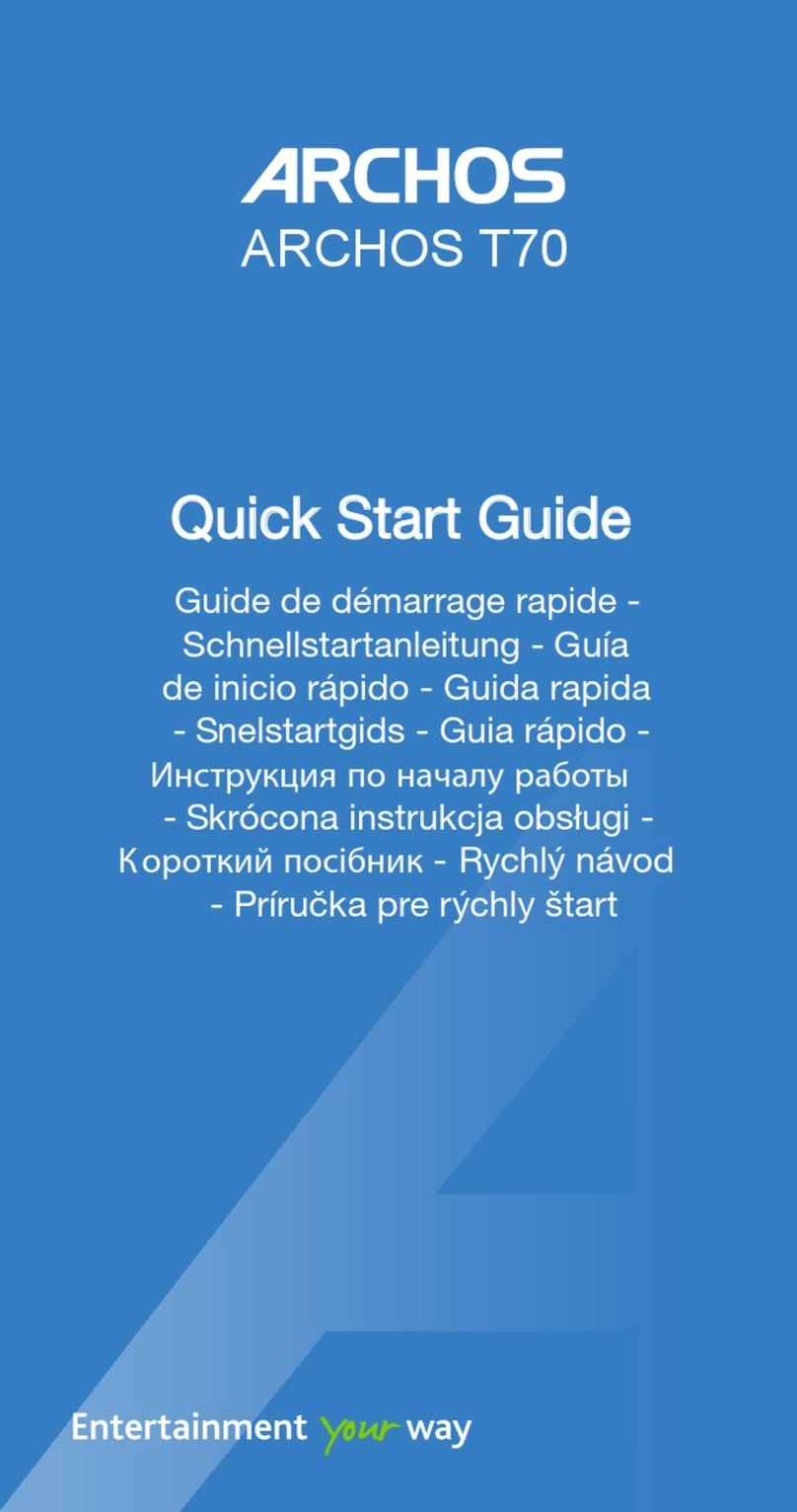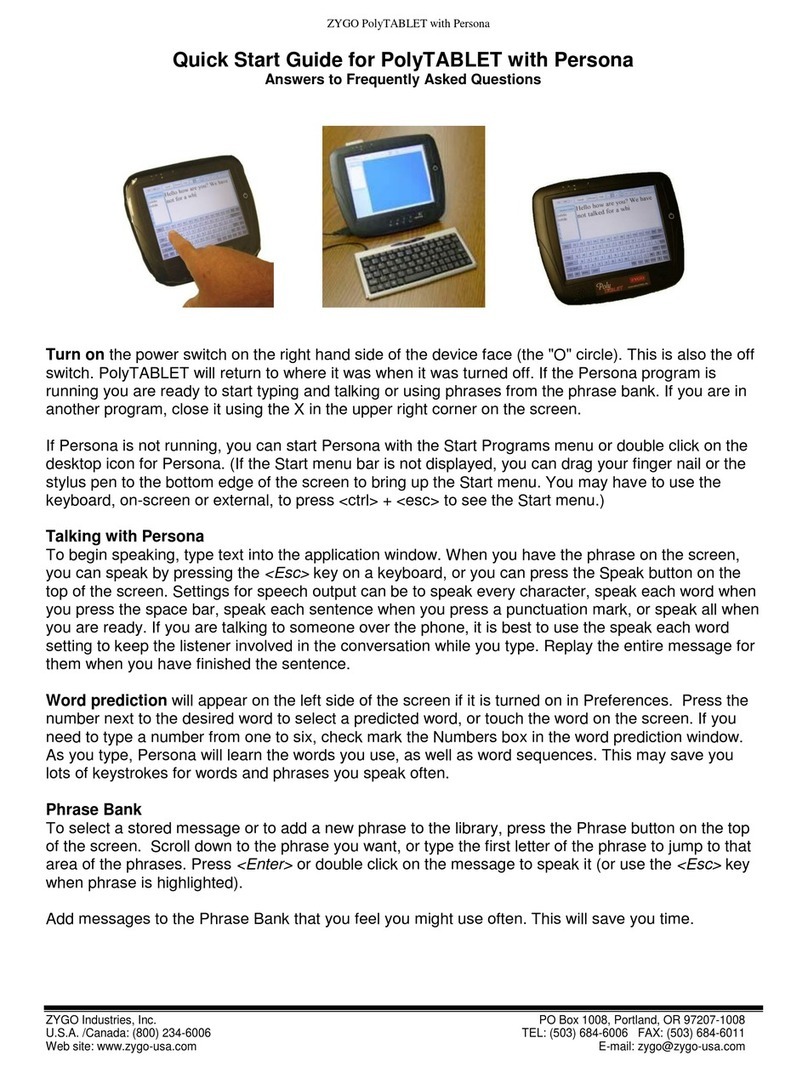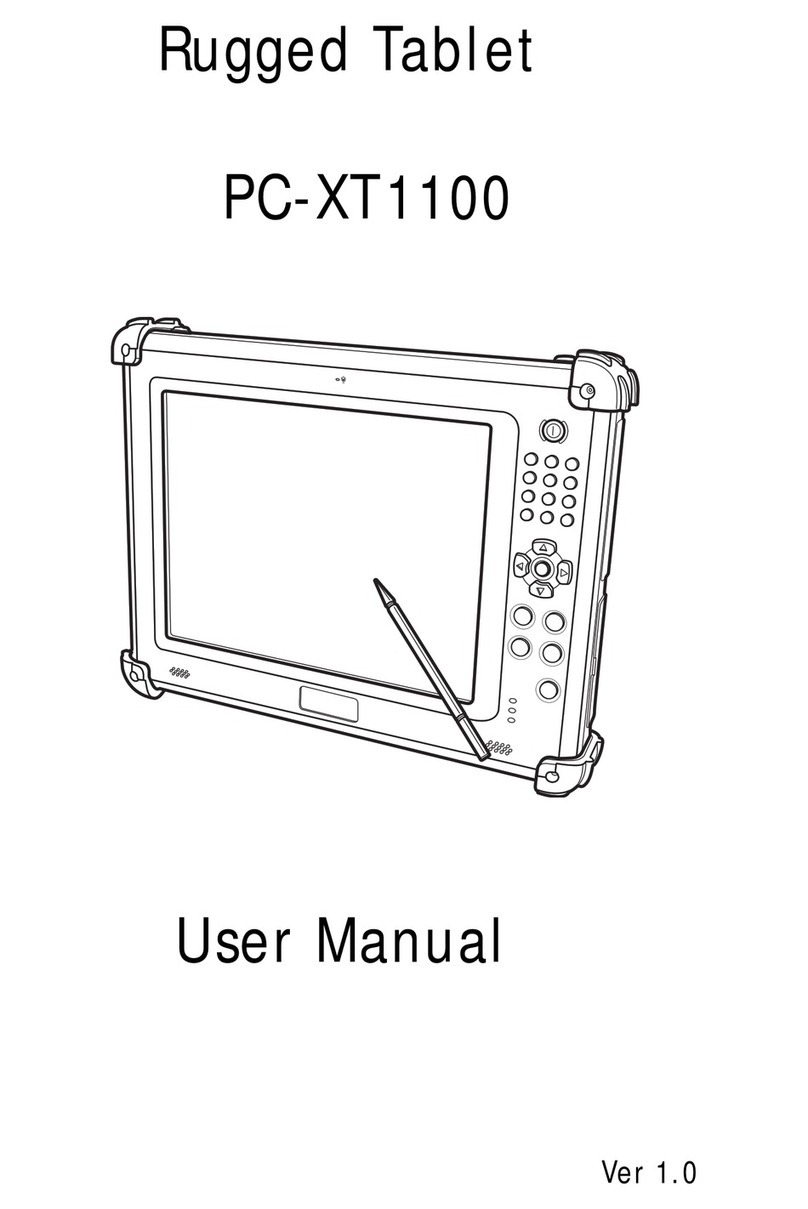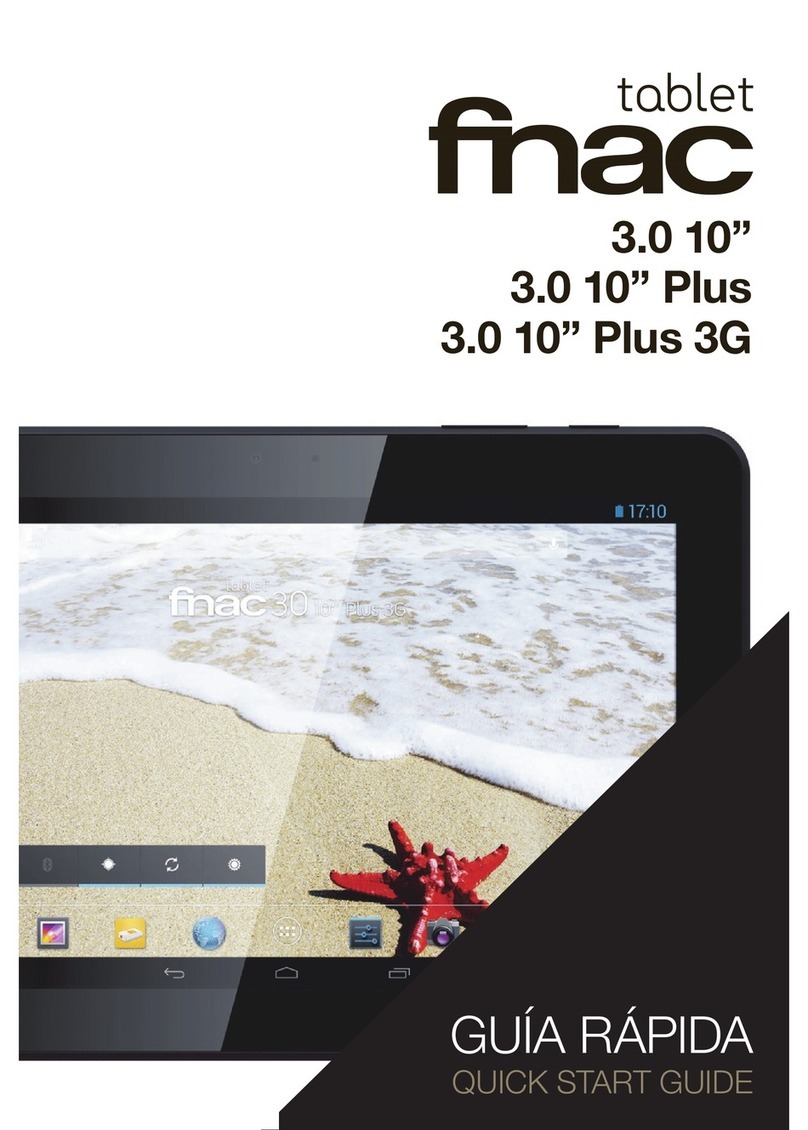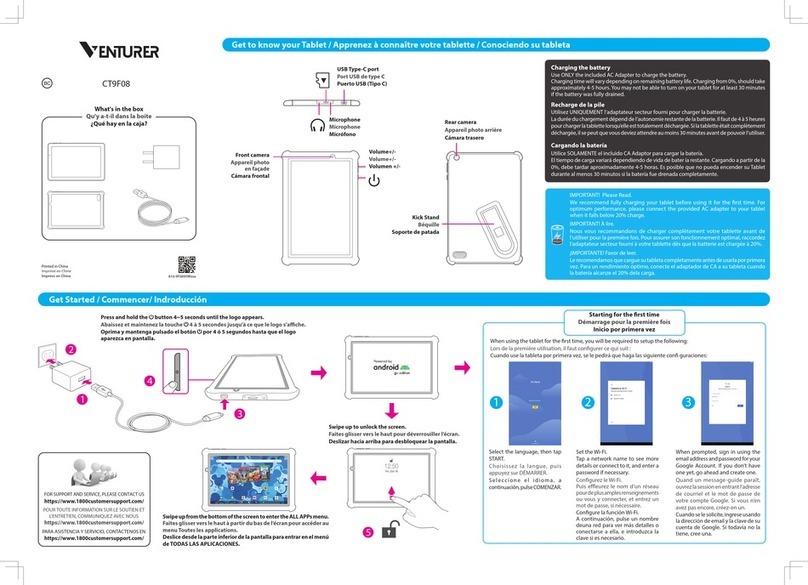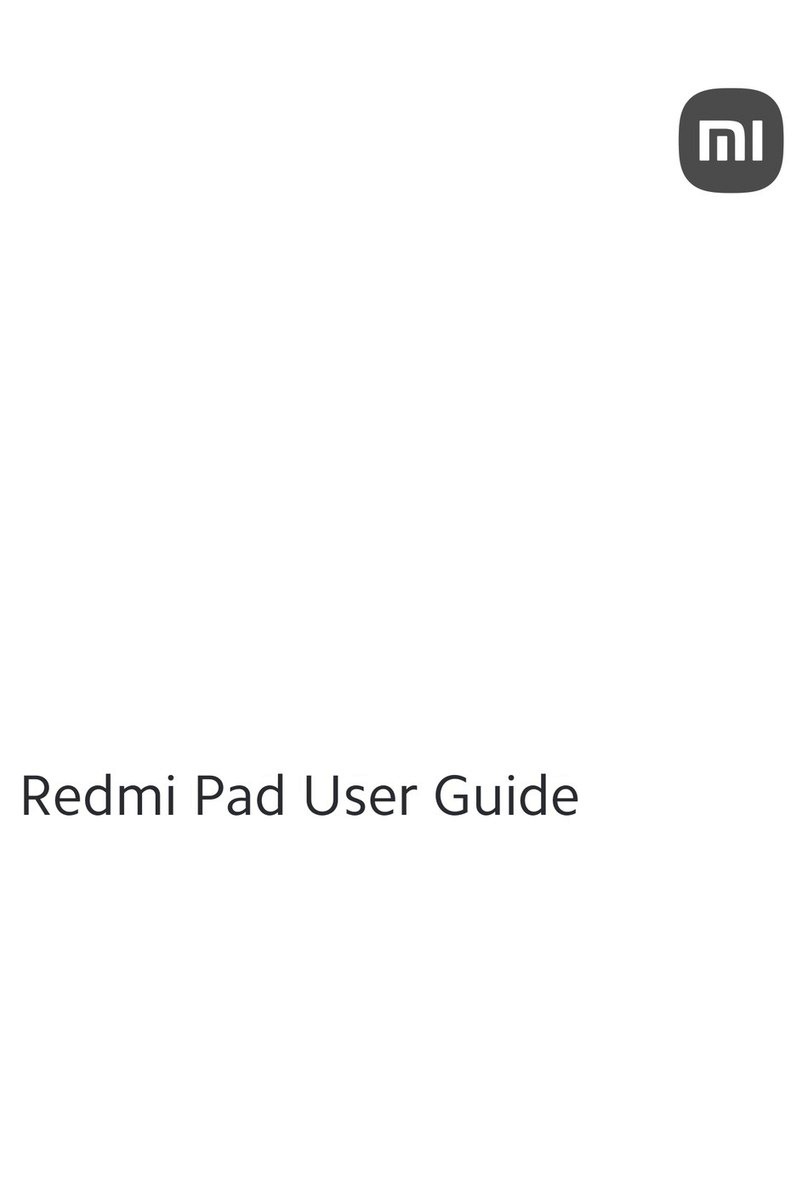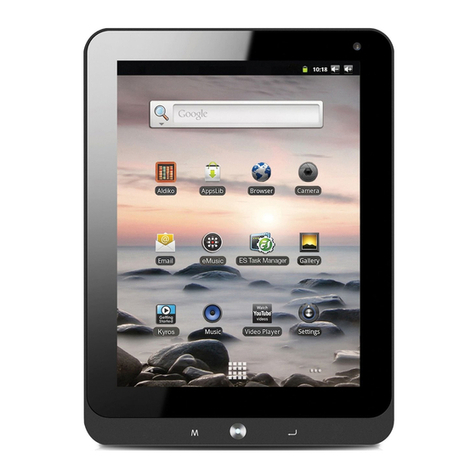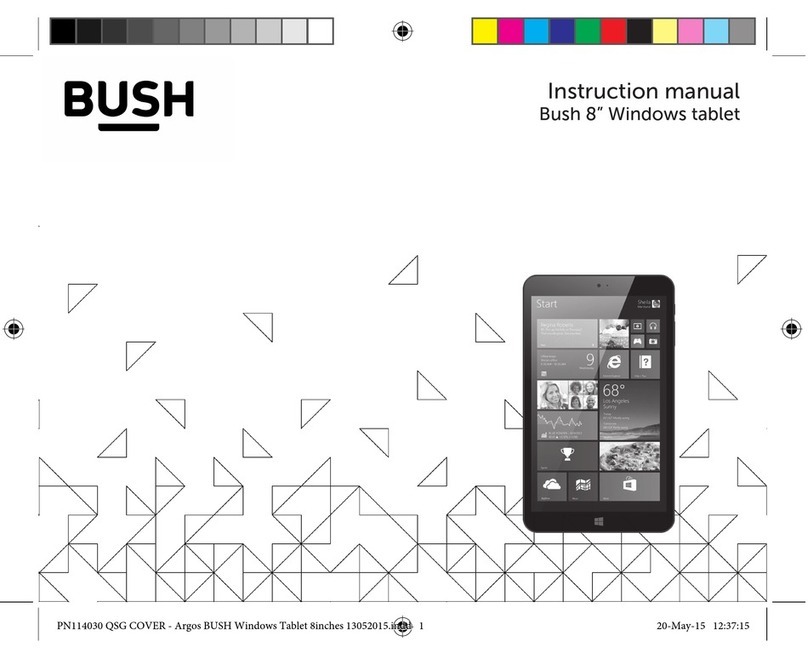hatch iStartSmart Operating and maintenance instructions

iStartSmart®Mobile Quick Start Guide
Gather This Information:
• The name of your Wi-Fi network and your Wi-Fi password.
• Your class roster, including the names and birth dates of the children in your class.
Power On
• Hold down the power button for 5 seconds. Wait a moment while your device
powers on. You will see our Welcome Screen, then setup will begin!
Connect to Wi-Fi
• Use our setup guide to select your network name from the list, then enter your
password.
• You will be notied when you are connected.
• Keeping your device connected to Wi-Fi is imperative so the device can store
progress-monitoring information (and receive the latest updates and features).
For the next few steps, choose your path (as shown) depending on whether this is the rst
tablet you have set up. See the directions on the next page.
2
3
1
2
3
C
l
a
s
s
R
o
s
t
e
r
Network Name:
MyNetwork
Password:
WeAreAllChickens365
1
Setting Up Your device
© 2017 Hatch, Inc. All Rights Reserved. | www.HatchEarlyLearning.com | 1.800.624.7968 option 4

Setting Up Your device
© 2017 Hatch, Inc. All Rights Reserved. | www.HatchEarlyLearning.com | 1.800.624.7968 option 4
Is This Your First Device?
4
5
4
5
• Press Create Classroom
Account.
YES NO
• Log in using your email
and password.
• Find your class name and
press to add it, or use the link
below to add a new class.
• Press Assign to Device.
• Enter information for your class, then press Assign Class to Device.
• You will see the details of your class at the bottom of the screen.
• The spaces at the top will clear so that you may add a second class if you wish.
• Enter information to create
your Classroom Account.
• Remember to store your
password in a safe place!
6• Review your
information to
ensure it’s correct,
then edit or press
That looks right!

Setting Up Your device
© 2017 Hatch, Inc. All Rights Reserved. | www.HatchEarlyLearning.com | 1.800.624.7968 option 4
Move Through the Child-Safe Desktop
• After pressing Exit, you will land on the purple desktop shown
at right. Here you will nd instructions for navigating the child-
safe play area. We will revisit this later.
• For now, press the button showing the Shell Squad
characters.
• As the instructions vanish, press the Shell Squad characters
once more.
• You will see the characters welcoming you as the game
launches.
8
Complete Device Setup!
• After you have nished creating or adding Classes, you
will see a screen with a small animation that shows how
to begin adding children. Take a close look, then press
Exit to move forward.
77
8

Setting Up Your device
© 2017 Hatch, Inc. All Rights Reserved. | www.HatchEarlyLearning.com | 1.800.624.7968 option 4
Classroom Technology Tips
• Ensure your technology learning center is in a
place where devices can easily charge and where
children can access them independently.
• Plan 30 minutes per week of play within Shell
Squad Adventures for each child (or follow your
center’s guidelines).
• Wearing headphones during play encourages focus.
• Encourage children to repeat the prompts they
hear characters speak in the game.
See Progress Monitoring!
• To view child skill progress and assist children who
are stuck, visit:
RMS.HatchEarlyLearning.com
• Use your Classroom Account
email and password to log in.
• Learn more about the RMS by
taking an online course.
Free Online Courses
• Need a bit more guidance? Find the Learning
Courses button on the bottom-left side of the RMS
screen. Hatch’s Learning Management System
(LMS) offers courses with completion certicates,
reference materials, and contact forms to build
your savvy and answer your stickiest questions.
Use this button or visit:
LMS.HatchEarlyLearning.com
Beyond Setup
Navigate to the Add Child Details Window
• You will be asked to review and sign a user agreement.
• After a few moments, the Teacher Menu will appear, similar to
the two shown to the right.
• Press Add Child, the top option on the rst menu.
• You may see one more menu. If so, press Add Child or Photo.
Add Children!
• The Add Child Details window should now appear.
• You will need to add child details and take a photo of each
child so that children can log in and play independently.
• Children can play only after you have added them and taken
their photographs.
• Adding children here adds their information to your reports.
9
10
10
9

Your Child-Safe Desktop and Additional Content
© 2017 Hatch, Inc. All Rights Reserved. | www.HatchEarlyLearning.com | 1.800.624.7968 option 4
Unlock Extra Value with QR Key Cards
• Three laminated cards were included with your tablet. These are your QR Key Cards. Scan the codes on the cards to unlock separate content. Here’s how:
• In the top-right corner of this area, you will nd a small lock icon. Touching that lock allows you to access more content options such as browsers and other apps that are shielded
from casual child navigation.
• Touch the lock, then type in the password: h@tch
• The lock icon should now appear unlocked.
• Touch the 3-dot menu beside the lock and select Scan QR Key. A camera view will ll your screen.
• Select the card that represents the content you’d like to visit. Place the card on a surface within view of the camera. Hold the tablet at above the code and listen for a beep.
• When the card has been scanned, your new content will load!
• Don’t forget to tap the lock to re-lock the tablet for child use again when you are done scanning.
Teacher’s Corner
• This area is just for you! Scan
your QR Key Card to unlock
camera apps, note-taking
apps, and links to online
training and reporting.
• Access Reports in Monitoring
Children and Online Courses
in Professional Development.
• Explore and benet!
Children’s Corner
• The Children’s Corner contains
extra e-Books and apps hand-
picked by Hatch’s experts for
educational value and age-
appropriateness.
• Open this area to children
who have already played for
30 minutes in Shell Squad
Adventures.
Shell Squad
• This area holds the Shell Squad
Adventures, the “Meat and
Potatoes” of the iStartSmart
tablet, so to speak.
• Ensure that children play in this
area for 30 minutes every week
so that they can become Kinder-
ready by the end of the school
year.
Other manuals for iStartSmart
1
Table of contents
Other hatch Tablet manuals