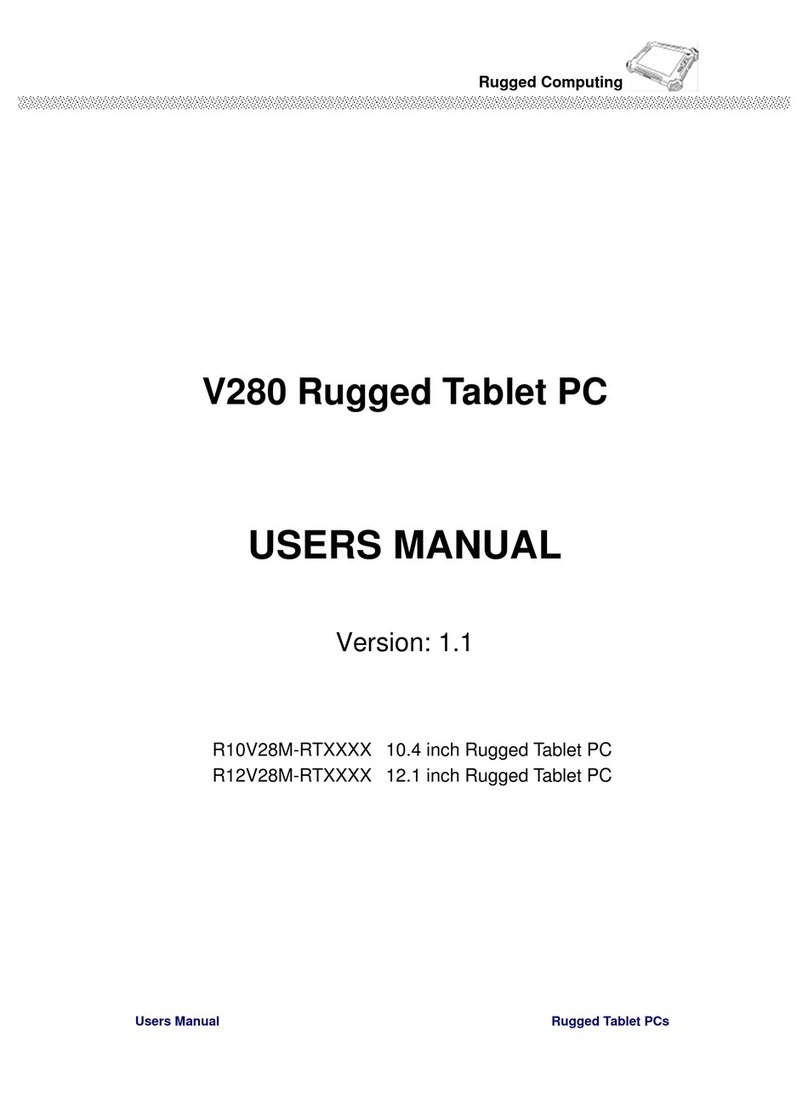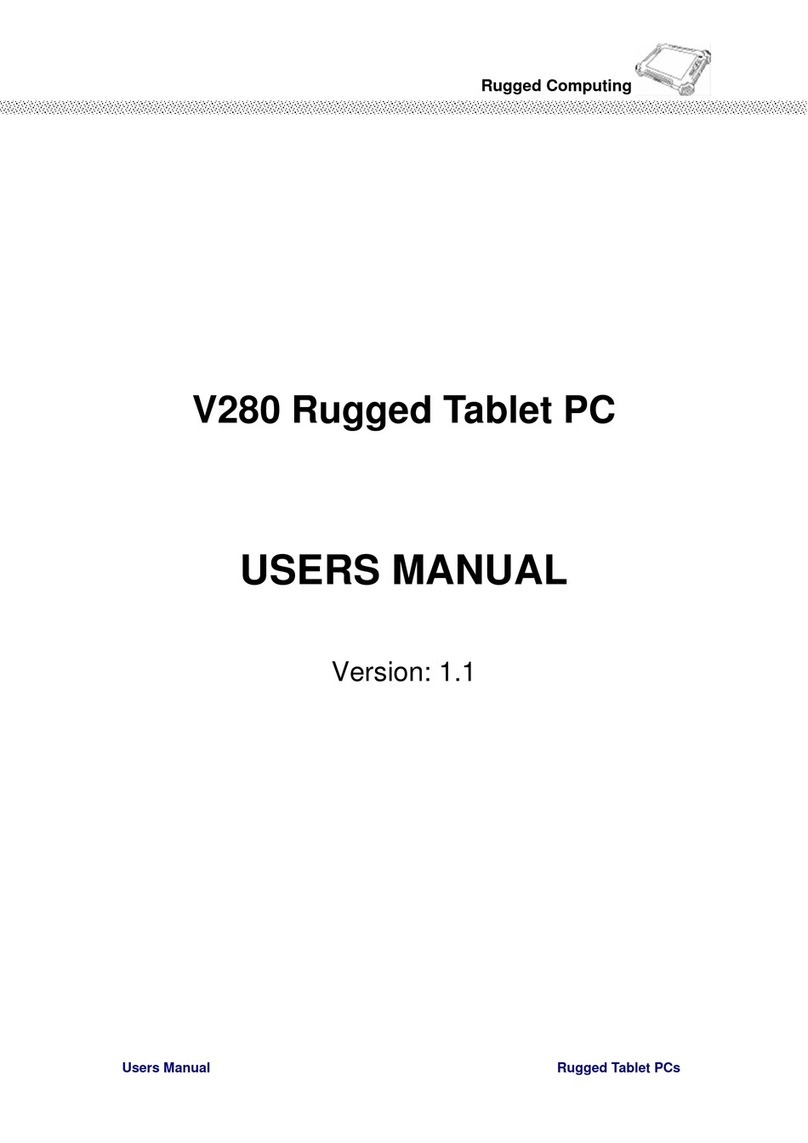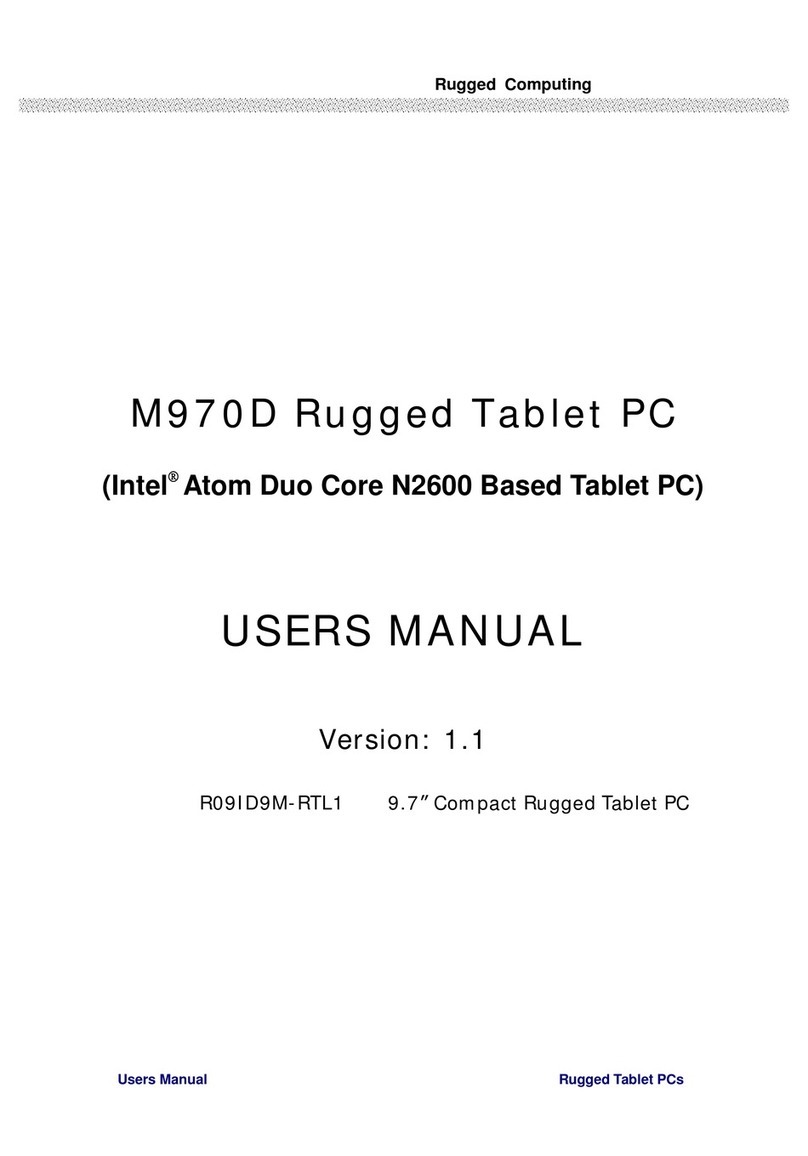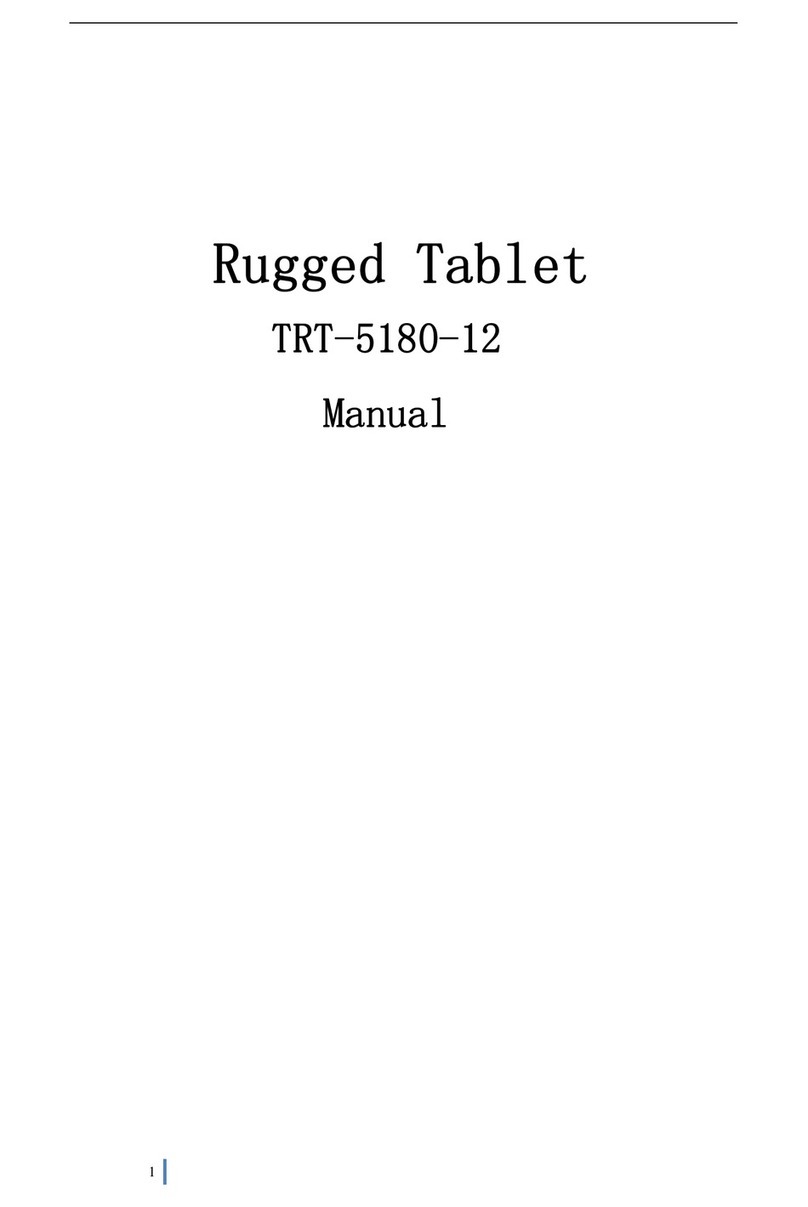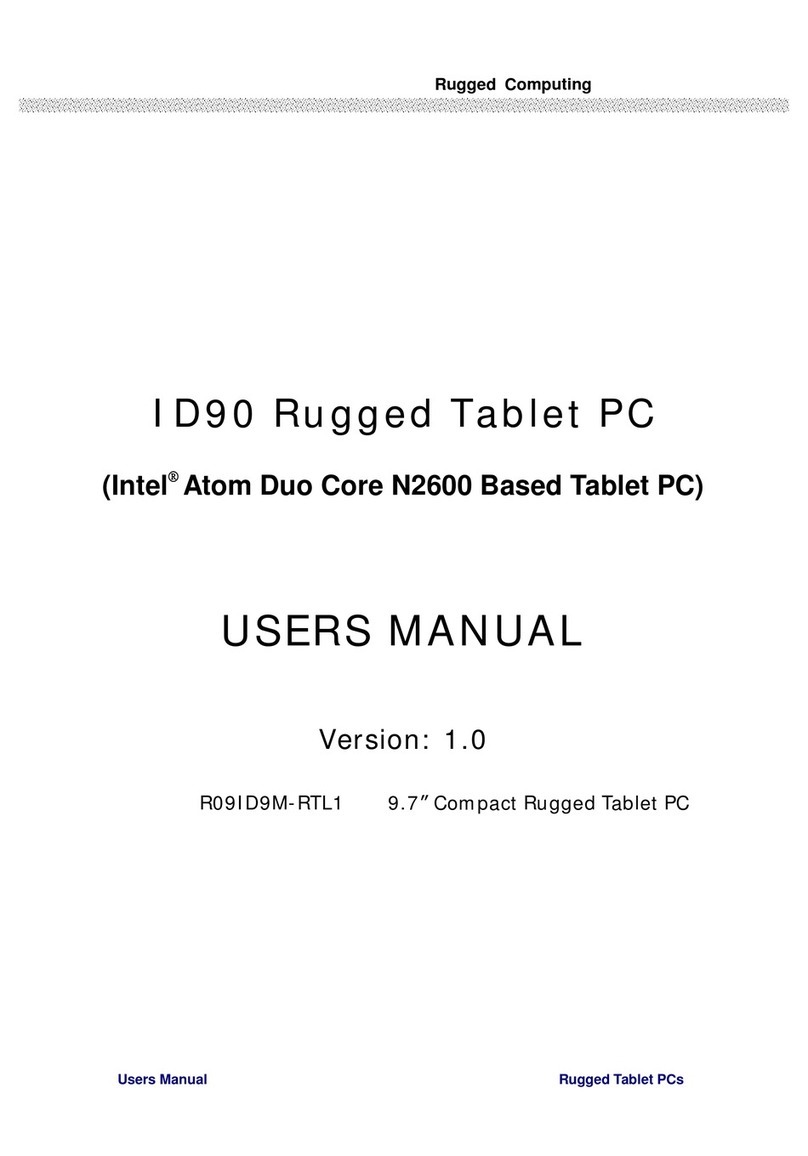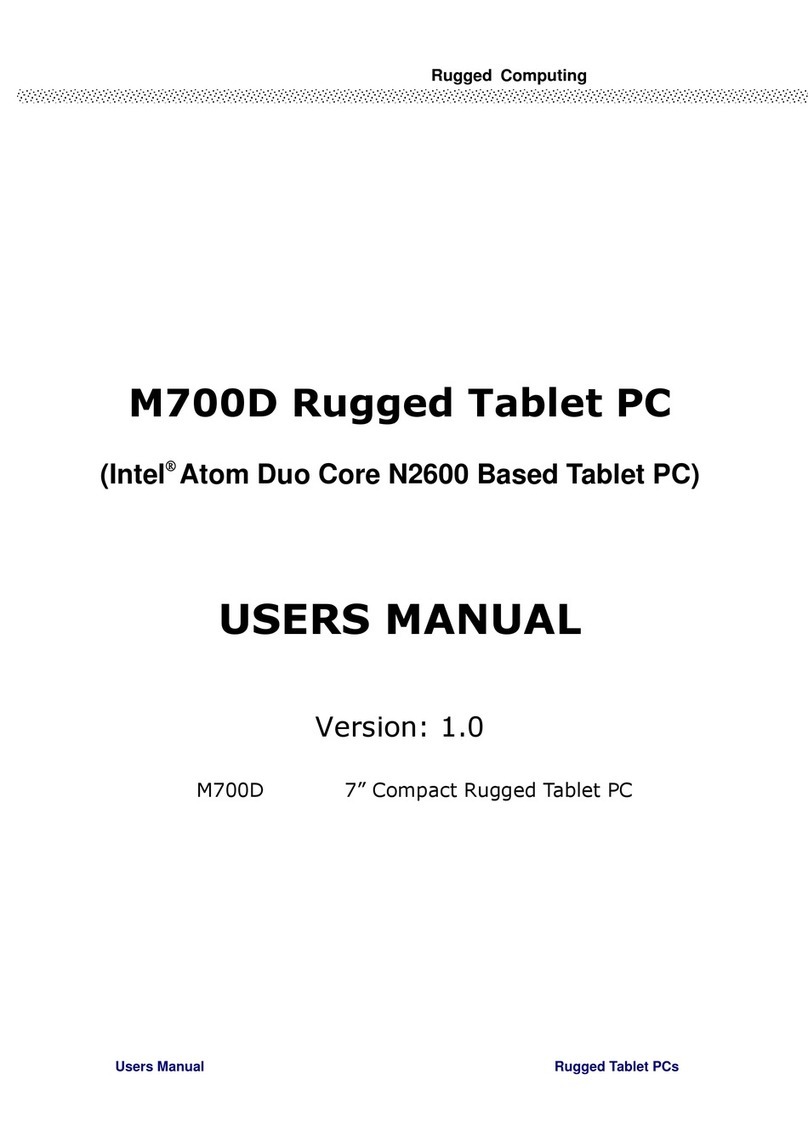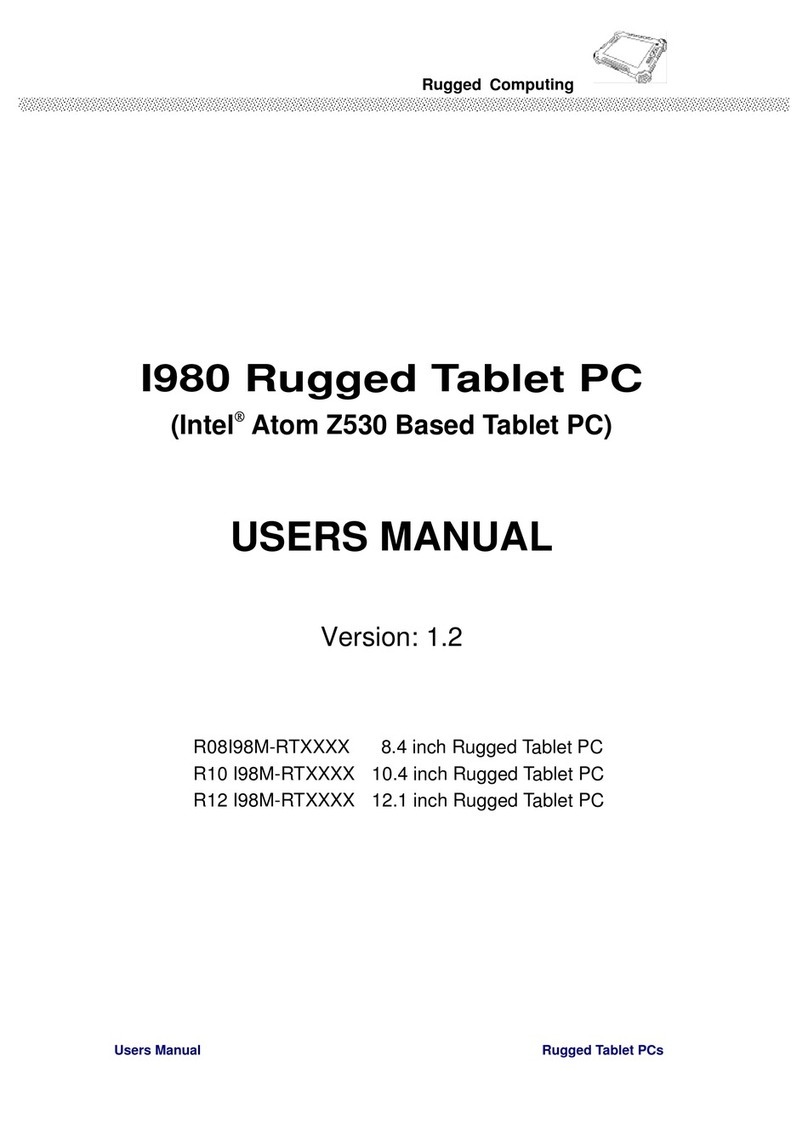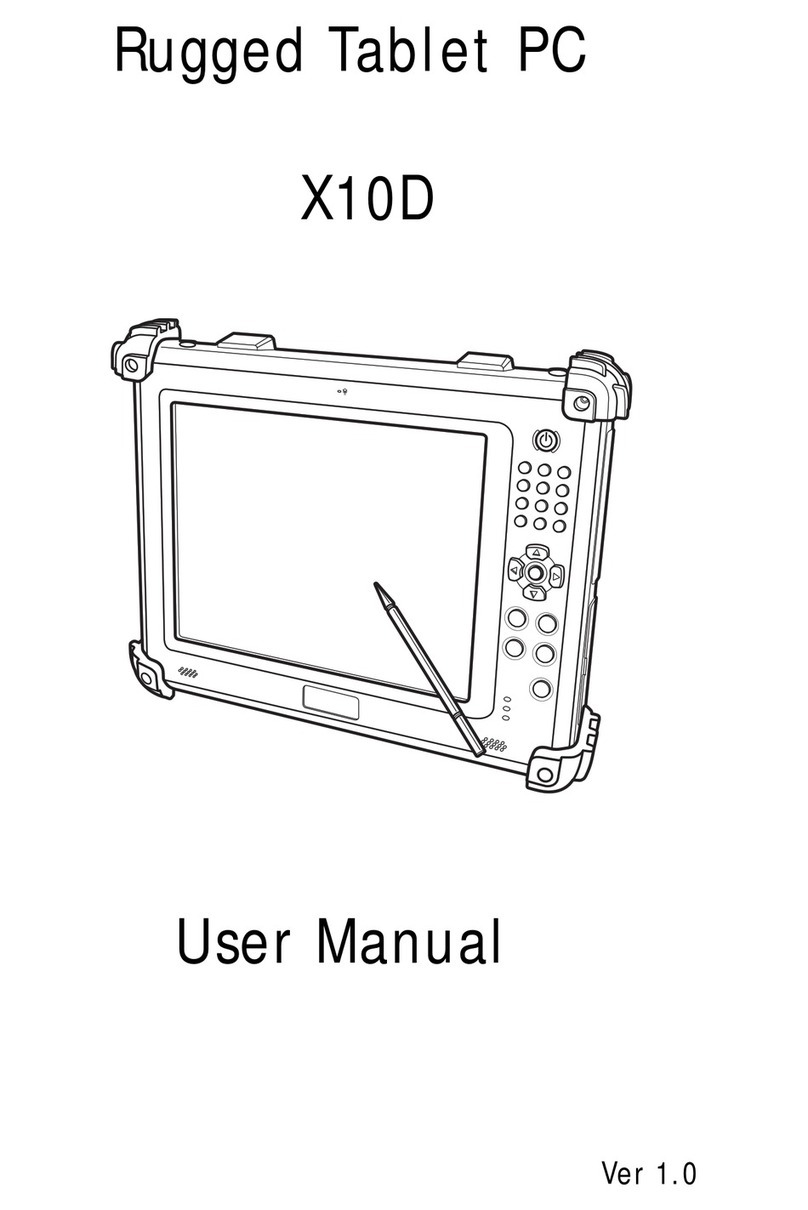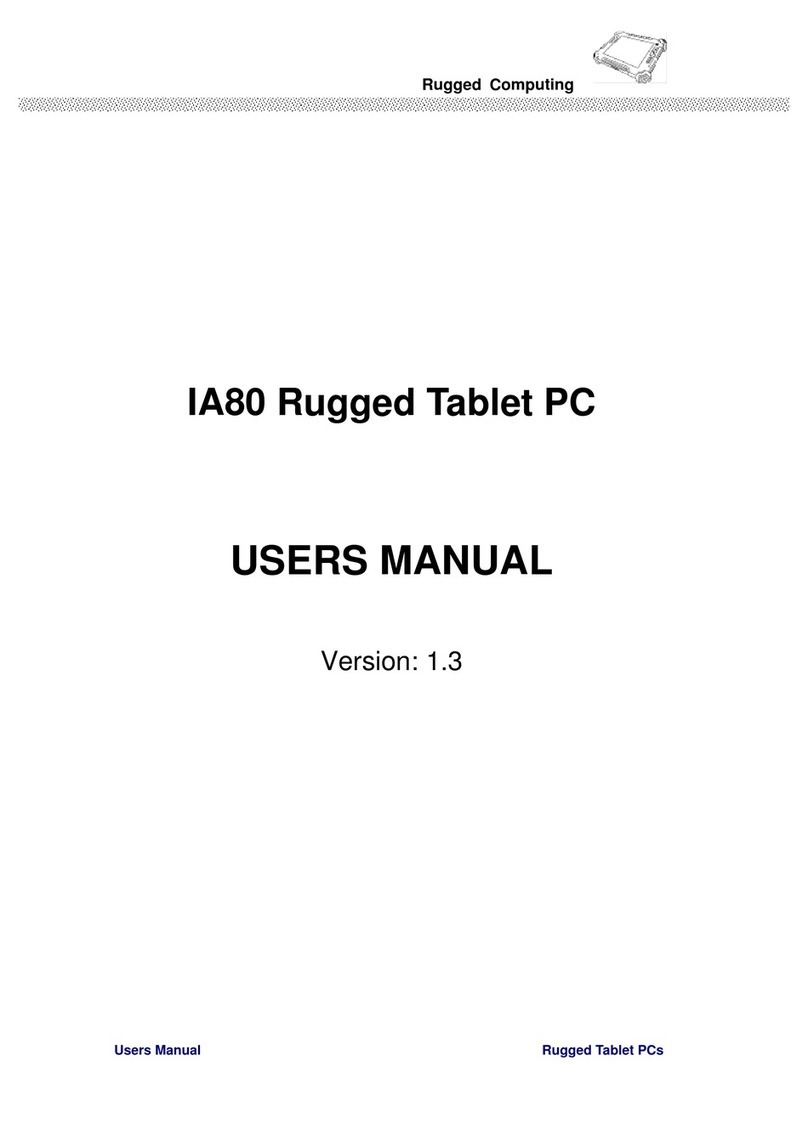XT1100 User Manual
Adjusting Screen Brightness ...................................... 14
Adjusting the Volume.............................................. 14
Wireless Connections.............................................15
RaLink Wireless Utility................................................ 15
Link Status Screen.................................................. 16
Site Survey Screen ................................................. 16
Statistics Screen.................................................... 16
Advanced Screen ................................................... 17
QoS Screen .......................................................... 18
About Screen........................................................ 18
Windows Basics ....................................................19
General Use............................................................. 19
The Start Menu ..................................................... 19
Creating User Accounts............................................ 19
Logging Off.......................................................... 20
Turning Your XT1100 Off.......................................... 20
Programs and Applications ........................................... 20
Running Programs and Applications ............................. 20
Installing Software ................................................. 21
Uninstalling Software.............................................. 21
File Management....................................................... 22
Searching for Files ................................................. 22
Copying Files........................................................ 22
Renaming Files...................................................... 22
Deleting Files ....................................................... 23
Advanced Settings.................................................25
Configuring Pointer Device Settings ................................ 25
Devices Screen...................................................... 25
Hardware Screen ................................................... 26
Settings Screen ..................................................... 26
Advanced Screen ................................................... 27
General Screen ..................................................... 28
Windows Screen .................................................... 28