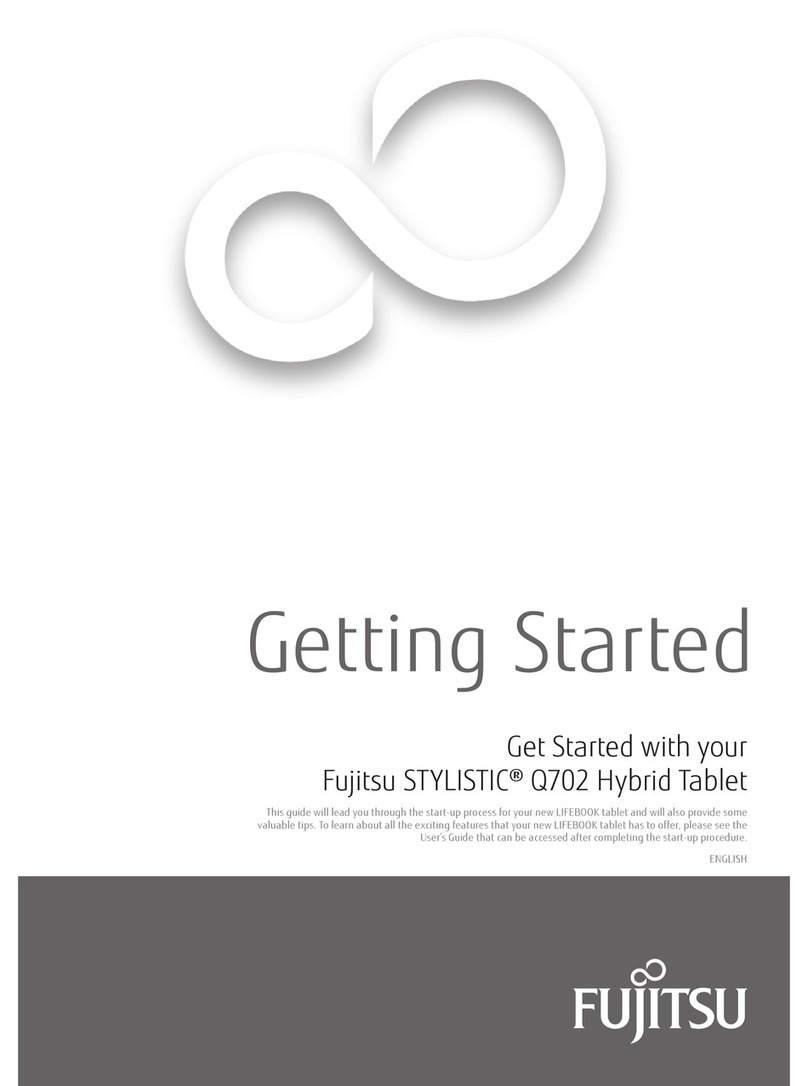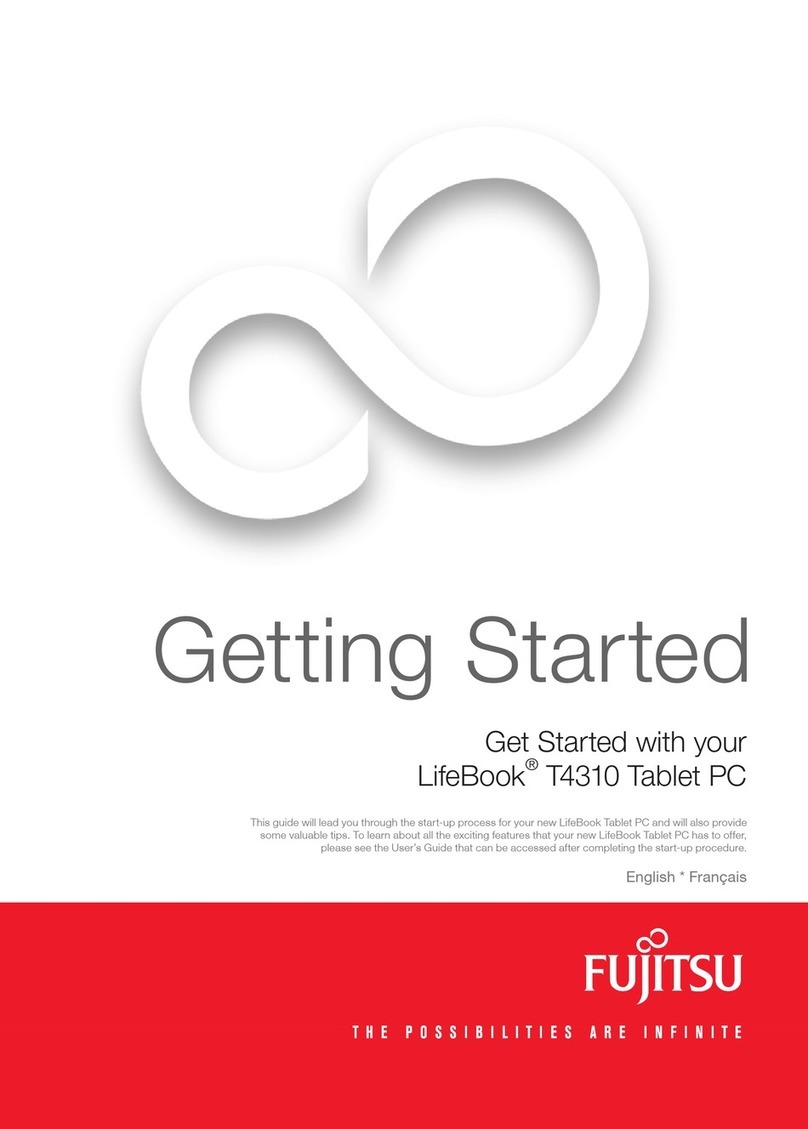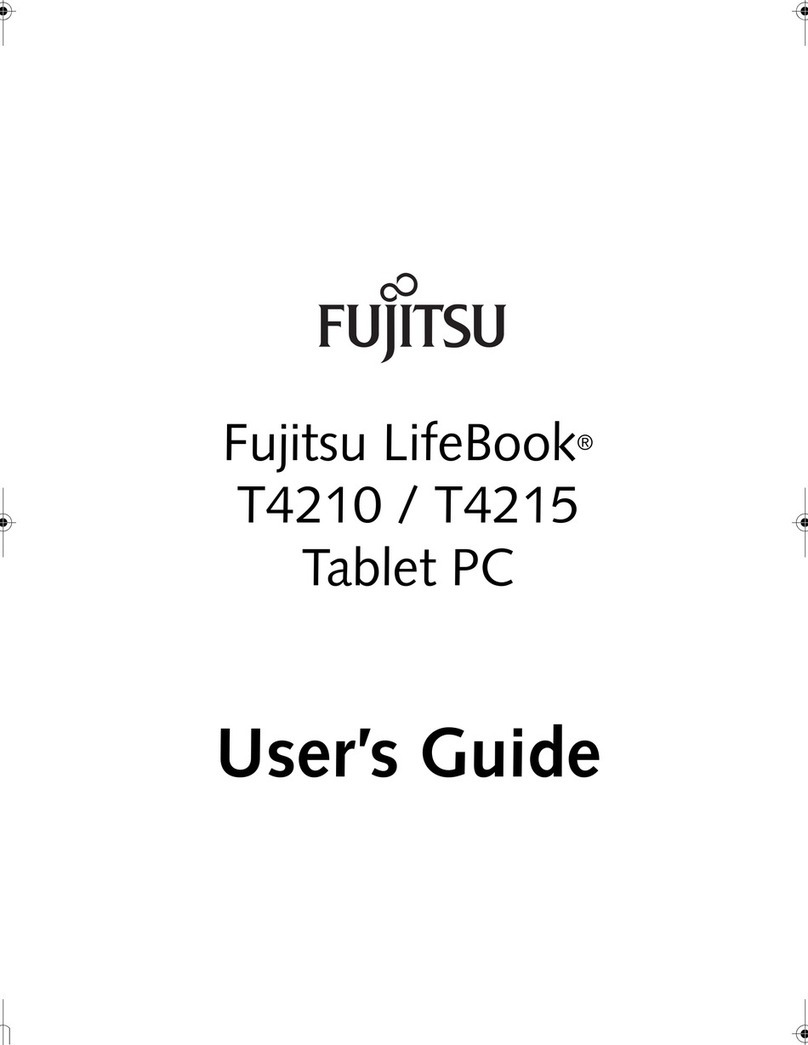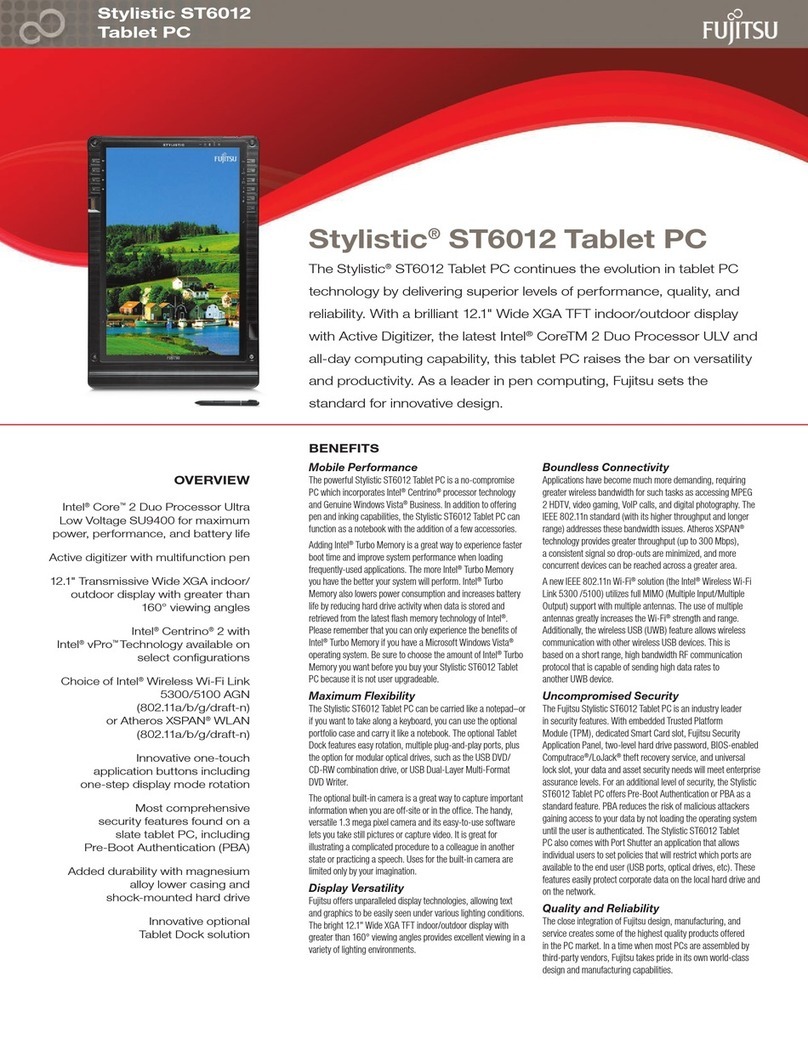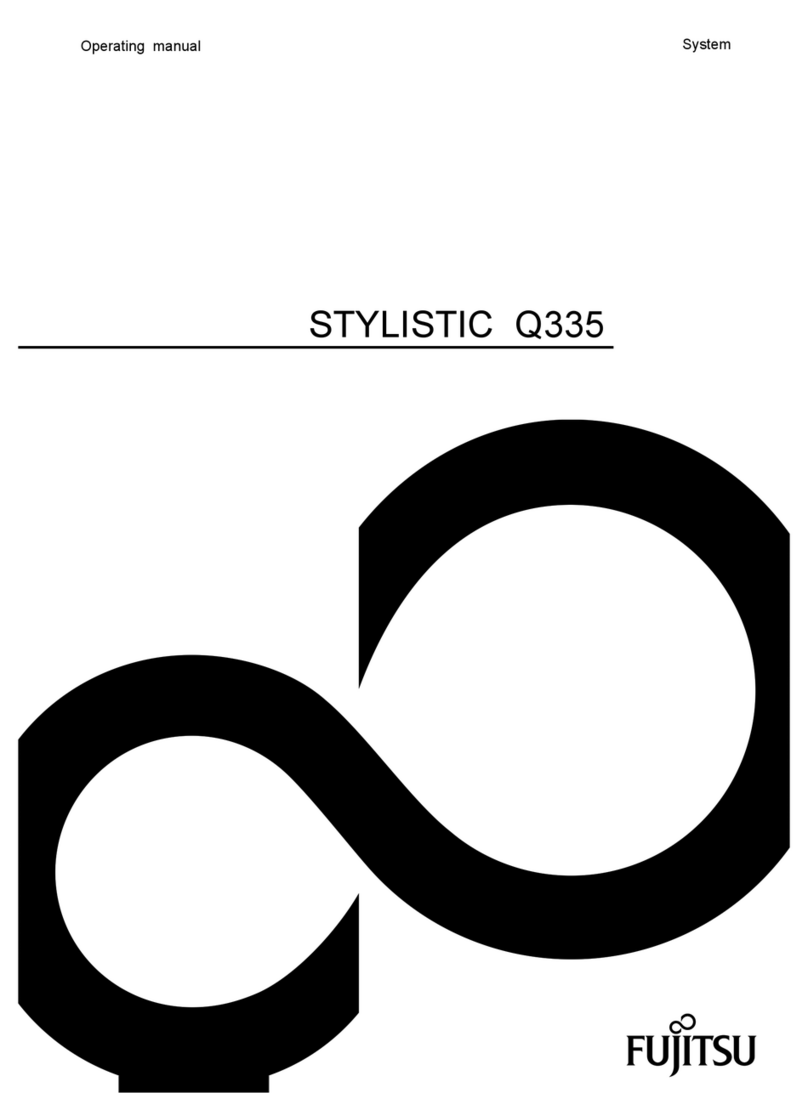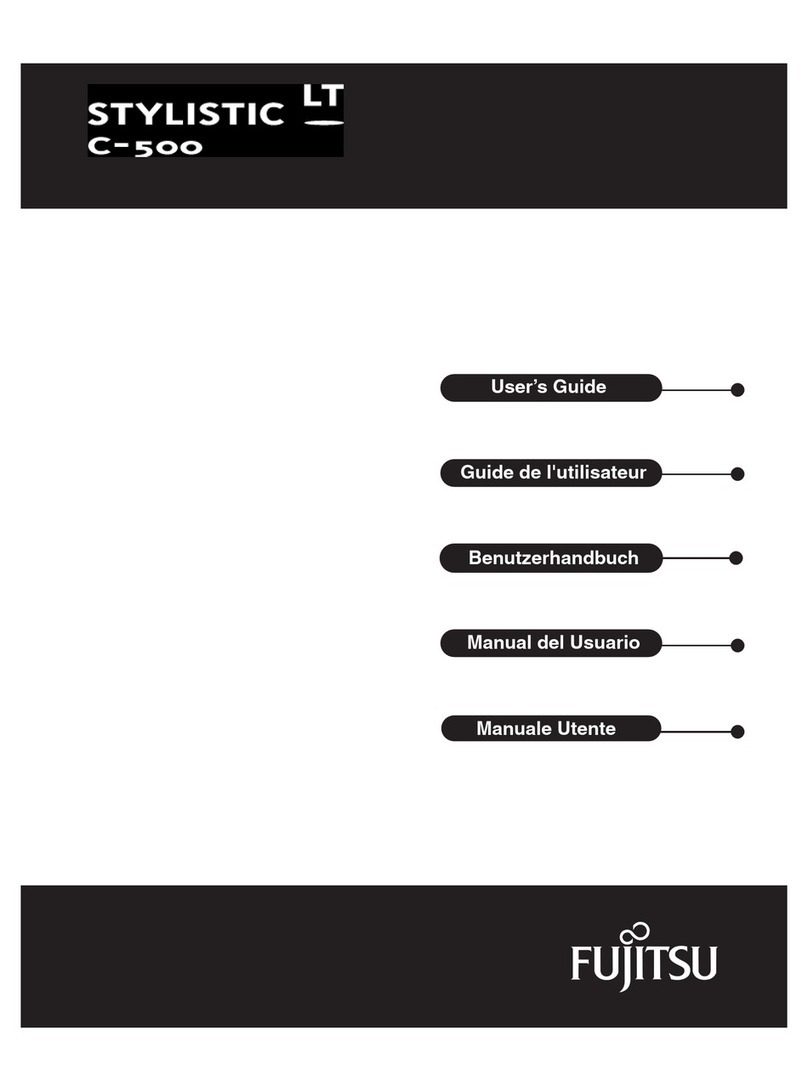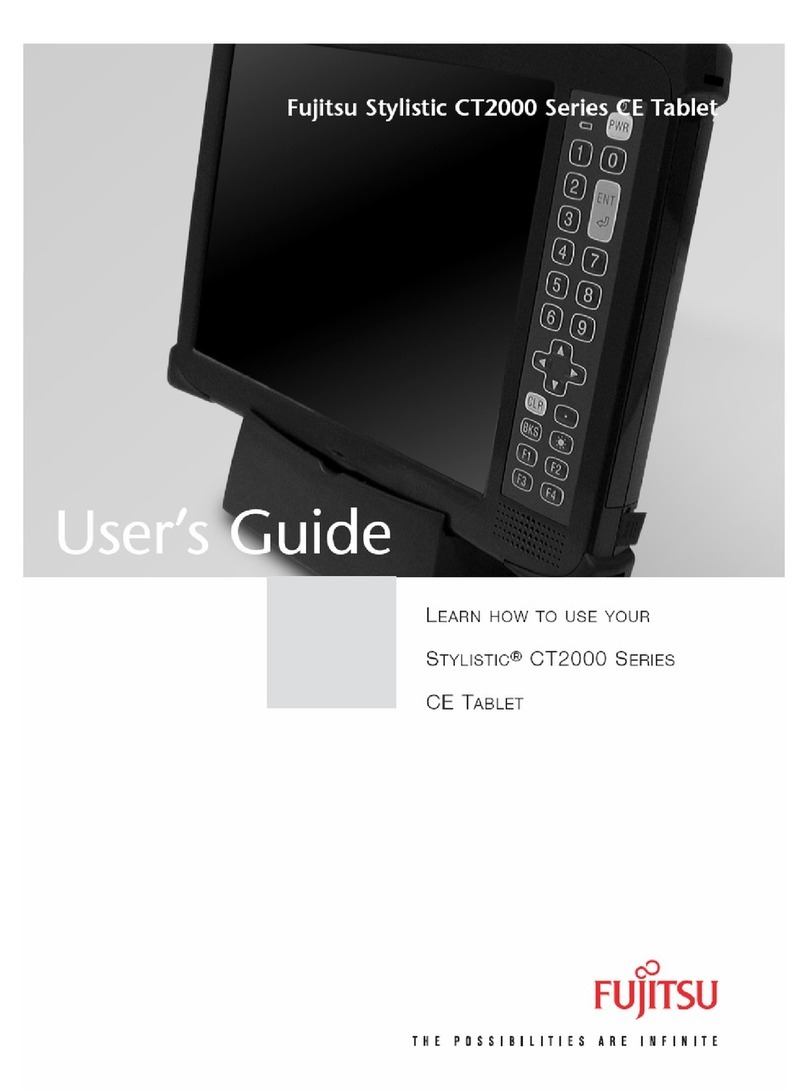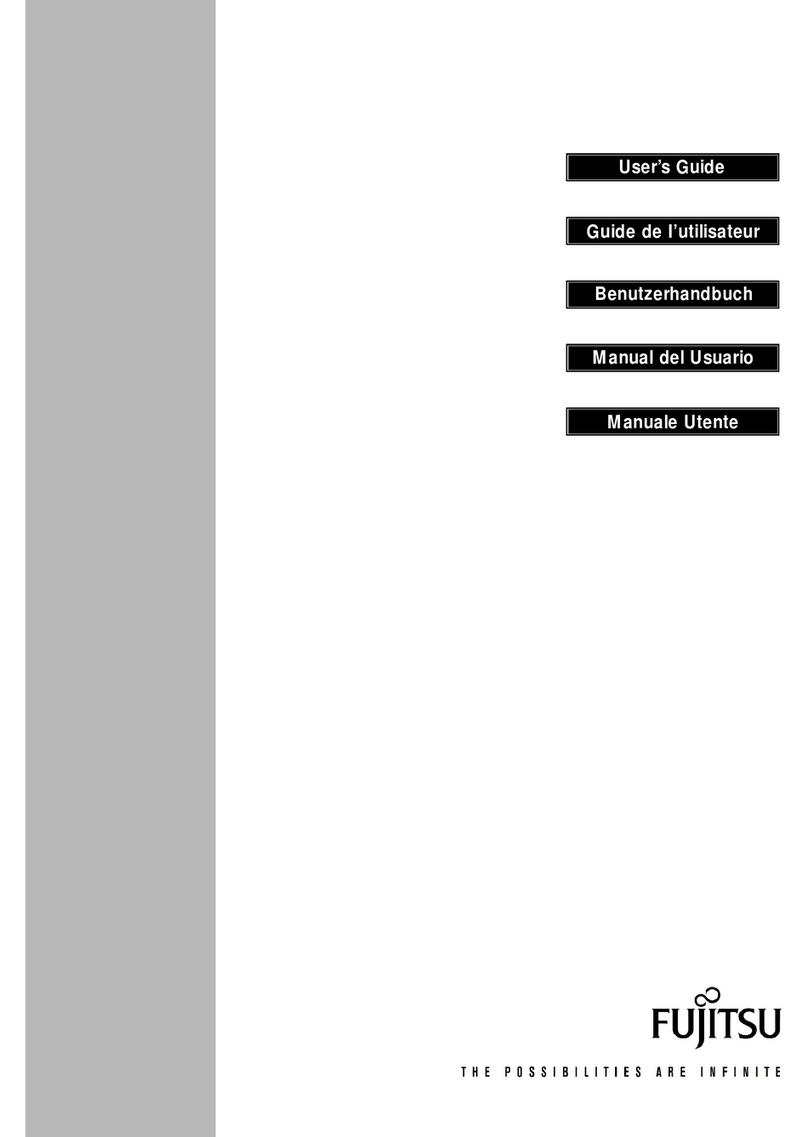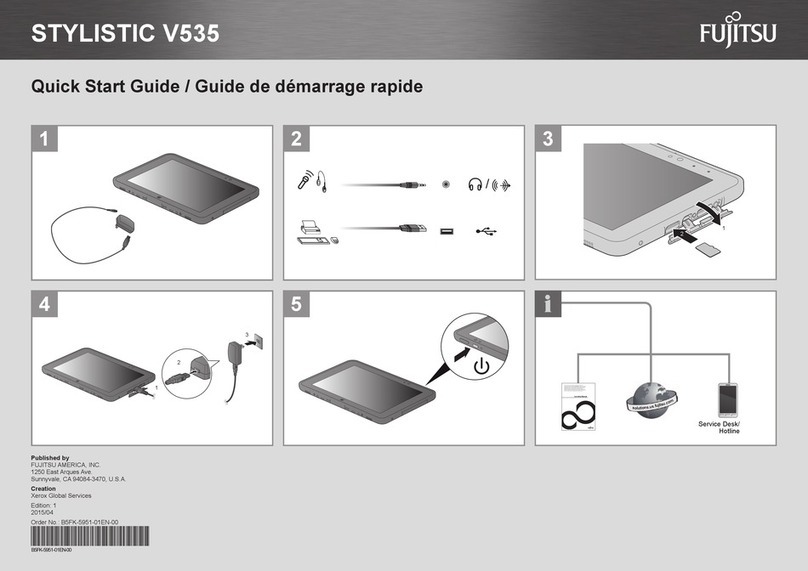1. Login at boot up
• Press the Ctrl+Alt+Del button for up to 2 seconds to login
during initial system bootup
2. To access the Task Manager after boot up
• Press the Ctrl+Alt+Del button for up to 1 second
3. To access the Fujitsu Menu
• Press Fn + Fn
4. To change the Brightness Control or turn off the front
light (for Reflective FL models only)
• Press Fn + Fn
• Select Tablet and Pen Settings
• Select the Display tab
• Under the Screen brightness
• Select the setting for: Powered by batteries or when
plugged in
• Select the brightness level on the scale
• Click on Apply
• If you’ve turned off the front light, when you return indoors,
remember to turn it back on
5. To change the sound volume
• Press Fn + Fn
• Select Sounds and Audio Devices
• Select the Volume tab
• Under Device volume, select from low to high on the scale
• If you want to mute the sound, make sure the Mute box is
checked
6. To access the secondary Application button functions
(printed icons such as Internet, Display, A, B, Right Tab,
Left Tab, Right Arrow, Left Arrow)
• Press Fn (this has a built-in “sticky” feature to allow a couple
of seconds to select your secondary button)
• Select the secondary function you want (for example,
Internet)
7. To display through an external projector or monitor
For Stylistic®ST Series Tablet PC:
• Make sure that your Orientation is in landscape mode
• Press Fn +
• Select Intel Extreme Graphics from system tray
• Select “output to” from Graphics optioins
• Select Intel Dual Display Clone
• Press OK
For LifeBook®TSeries Tablet PC:
• Press Fn + and it will automatically switch display
from CRT or monitor
8. To reprogram secondary functions of buttons that are
labeled A and B
• Press Fn + Fn
• Select Tablet and Pen Settings tab
• Select the Tablet Buttons tab
• Highlight the button that you would like to change
• For Stylistic ST Series Tablet PC, select Button A = Fn+AB3
• For Stylistic ST Series Tablet PC, select Button B = Fn+AB4
• For LifeBook T Series Tablet PC, select either Button A
or Button B
• Select Change
• Select Action menu
• Select from the choices in the menu that you would like
button A or B to be reassigned
• Select OK
9. Optimizing Battery Life
• Press Fn + Fn
• Select Power Options
• Select the optimal options from Power Scheme tab while
your Tablet PC is plugged in or running on batteriers
• Utilize suspend mode when not using your Tablet PC
• Remove any PC Cards when not needed
• Turn off your optional WLAN when not needed (refer to your
Getting Started Guide for the location of the WLAN switch)
• Reduce your screen brightness
10.To disable “Right click” on your pen
• Launch Fujitsu Menu by pressing Fn + Fn
• Select Tablet and Pen Settings
• In the Pen Action under the Pen Options, uncheck “Use pen
button to Right-click”
• You can still access the “Right-click” by holding the pen tip
to the LCD for a couple of seconds and the right click menu
will appear
Hardware Quick Tips
Fujitsu, Fujitsu logo, and LifeBook are registered trademarks of Fujitsu Limited. Stylistic is a registered trademark of
Fujitsu Computer Systems Corporation. All other trademarks mentioned herein are the property of their respective
owners. Product description data represents Fujitsu design objectives and is provided for comparative purposes; actu-
al results may vary based on a variety of factors. Specifications are subject to change without notice.
©2004 Fujitsu Computer Systems Corporation. All rights reserved.