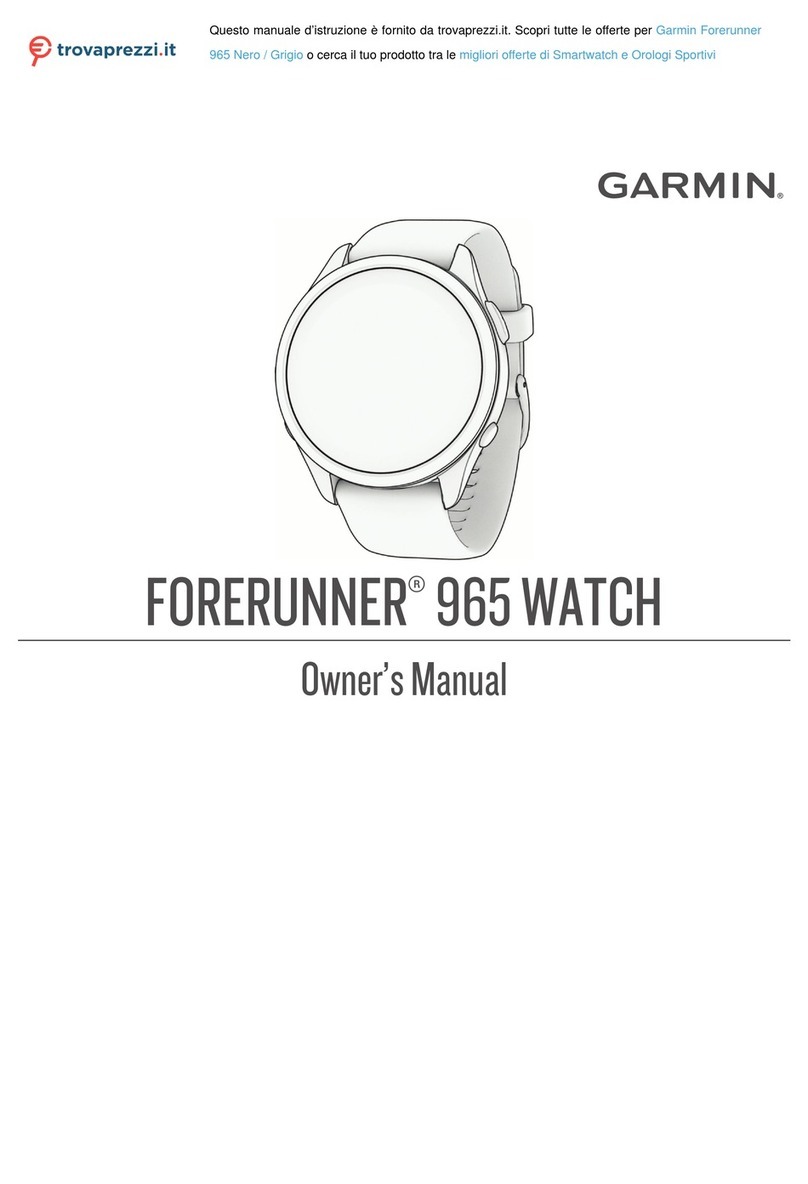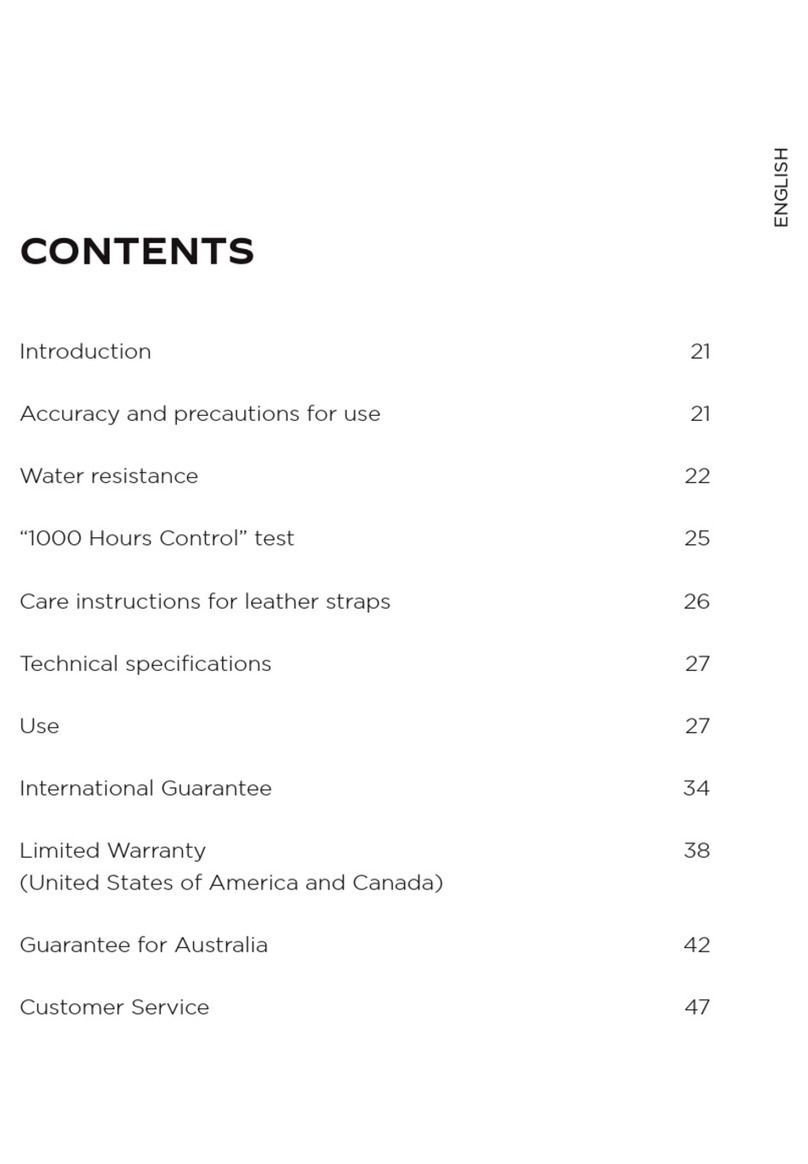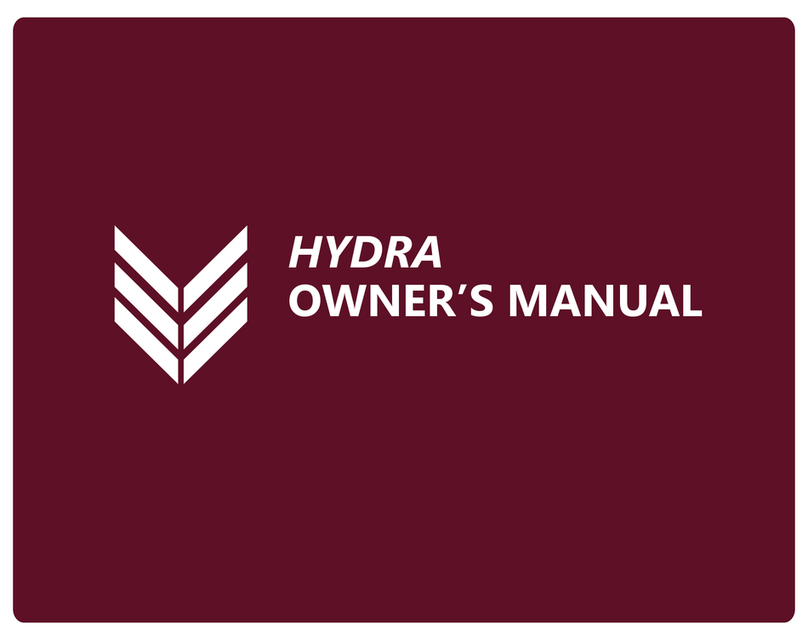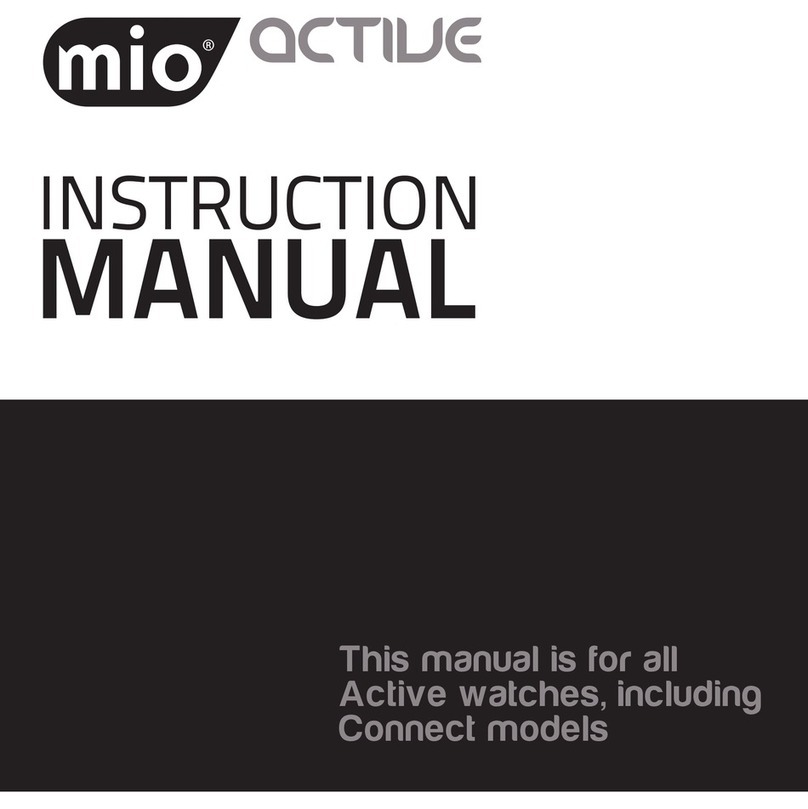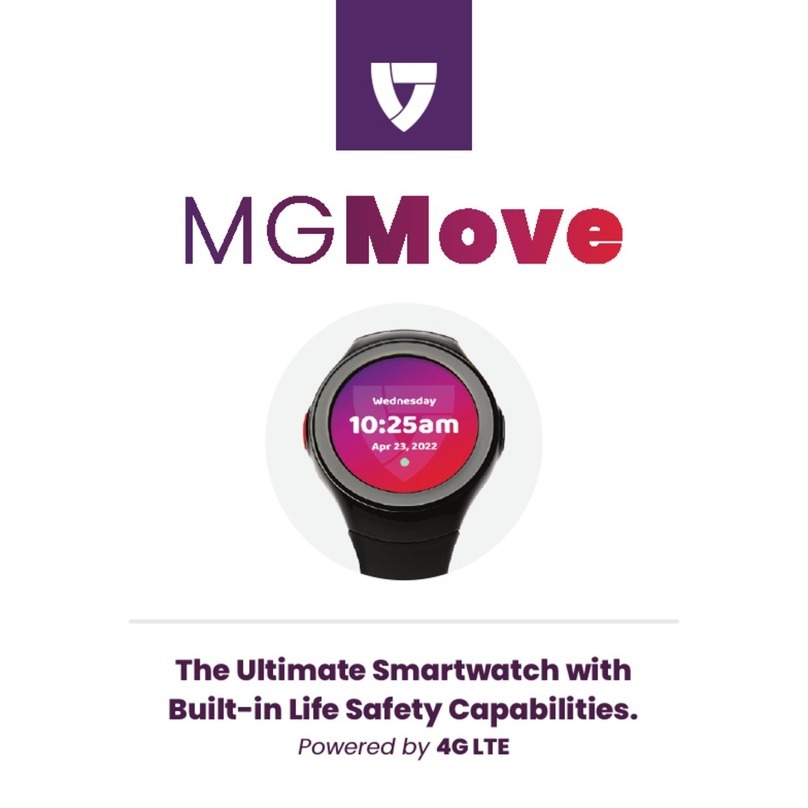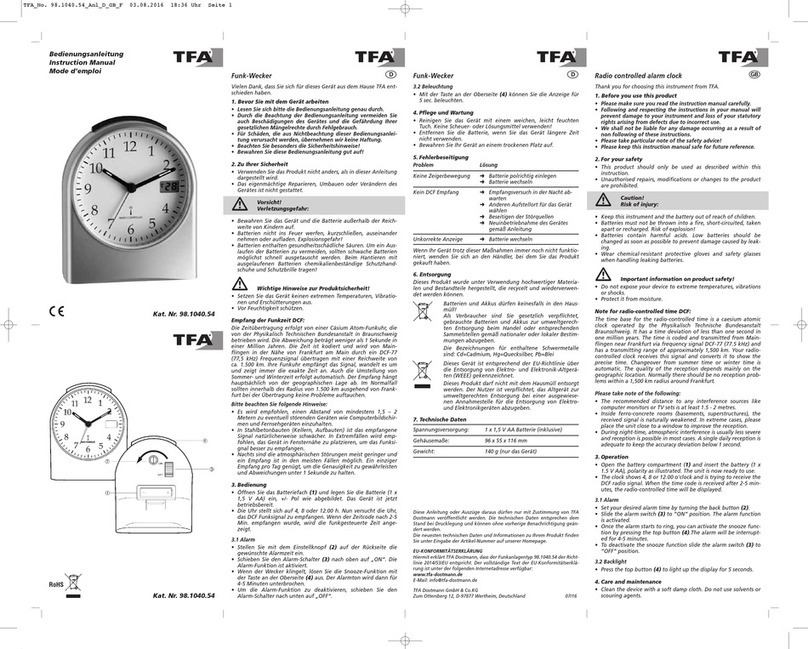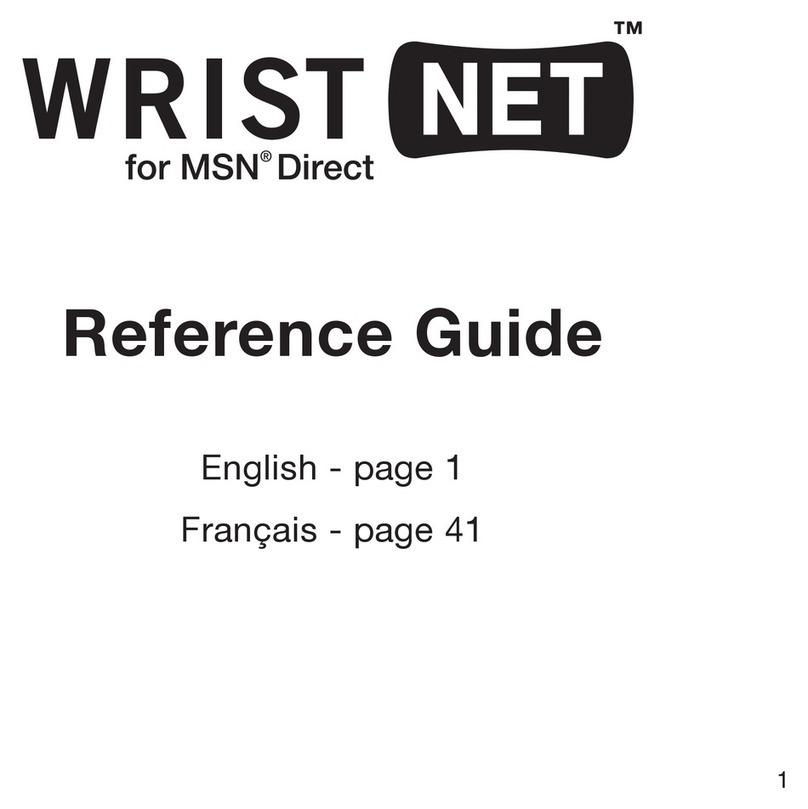Havit H1118 User manual

SPECIAL NOTE: To ensure the device is fully functional, please connect the device using the App directly instead of using the system Bluetooth
setting. To do it, simply tap on the top right corner on the App home page to search for your device, and then tap on the Bluetooth ID to start
connecting. If you have used the phone Bluetooth to connect with the watch which is not the correct way, please disconnect the device from the
phone Bluetooth setting and try connecting the device using our APP directly. Besides, please make sure you have made the necessary settings
(check Settings->FAQ on our App) to allow the App to run in the background without having killed by the phone system. Once the App is killed by
the system, the connection will be lost and no notifications will be pushed to the device.
PACKAGE CONTAINS
Smart Band x 1
USB Charging Cable x 1
User manual x 1
HOW TO TURN ON
Press and hold the Button for 3-5 seconds to turn on the device.
***If it is not turned on, it is likely that the battery is flat, please charge the device first***
HOW TO CHARGE THE DEVICE
Insert the USB end of your charging cable into the power output (5±0.25V adapter), and put the other end (with charging pins) close to the
Magnetic Charging Points at the bottom case of the device. If the charging pins on the cable and the charging points on the device are matched in
the correct direction, both should stick together by the magnet and the charging will start. If there is a repelling force, please reverse the direction
and try again.
ABOUT THE DEVICE
Home Screen
It comes with 7 clock faces which can be changed by press and hold on the touch key. It also supports auto changing everyday and “shake to
change” mode which can be enabled in the settings.
Sports Menu
Press and hold on the touch button to enter the Sports Menu loop. Within the Sports Menu loop, press on the touch button to jump to the next
sport mode, while press and hold to start the corresponding sports session. Once started a sport session, press and hold touch button to exit
Press on the touch button to jump to the next page.
For Walking, Running, Hiking and Cycling, you can initiate the workout session from the GPS page on the App while the device is connected, and
the track will be recorded on the map. Please note the GPS accuracy is depending on the GPS location service from your phone, and it doesn’t
rely on the device at all.
Heart Rate

This page shows the heart rate measured last time, and will start measure again automatically after 2 seconds. The new result will be ready and
displayed on the screen in about 20seconds
Press on the touch button to jump to the next page.
***Please keep the Heart Rate Sensor clean and have good contact with your wrist; and try to stay still during the measurement for better
accuracy. The reading is just for reference and not intended for medical use***
More Menu
Press and hold on the touch button to enter the More Menu loop. Within the More Menu loop, there are calories, distance, sleep, blood pressure,
relax, stopwatch and find my phone. Press on the touch button to jump to the next option, while (if there’s a small yellow arrow on screen) press
and hold to enter the corresponding function as below:
Calories Page: Showing the estimated total calories burnt for today.
Distance Page: Showing the estimated total distance traveled for today.
Sleep Data Page: Showing the estimated total sleep duration and deep sleep duration last night.
Blood Pressure Page: Previous blood pressure reading will be displayed for 2 seconds before the measurement
starts automatically. The new blood pressure reading will be available in about 30 seconds. ***Please keep the Heart Rate Sensor clean and have
good contact with your wrist; and try to stay still during the measurement for better accuracy. The reading is just for reference and not intended for
medical use***
Relax Menu: Press and hold on the touch button to enter the Relax mode, and then follow the instruction on the
display to control your breathing.Press and hold on the touch button to exit.
Stopwatch Menu: Press and hold on the touch button to enter the Stopwatch mode, and use the touch button to
start/pause the stopwatch. Press and hold on the touch button to exit.
Finding Phone: Press and hold on the touch button to enter the Finding Phone mode, and press and hold on the
touch button again to exit. ***This feature works only when the device is connected to your phone and within the Bluetooth range.***

Settings Menu
Press and hold on the touch button to enter the Settings Menu loop. Within the Settings Menu loop, there are device info, do not disturb setting,
restore to factory setting and power off. Press on the touch button to jump to the next option, while (if there’s a small yellow arrow on screen)
press and hold to enter the corresponding function as below:
Device Info Page: Showing the Bluetooth user friendly name and the firmware version number.
Do Not Disturb Setting: Press and hold on the touch button to toggle the on/off. Once it is turned on, the device
will not vibrate when new notifications coming in.
Clockface Auto-change Setting: Press and hold on the touch button to toggle the on/off. Once it is turned on, the clockface will change
automatically everyday and also supports shake to change at the home screen.
Restore Setting: Press and hold on the touch button to restore to factory settings.
Power Off: Press and hold on the touch button to power off the device.
Alerts and Reminders
There are alerts and reminders such as Incoming Call Alert (can tap on the touch key to reject the call), Sedentary
Reminder ,Alarm ,ScheduleReminder ,GoalAchievementNotification ,UnusualHeart
Rate Alert (during workout session) ,shakeforselfie and more. These features require the corresponding settings on the
App, please make the changes on the App while the device is connected.
***For incoming call alert and notifications features, it works only when the device is connected to the App while the App is running on the
background***
***If notifications suddenly do not work, please check if the DND mode has been enabled. Please check also the setting under Settings -> Device
-> Message Alert & Notification Filter. If it still doesn’t work, go to Settings->Application->Notification Access Authorization, then turn off the
notification access for the App and then turn it on again***

ABOUT THE MOBILE APPLICATION (the “App”)
Download the CT FIT app from App store for iPhones and from Google Play Store for Android phones.
***To allow the App to function correctly, please grant the permissions for all the access which your system will prompt you during the
installation. Failing which, some of the features might not work properly***
Home Page
This page will display the current status and come with the icons to enter into the other main pages
Connecting Device: On the home page, tapping on the icon at the top right corner to enter the device searching page. Within 30 seconds, you
should see a list of devices available for connection. Tap on the device ID to initiate the connection which normally takes not more than 30
seconds. If the connecting process takes longer than 30 seconds, you can tap on the screen to stop it and then tap on your device ID to start
connecting again.
Photo-shooting mode: Once device connected, you can tap on the camera icon to enter Photo-shooting mode and your connected device will
also enter selfie-control mode automatically, Then, you can use your device as the remote selfie-control, simply shake your device to take a shot.
Frequently Asked Questions
Please refer to the FAQ on the App (Settings -> FAQ)
REMARK:This product is an electronic monitoring product and is not intended as a medical reference. We reserve the right to modify or
improve any of the functions described in this manual without any prior notice. At the same time, we hold the right to continuously update the
product content. Please refer to the actual product
FCC STATEMENT :
This device complies with Part 15 of the FCC Rules. Operation is subject

to the following two conditions:
(1) This device may not cause harmful interference, and
(2) This device must accept any interference received, including
interference that may cause undesired operation.
Warning: Changes or modifications not expressly approved by the party
responsible for compliance could void the user's authority to operate the
equipment.
NOTE: This equipment has been tested and found to comply with the
limits for a Class B digital device, pursuant to Part 15 of the FCC Rules.
These limits are designed to provide reasonable protection against
harmful interference in a residential installation. This equipment
generates uses and can radiate radio frequency energy and, if not
installed and used in accordance with the instructions, may cause harmful
interference to radio communications. However, there is no guarantee
that interference will not occur in a particular installation. If this equipment
does cause harmful interference to radio or television reception, which
can be determined by turning the equipment off and on, the user is
encouraged to try to correct the interference by one or more of the
following measures:
Reorient or relocate the receiving antenna.
Increase the separation between the equipment and receiver.
Connect the equipment into an outlet on a circuit different from that to
which the receiver is connected.
Consult the dealer or an experienced radio/TV technician for help.
RF warning statement:

The device has been evaluated to meet general RF exposure
requirement. The device can be used in portable exposure condition
without restriction.
FCC ID: 2AI6I-H1118
Table of contents