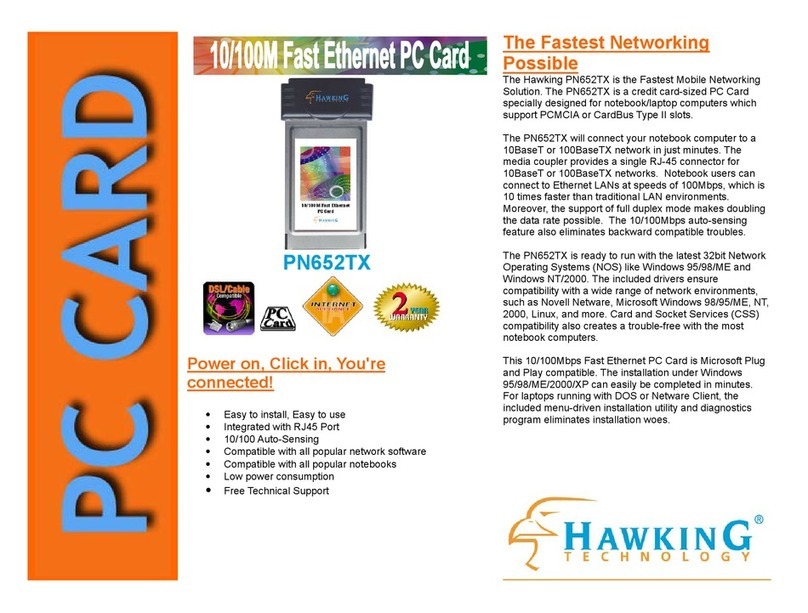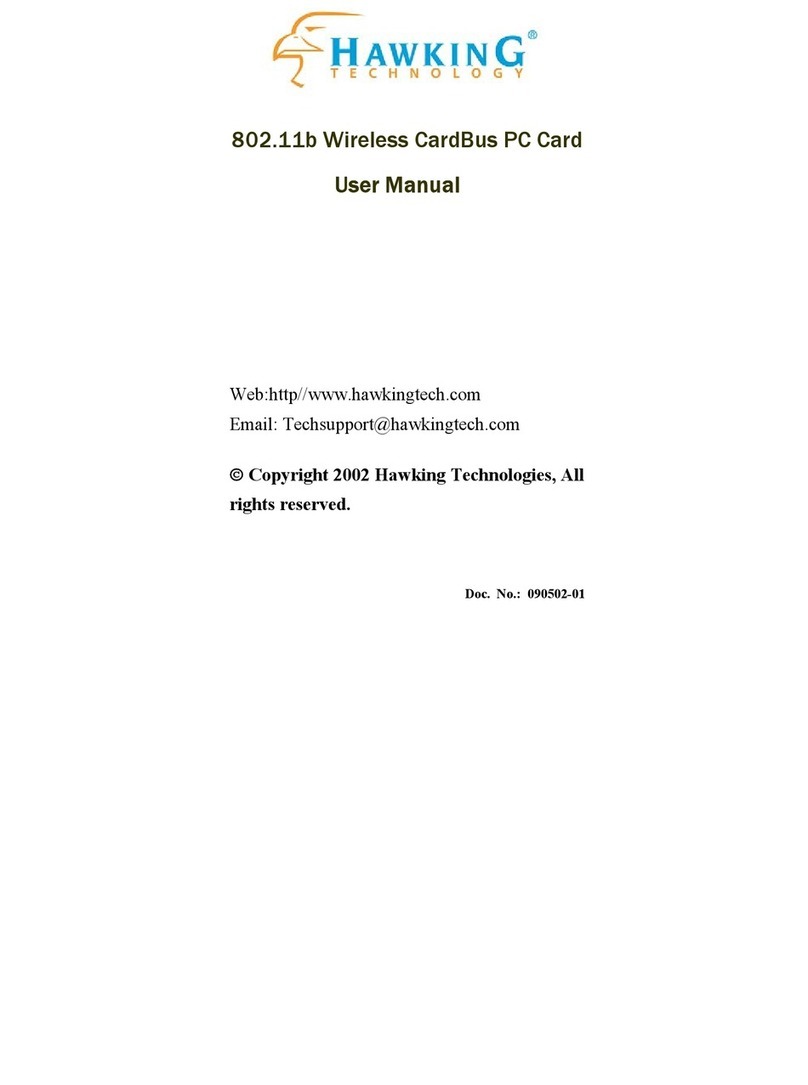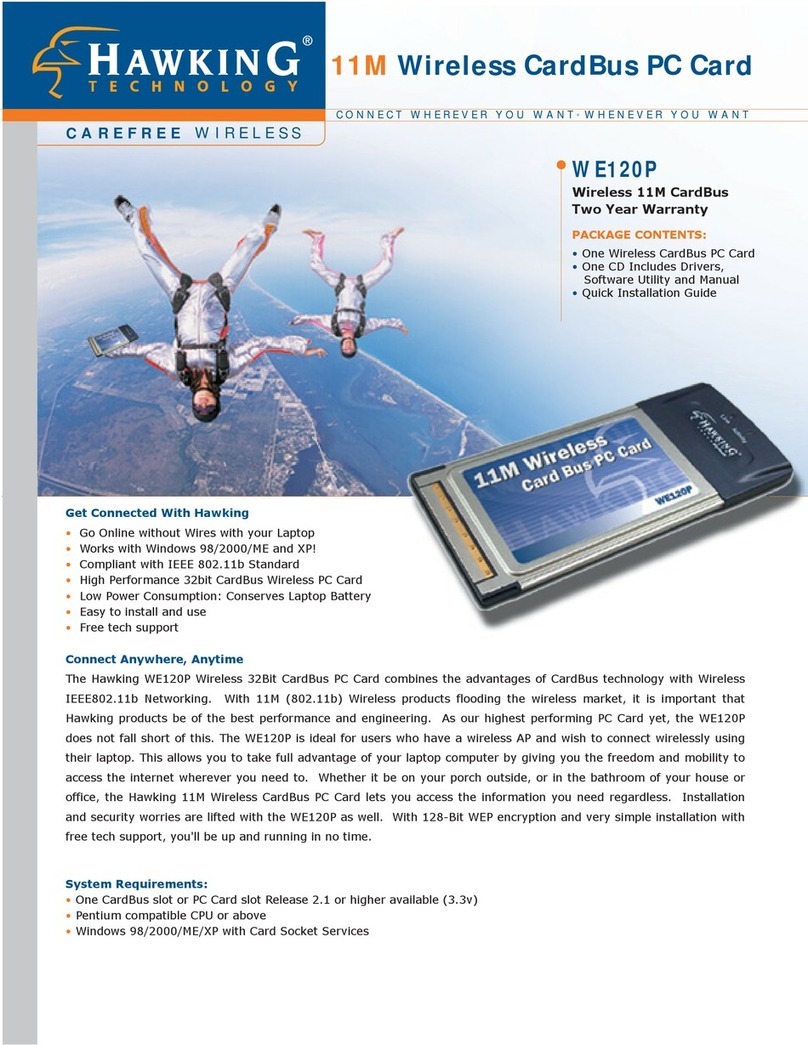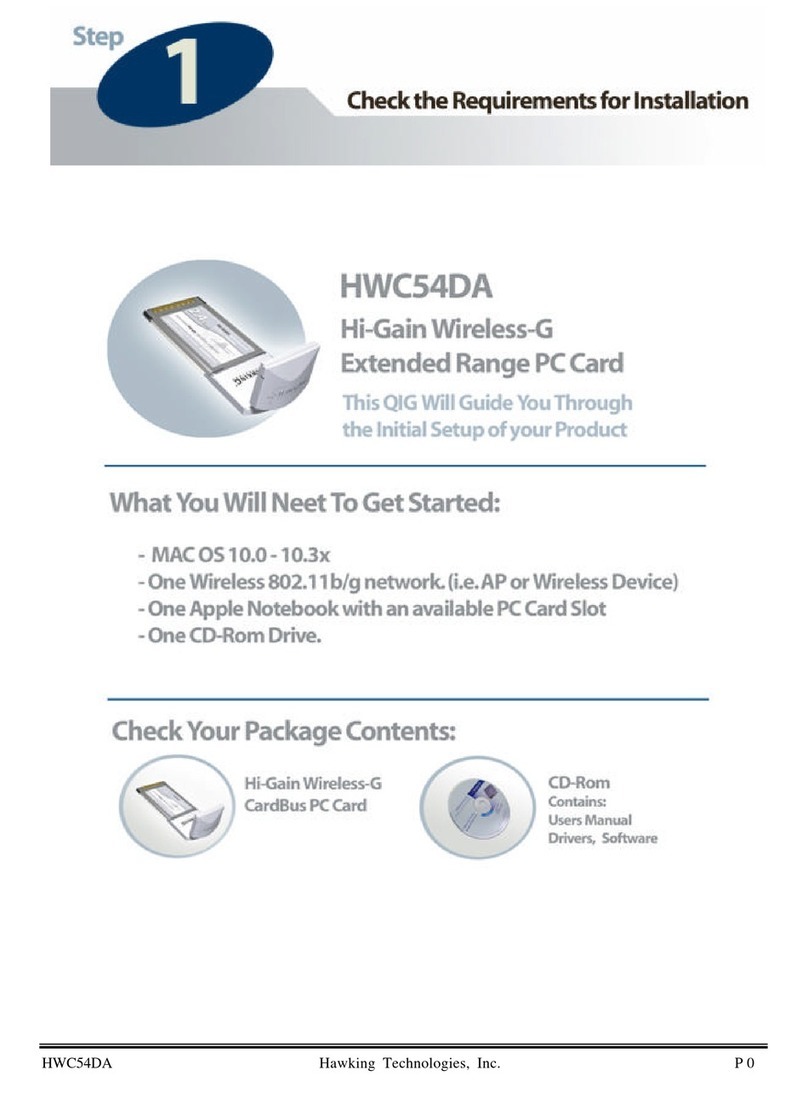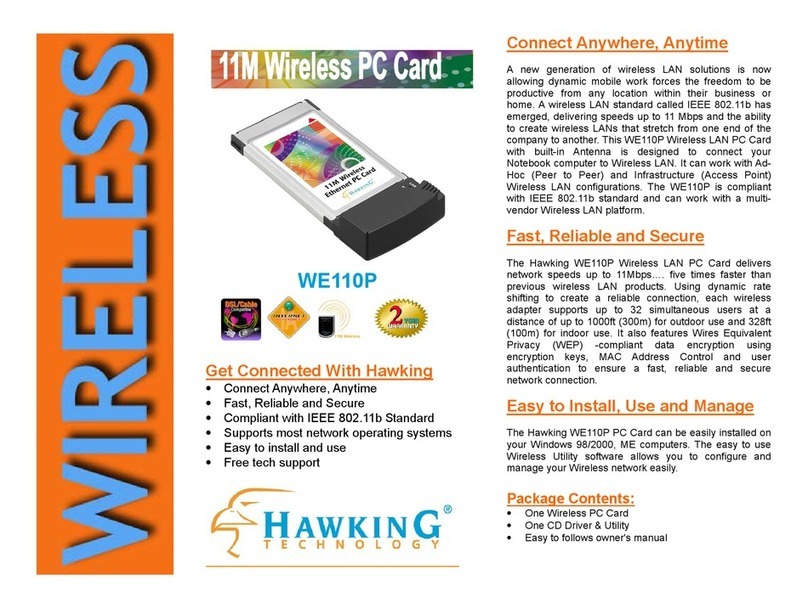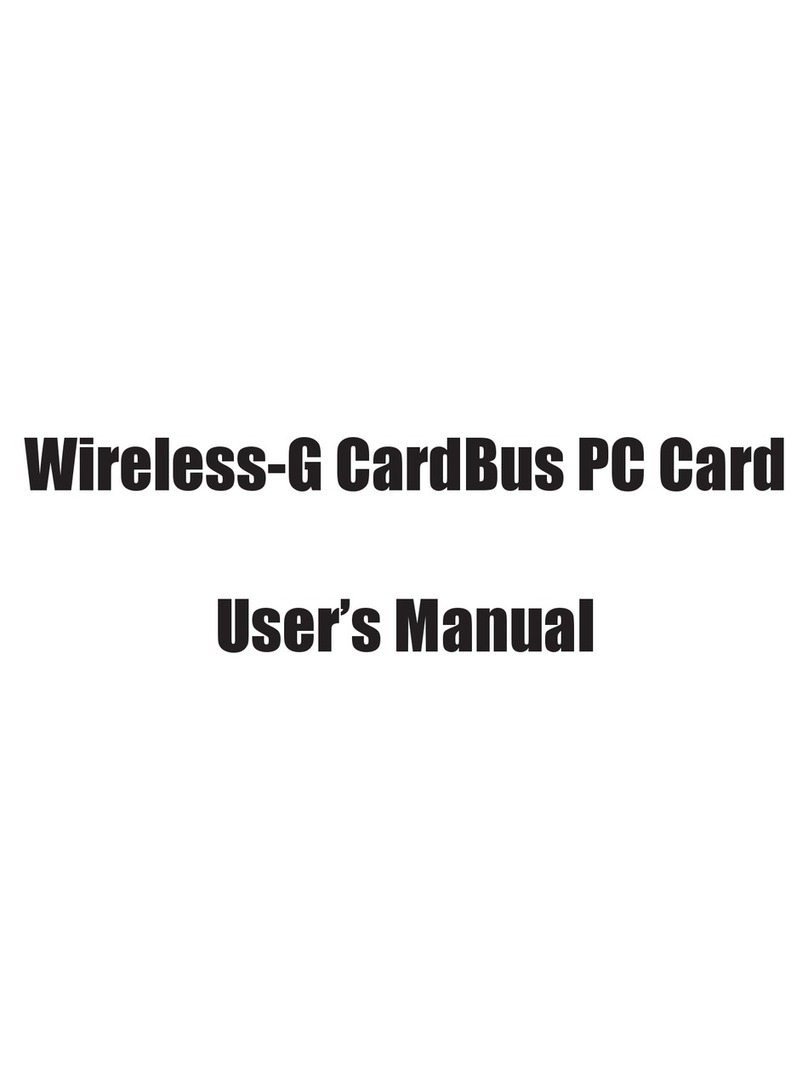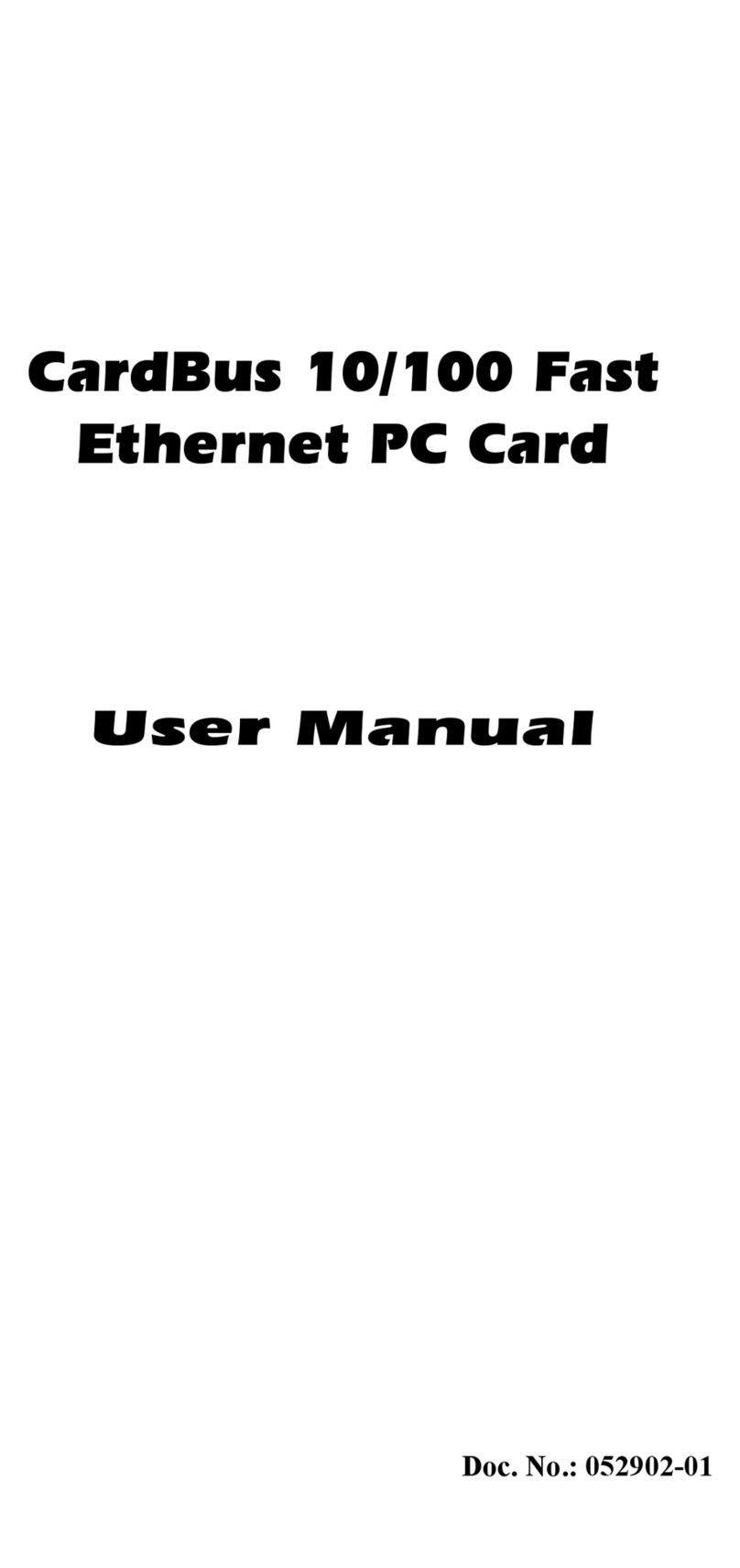Trademarks & Copyright
Apple, Apple Airport Extreme, Panther and Tiger are registered trademarks of Apple
Computers, Inc. All other brands and product names are trademarks of their respective
companies.
No part of this publication may be reproduced in any form or by any means or used to make
any derivative (such as translation, transformation or adaptation) without the express written
consent of the manufacturer as stipulated by the United States Copyright Act of 1976.
FCC Warning
This equipment has been tested and found to comply with the regulations for a Class B digital
device, pursuant to Part 15 of the FCC Rules. These limits are designed to provide reasonable
protection against harmful interference when the equipment is operated in a commercial
environment. This equipment generates, uses, and can radiate radio frequency energy and, if
not installed and used in accordance with this user’s guide, may cause harmful interference to
radio communications. Operation of this equipment in a residential area is likely to cause
harmful interference, in which case the user will be required to correct the interference at
his/her own expense.
CE Mark Warning
This is a Class B product. In a domestic environment, this product may cause radio interference, in
which case the user may be required to take adequate measures.
HAWKING LIMITED WARRANTY
Hawking Technology guarantees that every HWC54DAHi-Gain Wireless-G CardBus Card for
Apple Users is free from physical defects in material and workmanship under normal use for
two (2) years from the date of purchase. If the product proves
defective during this two-year warranty period, call Hawking Customer Service in order to
obtain a Return Authorization number. Warranty is for repair or replacement only. Hawking
Technology does not issue any
refunds. BE SURE TO HAVE YOUR PROOF OF PURCHASE. RETURN REQUESTS CAN
NOT BE PROCESSED WITHOUT PROOF OF PURCHASE. When returning a product,
mark the Return Authorization number clearly on the outside of the package and include
your original proof of purchase.
IN NO EVEN SHALL HAWKING TECHNOLOGY’S LIABILTY EXCEED THE PRICE PAID
FOR THE PRODUCT FROM DIRECT, INDIRECT, SPECIAL, INCIDENTAL OR
CONSEQUENTIAL DAMAGES RESULTING FROM THE USE OF THE PRODUCT, ITS
ACCOMPANYING SOFTWARE OR ITS DOCUMENTATION. Hawking Technology makes
no warranty or representation, expressed, implied or statutory, with respect to its products or
the contents or use of this documentation and all accompanying software, and specifically
disclaims its quality, performance, merchantability, or fitness for any particular purpose.
Hawking Technology reserves the right to revise or updates its products, software, or
documentation without obligation to notify any individual or entity. Please direct all inquiries