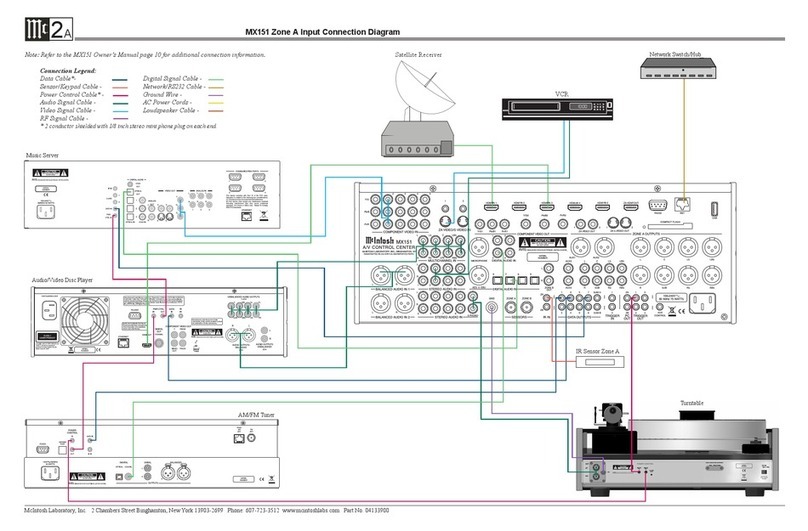3
Changing GUI Language/Video Format ........ 13
LED Channel Status Indicators ..................... 14
Setup ............................................................... 14
The Setup Menu........................................................ 14
Browser Security Warning ............................. 15
Speakers- Setup Menu .................................... 15
Amp Assign .................................................... 15
Speaker Types and Positions........................... 16
Speaker Configuration.................................... 17
Speaker Distances........................................... 18
Speaker Levels ................................................ 18
Crossovers....................................................... 18
Bass................................................................. 18
Front Speaker.................................................. 19
2 Channel Playback ........................................ 19
Audio- Setup Menu......................................... 19
Subwoofer Level Adjust.................................. 19
Bass Sync........................................................ 19
Sound Parameter ............................................ 19
DFR................................................................. 19
Audio Delay .................................................... 19
Volume Setup.................................................. 19
Audyssey®Options Menu................................ 20
Video- Setup Menu......................................... 20
Picture Adjust ................................................. 20
HDMI Setup ................................................... 21
Output Settings .............................................. 21
HDMI Video Output....................................... 21
Video Mode .................................................... 22
Video Conversion ........................................... 22
Analog Video Out........................................... 22
On Screen Display .......................................... 22
4K/8K Signal Format...................................... 23
TV Format ...................................................... 23
Inputs Setup Menu.......................................... 23
Input Assign.................................................... 23
Source Rename ............................................... 23
Hide Sources................................................... 23
Table of Contents
Thank you from all of us at McIntosh ........................ 2
Make a Note................................................................ 2
Safety First.................................................................. 4
Trademark and License Information .......................... 5
What is in the box ....................................................... 6
Where to put it ............................................................ 6
Making the Cuts.......................................................... 7
Connections on the Back ............................................ 8
The Inputs ......................................................... 8
The Outputs ...................................................... 8
Making Connections................................................... 8
Bluetooth/Wi-Fi Antenna ................................. 8
10baseT LA N .................................................... 8
HDMI ............................................................... 9
USB .................................................................. 9
Microphone....................................................... 9
RS232................................................................ 9
Wired IR Inputs ................................................ 9
Digital Inputs .................................................. 10
Analog Audio Inputs....................................... 10
AC Power ........................................................ 10
Balanced Audio Outputs................................. 10
Power Control (Trigger) Outputs .................... 11
Analog Audio Output ..................................... 11
Data Out.......................................................... 11
Setup Assistant.......................................................... 11
The Front Panel......................................................... 12
Standby On .................................................... 12
The Input Knob............................................... 12
The Volume Knob........................................... 12
The Arrow and Enter Buttons ........................ 12
Status .............................................................. 12
Sound Mode Buttons ...................................... 13
Zone Select .................................................... 13
Zone On/Off ................................................... 13
Dimmer........................................................... 13
Sleep Timer..................................................... 13
Source Level ................................................... 23
Input Select ..................................................... 23
Network .......................................................... 24
General Setup ................................................. 24
Save & Load ................................................... 25
Description of Remote Control Buttons ................... 26
Firmware......................................................... 26
Remote Control Batteries ......................................... 28
Audyssey®................................................................ 28
Audyssey®Setup ............................................ 28
Error Messages ............................................... 30
Factory Reset ............................................................ 31
Bluetooth................................................................... 32
The Option Button .................................................... 32
The Headphone Question ............................... 32
Online Music............................................................. 32
Spotify Connect ........................................................ 32
Compatible Audio Formats....................................... 32
Supported Video Signals .......................................... 33
USB File and Folder Limits ...................................... 33
About ARC and CEC................................................ 33
Packing the MX123 .................................................. 34
Audio Specifications ................................................ 35
Video Specifications ................................................. 35
General Specifications .............................................. 35