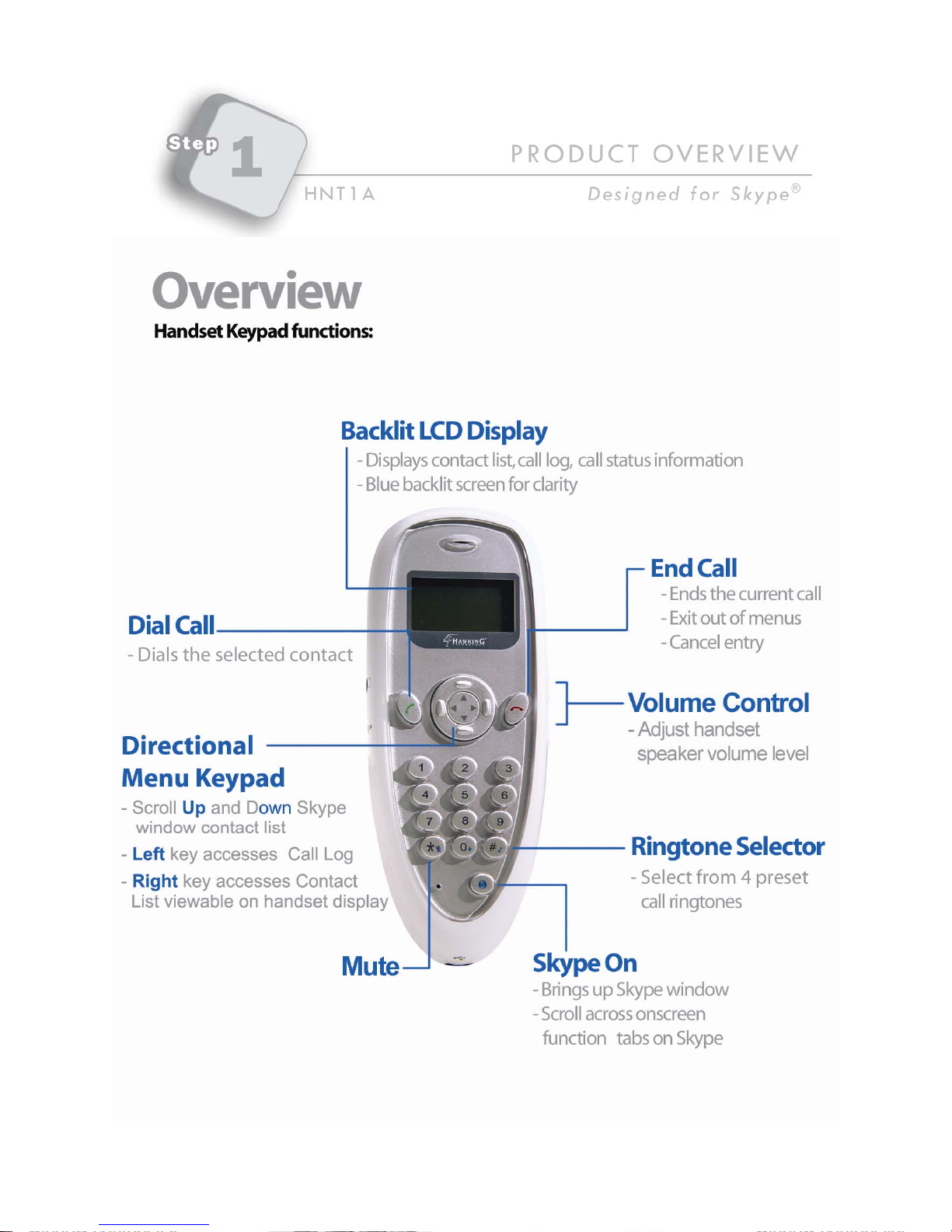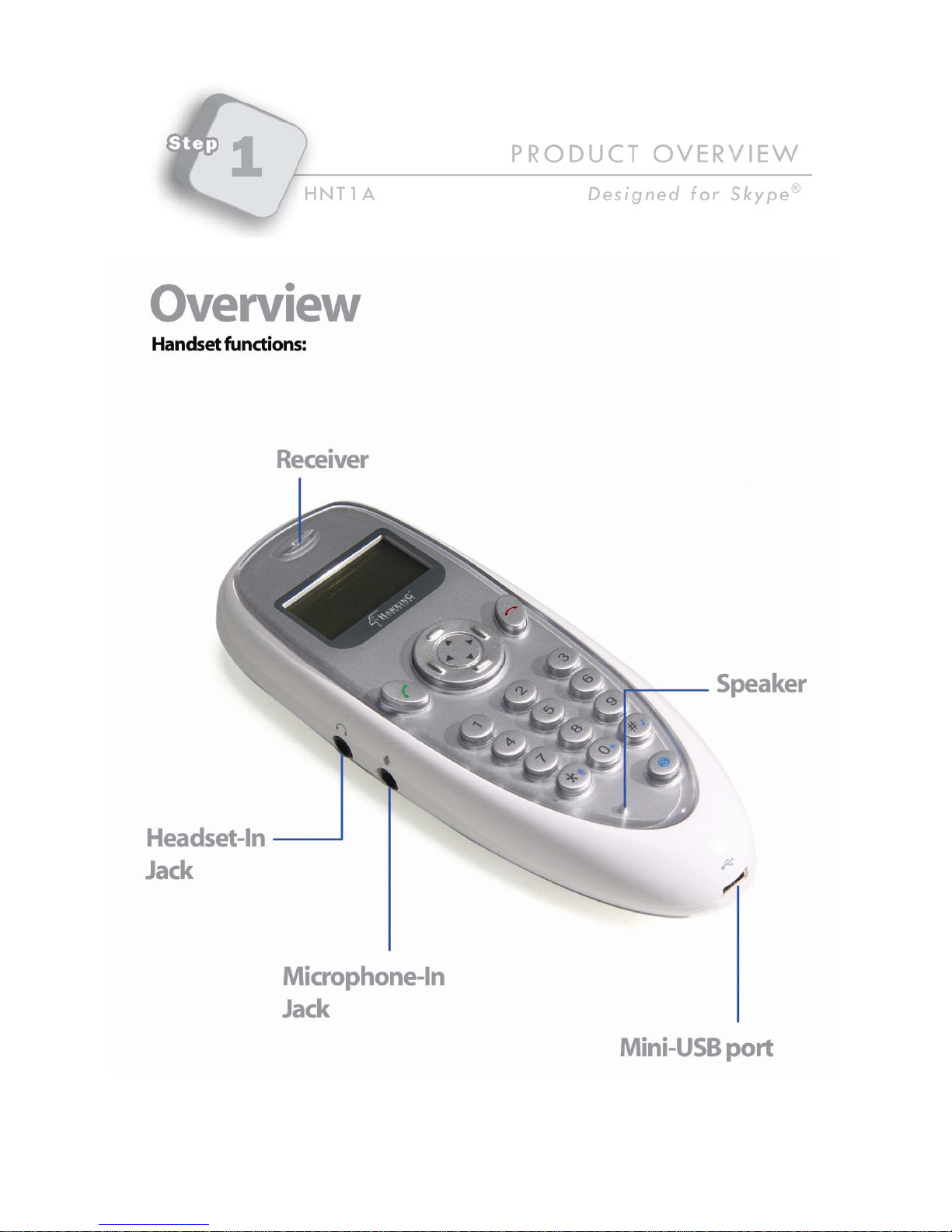2
This QIG is designed to help you quickly set up your Internet Phone for
use with Skype. For more detailed information, please look at the
User Manual located in the CD.
Congratulations on the purchase of the Hawking HNT1A Net-TalkTM USB
Internet Phone. The Internet Phone is a one-of-a-kind handset that
allows you to make free1voice calls from anywhere around the world
with a broadband Internet connection! The HNT1A is designed to
increase usability and privacy for Internet Calls – it eliminates the need
of conversing through a microphone and speakers. It allows you to
navigate through your Skype Profile, scroll through your contact list, and
dial out using the handset. Whether you’re calling via a laptop from a
cafe or making international calls from the airport; the Internet Phone
gives you the freedom to make discreet calls anywhere you go.
Designed for Skype,the handset allows you to control the program’s
most commonly used features all from the unit itself. With advanced
features like echo-cancellation and built-in volume controls, your calls
remain crystal clear. The Internet Phone is also compatible with today’s
most popular messaging software that supports voice call capabilities.
Additionally, the phone can also double as a separate microphone and
speaker unit for recording audio content and listening to music. With the
Hawking Net-TalkTM Internet Phone, your calls are now clear and free!
1Some fees may apply for making or receiving calls using land lines