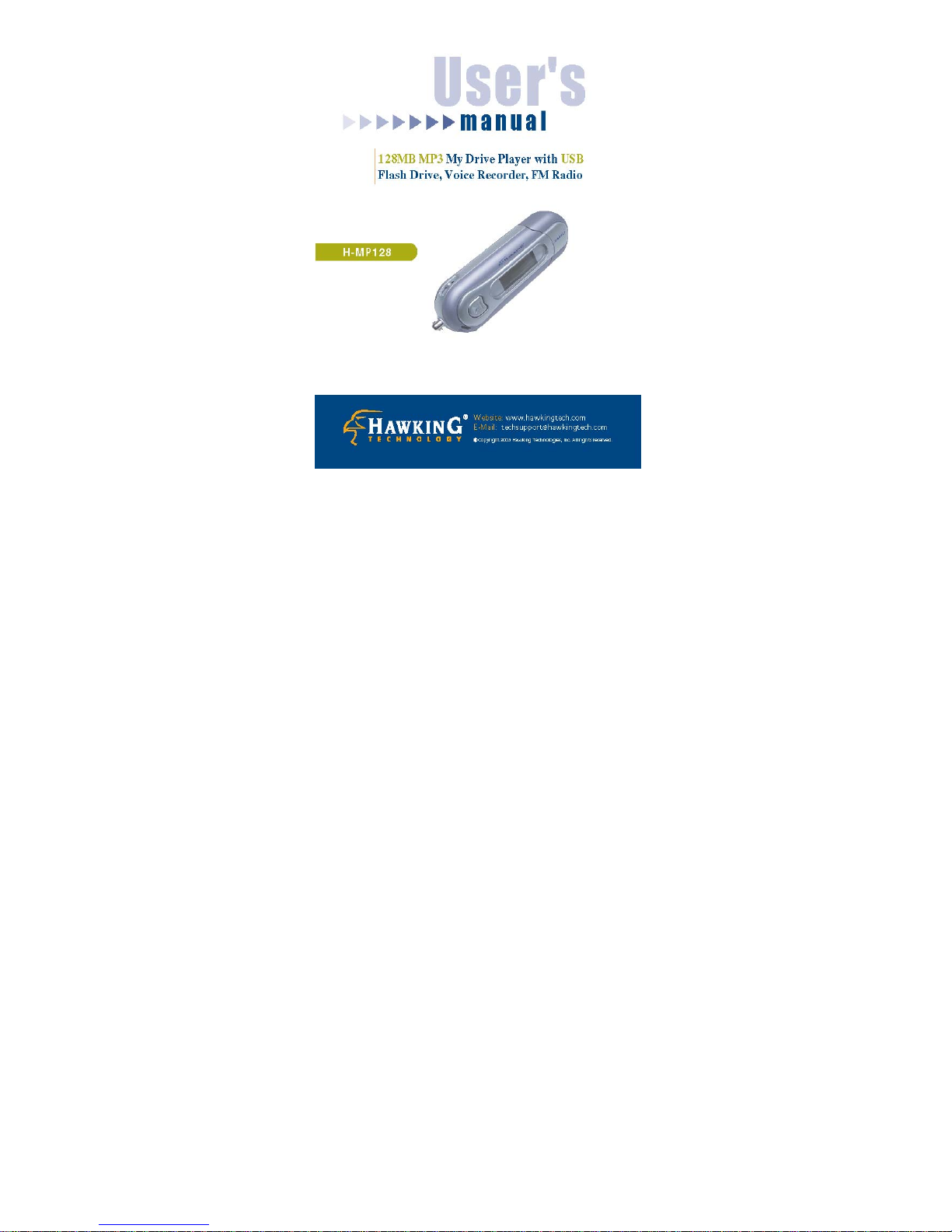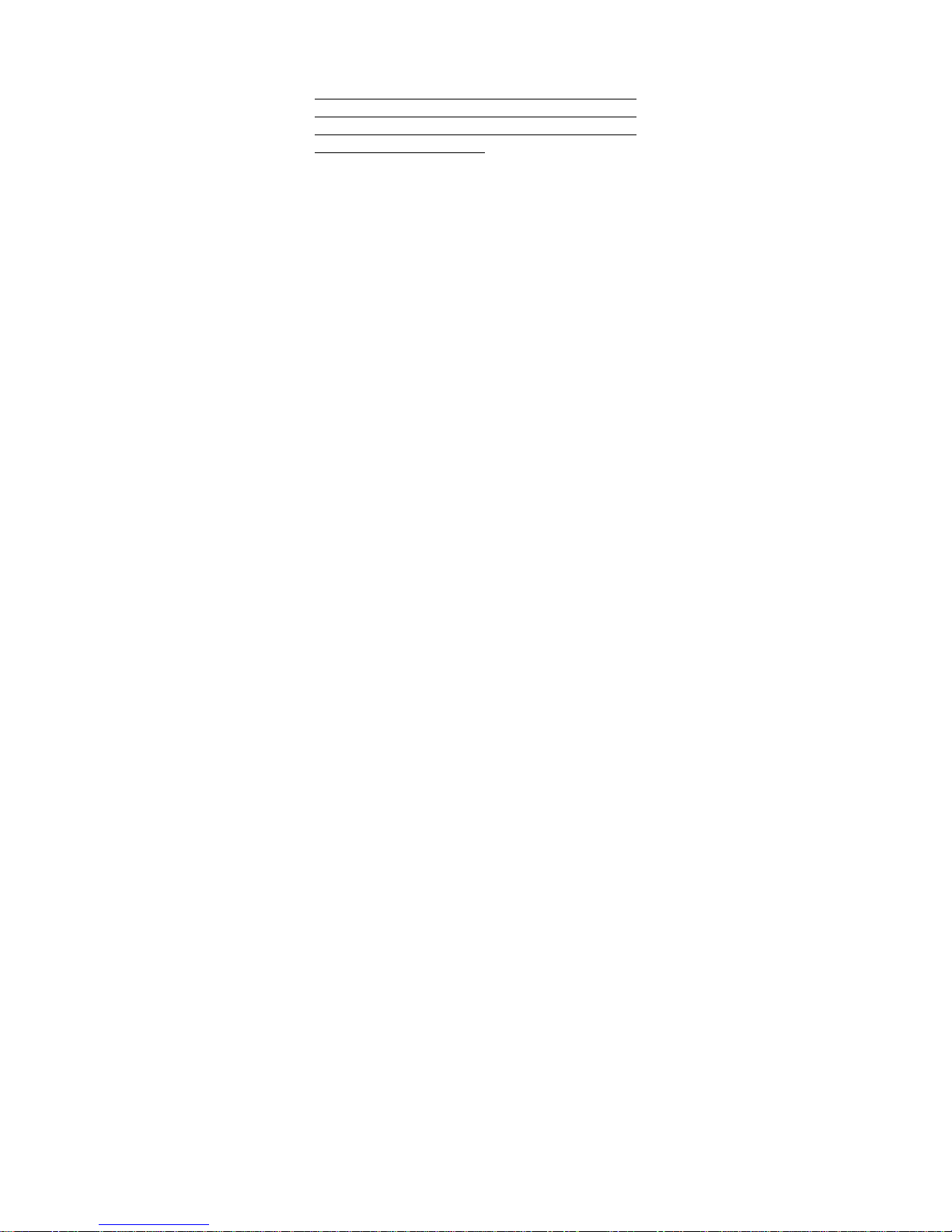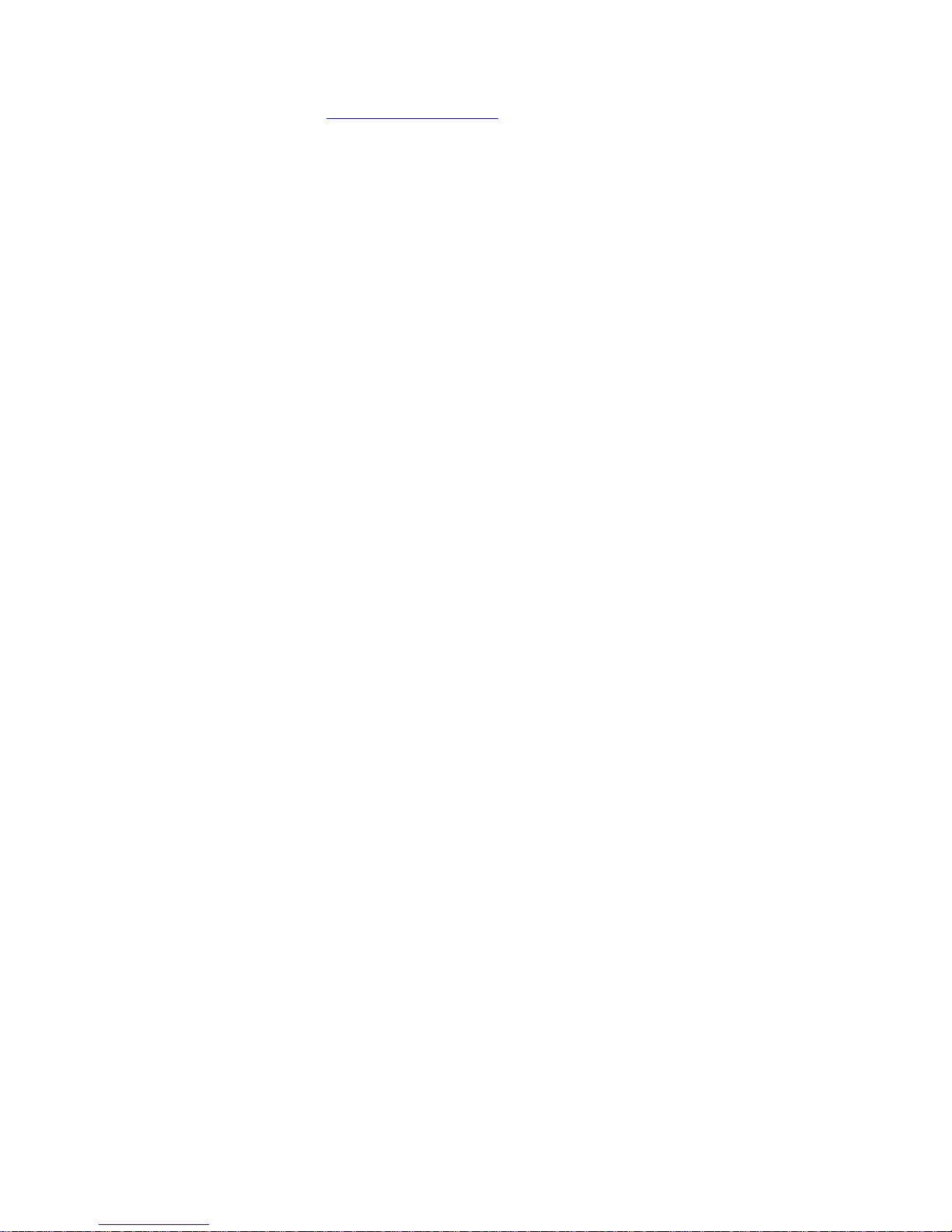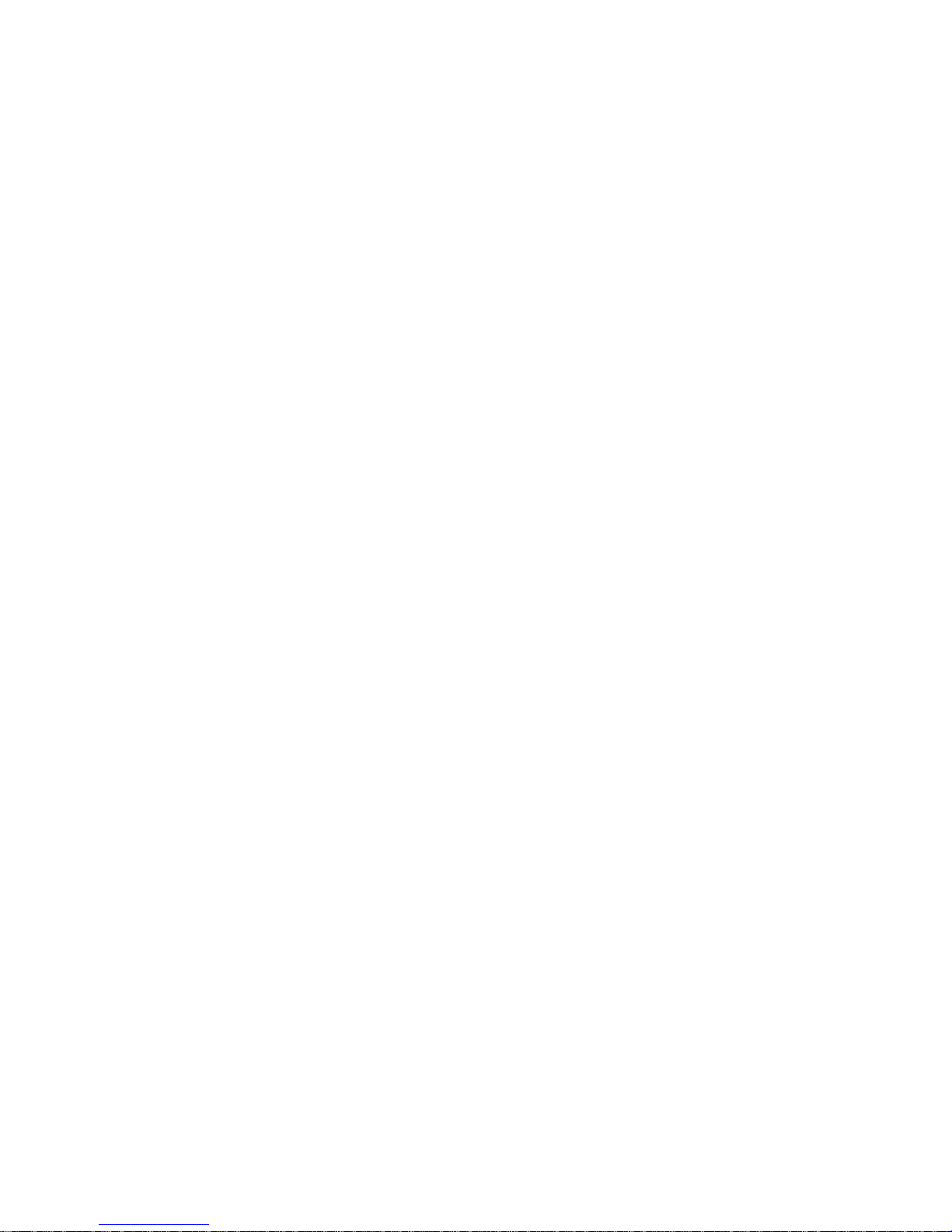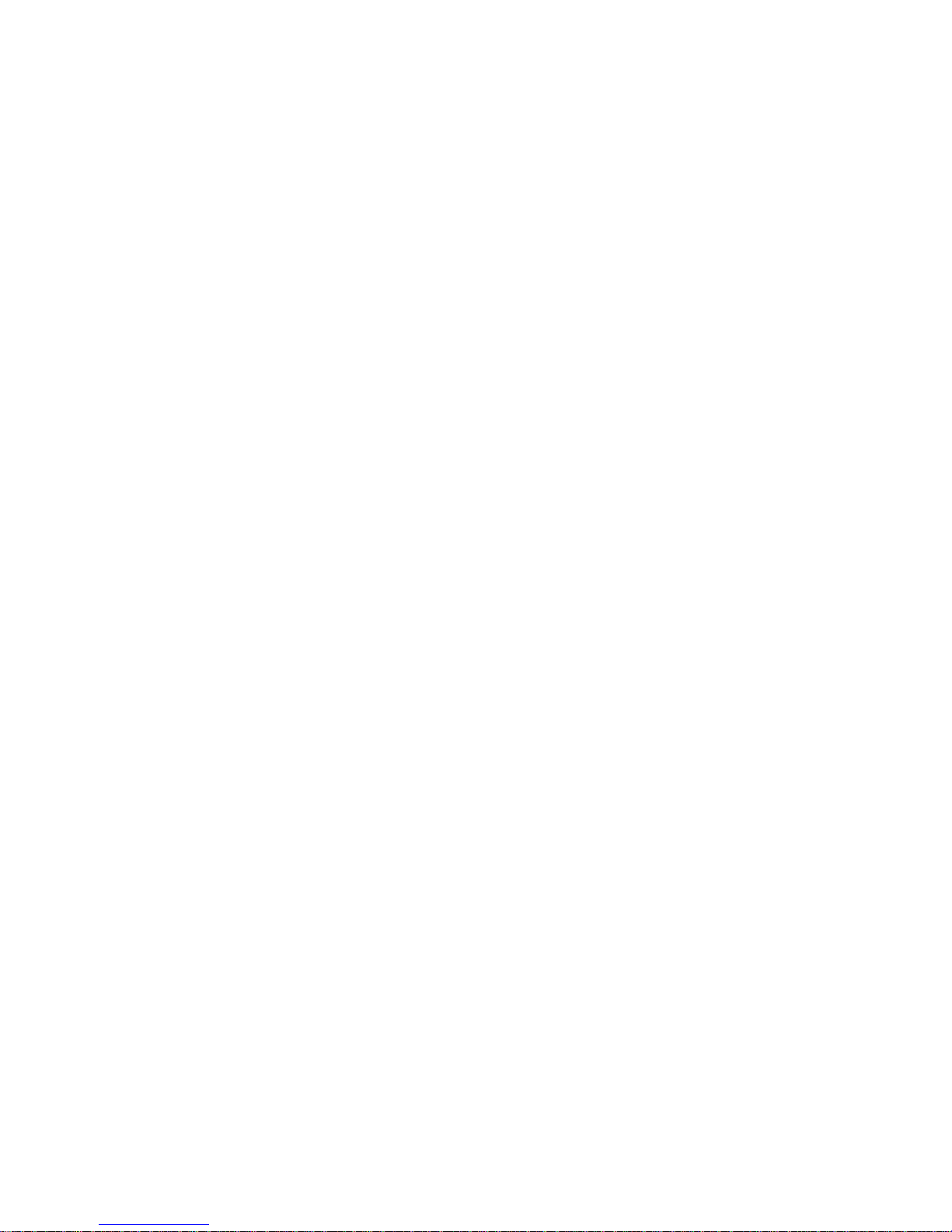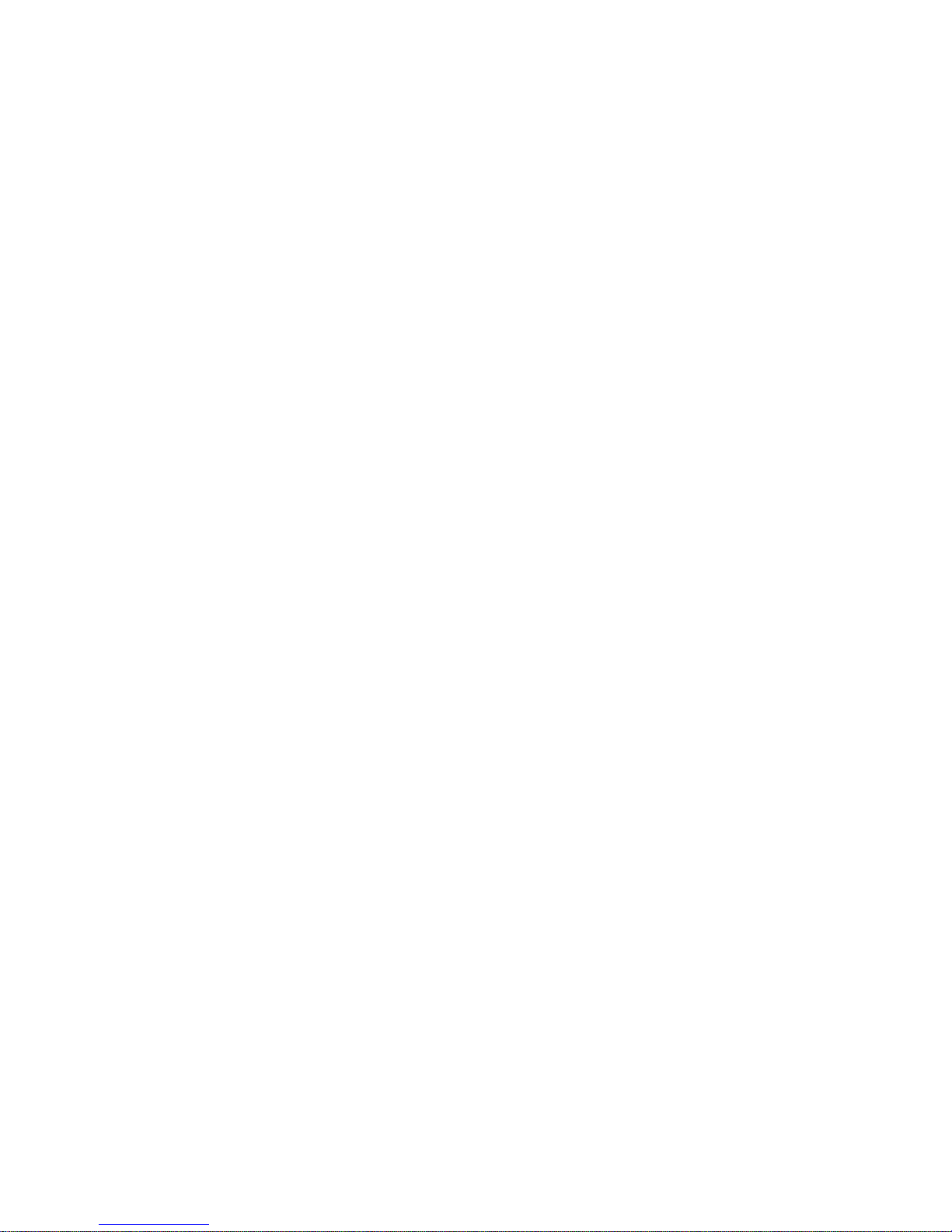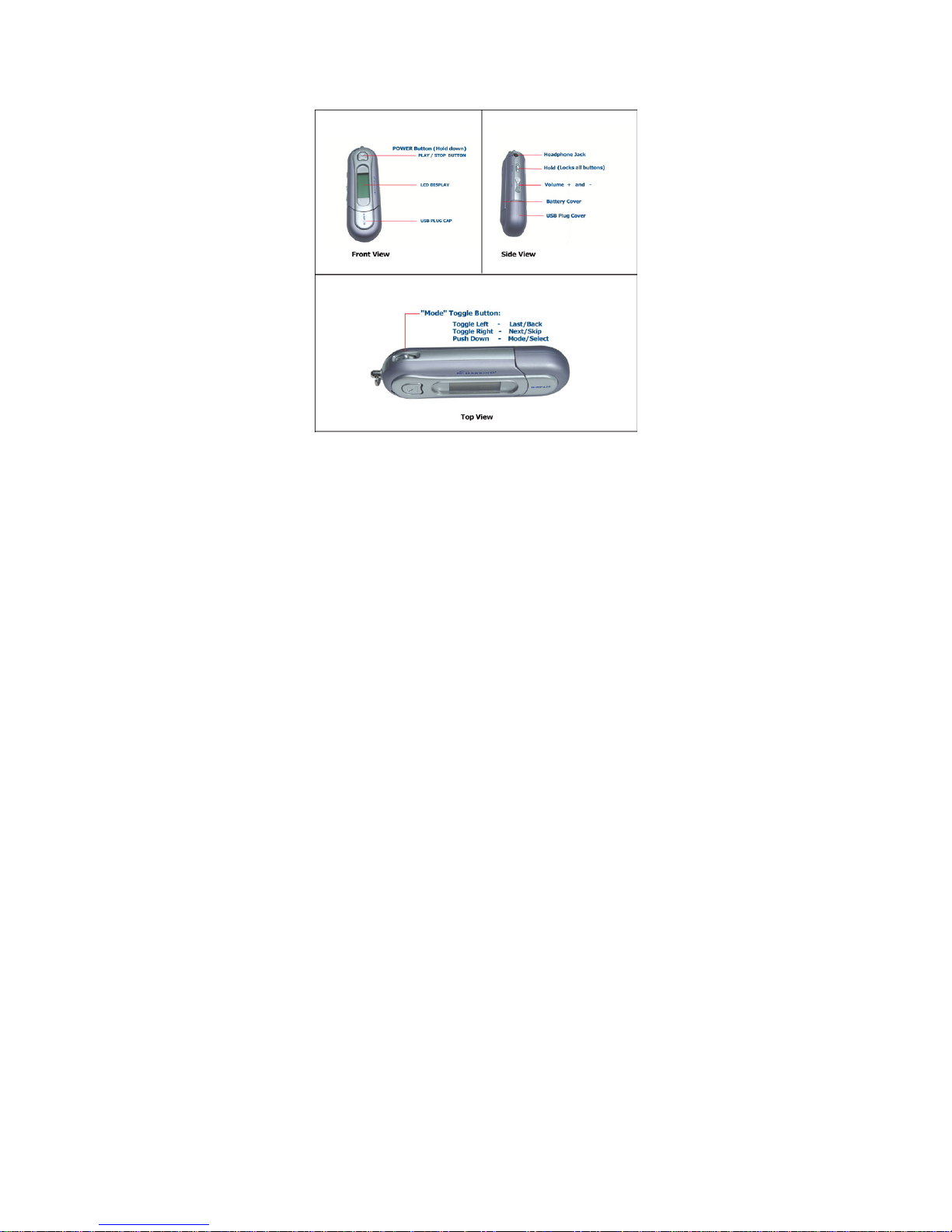2
CE Mark Warning
This is a Class B product. In a domestic
environment, this product may cause radio
interference, in which case the user may be required
to take adequate measures.
LIMITED WARRANTY
Hawking Technology guarantees that every H-MP128 MP3 My Drive
USB Flash Drive is free from physical defects in material and
workmanship under normal use for two (2) years from the date of purchase.
If the product proves defective during this two-year warranty period, call
Hawking Customer Service in order to obtain a Return Authorization
number. Warranty is for repair or replacement only. Hawking
Technology does not issue any refunds. BE SURE TO HAVE YOUR
PROOF OF PURCHASE. RETURN REQUESTS CAN NOT BE
PROCESSED WITHOUT PROOF OF PURCHASE. When returning a
product, mark the Return Authorization number clearly on the outside of
the package and include your original proof of purchase.
IN NO EVEN SHALL HAWKING TECHNOLOGY’S LIABILTY
EXCEED THE PRICE PAID FOR THE PRODUCT FROM DIRECT,
INDIRECT, SPECIAL, INCIDENTAL OR CONSEQUENTIAL
DAMAGES RESULTING FROM THE USE OF THE PRODUCT, ITS
ACCOMPANYING SOFTWARE OR ITS DOCUMENTATION.
Hawking Technology makes no warranty or representation, expressed,
implied or statutory, with respect to its products or the contents or use of