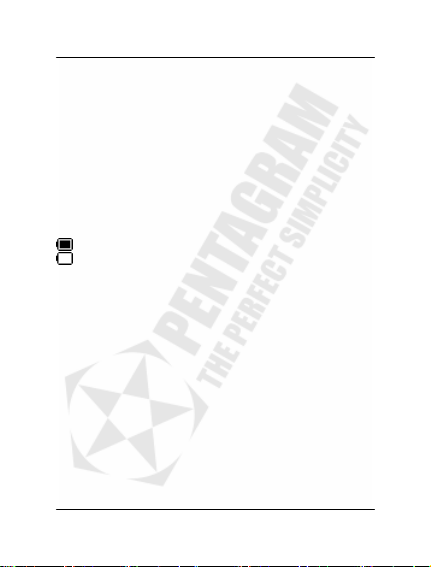Vanquish R Skit (P 5102)
EN - 8
Play Folder – plays files in current folder once.
Repeat Folder – repeats files in current folder continuously.
Repeat All – repeats all files continuously.
Random – plays all files in random order.
Intro Mode – plays first 10 seconds of each music file.
•Equalizer – select Equalizer preset:
Natural, Rock, Pop, Classic, Soft, Jazz, DBB.
•SRS system – select SRS effect:
SRS WOW, SRS TruBass, SRS SRS (3D). Use Custom Set
option to adjust each SRS effect. Please note that SRS system
will not affect OGG files.
•Tempo – use ►/ ◄to increase / decrease playback speed
(MP3 file format only).
•A-B Replay – enter A-B Replay mode (see below).
•Replay Times – select number of times to play file fragment in
Replay mode.
•Gap – break period between each replay of selected in Replay
mode file fragment.
•Exit – return to Music mode.
A-B Replay
A-B Replay mode is available in Music and Recorded files mode – the
player will repeat the fragment of music file selected by the user. To exit
this mode and its sub-modes press Mbutton.
•Press A-B button while file is playing or select A-B Replay
option in Play Menu to activate A-B Replay mode. If you
entered A-B Replay mode by pressing A-B button, skip next
step as starting point Ais already set.
•Replay Mode icon now appears on the display and a
letter Ais flashing. Press ►or A-B to set starting point A.
•Letter Bin Replay Mode icon is flashing. Press ►or A-B to set
the ending point B.
•Selected A-B fragment will be repeated 1-10 times (this value
can be set in Replay Times option in Play Menu). During
replaying press ◄to select a new starting point A(and new
segment).