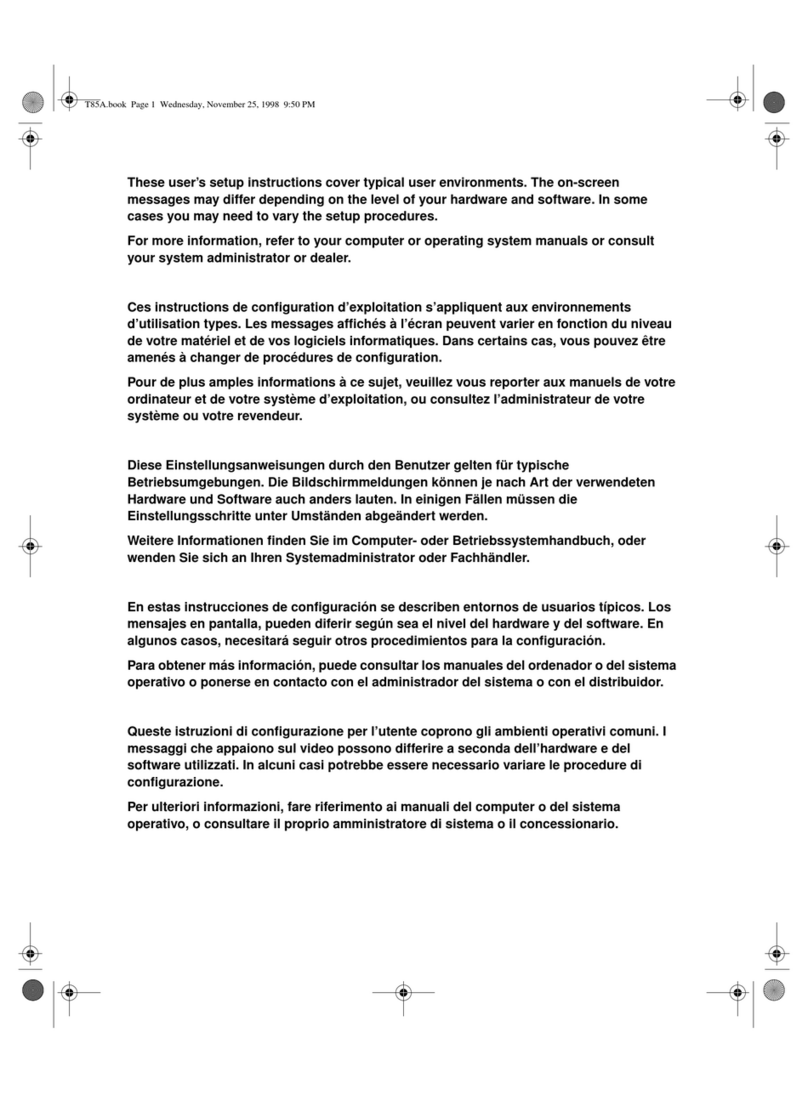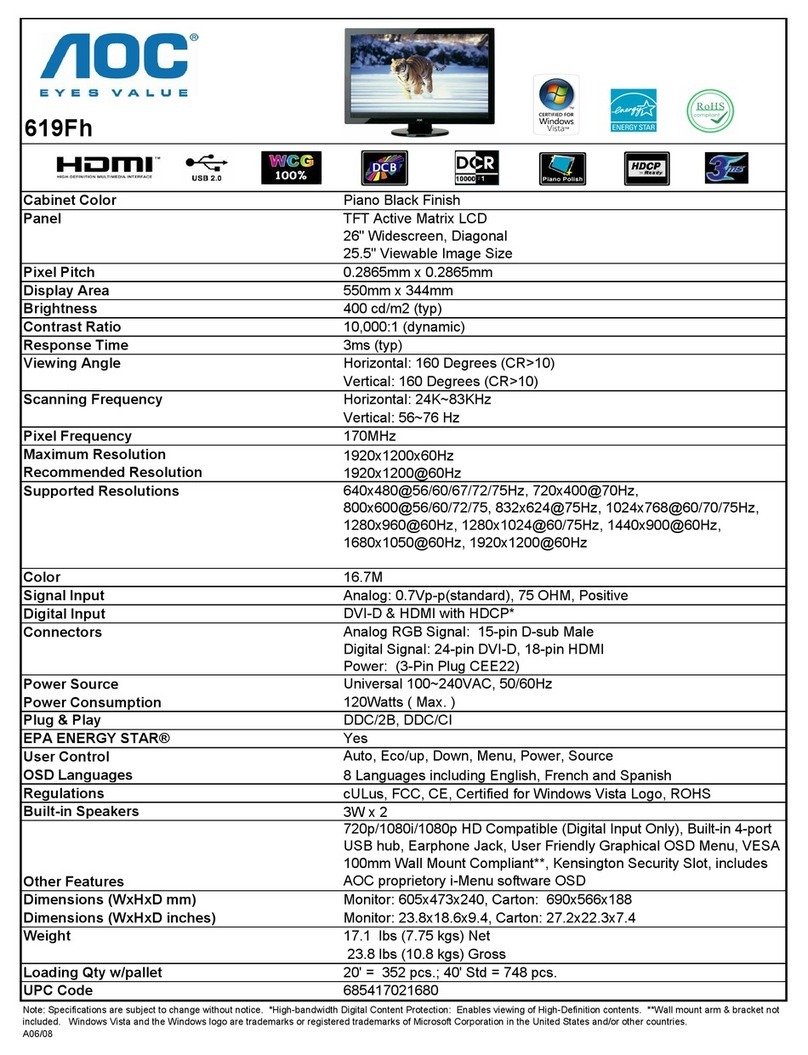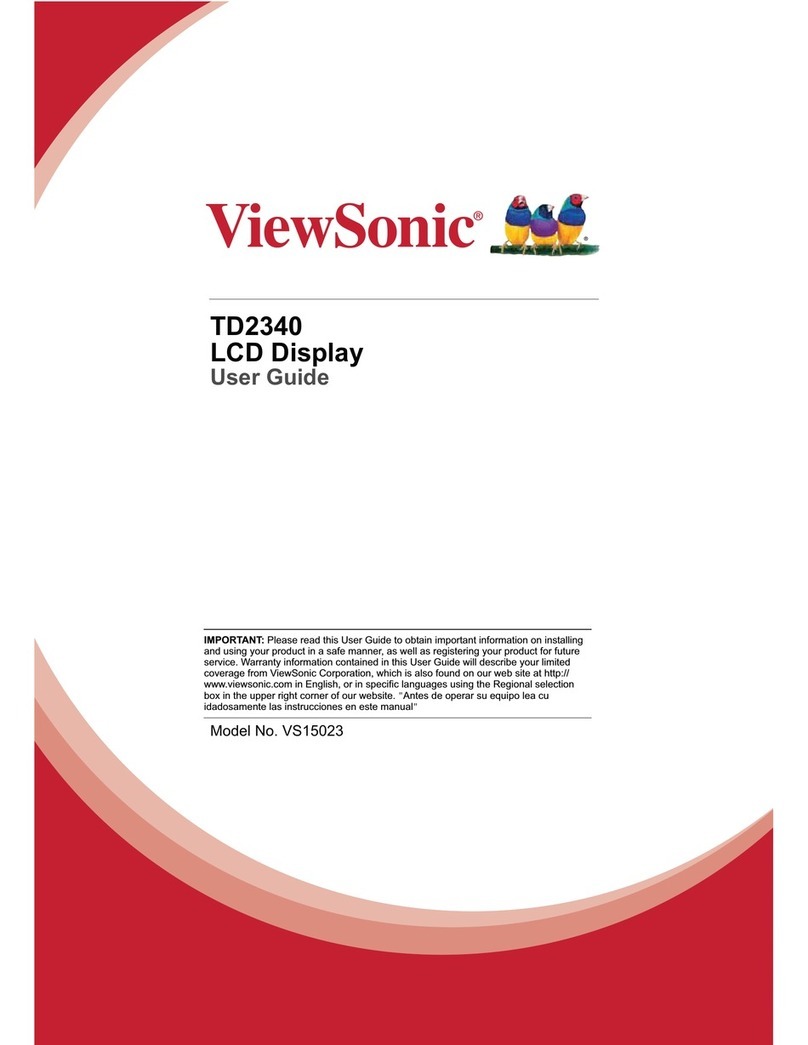Hayear HY-2070 Installation instructions

HAYEAR®
AWB
OK
MENU
1080P
Camera
HDMI
HDMI high definition
Monitor Screen
USER Instrution
HY-2070

1、Product features
HAYEAR® has been developed and introduced a series of new products that meet users need and actual
use scenarios by adhering to the simple and easy-to-use design principles.
2、main parameter
Image Sensor 26 megapixels CMOS IMX307 Sensor
Pixel Size 2.9μm× 2.9μm
Sensor Size 1/2.8 inches
Video Output HDMI/USB(HD interface)
Resolution 1920X108060FPS(HDMI) 1920X108030FPSUSB
Screen Size 7.1inches
Resolution output Support 16:9, 4:3 format
Image Resolution 5888 X 4416 ;1920 X 1080
Cross Hair 5 horizontal lines & 5 vertical lines; lines color/ lines size adjustable;
cross line with scale
Image Zoom 7.0X Digital Zoom
Magnification optical magnification: 300X ,digital magnification 2100X
Lens Type Standard C/CS interface
Focus Range 5cm to 25cm
PC System Support Support Windows /Mac/Linux System, PC software supports
measurement function
Image Format JPEG/MP4
Language Setting Chinese, English, Japanese, French, German, Russian, Italian, Korean,
Turkish
Working Voltage 12V/1.5A
Storage MAXIMUM SUPPORT 128GB TF CARD
Stand Size 170x120x200mm
Working Temperature -30°C~65°C

3、Button Instruction
1.“ ”Long press: Turn On/Off
2.“M”Open Menu/Return to the previous menu
3.“∨”Down. Without Menu: Zoom Out
4.“ ”Photo/Video Mode. Reduce the Value
5.“∧”Up. Without Menu: Zoom In
6.“OK”OK. Increase the value
4、
Interface Instruction
1.HDMI/USB: The device can output video to different dispaly device
by HDMI/USB interface, through the HDMI interface, the video can be
directly output to the display with HDMI input interface, it can also
output video to computer through the USB interface.
2.TF Card: The card can only be inserted or removed when the camera
is powered off. Otherwise, the camera needs to be restarted after inserting
and removing the card.
3.Interface:12V/1.5A
4.Lens Type: Standard C/CS Interface

6、Operation Instruction
1.First plug in the required power supply and HDMI/USB cable. If you
need to take pictures or video, you need to plug in a TF card and connect
a lens with a suitable working distance before plugging in the power supply .
2.Turn on/off. Long press the power button to turn on/off
5、Remote control instructions
AWB
OK
MENU
1080P
Camera
HDMI
AWB
White balance Up
MENU
Menu
Left
OK
Confirm Right
Mirror Down Zoom in
Flip Crosshairs Zoom out
Black and white Freeze Play / pause
Camera Video Picture

3.Connect to the display device and enter the preview image.
4.If it is connected to the display device through the HDMI high-definition
output interface, the display preview image will be output synchronously
on the display device.If it is connected to PC through USB output interface,
the image can be synchronous output to the screen of the camera and the
computer.
5.One-click setting of White Balance, Color, Exposure, Sharpness,
Saturation, Contrast, HDR:
Press“M”to enter menu, press“∧”/“∨”to select the item that you
want to adjust, Press“OK”/ “Video”to switch selection, press to return
or exit.
6.Language Setting:
Press“M”to enter menu, Press“∧”/“∨”to language setting. press
“M”to exit.
7.Zoom:
The zoom depends on the lens that the customer needs to observe the
object’s field of view to zoom in manually.
8.Mirror Set:
Press“M”to enter menu, Press“∧”/“∨”to Mirroring setting. press
“M”to return or exit.
9.Date/Time:
Press“M”to enter menu, Press“∧”/“∨”for Date/Time. Press“OK”
to confirm, press“M”to return or exit.
10.Manually and automatically adjust the light source
The machine supports automatic exposure or manual adjustment. You
can enter the menu“M”to adjust the Automatic Exposure Mode or
adjust the frequency of light source. Press“OK”to enter the Exposure
Mode and Brightness Adjustment, press“OK”/“Video”again to switch
the Automatic or One-key Mode, Same for Brightness Adjustment. Press
“
“M”to exit.
11.Grid line settings, Cross hair lock range adjustment and color of line
settingPress“M”to enter menu, press“OK”can switch ON/OFF of Grid
Line. you can set the cross hair, scale, and line/square/position/color
according to your own needs, press“OK”/“Video”to switch and select.
Press“M”to return or exit.

12.Check the version of the machine
Press“M”to enter menu, press“∧”to enter the version confirmation,
you can get the information of this machine.
13.Format function
In the HDMI output or preview mode, press the MENU button, and in the
pop-up menu, select the “Format” option. At this time, the user will be
reminded whether to format the T-Flash card. At this time, if you select
Yes, then the device will format the TF card inserted into the device. Press
“M”to return or exit.
Noted:
Noted: When doing this operation, please make sure you want to format
the T-F card in the device. After this operation, the contents of the T-F
card will be cleared.
14.Default Setting
In the HDMI output or preview mode, press the MENU button, and in the
pop-up menu, select the “Default Settings” option. At this time, the user
will be reminded whether to “Restore factory settings”. At this time, if you
select Yes, then the device will restore all setting and status to the factory
state. Press“M”to return or exit.
Noted:
Noted: When doing this step, please make sure you are sure to restore the
factory settings. After this operation, the device will clear all previous settings
on the device;

WWW.HAYEAR.CN
WWW.HAYEAR.COM
Tel:13590423899
E-mail:info@hayear.com
SHENZHEN HAIYUE ELECTRONICS CO LTD
Address: Rm212, West 402 Buidling, Shencaiyuan, Caidian Industrial zone,
No.5007 Huanggang Rd Futian District, Shenzhen City
Customer service hotline:0755-3286592

warranty card
Please keep this warranty card properly. When repairing the product, please fill in the details and
send it back with the product
Dear users:
Hello! Thank you for your trust and support of our products. The warranty card is attached
to each product. Please keep it properly for your convenienceIt is used as the warranty certificate
of the product. If it is lost, it will not be replaced.
Thank you!
User name Telephone
Address&Post code
Fault reason
Merchant shop name
Serial No
Purchase date
Repair records
Note: the whole machine is guaranteed for one year in case of accidental damage
Maintenance date fault Maintenance point result
HAYEAR 海约
合格证
检验员:
生产日期: