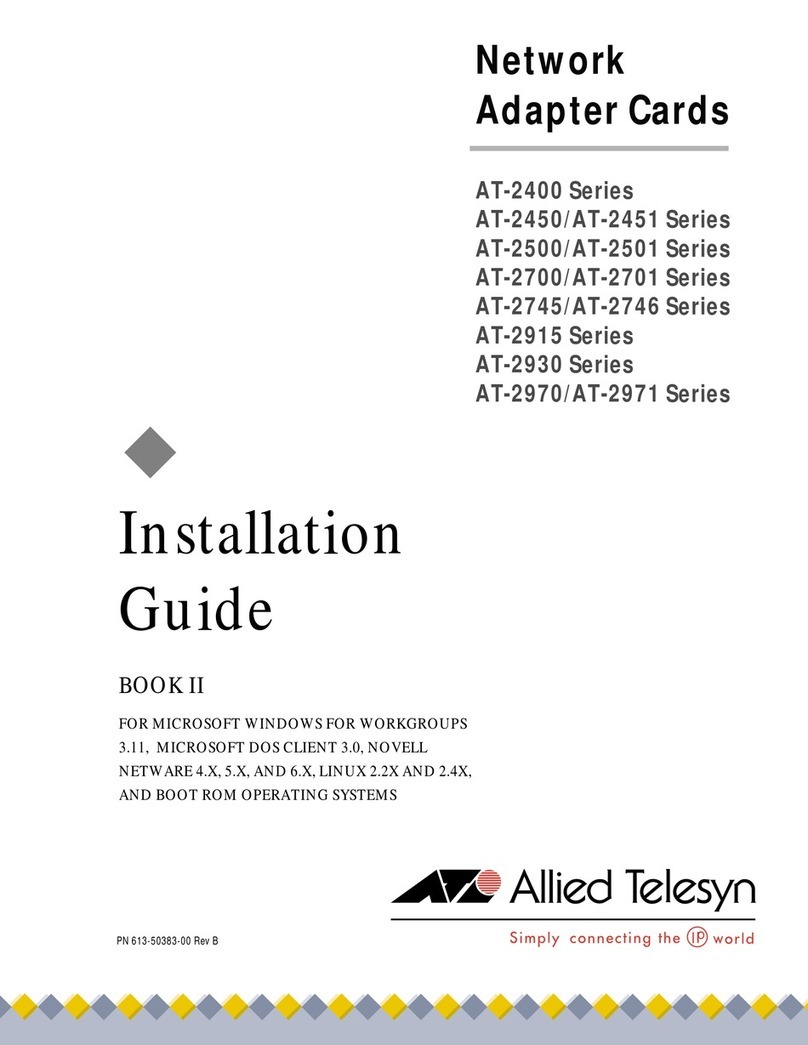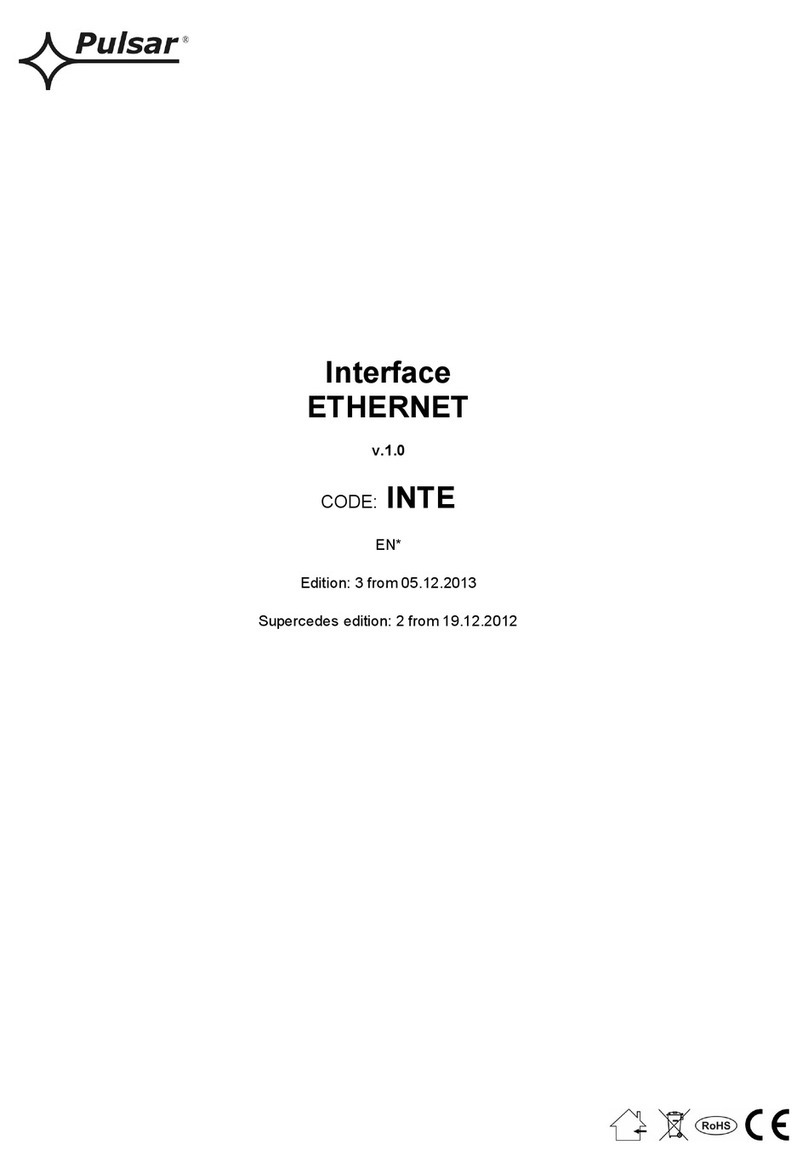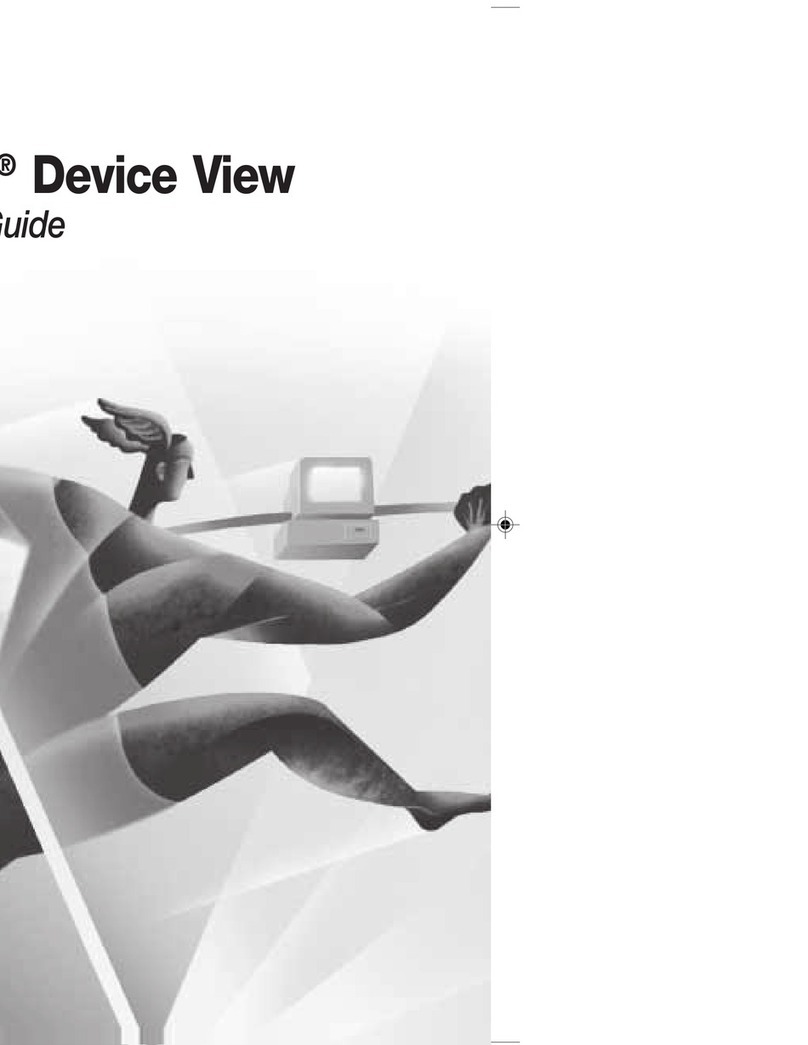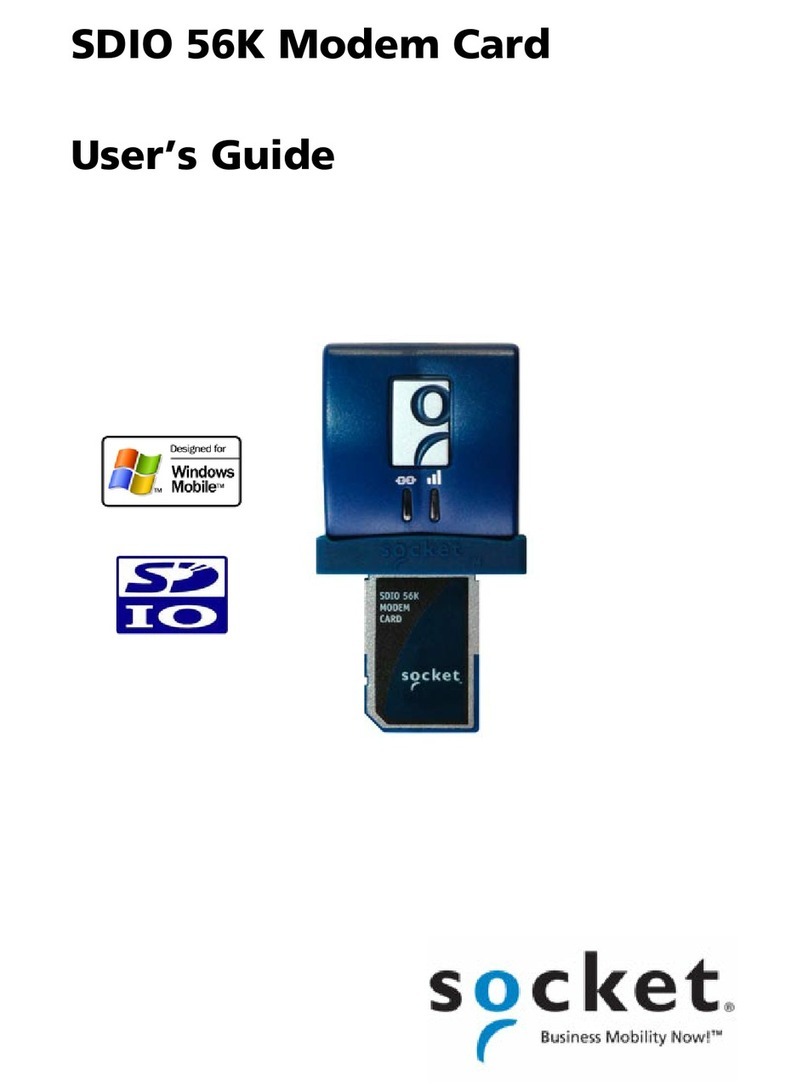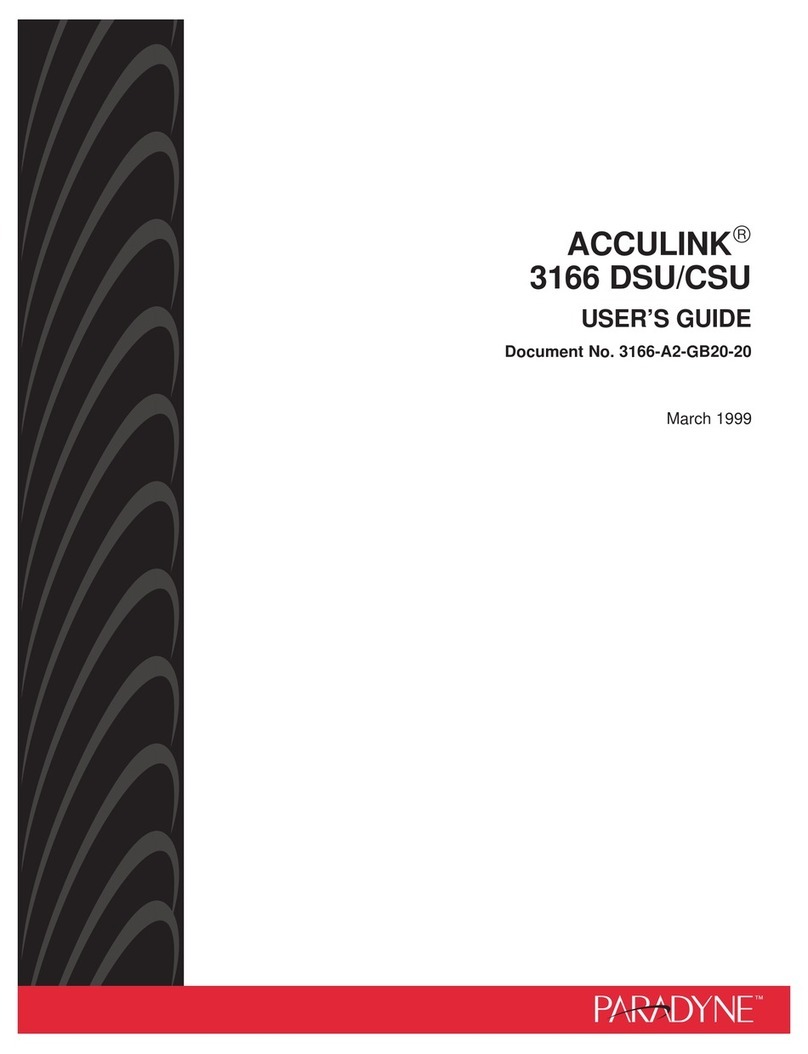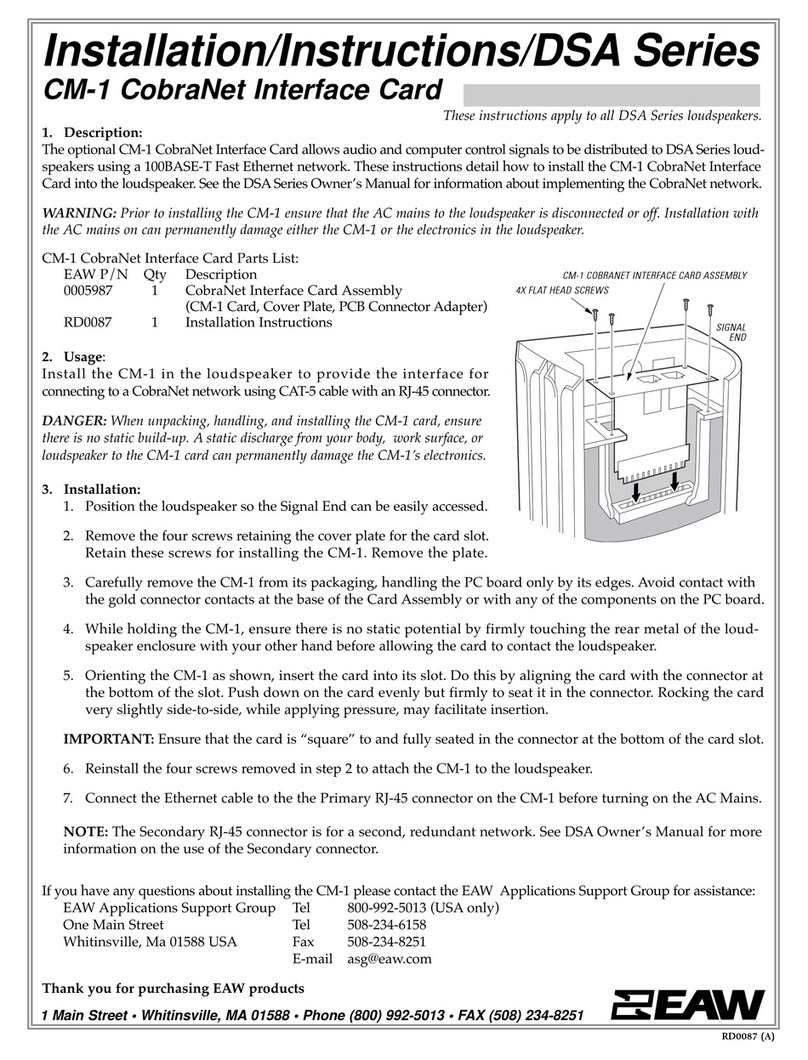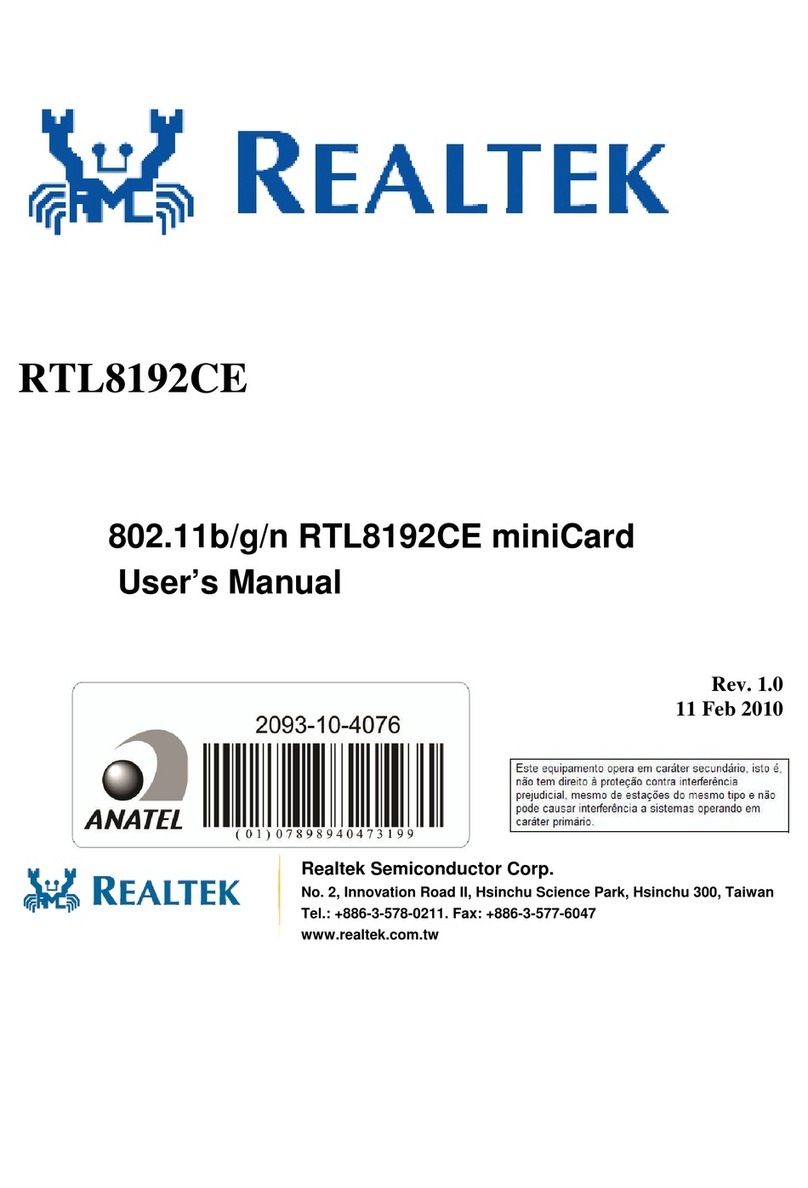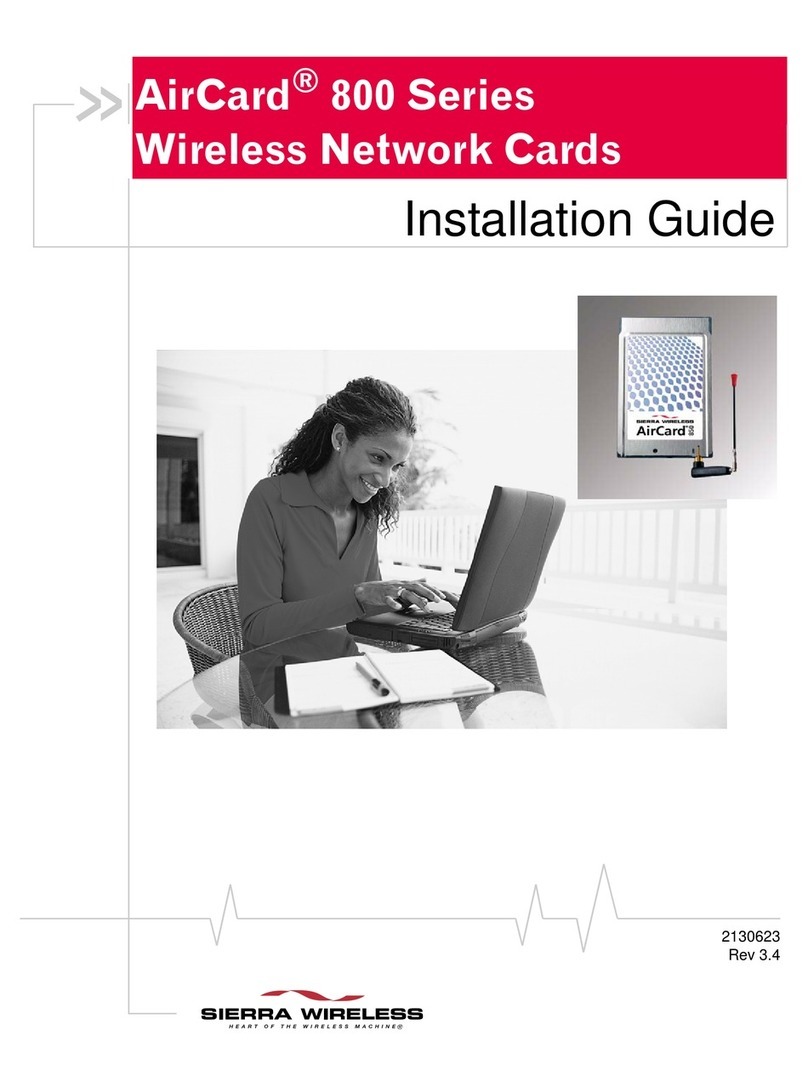Hayes PC Card User manual

PC Card User’s Guide

NOTICE
This document contains proprietary information protected by copyright, and
this manual and all the accompanying hardware, software, and documenta-
tion are copyrighted. No part of this document may be photocopied or re-
produced by mechanical, electronic, or other means in any form.
The manufacturer does not warrant that the hardware will work properly in
all environments and applications, and makes no warranty and representa-
tion, either implied or expressed, with respect to the quality, performance,
merchantability, or fitness for a particular purpose of the software or docu-
mentation. The manufacturer reserves the right to make changes to the
hardware and manual content without obligation to notify any person or or-
ganization of the revision or change.
All brand and product names are the trademarks of their respective owners.
© Copyright 2003
All rights reserved.

Contents
GETTING STARTED...................................................................4
SETTING UP YOUR MODEM.....................................................5
INSTALLING THE WINDOWS DRIVERS ...........................................5
INSTALLING THE PC CARD ..........................................................6
COMPLETING THE WINDOWS INSTALLATION .................................8
COMPLETING THE MACINTOSH INSTALLATION...............................9
SETTING UP A DIAL-UP INTERNET CONNECTION.........................10
INSTALLING YOUR COMMUNICATIONS SOFTWARE.......................10
REMOVING YOUR PC CARD MODEM SOFTWARE........................10
USING YOUR MODEM .............................................................11
USING FAX/DATA/VOICE COMMUNICATIONS SOFTWARE.............11
CUSTOMIZING MODEM SETTINGS...............................................11
RETURNING TO THE FACTORY SETTINGS....................................14
HOT SWAPPING THE PC CARD..................................................15
CONSERVING POWER ...............................................................15
TRAVELING WITH YOUR MODEM ................................................16
IMPORTANT V.92 MODEM INFORMATION............................17
CALL WAITING/CALLER ID COUNTRY CODE INFORMATION..........18
USING NETWAITING MODEM-ON-HOLD......................................19
TROUBLESHOOTING ..............................................................20
PLUG AND PLAY SETUP PROBLEMS WITH WINDOWS ..................20
OTHER TROUBLESHOOTING TIPS...............................................23
APPENDIXB:REGULATORYINFORMATION.............................31
CUSTOMER SERVICE TABLE.................................................35

4 PC Card User’s Guide
Getting Started
In your modem package, you should have received the following
items in addition to this manual:
•PC Card modem
•PC Card phone cord
•Windows communications software on CD
•Phone cord adapter (certain models only).
To use your modem, you need the following hardware:
•A Windows®98/Me/XP/2000 133MHz computer with a CD-ROM
drive, running with a PC Card Type II, Type III, or Toshiba 16mm
slot, at least 16 MB RAM (32 MB recommended), and a hard
drive with at least 5 MB available
Note: Some PC Card models include Macintosh support. If you have
a model of this type, the Macintosh requirements are as follows:
•PowerBook with Type II or III PC Card or CardBus slot
•Mac OS 7.6.1-9.x or Mac OS X 10.2 and later.

Setting Up Your Modem 5
Setting Up Your Modem
Windows Users: We have enhanced Windows’ plug-and-play capa-
bility and streamlined the installation of your modem by including an
InstallShield®software program. You must run this program before
you install your modem. This InstallShield®program installs driver
files and sets up your computer to recognize the new modem. When
you restart your computer after installing the modem, your hard drive
contains the files Windows needs to complete the installation. Con-
tinue with Installing the Windows Drivers below.
Macintosh Users: There is no need to install any software first. Turn
to page 6 to install the hardware.
Installing the Windows Drivers
1
11
1Your computer should be on and all applications should be
closed.
Insert the CD-ROM disc that came with your modem into
your CD-ROM drive. The CD should start automatically. If
it doesn’t:
•Click
My Computer on your desktop; then double-click
the icon for your CD-ROM drive.
•If the installation program doesn’t start right away,
double-click setup.exe.
2
22
2When the installation interface screen appears, click the
Install Modem Drivers button and then click PC Card
Drivers. The installation program automatically copies
driver files to your hard drive. Follow the prompts. Do not
install any of the other software at this time.
3
33
3Remove the CD, shut down your computer and turn the
power off. Continue with Installing the PC Card below.

6 PC Card User’s Guide
Installing the PC Card
Windows Users:
If you have not already run the modem installation program on the
CD-ROM disc, please do so now, before you install the modem card.
See Installing the Windows Drivers on page 5.
1
11
1Before you start the hardware installation, close all
running programs and shut down your computer if you
have not already done so.
2
22
2With the top of the modem card facing up, insert the mo-
dem into the PC Card Type II, Type III, or Toshiba 16mm
card slot in your computer as shown below. Push the mo-
dem firmly, but gently until it is seated inside the slot and
you cannot push it any further.
3
33
3Connect the phone cable to the modem card as shown. You
should feel the connector snap into place. If the cable’s
connector still does not fit easily into the card, turn the con-
nector over and try again.

Setting Up Your Modem 7
4
44
4Plug the other end of the cable into the modular telephone
jack (receptacle) on your wall. You may need to use an
adapter plug between the cable’s jack and your wall jack.
If you want to plug both the modem cable and a telephone
cable into one wall jack, you may be able to use a phone
line splitter, which is available through electronics supply
stores.
5
55
5Turn the computer back on.
Windows 95/98/Me Users: As Windows starts up, it de-
tects your new modem. Because the installation program
has already provided your computer with the required files,
you will see Windows reporting on its progress, but no ac-
tion is required on your part.
Windows 2000 Users: A few seconds after startup, you
may see the Digital Signature Not Found dialog box. You
can safely ignore this message and click Yes.
Windows XP Users: When the Found New Hardware
Wizard dialog box appears, click Next. You may see a
standard disclaimer dialog box regarding Windows logo
testing. You can safely disregard this message and click
Continue Anyway. Then click Finish.

8 PC Card User’s Guide
Windows Users: Continue with Completing the Windows
Installation below.
Macintosh Users: Continue with Completing the Macin-
tosh Installation, page 9.
Completing the Windows Installation
1
11
1Open the Control Panel (and, in Windows XP only, click
Printers and Other Hardware). Then double-click the
Modems or Phone and Modem Options icon.
2
22
2You may be asked to fill out Location Information if you
have not had a modem installed previously. Type the re-
quired information and, when done, click OK or Close.
Windows XP/2000 Users: Click the Modems tab, under
Phone and Modem Options, to proceed to Step 3.
3
33
3Select the entry for your modem and click Properties.
4
44
4Set the Maximum speed to the highest speed available
(115,200).
Windows 98/Me Users: Click OK and close the currently
open dialog box.
Windows XP/2000 Users: You have to click the Modem
tab before you can set the Maximum speed.
5
55
5Click the Diagnostics tab.
Windows 98/Me Users: Select the port next to the entry
for your new modem (for example, COM3) and click More
info or Query Modem.
Windows XP/2000 Users: Click Query Modem.
This step queries the modem with AT commands. A list of
responses means that the modem is properly connected.

Setting Up Your Modem 9
Tip: If your modem is not working, try turning off your computer and
restarting it. If restarting your computer doesn’t work, please
consult the Troubleshooting section in the full-length user’s
manual on your CD.
Verifying the Windows Installation
Windows PC Card support must be installed
before you can use a PCMCIA-compatible
card of any type. If you are unsure if you have
this support, click Start | Settings | Control
Panel. If you see the PC Card (PCMCIA) icon
(such as the one shown here) in the Control Panel window, you can
proceed. If not, consult your Windows documentation for instructions
on installing this software.
Completing the Macintosh Installation
1
11
1From the Apple menu, go to Control Panel | Modems.
2
22
2From the Connect via drop-down menu, select the PC Card
modem's port; and then from the Modem drop-down menu, se-
lect Zoom V-Series. Click Save.
Tip: The PC Card modem's port should have the same name as the
icon that appears on your desktop after you have installed the PC
card. This icon typically looks like the one shown below.
Note: Updated CCL (Communication Command Language) or mo-
dem script files for Mac OS are periodically posted on
Zoom's web site. Check out zoom.com/techsupport.html.

10 PC Card User’s Guide
Setting up a Dial-Up Internet Connection
Windows Users: To set up a Dial-Up Networking (DUN) connection
to the Internet, go to Programs | Accessories | Communication |
New Connection Wizard (2000/XP) or Dial-Up Networking
(98/Me). Follow the prompts. You can also refer to your Windows on-
line help for additional instructions.
Macintosh Users: From the Help menu, go to Mac Help | Internet
and Networking | Connecting to the Internet |Set up your dialup
modem, and follow the instructions.
Installing Your Communications Software
If your PC Card model includes additional software, please refer to
the software installation guide for setting up your communications
software. You may also want to read Using Your Modem for addi-
tional fax and data configuration tips.
Then continue with the rest of this section for procedures to test your
modem and remove it from your computer.
Removing Your PC Card Modem Software
If you ever want to remove your Windows modem software, follow
these steps:
1
11
1From the desktop, go to Control Panel | Add/Remove Pro-
grams.
2
22
2Highlight the modem you want to remove, click the Remove
button, and click OK.
3
33
3Under Control Panel | Modems, verify that your modem has
been removed. If not, highlight it, delete it, and click OK.

Using Your Modem 11
Using Your Modem
If you have installed the faxing and communications software that
came with your modem, you probably do not need to read this sec-
tion. The software sets itself up automatically and takes care of
sending any necessary commands to the modem.
You may, however, want to read this section if you want to learn
some general facts about how software works with your modem or if
you intend to use your new modem with other software.
This section provides tips for setting up faxing and communications
software, sending initialization strings containing AT commands to
the modem, using a video camera, and accessing the Internet.
Using Fax/Data/Voice Communications Software
Fax and data communications programs are designed to simplify the
tasks of sending and receiving faxes and data. You communicate
with most programs by making menu selections. The programs then
translate your selections into the AT commands needed to commu-
nicate with the modem. In addition, your modem supports a full-
featured single or multiple mailbox voicemail system. Through your
software, you can also set up fax-back (fax-on-demand), and record
and playback messages.
When you install your software, you are taken through a series of
setup options. With virtually all commercially available software, once
you select the name of your modem during installation you can ac-
cept all the default settings that the software suggests.
Customizing Modem Settings
The software sends a string of AT command settings to the modem
as soon as you start up the software. The string is called an initializa-
tion string. The software determines which commands go into the ini-
tialization string based on the device you select during installation.

12 PC Card User’s Guide
The commands remain in effect throughout the communications
session, unless the software sends other commands to override
them.
The software uses other AT command strings for other purposes.
For example, when you make a call from your modem, the software
inserts AT commands in a dial string with the phone number you are
calling. You can use the AT command strings that are provided with
the software.
It is sometimes necessary, however, to add other AT commands to
initialization strings. Some AT commands are suggested in the fol-
lowing sections and in Troubleshooting. You can also find a fuller
discussion of AT commands on the World Wide Web at
www.modems.com. Click on Reference and then on AT Com-
mand Sets.
In setting up your software, you may be asked to enter certain infor-
mation. Most programs have default settings that are correct for use
with this modem, and there will be no need to change them. You
should, however, check the following items.
Tips for Setting Up Fax Software
•You may be asked to select the “modem type” from a menu. If
you don’t see this modem listed by name on the menu, select a
56K, V92, V.90, or V.34 modem with 14,400 send/receive fax.
•If your telephone service includes Call Waiting that you can tem-
porarily suspend by dialing a special code, include that code in
the dial prefix option, followed by a comma, in the software. If
your software does not have a dial prefix option, you need to in-
sert the code for each phone number in the dialing directory. If
you need to dial a special code number, such as 9, to get an out-
side line, put the number (followed by a comma) before the
phone number.

Using Your Modem 13
Tips for Setting Up Data Communications Software
•You may be asked to select the “modem type” from a menu. If
you don’t see this modem listed by name on the menu, select a
name that includes K56flex, V.90, V.92, or 56K if possible.
•In the dialing directory, all entries can be set to the highest rate
the software supports. The modem will auto-negotiate the high-
est speed connection between itself and the other modem.
•In the section of your software that may be called “Terminal Set-
tings,” make sure that Hardware Flow Control (RTS/CTS) is
ON (or Yes). This is necessary for V.42bis file transfers to work.
•Set
auto baud detect to OFF (or NO).
•Some programs ask Send init if CD high?,which should be set
to YES. Otherwise the modem may not receive the proper initiali-
zation string.
•If your software suggests an initialization string for this modem,
you should use it. If this modem is not listed by your software and
no initialization string is suggested, use the following initialization
string for IBM PCs and compatibles: AT &F &C1 &D2.
Note: If you are familiar with AT commands and you save any set-
tings in the modem’s nonvolatile memory using the modem’s
&W0 or &W1 command, remove the &F from the initializa-
tion string. Otherwise, the contents of the initialization string
will override the saved settings.
•If the software does not provide a dial string, use ATDT for tone
dialing.
•If your telephone service includes Call Waiting that you can tem-
porarily suspend by dialing a special code, include that code in
the dial prefix option, followed by a comma, in the software. If
your software does not have a dial prefix option, you need to in-
sert the code for each phone number in the dialing directory. If
you need to dial a special code number, such as 9, to get an out-

14 PC Card User’s Guide
side line, put the number (followed by a comma) before the
phone number.
•When you use your software and modem, you will rarely, if ever,
need to send AT commands directly to the modem. If you do
want to enter AT commands, however, you must do so from the
software’s terminal mode.
To use AT commands in terminal mode
1
11
1Start your data communications program.
2
22
2Change to terminal mode (also called command, local, di-
rect, or dumb mode).
3
33
3Type the AT command you need and press the Enter
key.
When you finish, you can return to the data communications pro-
gram’s standard user interface. See the software’s documentation if
you need help.
The modem is in data mode when it is communicating online with
another modem, such as a modem at your workplace or home.
While in data mode, the modem will not respond to AT commands.
To communicate with your modem without disconnecting the call,
use active options in the software’s user interface or the +++ escape
sequence. Communicating directly with your modem during a call is
seldom necessary.
Returning to the Factory Settings
Tip: Many programs for IBM PC-compatible computers require that
the modem initialize (or start up) with command settings &C1
and &D2, the factory default settings, in the initialization string.

Using Your Modem 15
To return to the modem’s factory default settings:
•In terminal mode, type AT &F and press the Enter key.
To return to the basic settings expected by many data
communications programs for IBM PC compatibles
•In terminal mode, type AT &F and press the Enter key.
Hot Swapping the PC Card
Your PC Card modem hardware supports hot swapping (or “hot
plugging”). This means that after installing the modem you can re-
move and re-insert it as needed without powering down or restarting
(rebooting) your computer. If you are using Windows with PC Card
2.x-compliant card management software, hot swapping is supported
automatically.
Note: For reliable communications, you should insert the modem
card before you start up your data communications or fax
software. Otherwise the modem will not receive the initializa-
tion string from the software. You should remove the modem
only after you exit the software or the modem may not re-
ceive important call termination information.
Conserving Power
To conserve power when the modem is running on the computer’s
battery, the PC Card defaults to sleep mode when not in use. When
the modem is in sleep mode, it “wakes up” as soon as it senses ac-
tivity such as a modem command or an incoming call.

16 PC Card User’s Guide
To Disable the PC Card’s Sleep Mode:
Change your communication software’s initialization string to include
S24=0. For example, if the current initialization string is AT&C1&D2,
change it to AT&C1&D2S24=0.
If you want to disable your PC Card’s sleep mode “perma-
nently,” run your Windows HyperTerminal program. Give the
command ATS24=0&W (Enter). This command will last until
you change the S24 setting from 0 using HyperTerminal.
Note: You can set S24 to any value between and including 1 and
255 seconds (0 = off.)
Disabling the Computer’s Sleep Mode When Using Auto-
Answer
Many notebook computers also have a sleep mode. It is usually im-
plemented by software that automatically shifts the computer to a re-
duced operating speed when the processor has been idle for more
than a specified period of time. If you want the modem to answer in-
coming data or fax calls when you are away from the computer, you
may need to disable the computer’s sleep mode. Refer to your com-
puter’s documentation if you do not know how to do this. You should
also enable the auto-answer function in the fax or data communica-
tions software.
Traveling with Your Modem
When you pack your computer for travel, you can leave the modem
in the PC Card slot and simply disconnect and pack the phone cable.
The modem does not draw power from the computer battery when
the computer is off.

Important Information About V.92 Modems 17
Important V.92 Modem Information
If your PC Card modem is a V.92 model, you should read this sec-
tion. With V.92, as with the earlier V.90 standard, your connection
speed depends on your phone line and your Internet Service Pro-
vider (ISP). To enhance compatibility, the modem automatically de-
tects whether to use V.92, V.90, or a slower mode when it connects
to your ISP.
Your V.92 modem includes the following capabilities.
QuickConnect:
A V.92 modem remembers the line conditions of the last number
called, and uses this information to try to reduce connection times.
Modem-on-Hold:
You have the option of receiving voice calls while online. You can
answer the call and put your Internet session on hold if your ISP sup-
ports this capability and you have Call Waiting service compatible
with the modem. For more information, turn to pages 18 and 19.
Faster Upload Speeds:
Upload speeds may be increased, from 33.6K bps to a maximum of
48K bps. (Actual rates vary, depending on line
conditions.)
V.44 Data Compression:
The V.44 standard lets you browse the Web and transfer data at
higher speeds.
To make the most of your V.92 modem, follow these steps:
1. Contact your ISP and get the phone number of a V.92 connec-
tion to the ISP.
2. Check our web site for news of any V.92 updates. If an update is
available, follow the directions for upgrading your modem.

18 PC Card User’s Guide
Call Waiting/Caller ID Country Code Information
Your modem supports Call Waiting/Caller ID (also known as Type 2
Caller ID) in the following countries and regions: Austria, Canada,
China, Denmark, Finland, France, Germany, Hong Kong, India, Ja-
pan, Singapore, Taiwan, U.K., and U.S.A.
Note: You must have Call Waiting/Caller ID (Type 2 Caller ID)
service from your telephone company to use the modem's
Call Waiting/Caller ID feature.
•Windows Users: Your country code is set automatically during
the modem installation process. No action is required.
•Non-Windows Users: You must manually set your country code
by using a data communications program to enter an AT com-
mand. (If you are unfamiliar with using a data communication
program, consult your computer's documentation.)
Referring to the table below for your country or region, type the
corresponding AT command into the data communications pro-
gram and press Enter. Note: The default is U.S.A./Canada.
Country/Region AT Command Country/Region AT Command
Austria AT+GCI=0A* Hong Kong AT+GCI=50*
Canada AT+GCI=B5 India AT+GCI=53
China AT+GCI=26 Japan AT+GCI=00*
Denmark AT+GCI=31 Singapore AT+GCI=9C
Finland AT+GCI=3C Taiwan AT+GCI=FE
France AT+GCI=3D U.K. AT+GCI=B4
Germany AT+GCI=42 U.S.A. AT+GCI=B5
*0 is a zero.

Important Information About V.92 Modems 19
Using NetWaiting Modem-on-Hold
Your V.92 modem includes the NetWaiting Modem-on-Hold program
from BVRP Software. We have provided basic information on getting
started using the NetWaiting software. For more details, please refer
to NetWaiting’s on-line help.
Note: Your ISP must support the V.92 protocol; otherwise not all
Modem-on-Hold features will work. Contact your ISP if you
are unsure. Also, you must have Call Waiting to use Modem-
on-Hold.
When you turn your computer back on after installing your modem
software and hardware, you will see NetWaiting’s yellow telephone
icon in your computer’s system tray. (If you do not see it, from the
desktop go to Start | Programs | NetWaiting, and then select Net-
Waiting to display the icon.)
From then on, if someone calls while you are online, the NetWaiting
box displays on your computer screen, offering you three choices.
•Place your Internet connection on hold and accept the call (click
the OK icon).
•Disconnect your Internet connection and accept the call (click the
Disconnect icon).
•Reject the call and remain connected to the Internet (click the
red X icon).
Note: The length of time that your modem can be on hold varies
depending on your ISP. Check with your provider.

20 PC Card User’s Guide
Troubleshooting
If your modem stops working, please read this section carefully be-
fore calling Customer Support. In addition, your modem CD includes
a list of Frequently Asked Questions (FAQs).
Important—If Your Computer Has an Existing Modem
You must redirect your application software so that it recognizes your
new modem. To do so, follow these instructions:
•Dial-up Networking Users:
From your computer’s desktop, double-click the My Computer
icon and then the Dial-up Networking icon. Double-click the
Make New Connection icon, select your new modem from the
dropdown list, and follow the prompts.
•America Online Users:
From within AOL, click the Setup button; then click the Expert
Setup button. Select the Devices tab and double-click the new
modem you’ve installed. Click OK and then Close.
Plug and Play Setup Problems with Windows
Under some circumstances, the Plug and Play setup under Windows
may not resolve all installation problems. The Windows Help system
has an excellent tool for thoroughly diagnosing and solving many
problems.
1. On your desktop, double-click the My Computer icon.
2. Choose the Help Topics command in the Help menu. Win-
dows displays the Windows Help dialog box.
3. Select the Contents tab. Note: Windows Me and 2000 include
a Help Search option, which you can use instead; search for
“hardware conflict,” for example.
Other manuals for PC Card
2
Table of contents
Other Hayes Network Card manuals
Popular Network Card manuals by other brands
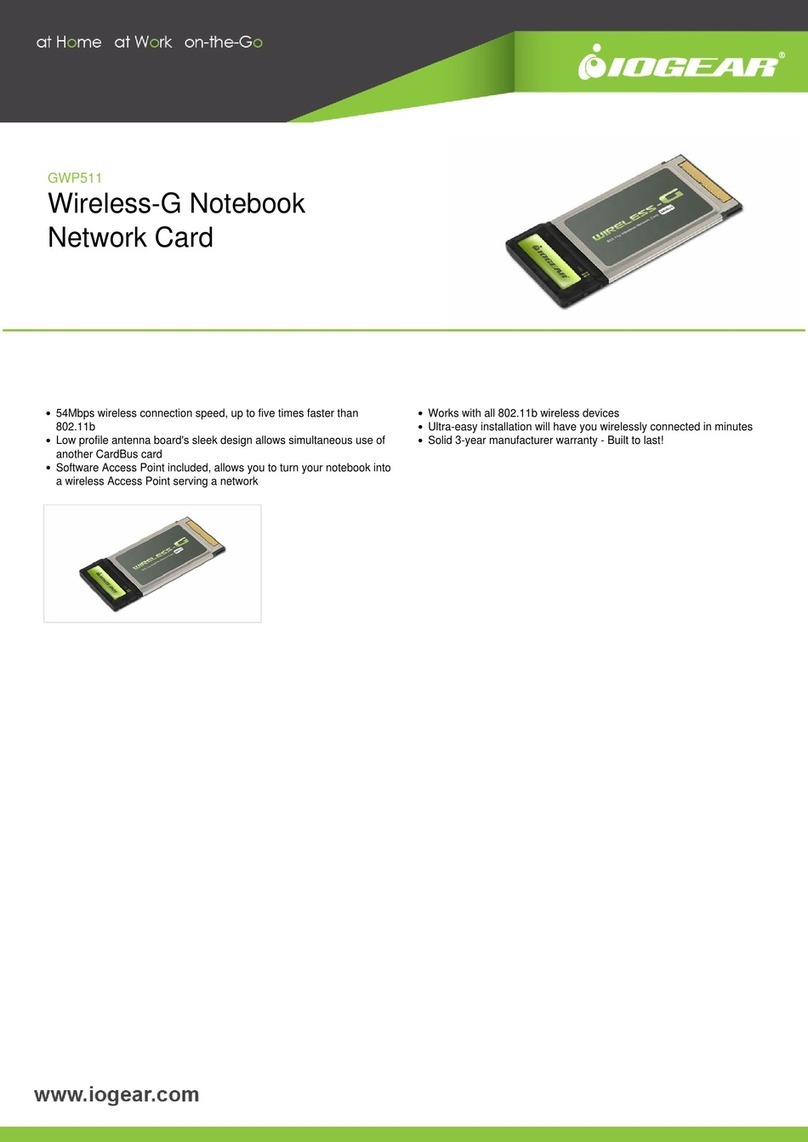
IOGear
IOGear GWP511 quick start guide
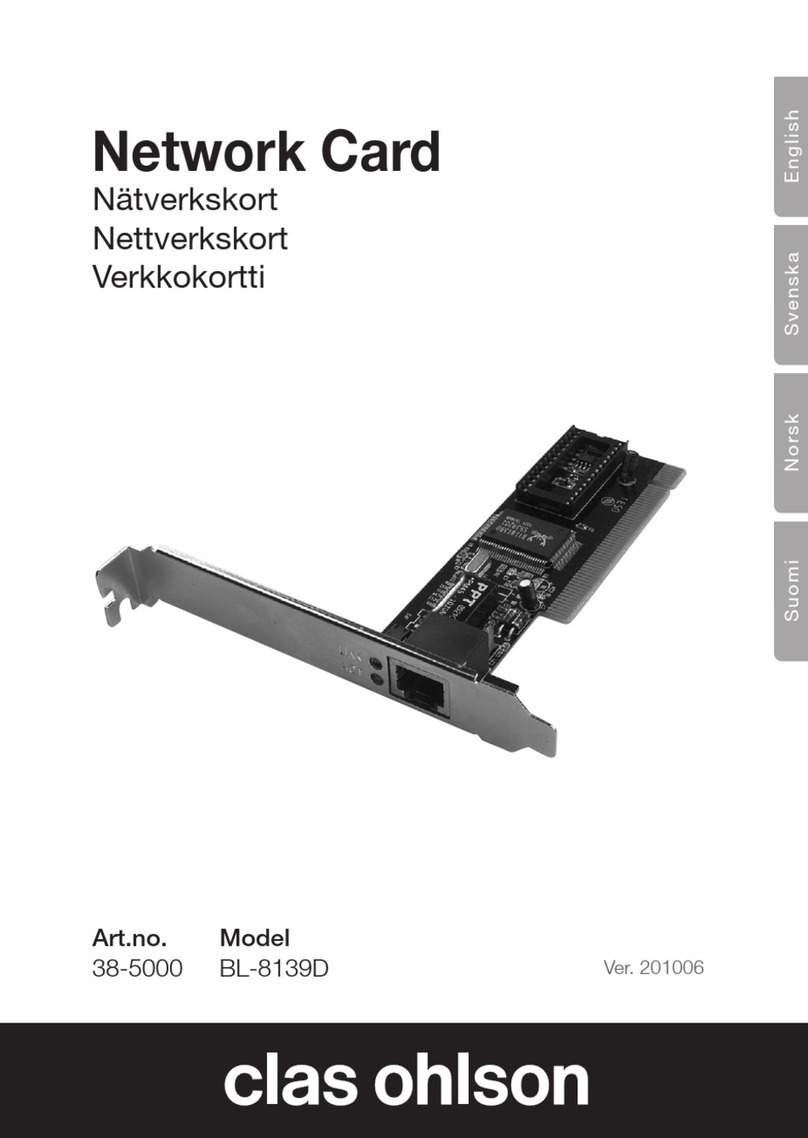
Clas Ohlson
Clas Ohlson BL-8139D instruction manual
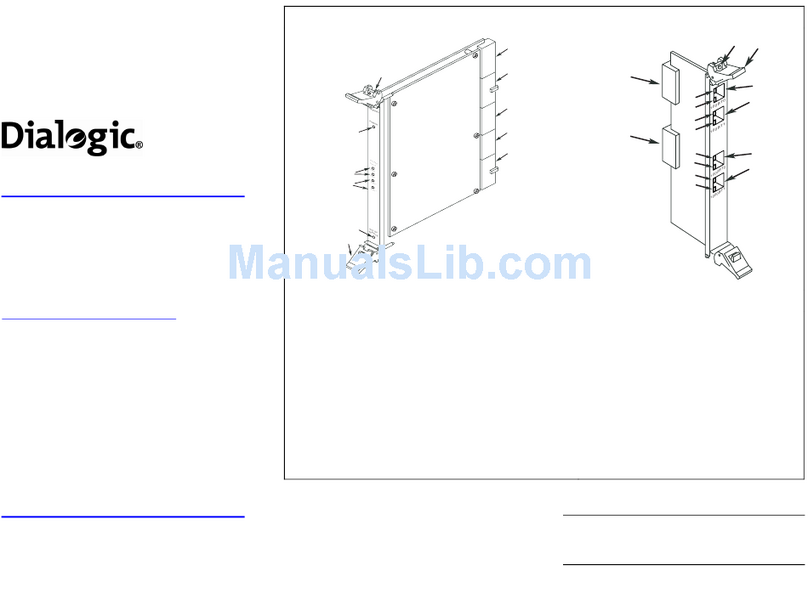
Dialogic
Dialogic IP Board IPT10000C Quick install card

Delta Electronics
Delta Electronics Inverter ESI 48/230V specification
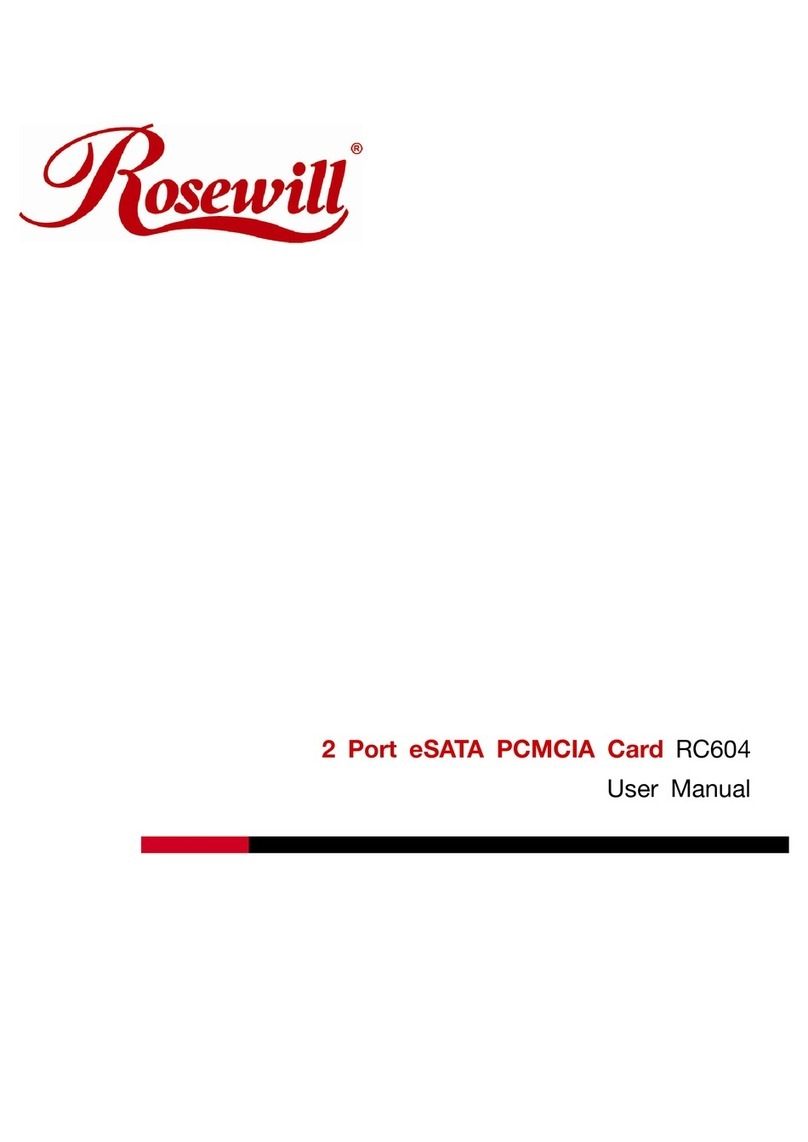
Rosewill
Rosewill RC604 user manual
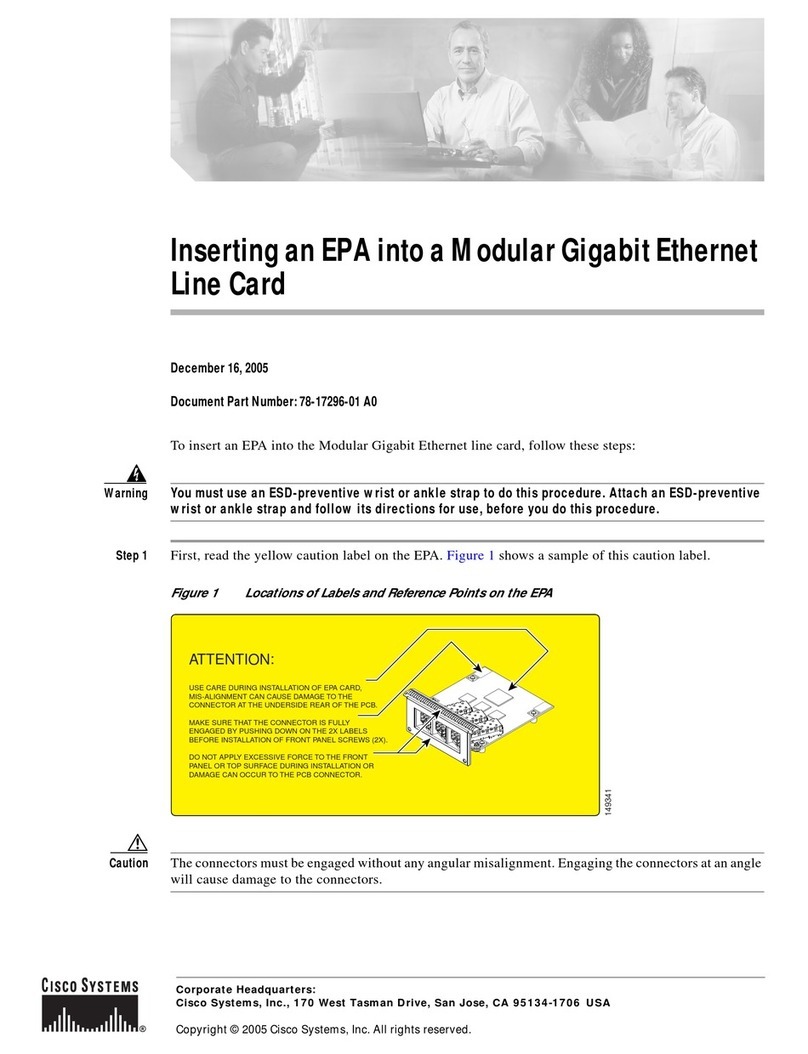
Cisco
Cisco Modular Gigabit Ethernet Line Card I Installation and configuration