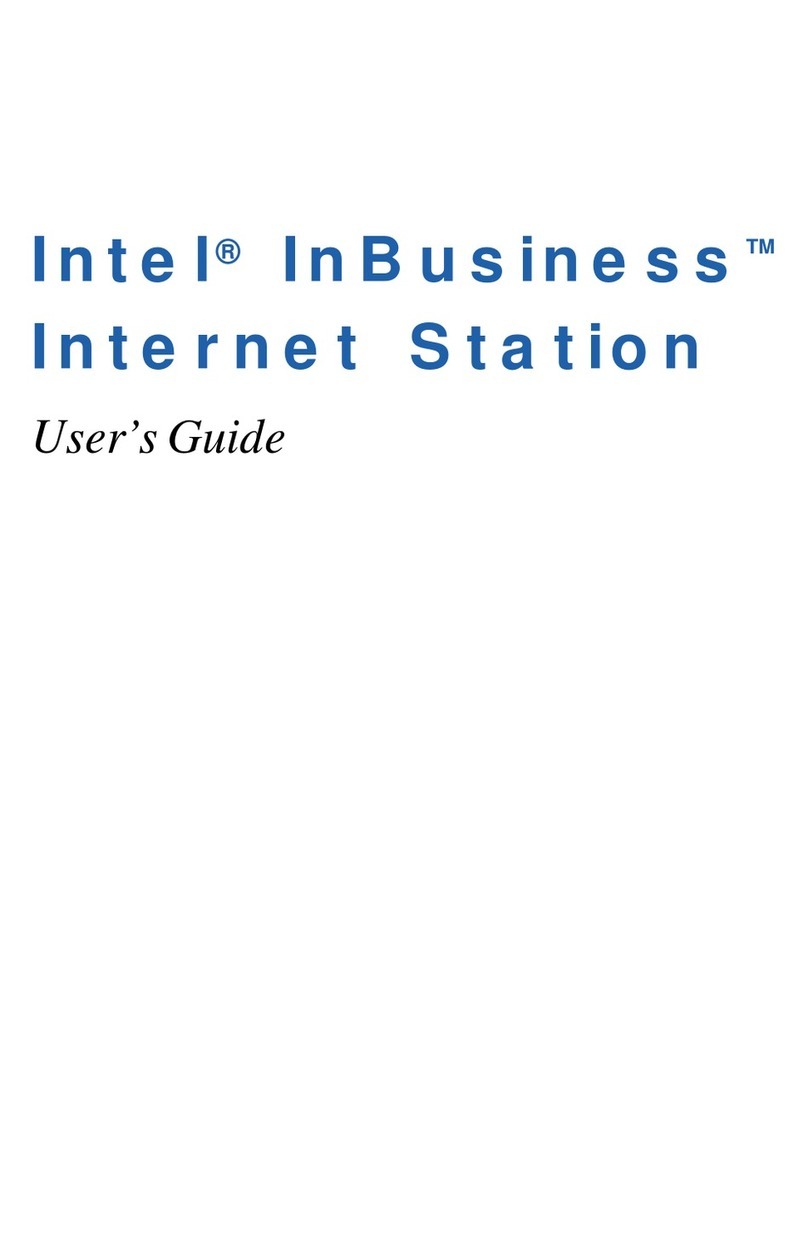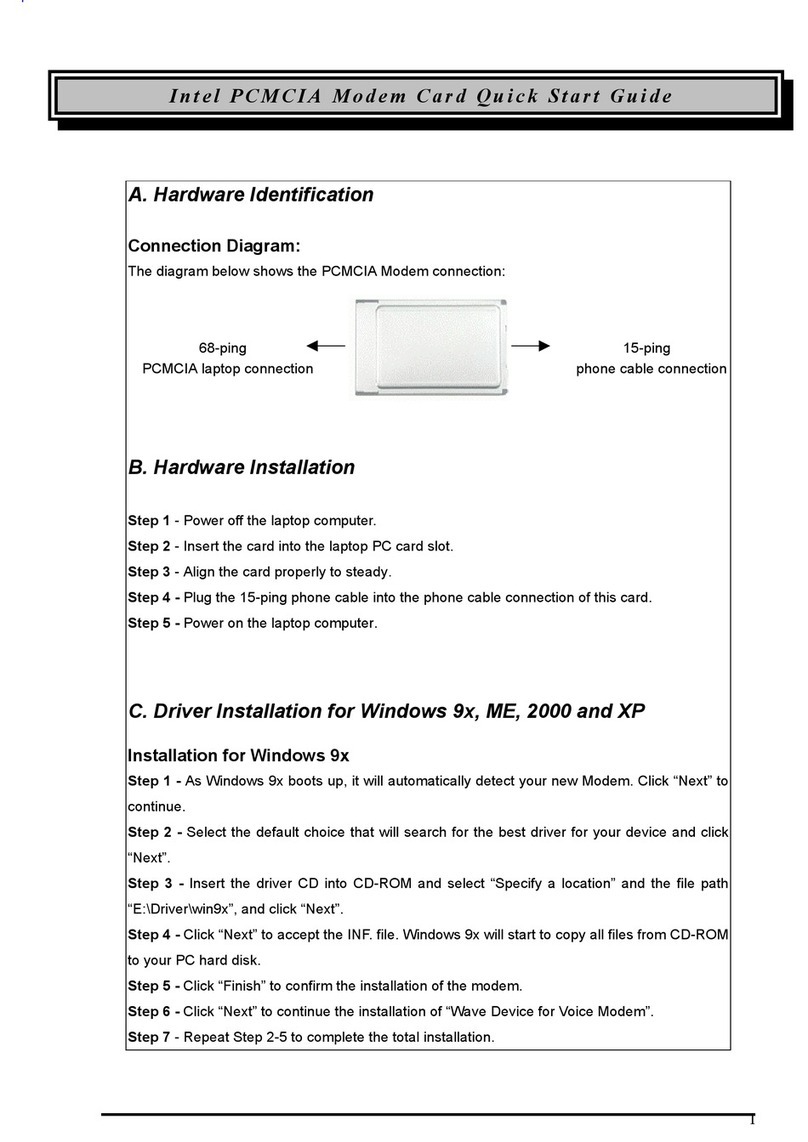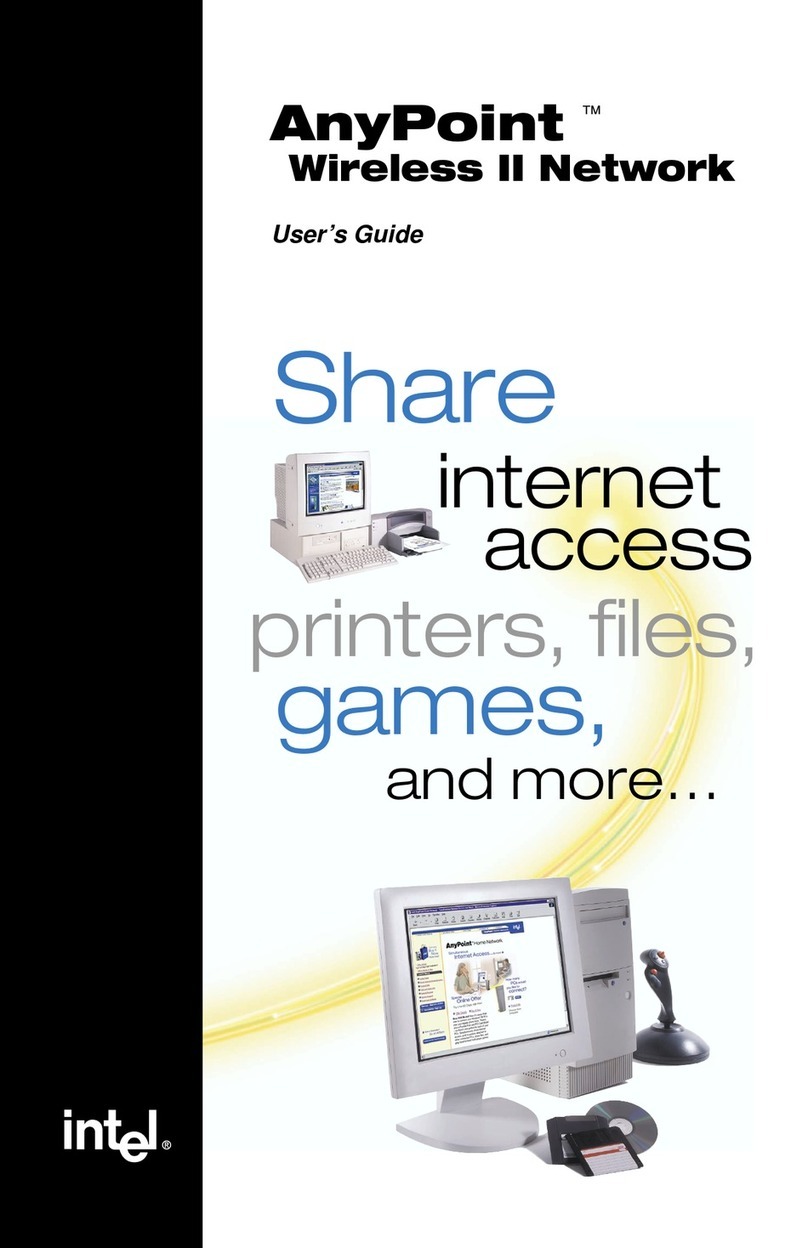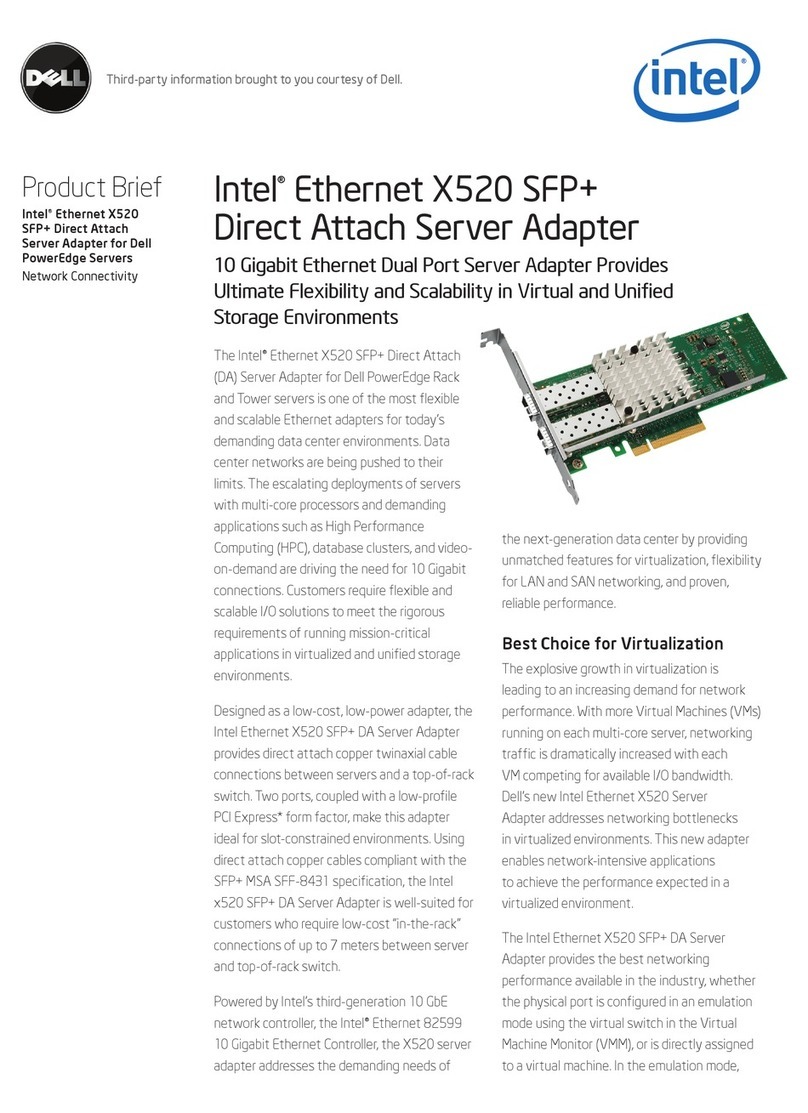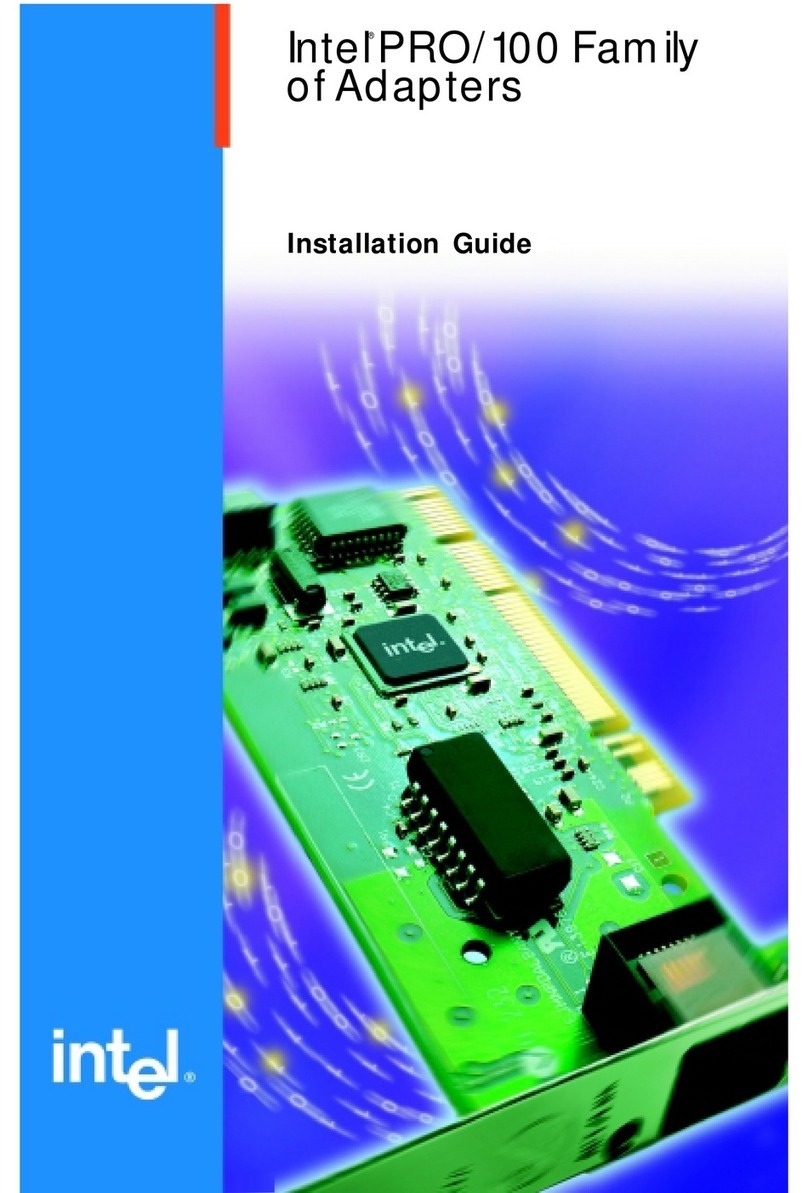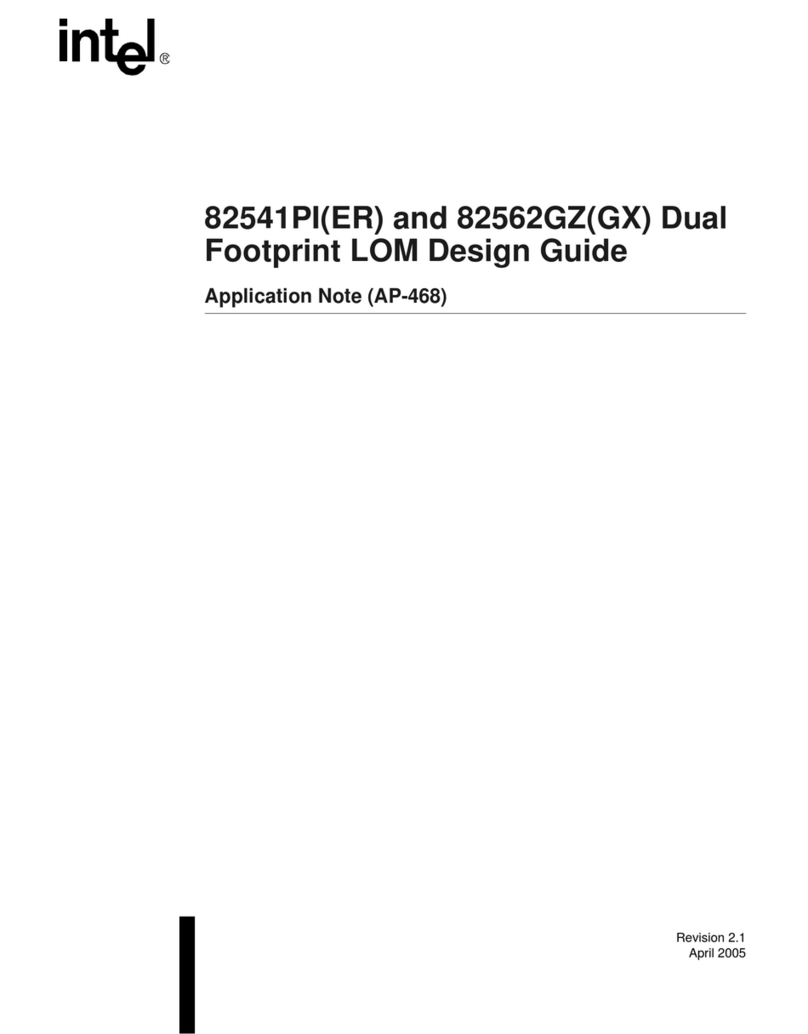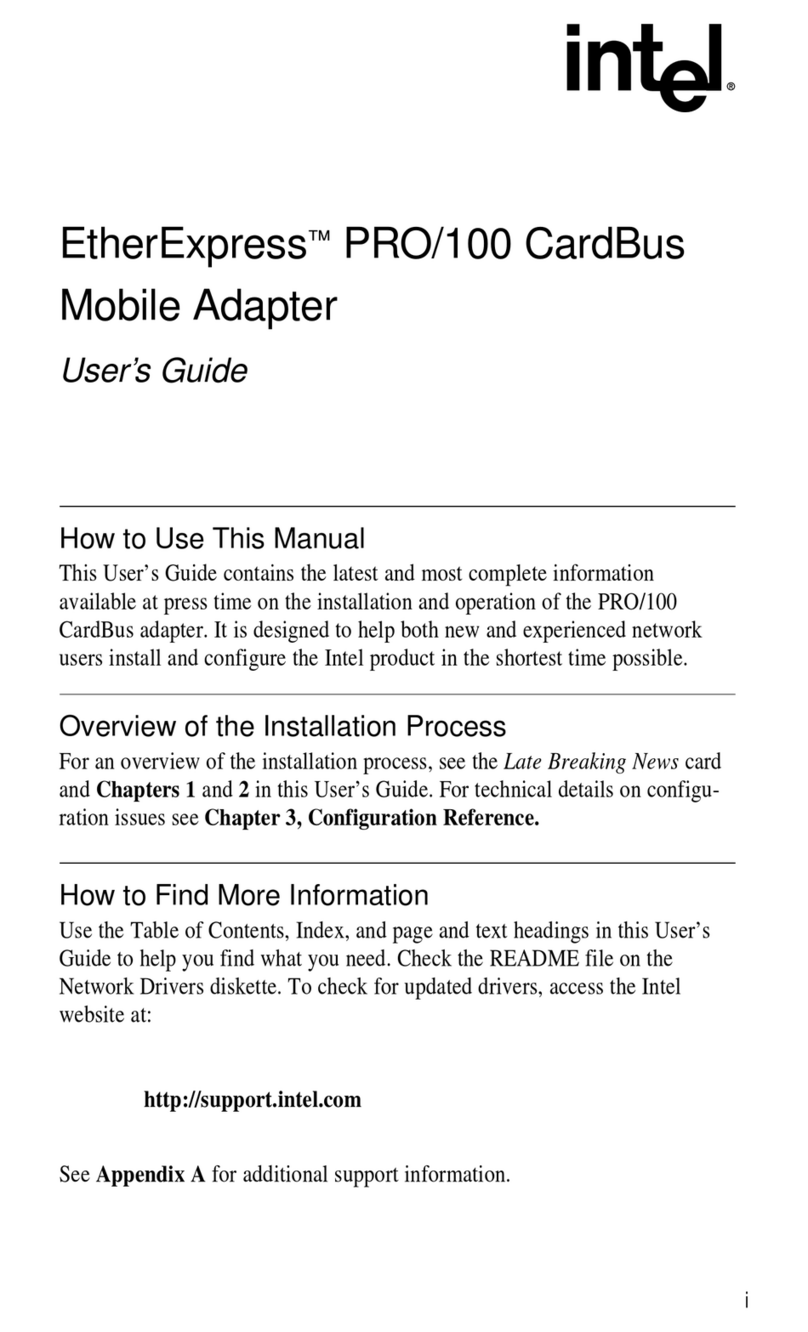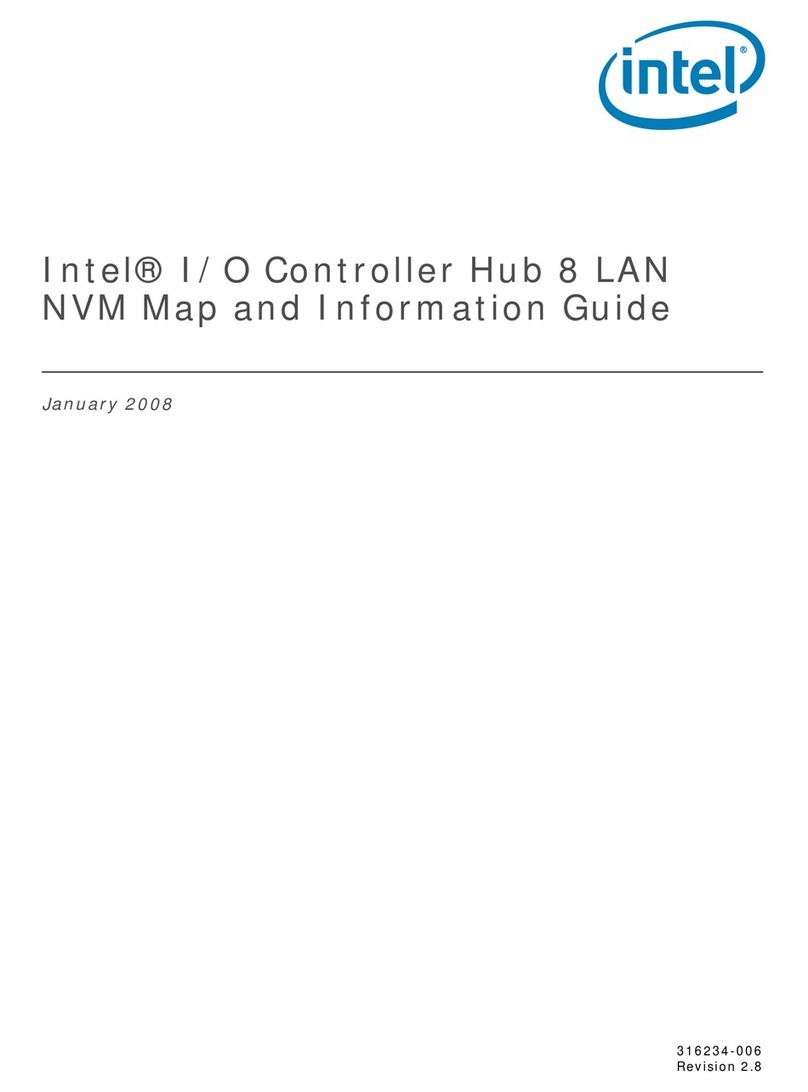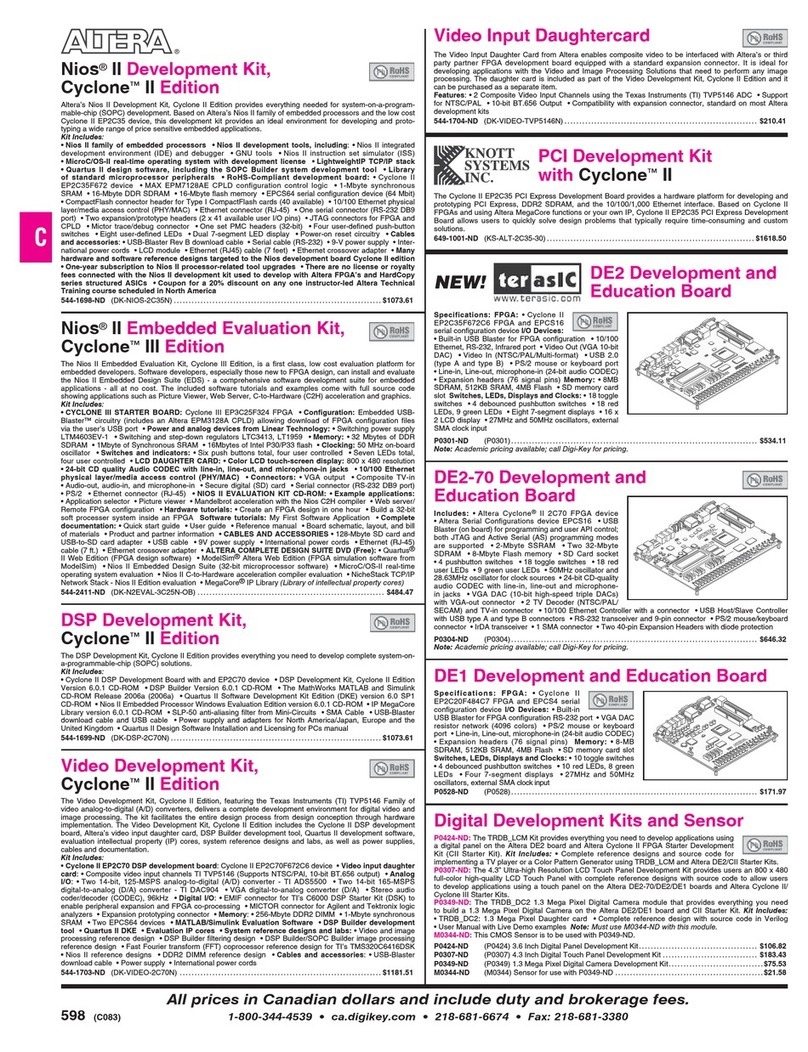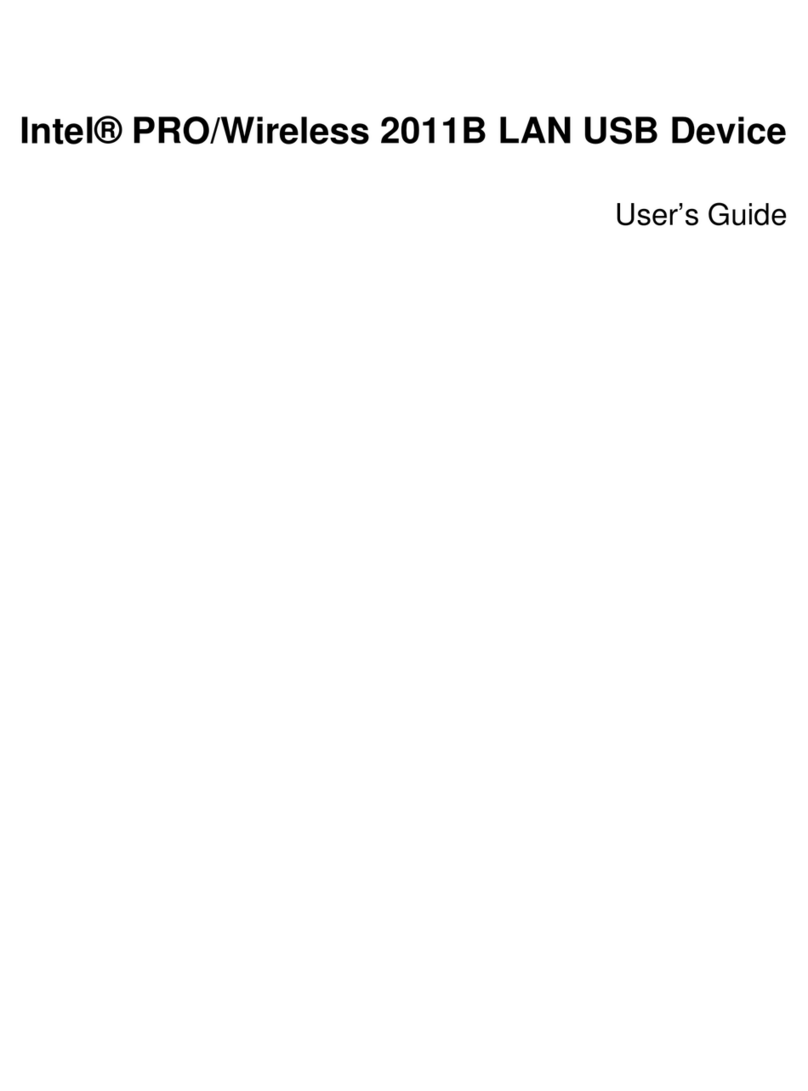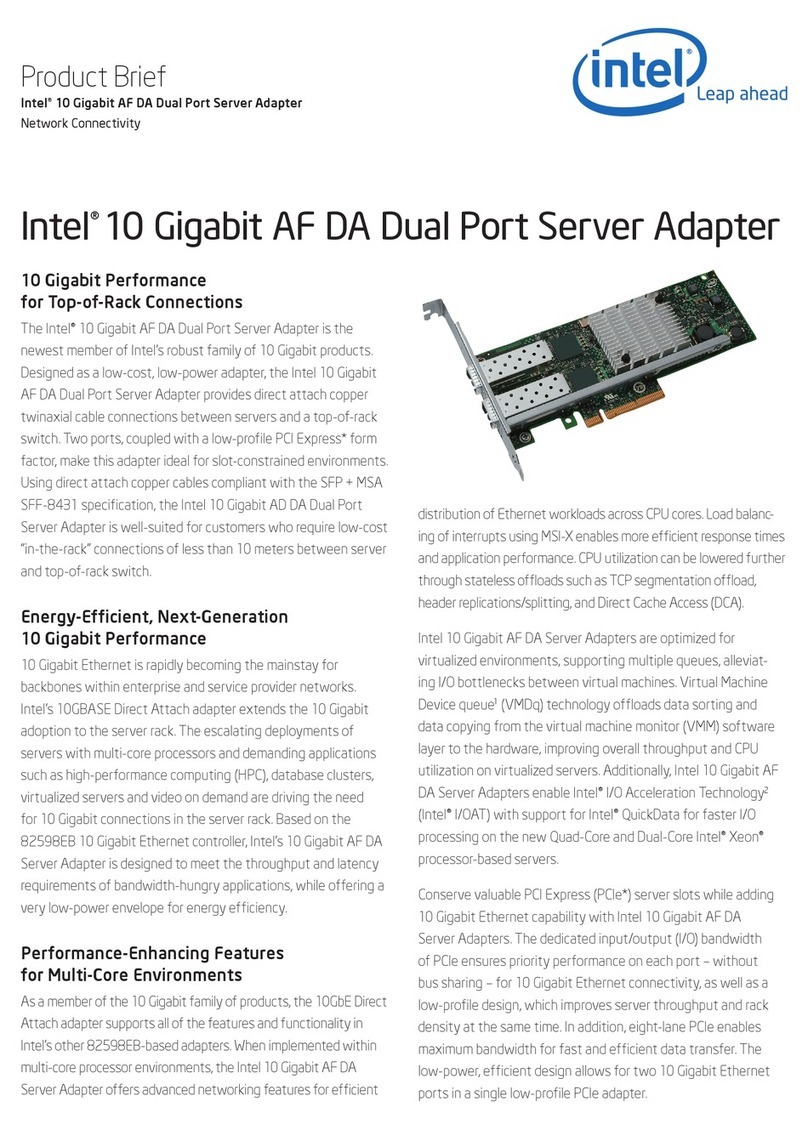Contents
QuickStart 1
Chapter 1 – Installation 3
Overview ..................................................................................................................................................3
Choosing a version...................................................................................................................................4
System requirements ................................................................................................................................5
Installing Intel Device View ....................................................................................................................7
Chapter 2 – Using Intel Device View 8
Overview ..................................................................................................................................................8
Starting Intel Device View .......................................................................................................................9
Installing a new device...........................................................................................................................10
Managing a device .................................................................................................................................11
Views and windows ................................................................................................................................14
Chapter 3 – Managing Devices 17
Overview ................................................................................................................................................17
Managing Intel Express Stackable Hubs ...............................................................................................18
Managing Intel Express Switches ..........................................................................................................23
Managing Intel Express Routers ............................................................................................................28
Software License Agreement 32