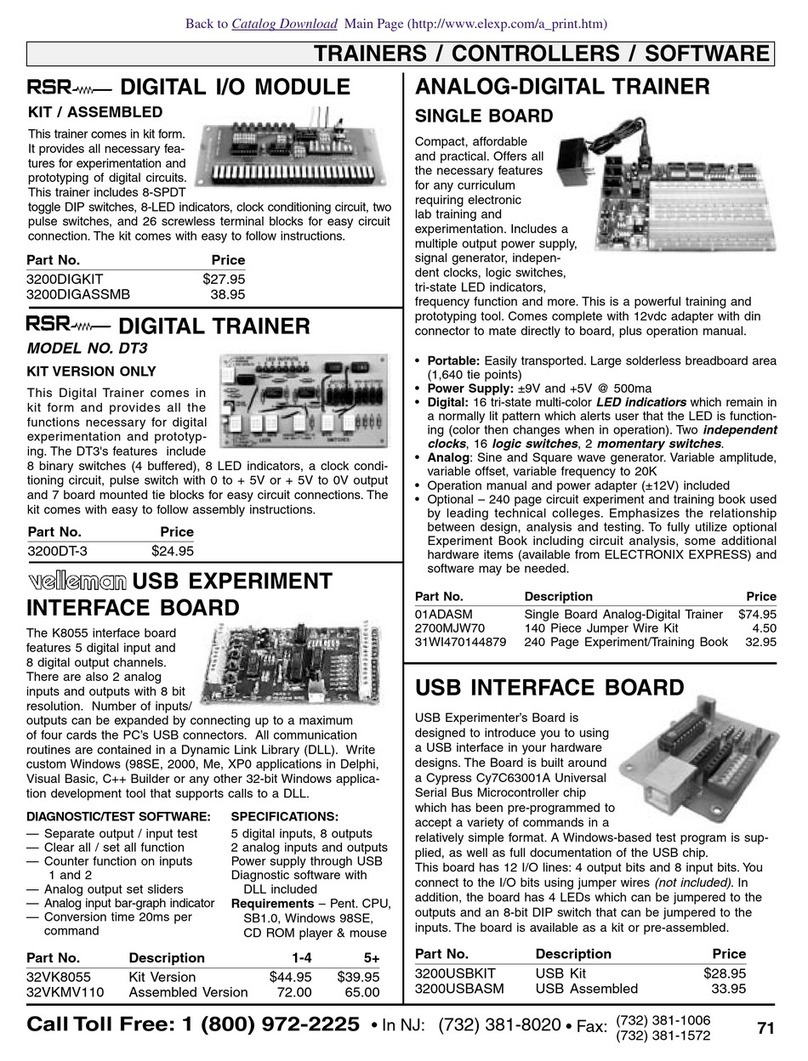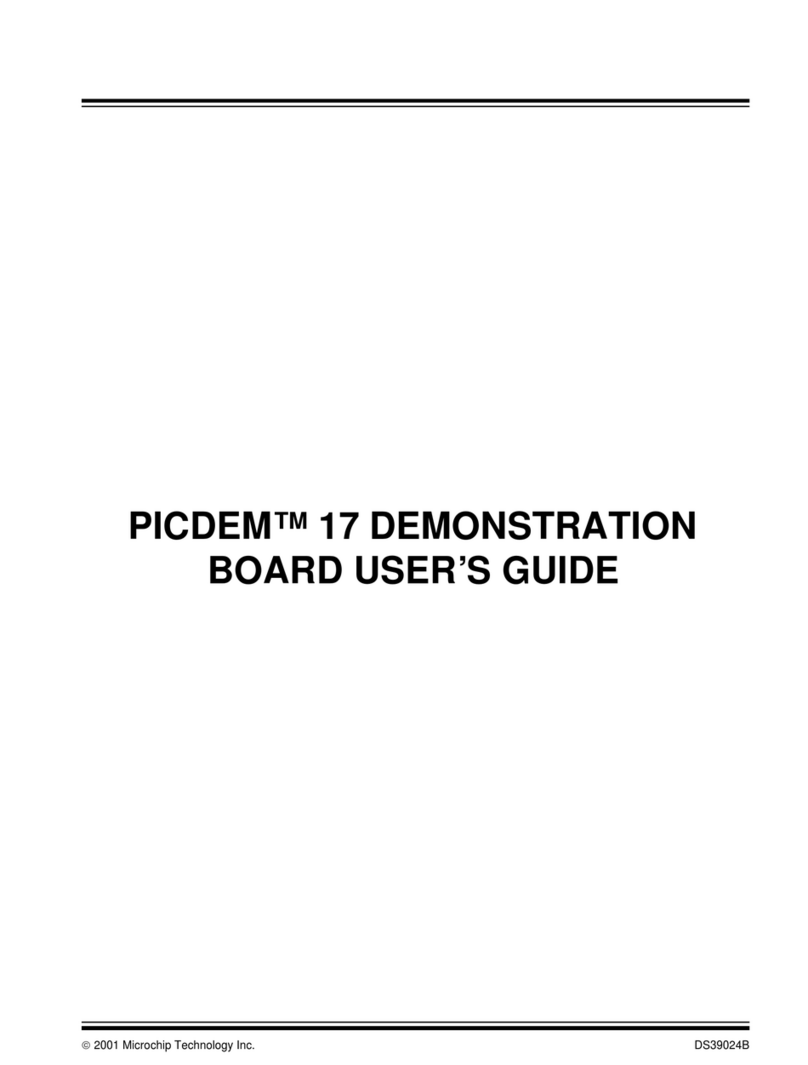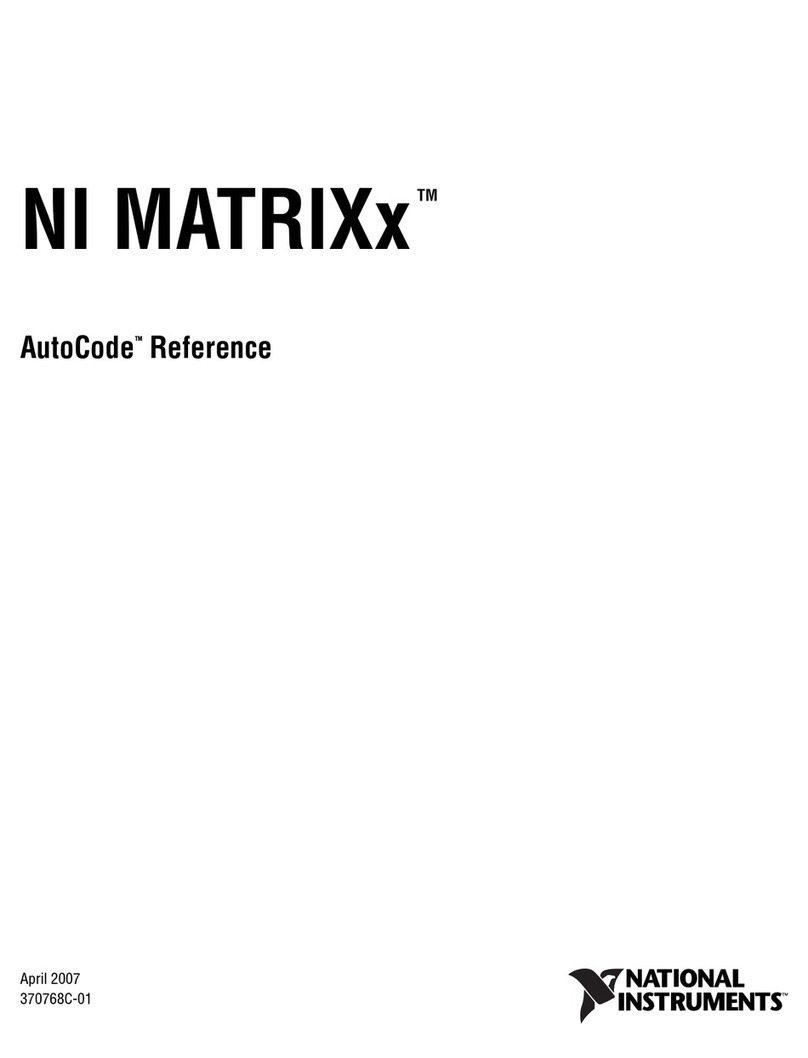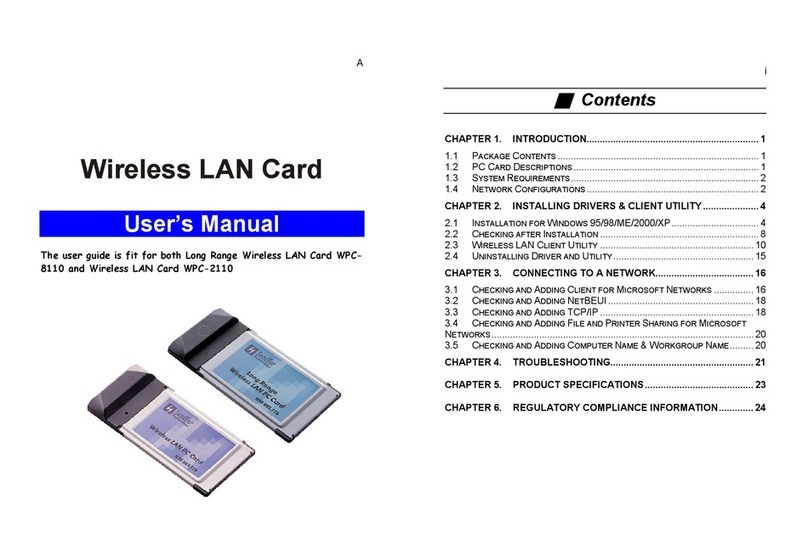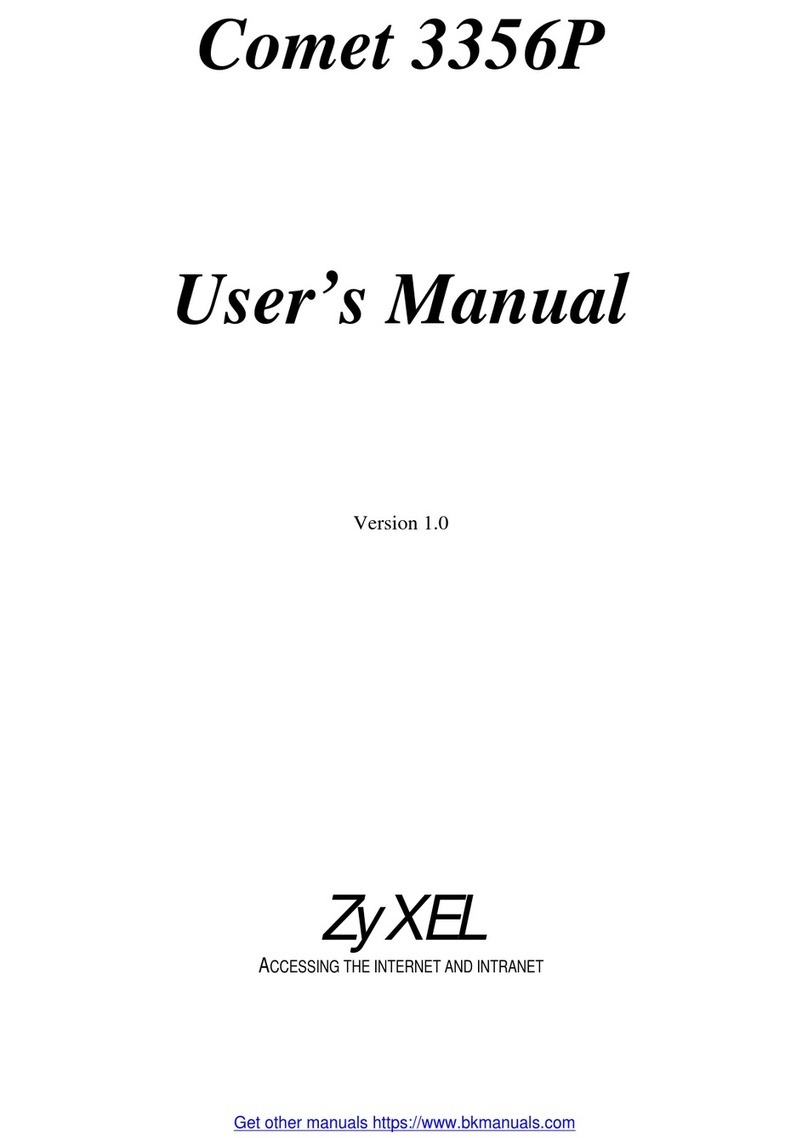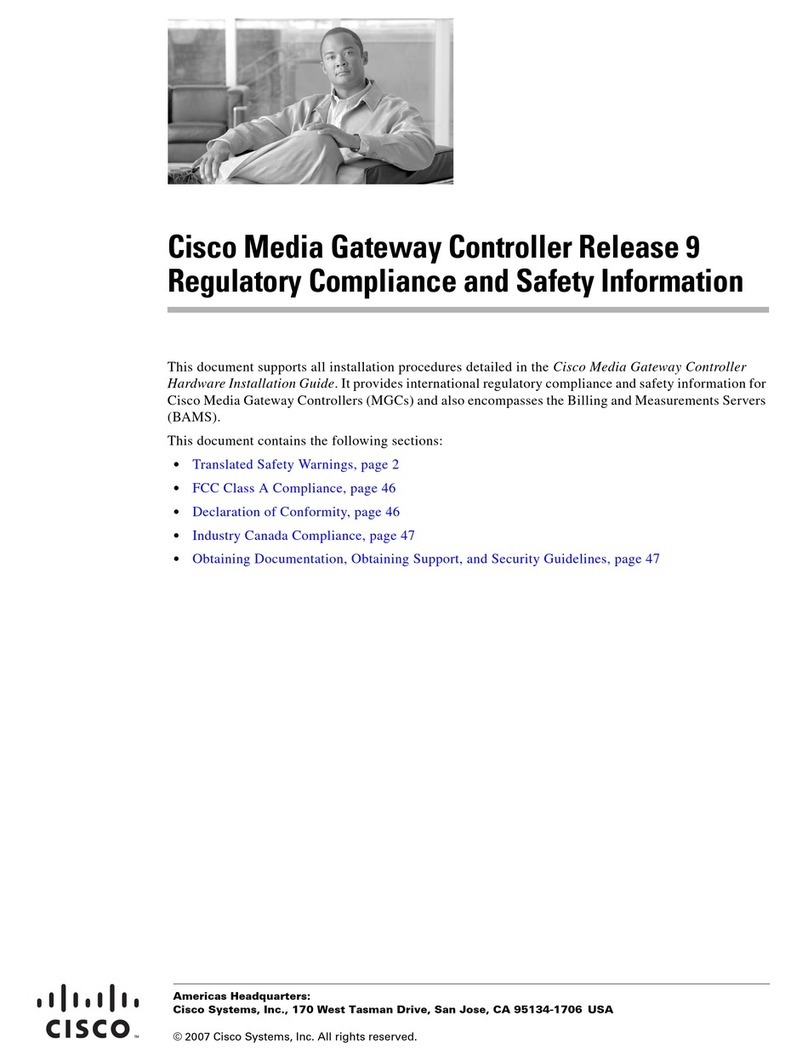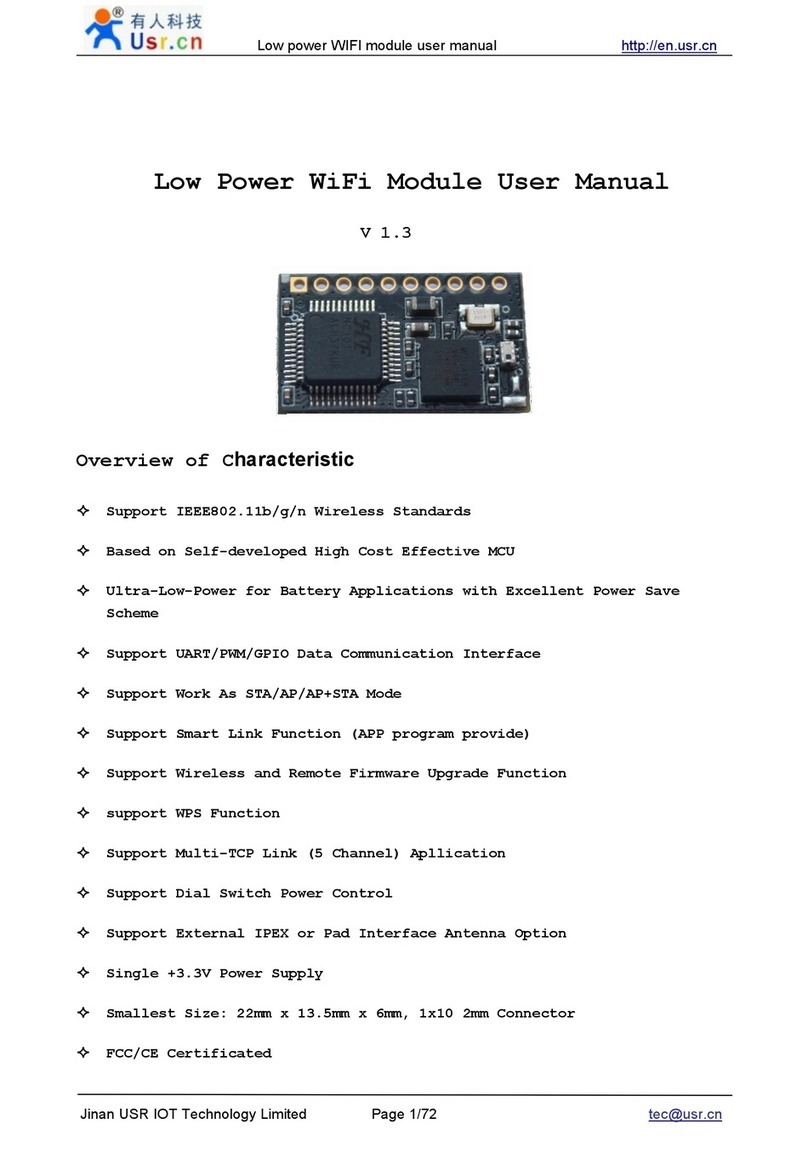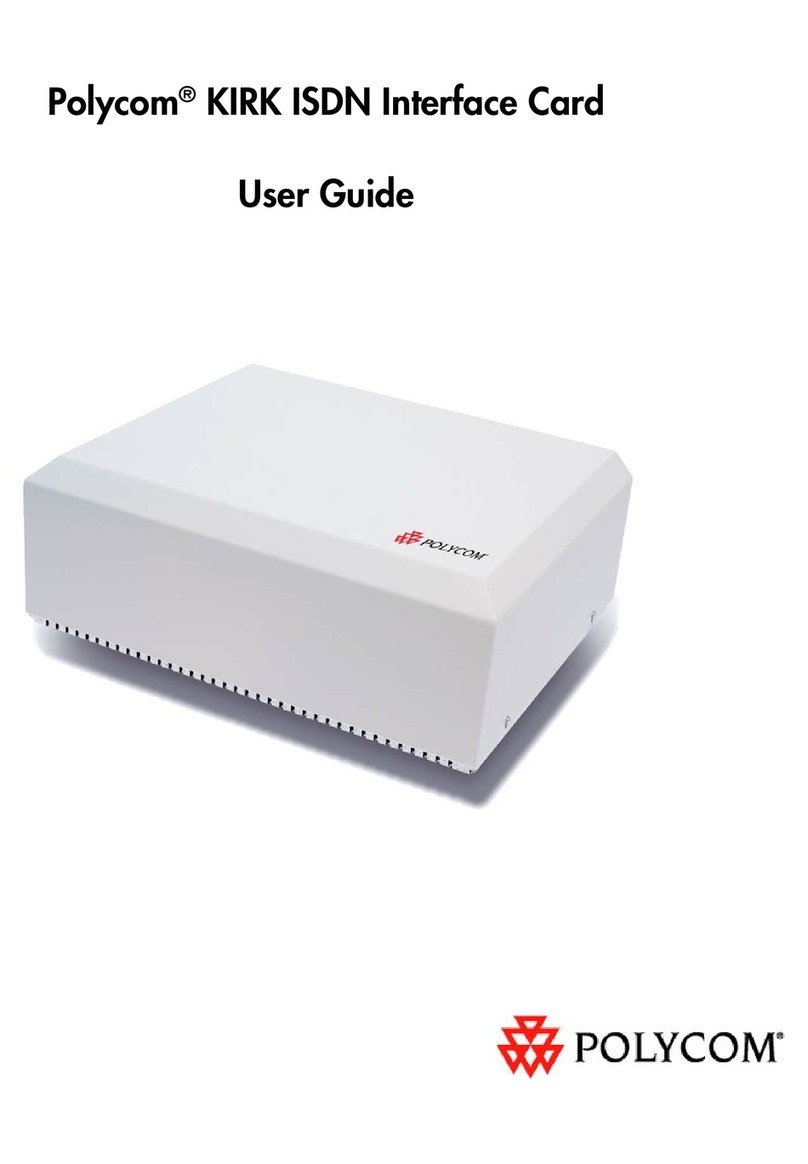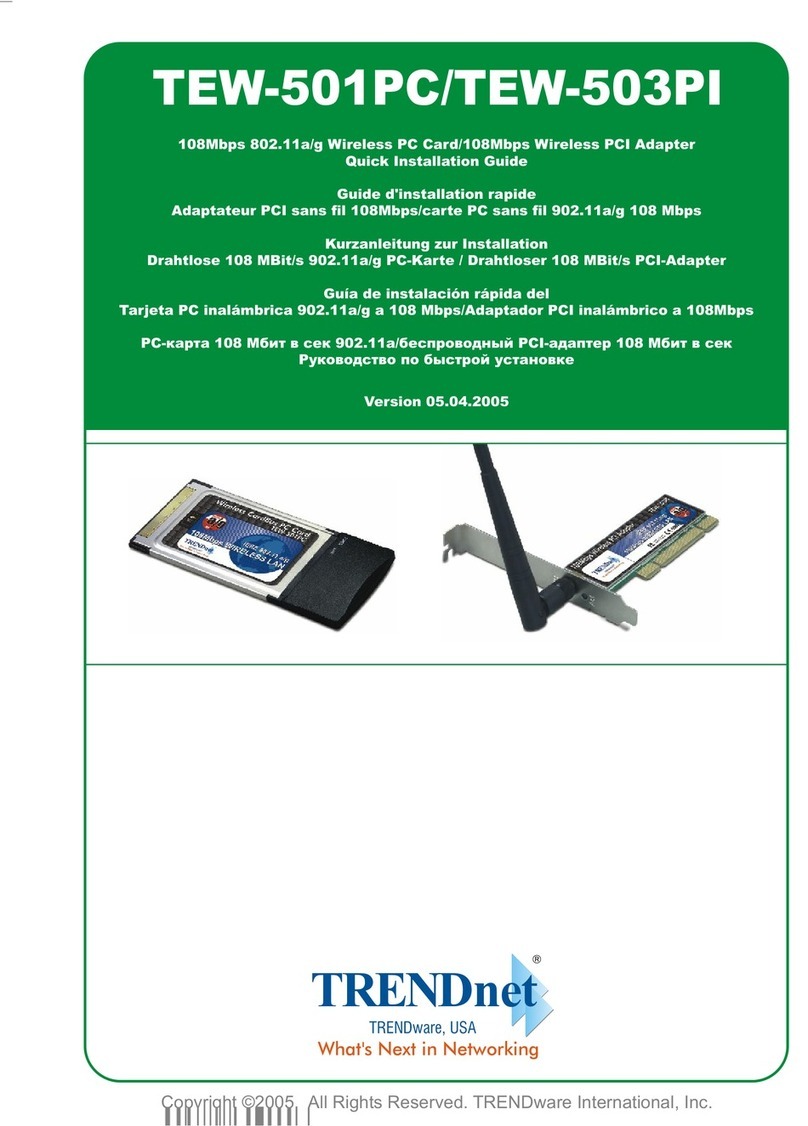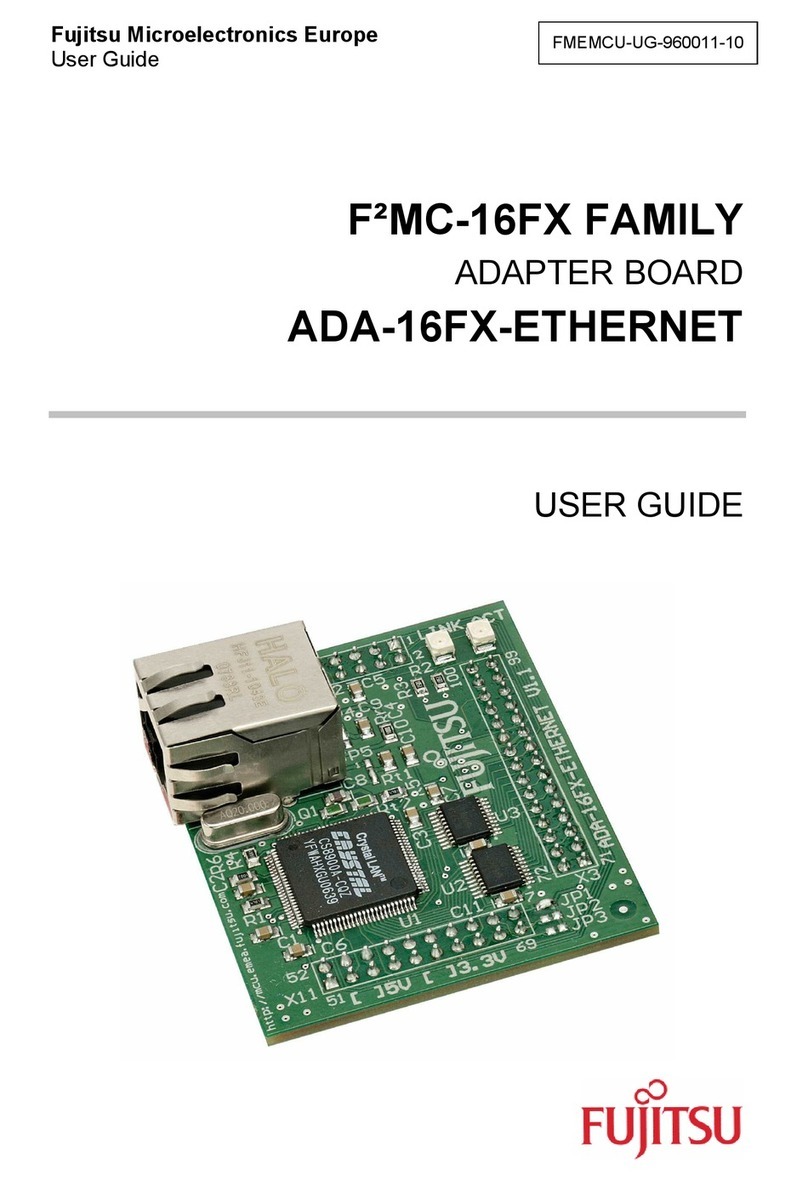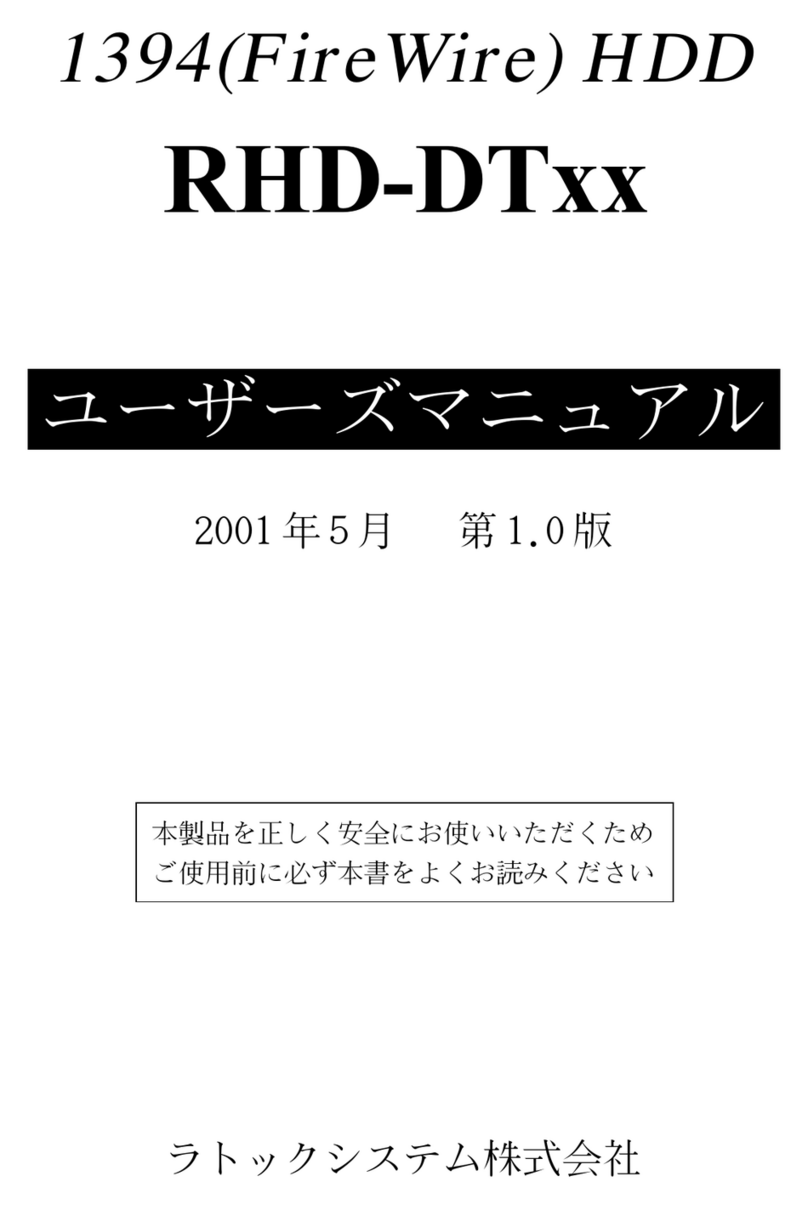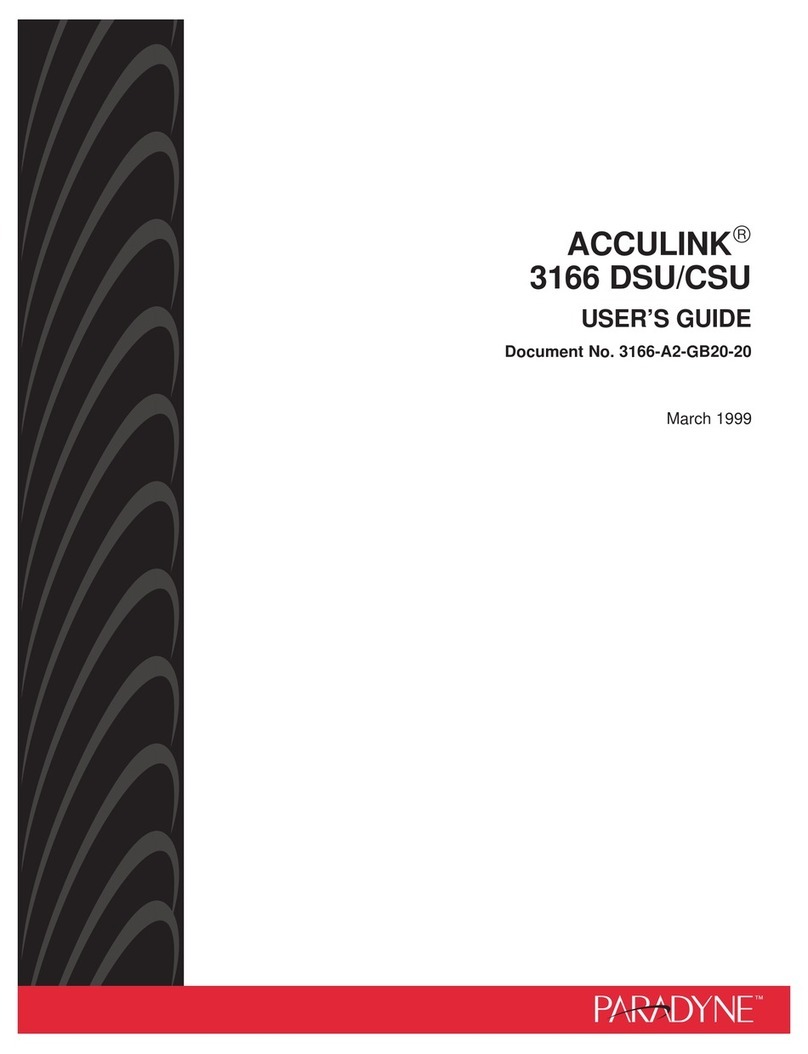Hayes PC Card User manual

PC Card User’s Guide

NOTICE
This document contains proprietary information protected by copyright, and
this manual and all the accompanying hardware, software, and documenta-
tion are copyrighted. No part of this document may be photocopied or re-
produced by mechanical, electronic, or other means in any form.
The manufacturer does not warrant that the hardware will work properly in
all environments and applications, and makes no warranty and representa-
tion, either implied or expressed, with respect to the quality, performance,
merchantability, or fitness for a particular purpose of the software or docu-
mentation. The manufacturer reserves the right to make changes to the
hardware and manual content without obligation to notify any person or or-
ganization of the revision or change.
All brand and product names are the trademarks of their respective owners.
© Copyright 2001
All rights reserved.

Contents
GETTING STARTED ................................................................... 4
SETTING UP YOUR MODEM ..................................................... 5
WINDOWS 95/98/ME/2000 OR LATER ......................................... 5
WINDOWS NT 4.0 ...................................................................... 5
INSTALLING THE DRIVERS............................................................ 6
INSTALLING THE PC CARD .......................................................... 7
VERIFYING THE INSTALLATION ..................................................... 9
CHANGING YOUR COUNTRY SETTING ........................................ 10
INSTALLING YOUR COMMUNICATIONS SOFTWARE....................... 10
UNINSTALLING YOUR PC CARD MODEM .................................... 11
USING YOUR MODEM ............................................................. 12
USING FAX/DATA/VOICE COMMUNICATIONS SOFTWARE ............. 12
CUSTOMIZING MODEM SETTINGS............................................... 12
RETURNING TO THE FACTORY SETTINGS.................................... 15
HOT SWAPPING THE PC CARD.................................................. 16
CONSERVING POWER ............................................................... 16
TRAVELING WITH YOUR MODEM ................................................ 17
IMPORTANT INFORMATION ABOUT V.92 MODEMS............ 18
TROUBLESHOOTING .............................................................. 19
PLUG AND PLAY SETUP PROBLEMS WITH WINDOWS .................. 19
OTHER TROUBLESHOOTING TIPS............................................... 22
APPENDIX A: DISABLING POWER MANAGEMENT
IN WINDOWS.............................................................................. 30
APPENDIX B: REGULATORY INFORMATION ............................. 32
CUSTOMER SERVICE TABLE................................................. 36

4 PC Card User’s Guide
Getting Started
In your modem package, you should have received the following
items in addition to this manual:
•PC Card modem
•PC Card phone cord
•Communications software on CD or diskette
•Phone cord adapter (certain models only).
To use your modem, you need the following hardware:
•A 133MHz computer with a CD-ROM drive, running Windows®
95, 98, Me, NT 4.0, or 2000, with a PC Card Type II, Type III, or
Toshiba 16mm slot, at least 16 MB RAM (32 MB recommended),
and a hard drive with at least 5 MB available.

Setting Up Your Modem 5
Setting Up Your Modem
Windows 95/98/Me/2000 or Later
We have enhanced Windows’ plug-and-play capability and stream-
lined the installation of your modem by including an InstallShield®
software program. For Windows 95/98/Me/2000 (or later) computers,
you must run this program before you install your modem.
This InstallShield® program installs driver files and sets up your
computer to recognize the new modem. When you restart your com-
puter after installing the modem, your hard drive will already contain
the files Windows needs to complete the installation. Continue with
the Installing the Drivers section below.
Windows NT 4.0
For computers running Windows NT 4.0, we’ve also streamlined the
installation, but the sequence is different. You must first install
your new modem, then run the InstallShield program. To begin in-
stalling your new PC Card with Windows NT 4.0, please go to the
Installing the PC Card section on page 7.

6 PC Card User’s Guide
Installing the Drivers
For Windows 95/98/Me/2000: Put the modem aside and follow the
steps below.
For Windows NT 4.0: Turn to page 7 to first install the modem and
then return to this section.
1Your computer should be on and all applications should be
closed.
Insert the CD-ROM disc that came with your modem into
your CD-ROM drive. The CD should start automatically. If
it doesn’t:
•Click
My Computer on your desktop; then double-click
the icon for your CD-ROM drive.
•If the installation program doesn’t start right away,
double-click setup.exe.
2When the installation interface screen appears, click the
Install Modem Drivers button. The installation program
will automatically copy driver files to your hard drive. Do
not install any of the other software at this time.
3Windows NT 4.0 only:
A Select Components dialog box will display. Make sure
the Install new modem driver and components choice
is selected. Click Next. A Setup Complete dialog box will
display. Click Finish.
4Shut down your computer and turn the power off.
5For Windows 95/98/Me/2000: Follow the instructions for
Installing the PC Card below.
For Windows NT 4.0: After following the steps on page 7
and installing the drivers according to the instructions
above, go to Verifying the Installation, page 9.

Setting Up Your Modem 7
Installing the PC Card
Note To Users of Windows 95/98/Me/2000:
If you have not already run the modem installation program on the
CD-ROM disc, please do so now, before you install the modem card.
See Installing the Drivers on page 6.
Note to Users of Windows NT:
Before you can use a PC Card in a computer running Windows NT,
you must enable PCMCIA. If this is your first PC Card, go to Control
Panel | Devices, scroll down to the PCMCIA entry, and highlight it.
Click the Startup button and then select either Boot or Automatic.
1Before you start the hardware installation, close all
running programs and shut down Windows if you
have not already done so.
2With the top of the modem card facing up, insert the mo-
dem into the PC Card Type II, Type III, or Toshiba 16mm
card slot in your computer as shown below. Push the mo-
dem firmly, but gently until it is seated inside the slot and
you cannot push it any further.

8 PC Card User’s Guide
3Connect the phone cable to the modem card as shown. You
should feel the connector snap into place. If the cable’s
connector still does not fit easily into the card, turn the con-
nector over and try again.
4Plug the other end of the cable into the modular telephone
jack (receptacle) on your wall. You may need to use an
adapter plug between the cable’s jack and your wall jack.
If you want to plug both the modem cable and a telephone
cable into one wall jack, you may be able to use a phone
line splitter, which is available through electronics supply
stores.
5Turn the computer back on.
Windows NT 4.0 users: Now return to Installing the Driv-
ers on page 6.
Note: Windows has a power management feature that powers
down the PC Card completely when it is not in use. This
feature may cause problems with some communications
software. For advice, see Appendix A: Disabling Power
Management in Windows.

Setting Up Your Modem 9
Verifying the Installation
Windows 95/98/Me/2000 users:
Windows PC Card support must be installed
before you can use a PCMCIA-compatible
card of any type. If you are unsure if you have
this support, click Start | Settings | Control
Panel. If you see the PC Card (PCMCIA) icon (such as the one
shown here) in the Control Panel window, you can proceed. If not,
consult your Windows documentation for instructions on installing
this software.
Windows NT users:
To check that your system has detected the
PC Card, open the Control Panel and select
PC Card (PCMCIA). This modem should be
listed under the Socket Status tab. Select
Properties. Under Device Status, “The de-
vice is working properly” should be listed along
with a COM port number. Click OK to exit the PC Card dialog box.
Note to Users of Computers Running Windows NT:
1. You must be running Windows NT 4.0 with Service Pack 4 or
higher (6 is recommended). If the native PC Card services is not
already installed, please see your Windows NT user documenta-
tion for PC Card modem installation.
2. Windows NT does not permit hot-swapping of PC Cards.

10 PC Card User’s Guide
Changing Your Country Setting
Our World Traveler™ country select software, included on the ac-
companying CD, provides configuration information so that your mo-
dem automatically works with the telephone system in your country.
If you need to change your country setting, follow these steps:
1Click Start | Programs. Select World Traveler to launch
the application.
2A dialog box will display. Select the country of your choice
from the drop-down list and click Set.
That’s it! If you have problems with your modem after running the
software, make sure that your modem is connected properly and try
again.
Installing Your Communications Software
Please refer to your software installation guide for setting up your
communications software. You may also want to read Using Your
Modem for additional fax and data configuration tips.
Then continue with the rest of this section for procedures to test your
modem and remove it from your computer.
Testing Your PC Card Modem
After you install and configure your fax and communications software
(and your card management software if needed), you can test
whether the modem is properly connected.
If you have installed data communications software, start up the
software. As part of its startup routine, it may send the command AT
to the modem and receive the response OK. This indicates that your
modem is working.

Setting Up Your Modem 11
If you do not see an AT command and response, change to terminal
mode (also known as command, direct, or local mode). Type AT and
press the Enter key. The modem should display the word OK on
your screen. If you do not see this response, make sure that the data
software is configured for the same COM port specified in the card
management software. Then enter the AT command again. If the
modem still does not respond, refer to Troubleshooting. When you
finish the test, you can exit the software.
If you have installed fax software, you may be given an opportunity to
register the software with its publisher. If there is a registration form,
follow the steps for registering the software. If you are unable to
transmit the registration form, make sure that the fax software is
configured for the same COM port specified in the card management
software. Then try transmitting the form again. When you finish the
test, you can exit the software.
Uninstalling Your PC Card Modem
If you ever want to uninstall your modem, follow these steps:
1. From the desktop, go to Control Panel | Add/Remove Pro-
grams.
2. Highlight the modem you want to remove, click the Remove
button, and click OK.
3. Under Control Panel | Modems, verify that your modem has
been removed. If not, highlight it, delete it, and click OK.

12 PC Card User’s Guide
Using Your Modem
If you have installed the faxing and communications software that
came with your modem, you probably do not need to read this sec-
tion. The software sets itself up automatically and takes care of
sending any necessary commands to the modem.
You may, however, want to read this section if you want to learn
some general facts about how software works with your modem or if
you intend to use your new modem with other software.
This section provides tips for setting up faxing and communications
software, sending initialization strings containing AT commands to
the modem, using a video camera, and accessing the Internet.
Using Fax/Data/Voice Communications Software
Fax and data communications programs are designed to simplify the
tasks of sending and receiving faxes and data. You communicate
with most programs by making menu selections. The programs then
translate your selections into the AT commands needed to commu-
nicate with the modem. In addition, your modem supports a full-
featured single or multiple mailbox voicemail system. Through your
software, you can also set up fax-back (fax-on-demand), and record
and playback messages.
When you install your software, you are taken through a series of
setup options. With virtually all commercially available software, once
you select the name of your modem during installation you can ac-
cept all the default settings that the software suggests.
Customizing Modem Settings
The software sends a string of AT command settings to the modem
as soon as you start up the software. The string is called an initializa-
tion string. The software determines which commands go into the ini-
tialization string based on the device you select during installation.
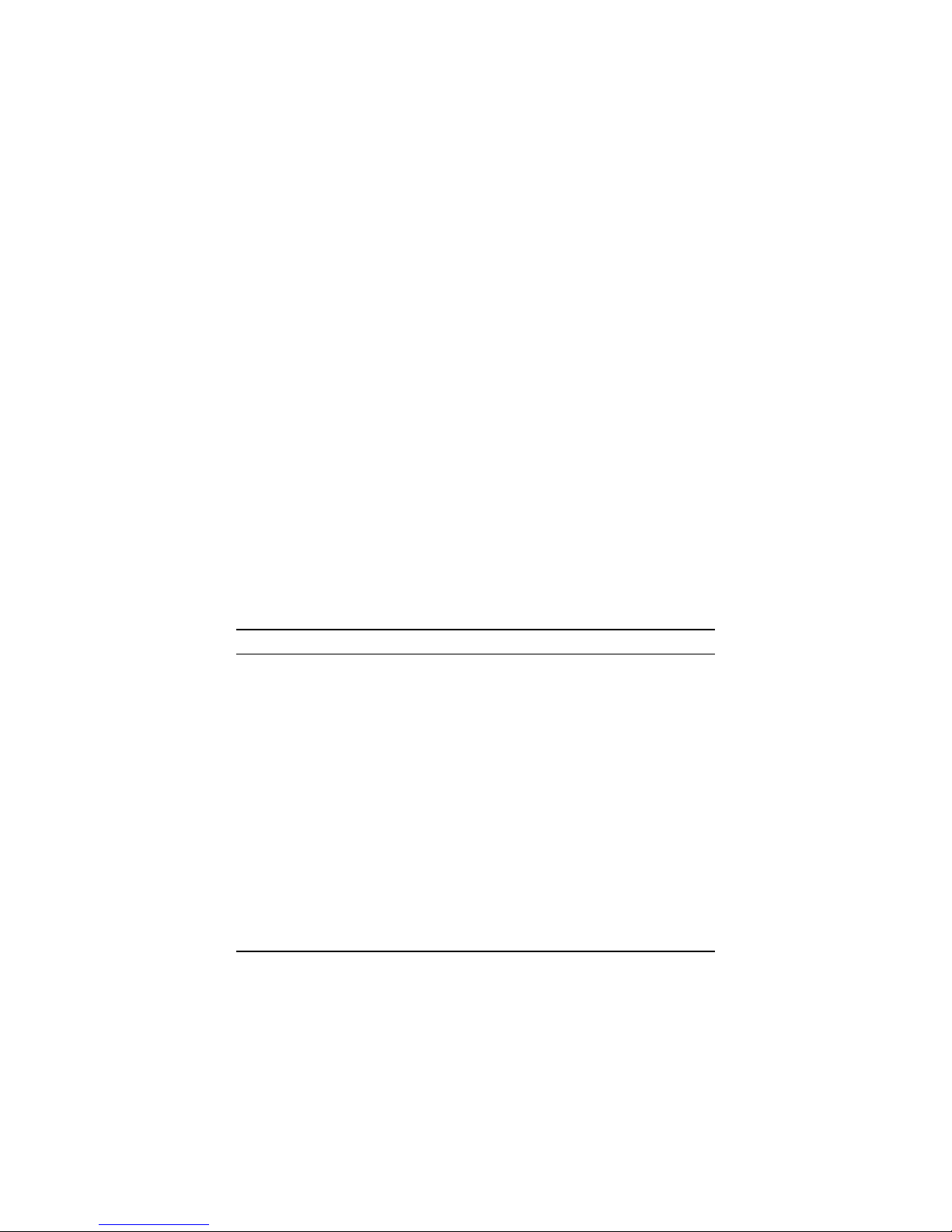
Using Your Modem 13
The commands remain in effect throughout the communications
session, unless the software sends other commands to override
them.
The software uses other AT command strings for other purposes.
For example, when you make a call from your modem, the software
inserts AT commands in a dial string with the phone number you are
calling. You can use the AT command strings that are provided with
the software.
It is sometimes necessary, however, to add other AT commands to
initialization strings. Some AT commands are suggested in the fol-
lowing sections and in Troubleshooting. You can also find a fuller
discussion of AT commands on the World Wide Web at
www.modems.com. Click on Reference and then on AT Com-
mand Sets.
In setting up your software, you may be asked to enter certain infor-
mation. Most programs have default settings that are correct for use
with this modem, and there will be no need to change them. You
should, however, check the following items.
Tips for Setting Up Fax Software
•You may be asked to select the “modem type” from a menu. If
you don’t see this modem listed by name on the menu, select a
56K, V92, V.90, or V.34 modem with 14,400 send/receive fax.
•If your telephone service includes Call Waiting that you can tem-
porarily suspend by dialing a special code, include that code in
the dial prefix option, followed by a comma, in the software. If
your software does not have a dial prefix option, you need to in-
sert the code for each phone number in the dialing directory. If
you need to dial a special code number, such as 9, to get an out-
side line, put the number (followed by a comma) before the
phone number.

14 PC Card User’s Guide
Tips for Setting Up Data Communications Software
•You may be asked to select the “modem type” from a menu. If
you don’t see this modem listed by name on the menu, select a
name that includes K56flex, V.90, V.92, or 56K if possible.
•In the dialing directory, all entries can be set to the highest rate
the software supports. The modem will auto-negotiate the high-
est speed connection between itself and the other modem.
•In the section of your software that may be called “Terminal Set-
tings,” make sure that Hardware Flow Control (RTS/CTS) is
ON (or Yes). This is necessary for V.42bis file transfers to work.
•Set
auto baud detect to OFF (or NO).
•Some programs ask Send init if CD high?,which should be set
to YES. Otherwise the modem may not receive the proper initiali-
zation string.
•If your software suggests an initialization string for this modem,
you should use it. If this modem is not listed by your software and
no initialization string is suggested, use the following initialization
string for IBM PCs and compatibles: AT &F &C1 &D2.
Note: If you are familiar with AT commands and you save any set-
tings in the modem’s nonvolatile memory using the modem’s
&W0 or &W1 command, remove the &F from the initializa-
tion string. Otherwise, the contents of the initialization string
will override the saved settings.
•If the software does not provide a dial string, use ATDT for tone
dialing.
•If your telephone service includes Call Waiting that you can tem-
porarily suspend by dialing a special code, include that code in
the dial prefix option, followed by a comma, in the software. If
your software does not have a dial prefix option, you need to in-
sert the code for each phone number in the dialing directory. If
you need to dial a special code number, such as 9, to get an out-

Using Your Modem 15
side line, put the number (followed by a comma) before the
phone number.
•When you use your software and modem, you will rarely, if ever,
need to send AT commands directly to the modem. If you do
want to enter AT commands, however, you must do so from the
software’s terminal mode.
To use AT commands in terminal mode
1Start your data communications program.
2Change to terminal mode (also called command, local,
direct, or dumb mode).
3Type the AT command you need and press the Enter
key.
When you finish, you can return to the data communications pro-
gram’s standard user interface. See the software’s documentation if
you need help.
The modem is in data mode when it is communicating online with
another modem, such as a modem at your workplace or home.
While in data mode, the modem will not respond to AT commands.
To communicate with your modem without disconnecting the call,
use active options in the software’s user interface or the +++ escape
sequence. Communicating directly with your modem during a call is
seldom necessary.
Returning to the Factory Settings
Tip: Many programs for IBM PC-compatible computers require that
the modem initialize (or start up) with command settings &C1
and &D2, the factory default settings, in the initialization string.

16 PC Card User’s Guide
To return to the modem’s factory default settings:
•In terminal mode, type AT &F and press the Enter key.
To return to the basic settings expected by many data
communications programs for IBM PC compatibles
•In terminal mode, type AT &F and press the Enter key.
Hot Swapping the PC Card
Your PC Card modem hardware supports hot swapping (or “hot
plugging”). This means that after installing the modem you can re-
move and re-insert it as needed without powering down or restarting
(rebooting) your computer. If you are using Windows 95/98/Me/2000
with PC Card 2.x-compliant card management software, hot swap-
ping is supported automatically.
Remember: PC Cards are not hot-swappable when running
Windows NT.
Note: For reliable communications, you should insert the modem
card before you start up your data communications or fax
software. Otherwise the modem will not receive the initializa-
tion string from the software. You should remove the modem
only after you exit the software or the modem may not re-
ceive important call termination information.
Conserving Power
To conserve power when the modem is running on the computer’s
battery, the PC Card defaults to sleep mode when not in use. When
the modem is in sleep mode, it “wakes up” as soon as it senses ac-
tivity such as a modem command or an incoming call.

Using Your Modem 17
To Disable the PC Card’s Sleep Mode:
Change your communication software’s initialization string to include
S24=0. For example, if the current initialization string is AT&C1&D2,
change it to AT&C1&D2S24=0.
If you want to disable your PC Card’s sleep mode “perma-
nently,” run your Windows HyperTerminal program. Give the
command ATS24=0&W&Y (Enter). This command will last
until you change the S24 setting from 0 using HyperTerminal.
Note: You can set S24 to any value between and including 1 and
255 seconds (0 = off.)
Disabling the Computer’s Sleep Mode When Using Auto-
Answer
Many notebook computers also have a sleep mode. It is usually im-
plemented by software that automatically shifts the computer to a re-
duced operating speed when the processor has been idle for more
than a specified period of time. If you want the modem to answer in-
coming data or fax calls when you are away from the computer, you
may need to disable the computer’s sleep mode. See Appendix A:
Disabling Power Management in Windows. You should also enable
the auto-answer function in the fax or data communications software.
Traveling with Your Modem
When you pack your computer for travel, you can leave the modem
in the PC Card slot and simply disconnect and pack the phone cable.
The modem does not draw power from the computer battery when
the computer is off.
If you travel to another country and want to change your country set-
ting, refer to page 10 of this manual for instructions.

18 PC Card User’s Guide
Important Information about V.92 Mo-
dems
With V.92, as with the earlier V.90 standard, your connection speed
depends on your phone line and your Internet Service Provider (ISP).
To enhance compatibility, this modem automatically detects whether
to use V.92, V.90, or a slower mode when it connects to your ISP.
Your V.92 modem includes the following capabilities.
QuickConnect:
A V.92 modem remembers the line conditions of the last number
called, and uses this information to try to reduce connection times.
Modem-on-Hold:
You have the option of receiving voice calls while online. You can
answer the call and put your Internet session on hold if your ISP sup-
ports this capability and you have Call Waiting service compatible
with the modem.
•Faster Upload Speeds:
Upload speeds may be increased, from 33.6K bps to a maximum
of 48K bps. (Actual rates vary, depending on line
conditions.)
•V.44 Data Compression:
The V.44 standard lets you browse the Web and transfer data at
higher speeds.
To make the most of your V.92 modem, follow these steps:
1. Contact your ISP and get the phone number of a V.92 connec-
tion to the ISP.
2. Check our web site for news of any V.92 updates. If an update is
available, follow the directions below for upgrading your modem.

Troubleshooting 19
Troubleshooting
If your modem stops working, please read this section carefully be-
fore calling Customer Support. In addition, your modem CD includes
a list of Frequently Asked Questions (FAQs).
Important—If Your Computer Has an Existing Modem
You must redirect your application software so that it recognizes your
new modem. To do so, follow these instructions:
•Dial-up Networking Users:
From your computer’s desktop, double-click the My Computer
icon and then the Dial-up Networking icon. Double-click the
Make New Connection icon, select your new V.92 modem from
the dropdown list, and follow the prompts.
•America Online Users:
From within AOL, click the Setup button; then click the Expert
Setup button. Select the Devices tab and double-click the new
V.92 modem you’ve installed. Click OK and then Close.
Plug and Play Setup Problems with Windows
Under some circumstances, the Plug and Play setup under Windows
95/98/Me/2000 may not resolve all installation problems. The Win-
dows Help system has an excellent tool for thoroughly diagnosing
and solving many problems.
1. On your desktop, double-click the My Computer icon.
2. Choose the Help Topics command in the Help menu. Win-
dows displays the Windows Help dialog box.
3. Select the Contents tab. Note: Windows Me and 2000 include
a Help Search option, which you can use instead; search for
“hardware conflict,” for example.

20 PC Card User’s Guide
4. Click Troubleshooters. (For Windows 98, you will also have
to click Windows 98 Troubleshooters.) Then click the hard-
ware conflict help entry.
5. Follow the instructions for determining and resolving a hard-
ware conflict.
This should solve your problem. Remember to write down your COM
port setting. Return to page 9 to complete the installation.
If you still have problems, it probably means that although you are
running a version of Windows that supports Plug and Play, you may
have an older computer that is not completely compatible with this
feature. Try the steps in the next section.
Freeing up Resources in BIOS under Windows 95/98/Me/2000
This procedure is a little more difficult than the previous one, but with
the help of your computer’s documentation you should be able to
clear up any remaining problems.
1. Close all running programs. Shut down your computer and re-
start it: Click Start and then Shut Down. Shut down your
computer completely. Turn the power off, wait about 5 sec-
onds, and turn the power back on.
2. As your computer goes through the startup process, it should
display a key or key combination that you can use to enter the
BIOS Setup program. Enter the BIOS Setup program and dis-
able COM2. Consult your computer’s documentation if the
procedure is not clear based on the on-screen prompts.
3. Write down and save the new COM port setting and exit
Setup.
4. The BIOS automatically reboots your computer.
5. Choose Control Panel from the Settings command in the
Start menu.
6. Double-click the System icon.
7. Click the Device Manager tab.
Find the Ports (COM & LPT) device and click the +sign. This
expands the device list under Ports.
Other manuals for PC Card
2
Table of contents
Other Hayes Network Card manuals