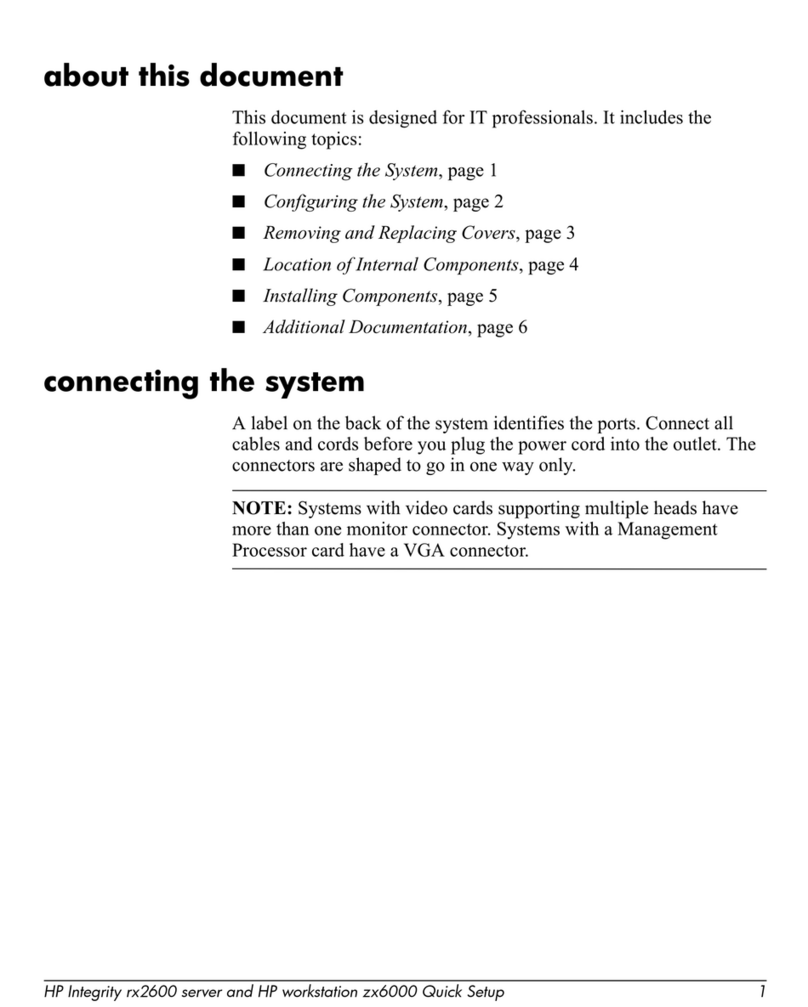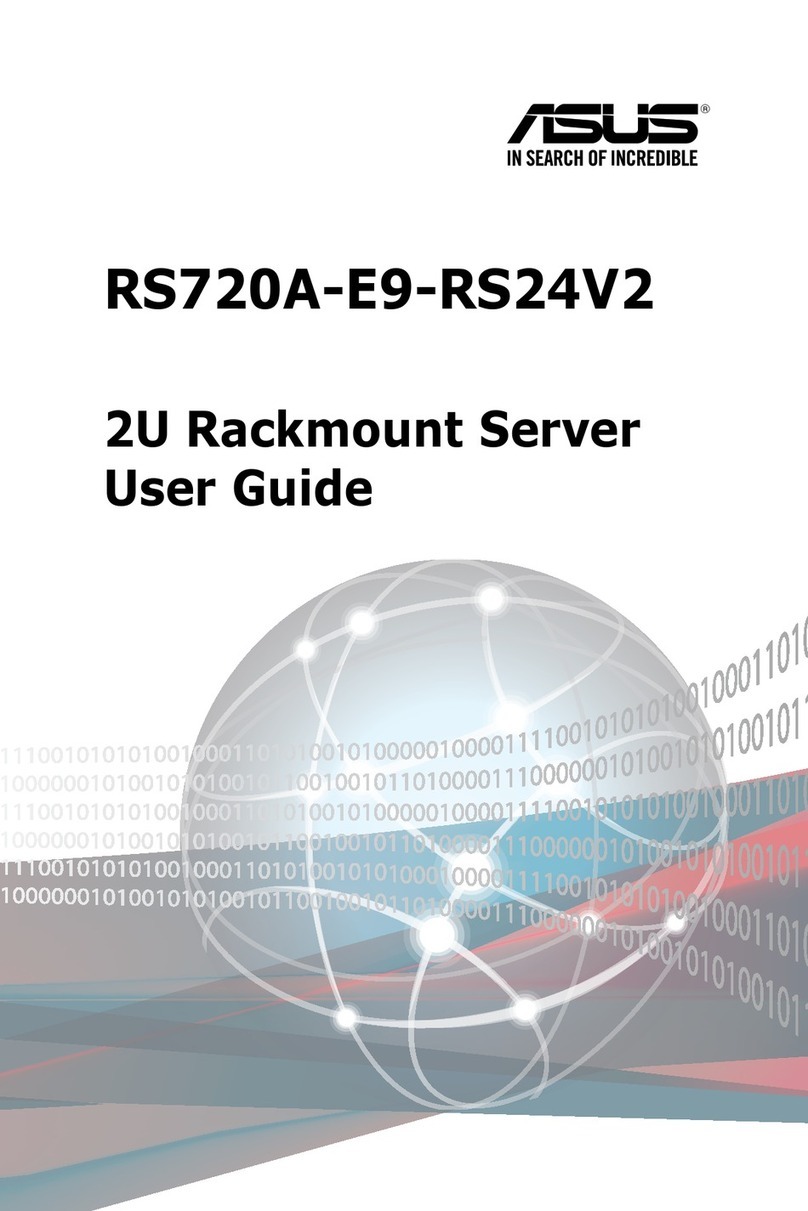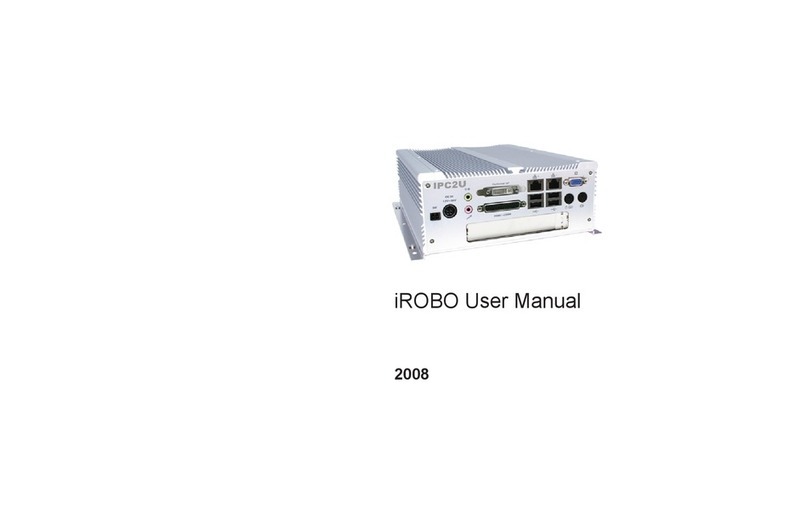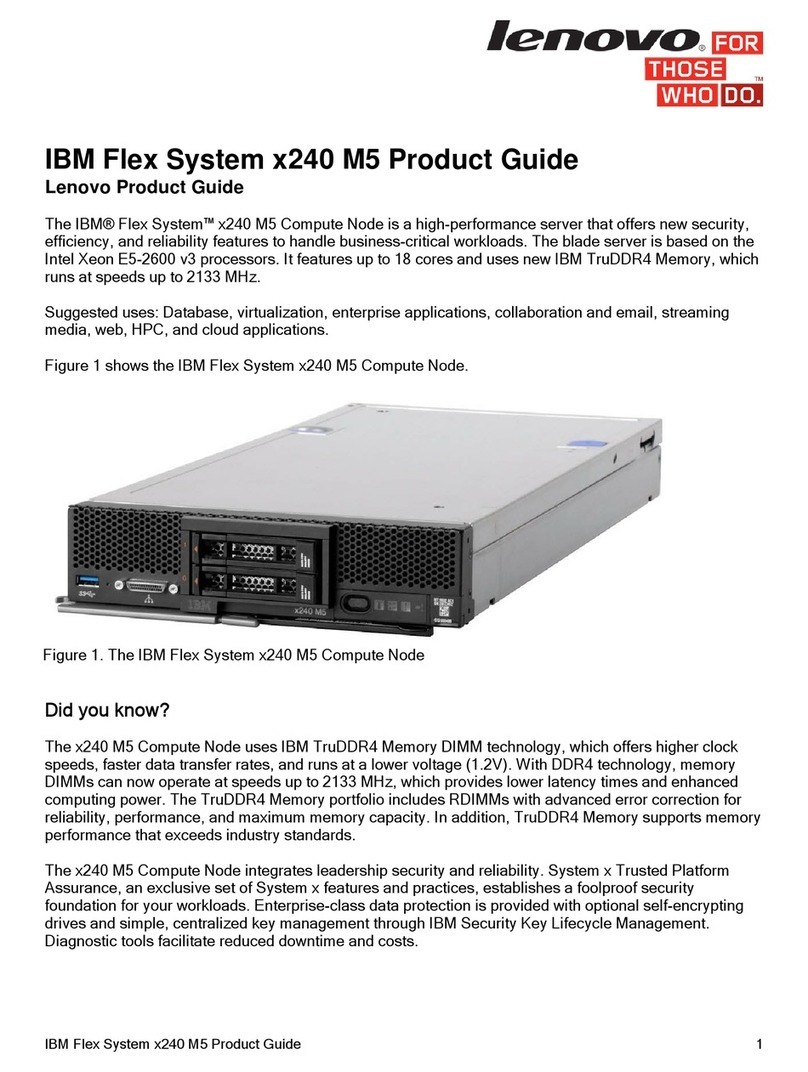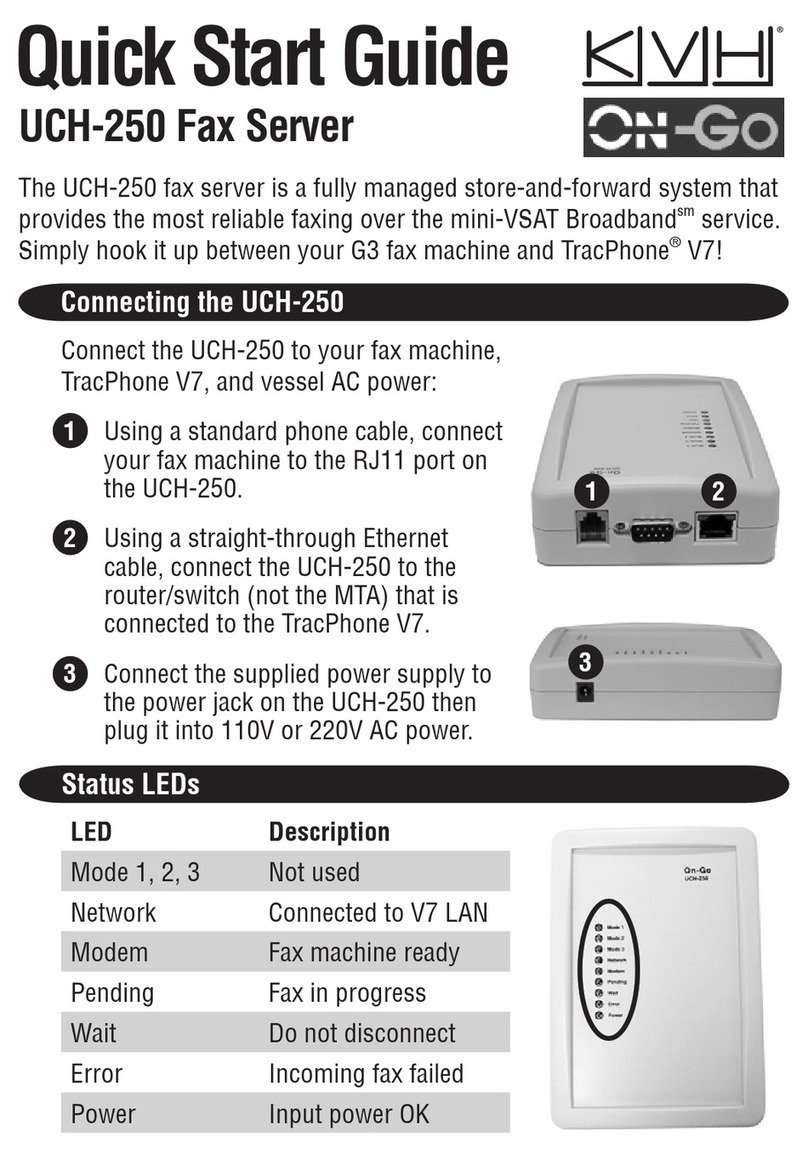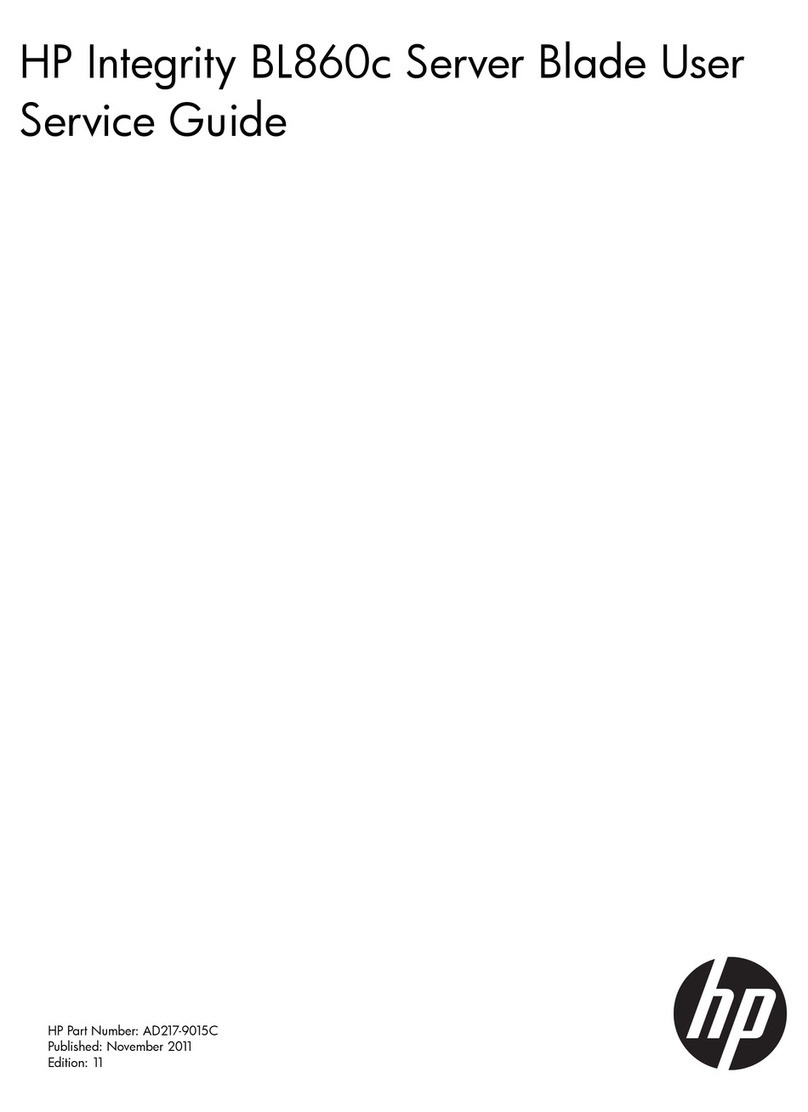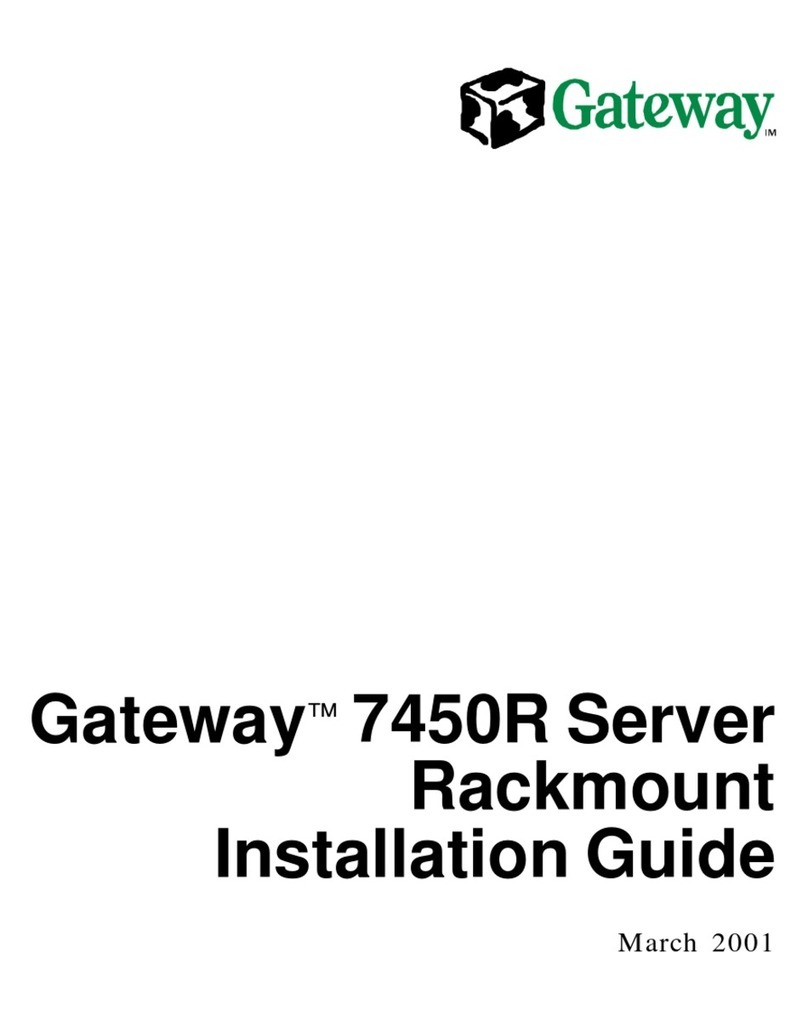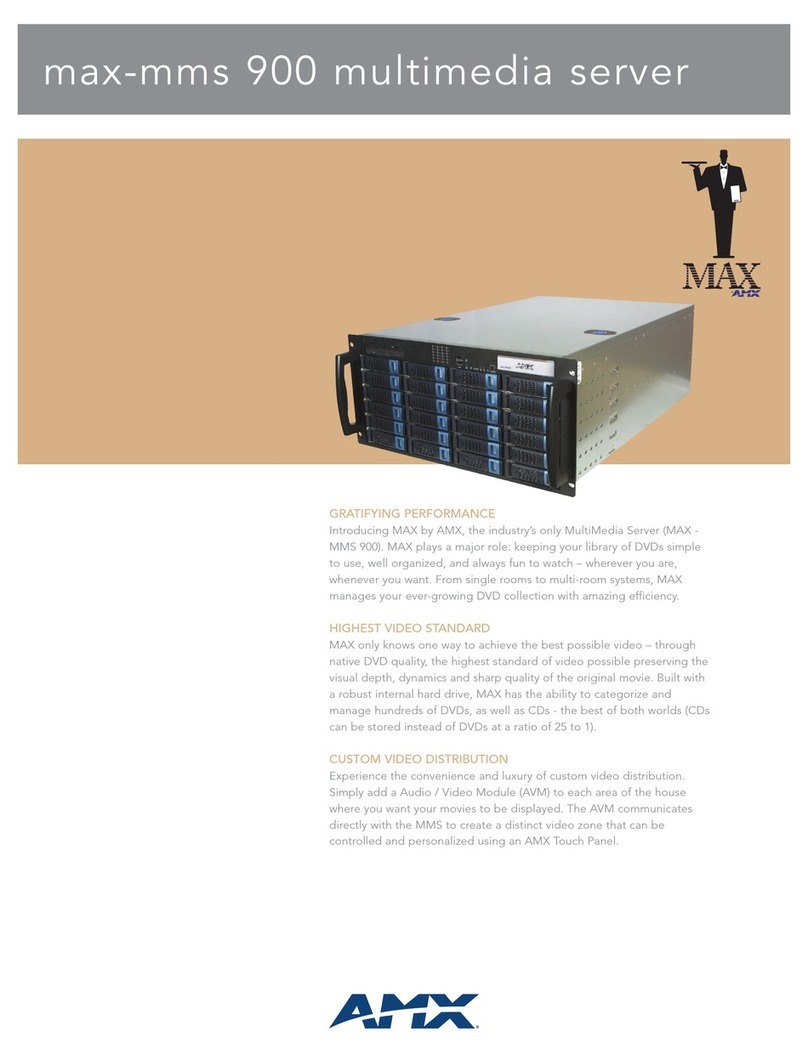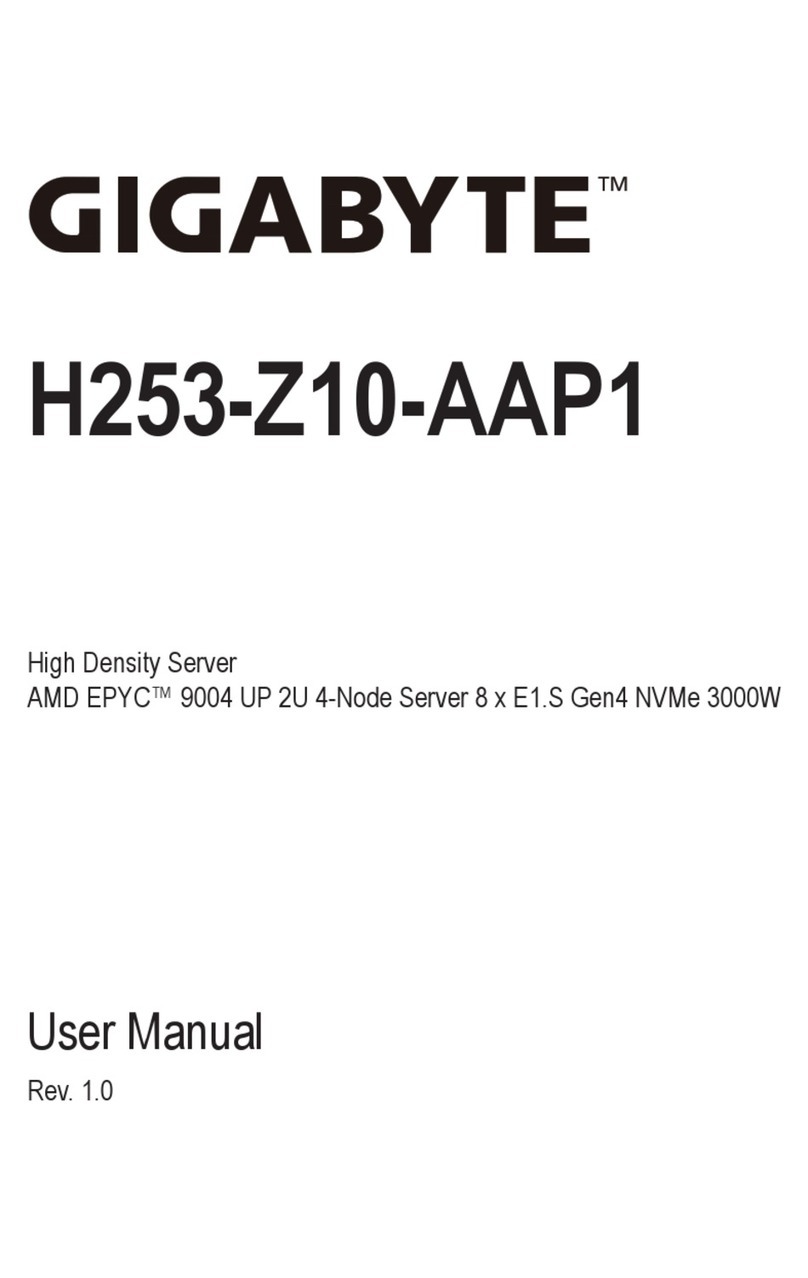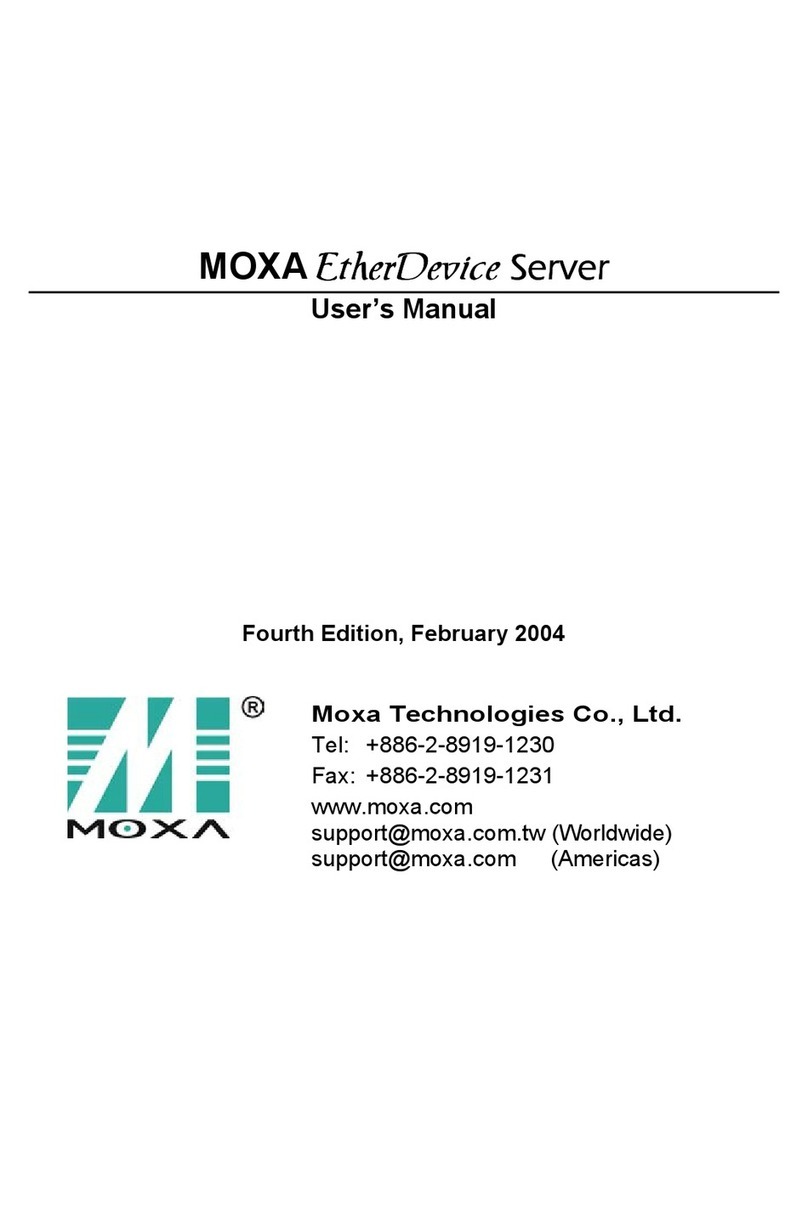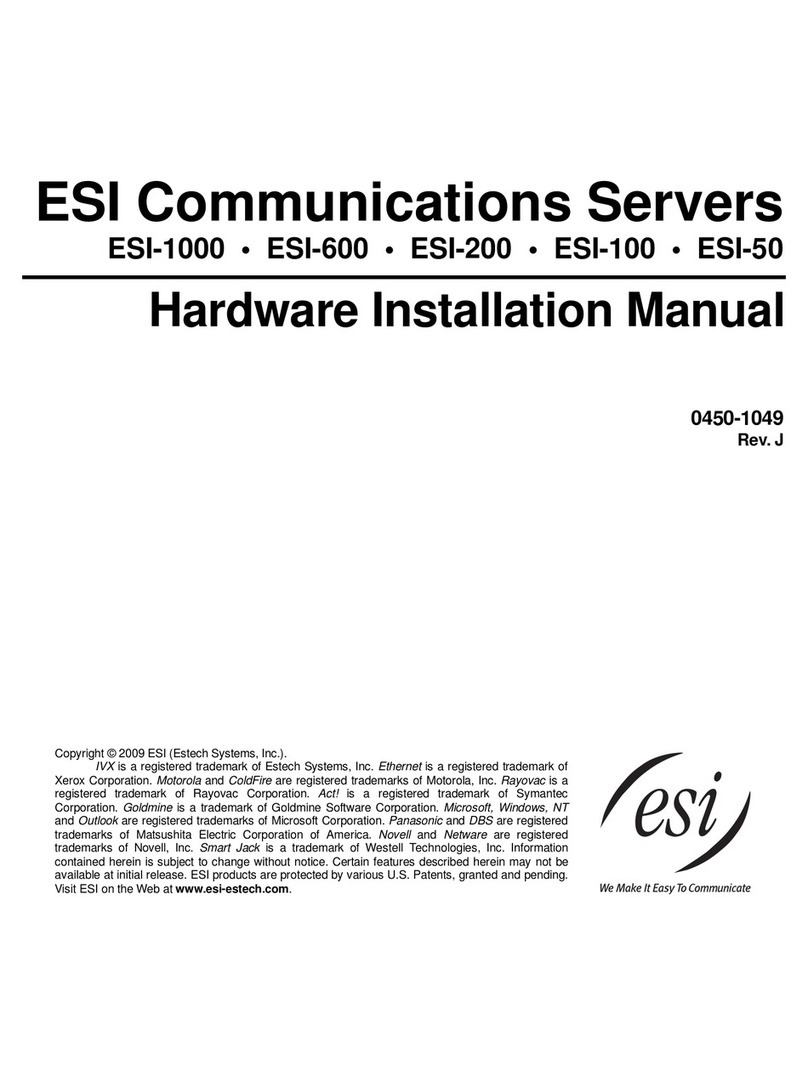HazSim Pro 2.0 User manual

HazSim Pro 2.0 User Manual
10.18.2019 V2.1
─
HazSim LLC
PO Box 3642
Palos Verdes, CA 90274
310-997-9030
0

Table of Contents:
1. Overview
1.1. HazSim Server
1.2. HazSim LAN
1.3. HazSim Handheld
2. Powering Up the System
2.1. Startup Sequence
2.1.1. HazSim LAN
2.1.2. HazSim Server
2.1.3. HazSim Handheld
2.2. Turning Off the System
2.3. Charging the HazSim Handheld
3. Operating the System
3.1. Selecting a Meter
3.2. Controlling the Meter
3.3. Asking Questions
4. Advanced Features
4.1. Editing Alarms
4.2. Editing and Creating Meters
4.3. Editing and Creating Questions
4.4. Tag Feature
4.5. Operating Multiple Handhelds
5. Maximizing Range
5.1. Positioning of LAN
5.2. Training Area Obstacles
6. Training Scenarios
7. Troubleshooting
7.1. Connection Issues
7.2. HazSim Software Not Loading
7.3. Signal Loss & Interference
7.4. Battery Issues
7.4.1. Power Button Sticks
7.4.2. Handheld Will Not Charge
7.4.3. Charging Time
7.5. Other Possible Signal Issues
7.6. Troubleshooting Quick Reference Guide
1

1. Overview
The HazSim Pro 2.0 system is made up of three main parts. The server, the LAN, and the
Hazsim handheld. The system is contained with all accessory cords and a confined space
probe in a Pelican case.
Figure 1: Components of the HazSim Pro 2.0 system. The Dual Pro 2.0 system will include
two handhelds.
1.1 HazSim Server
Convertible laptop/tablet with touch screen is used by the instructor to control the HazSim
handheld meter. The server can be used with the keyboard in laptop mode or flipped
closed and used as a tablet for more portability. When turned on, the server should
automatically boot up to the HazSim program. In instances where the server may have not
been shut down properly after it’s previous use, the program can always be reopened from
the desktop icon. The server connects to the HazSim via the LAN.
2

1.2 HazSim LAN
The LAN creates the closed wireless network which connects the server with one or many
HazSim handhelds. The LAN will work up to a one thousand foot range, about the length of
three football fields, depending on obstructions (see Maximizing Range section 5). The SSID
for the HazSim LAN is ‘HazSim Extended’. It will NOT allow access to the internet, this
network is for the training system only. Network setting should not be changed and are
password protected. It is not recommended to attempt to connect to another network.
Reach out to HazSim for advanced technical support.
1.3 HazSim Handheld
The HazSim device, once connected to the server via the LAN, can become any meter
chosen by the instructor on the server. The HazSim has a power on/off button as well as A
and B ‘answer’ buttons. The unit also has a touch screen which can be used in lieu of the
buttons for answering questions as well as used to confirm power off of the unit. The
HazSim also includes a confined space probe attachment point.
HazSim Handheld Screen (Figure 2)
●Off - Black screen / nothing.
●Charging - Battery icon shows when power pressed briefly.
●Starting Up - For up to 30 seconds when first turned on, the HazSim logo with white
background will appear.
●On & waiting for connection - The small HazSim logo will appear on a black screen
with ‘waiting for connection’ in the upper left corner.
●On & connected to server (waiting on instructor) - Client: 0 (or 1,2…)
●On & connected to server (instructor ready to go) - Meter will appear.
Figure 2: HazSim Handheld Screens
3

2. Powering Up the System
Included with each system is a laminated Getting Started Guide which is an abbreviated
version of these instructions.
2.1 Startup Sequence
1. HazSim LAN: Connect included CAT5 Cable to POE (Power Over Ethernet) port on
the POE Adapter (black box). DO NOT connect to LAN port. Connect power cord to POE
adapter. Plug the power cord to a grounded outlet. A longer CAT5 cable can be used to
extend the LAN from power source (rather than an extension power cord). For other ways
to maximize range, see section 5 Maximizing Range.
Figure 3: Setting up the LAN
2. HazSim Server: Open the laptop and press the power button on the side. The
system will automatically log in and open the HazSim server software. If you were already
using the system and had closed the program, simply re-open by clicking the desktop icon.
The laptop can convert into a tablet for portability. The screen is a touch screen. The
Hazsim server will automatically connect to the ‘HazSim Extended’ network.
Figure 4: Power button for server.
4

3. HazSim Handheld: Press the power button (Figure 5) located on the right side of
the HazSim for at least 2 seconds. Wait for the startup to complete, approximately 30
seconds. When the device has completed startup, it will automatically connect to the
HazSim server. This connection will trigger a popup window on your HazSim server and you
are ready to start training. The HazSim handheld client number will be shown on the server
screen. If multiple HazSim handhelds are connecting you will have a popup window for
each handheld on the server screen. To attach the confined space probe simply plug the
hose end to the attachment port at the end of the HazSim. To detach pull sleeve back on
hose end and gently pull.
Figure 5: Power button for HazSim
handheld.
Figure 6: Confined Space Probe
attachment point. Always remove probe
for storage.
2.2 Turning Off the System
To turn the LAN off, carefully unplug the device. To turn the HazSim server off, press the
windows logo on the lower left of the screen. Select the ‘Power’ icon then select ‘Shut
Down’. Wait until the server turns off before storing. To turn the HazSim handheld off,
press and hold the power button for at least 2 seconds; a ‘Power off’ option will appear on
the screen of the HazSim, select ‘Power off’ and the unit will power down. Detach the
confined space probe before storing.
5

Figure 7: Powering off the HazSim handheld.
2.3 Charging the HazSim Handheld
When first plugged in there will be a charging icon displayed on the screen but then fades
to save energy. If the power button is pressed briefly, the battery icon will appear again. If
the power button is held for 2 seconds, the unit will turn on. When the HazSim is connected
and in use, there is a battery life indicator in the upper right corner of the meter control
screen. The icon on the meter control screen will display green when full or near full
charge. Battery life after full charge is 4-8 hours depending on use.
3. Operating the System
3.1 Selecting a Meter
After powering up the system, once connected, the HazSim Server will show the Meter
Selection Window (Figure 8). This is where you select which meter you will use for training.
If the Meter Selection Window does not appear after start up, refer to the Troubleshooting
(Section 7). If a second handheld is connected, it will appear beside the first meter. They will
be labeled Client 0 and Client 1 (Figure 9).
Select by clicking the desired meter using either the cursor or touch screen. The window
will then change to the meter control window (Figure 10) and the HazSim will reflect the
chosen meter.
The HazSim Pro 2.0 is loaded with several meters from the factory including 4, 5 and 6 gas.
The user can create custom meters via the server.
The green dot indicates that the server is broadcasting to the client/handheld/student.
When the dot is red, the server is not broadcasting to the client. The meter icon in the top
left corner allows you to change the meter type to send to the client. If you change the
6

meter type while the server is broadcasting to the client, the dot stays green and the new
meter appears on the client. If you tap the green dot to stop broadcasting, the dot turns
red. Then when you change the meter to a different type, the server will begin broadcasting
again (and the dot turns green).
Figure 8: Meter Selection Window with meter options.
Figure 9: Meter Selection Window with 2 handhelds connected.
7

Figure 10: Meter Control Window of Standard 4 Gas.
3.1 Controlling the Meter
To operate the HazSim, use the arrows to change the readings on the meter. Single arrow
will increase/decrease by an increment value and the double arrow by a jump increment
value. This is customizable when editing/creating a meter. (See section 4 Advanced
Features.) ‘Norm’ returns the individual sensor to it’s normal reading and “Norm all’ returns
all sensors to normal.
To change meters simply select the black meter icon in the top of the meter control screen
and a previous list of meters will show. Select a new meter from the list and the HazSim will
change to the selected meter.
Note to instructors: Take care to change the meter appropriately and not to confuse the
student during an evolution.
8

Figure 11: Meter Control Window for a Standard 4 Gas.
Meter Control Window buttons:
Single Arrow - Increase/decrease readings
by a single increment value.
Double Arrow - Increase/decrease readings
by a jump increment value.
Norm - Returns individual sensor readings
to normal value.
Norm All - Returns all sensor readings to
normal values.
Select Meter (small black icon in upper left)
- Opens Meter Selection Window where
you can change meters.
Buzz Meter - Press with cursor or touch and
hold on screen to activate the alarm on the
HazSim handheld. The alarm activation is
direct from the button to be used to get the
students attention back to the meter during
training and is separate from alarm levels
set for each gas.
Tag - The Tag feature allows the instructor
to type any notes significant to a training
event. Type in the box then click the three
dots. The note will be saved and
timestamped to the evolution.
Select Question - By pressing the Select
Question button on the Meter Control
Window you will be prompted to select a question to deliver to the student. To create or edit
questions, see Section 4.5 Editing and Creating Questions.
Meter - Drop down list of different meter skins included in the HazSim Pro 2.0. HazSim Digital is the
standard HazSim meter layout.
3.3 Asking Questions
Instructors are able to send questions to the student via the HazSim handheld in real time.
Once received, the student can answer the question via touch screen or corresponding
button on the HazSim handheld unit. The instructor can utilize standard questions
pre-loaded on the HazSim Server or create custom questions and answers.
9

To do so, click ‘Select Question’ from the Meter Control Window, this will open the
Question Window (Figure 12). You will have the option to select from different ‘Question
Sets’ (Figure 13). Then select the desired question and correct answer. You are now ready
to send the question to the student. Once answered, the question will be logged on the
Question Status Window (Figure 14).
Figure 12: Question Window Figure 13: Selecting Question Set
Figure 14: Question Status Window - Question and answer logged.
Note to instructors: The HazSim Pro 2.0 is pre-loaded with standard questions and answer
choices but can also be customized by the user (see Section 4 Advanced Features). Because the
scenarios are dynamic, it is required the instructor ‘know’ the desired answer before giving the
question. The system does not have the ability to know all of the variables in the scenario that
would complete a correct answer. For example, a student may be asked, “Is the environment safe
for your PPE?” while entering a toxic atmosphere. The correct answer would rely on what level of
dress the student is wearing, thus the system cannot automatically know. Therefore each
question is created with the desired answer in mind for the scenario. The same question, “Is your
PPE correct?” may be used for a desired ‘yes’ answer when they are donning the correct PPE, as
well as an incorrect answer if they are in the wrong PPE. The instructor must select the question
that corresponds with the desired answer or intended plan for the drill. In short, whether or not
the result of the answer is ‘correct’ or not is based on the instructor’s intent of the question when
given.
10

4. Advanced Features
4.1 Editing Alarms
Your HazSim Pro 2.0 system has several factory preset alarms based on industry standards
but may not be the same as your local protocol. To customize alarms, go to the drop down
menu and select ‘Edit Alarms’ (Figure 15 below).
The Alarm Edit Window as shown in Figure 16 has a column for the meter/gas with
minimum and maximum values. The minimum value is to be used for the oxygen sensor
and the maximum values are for all other sensors.
The alarm will sound when the reading goes past the value entered. For example, if you
want to have your device alarm at 10% LEL, you will be required to set the alarm at 9% LEL.
The same applies for the oxygen sensor. If the desired minimum alarm is 19.5% O2, the
alarm will have to be set at 19.6% O2.
To edit
1. Click on advanced features menu (see Figure 15)
2. Click on edit Alarm
3. Find the desired meter (sensor) (see Figure 16)
4. Edit the Alarm
5. Closing the window will save the changes
6. To add a new alarm after a new meter (sensor) was created select ‘new’
7. The new meter will be added as O2 on the bottom of the list. Change the ‘meter’
value to the desired name and change alarm levels.
Figure 15: Advanced features menu. Figure 16: Alarm Edit Window
11

Notes:
●The new ‘meter’ value must written exactly like the new ‘meter’. Example: CL2 vs Cl2.
●If alarm level is set within your gas normal range the alarm will sound. Example: If
you set your oxygen alarm to 20.9, it will alarm immediately
●Most alarms other than oxygen will have zero (0.0) as the minimum value.
4.2 Editing and Creating Meters
Your HazSim Pro 2.0 system is loaded with multiple gas monitors, radiation detectors, and
CWA monitors. You can edit the existing meters or create new ones easily by following
these simple steps:
4.2.1 To edit a meter
1. Click on the Advanced Features menu (see Figure 15)
2. Click on Edit Meters
3. Select a Meter Set (see Figure 17)
4. Select the Meter (sensor) to edit
5. Edit the Meter (see Figure 11 on page 9 for definitions)
6. To delete a meter (sensor), delete EVERY entry within the said meter (sensor). In
other words, ensure all fields from Label to Max Value are EMPTY. Then, simply click
on another meter (sensor) and it will prompt you to “save” the meter (sensor) you
are trying to erase. (“Saving” will then delete that sensor.)
Figure 17: Edit Meter Window Figure 18: Create a Meter window.
4.2.2 To create a meter
1. Click on Advanced Features menu (see Figure 15).
2. Click on Edit Meters.
12

3. Click on to add a Meter Set.
4. Name the new Meter Set in the New Meter Set name field on the left of the screen.
5. Name the meter (sensor) in the highlighted new meter field.
6. Fill the required fields on the right.
7. Repeat for each meter (sensor) to be added.
8. Save the newly created meter.
4.2.3 To delete an existing meter set, click on discard at the bottom of the window or the
icon at the top.
Meter Set: Type of monitor such as 4 gas, 5 gas, rad, etc.
Meter: Individual sensors such as oxygen, carbon monoxide, etc.
To add a Meter set.
To discard a Meter set.
Label
How it will appear on the HazSim.
Example: O2 for oxygen sensor.
Type
Describe the type of scale.
Options: Standard, Exponential, Calculated, & Bar
Standard for PPM, PPB and %, etc which changes in
numerical increments as a regular gas.
Exponential for radiation, raises in large increments and can
‘auto scale’ to change to larger units. Ex: uR/hr to mR/hr
Calculated for radiation for both dose rate and cpm,
calculated to specific isotope.
Bar for CWA detector.
Unit
Unit that will appear on the HazSim. For example: % for
oxygen, ppm for CO.
Precision
How many decimals will appear.
0 would show 1 ppm
1 would show 0.1 ppm
2 would show 0.01 ppm
13

Bounce
Will make the reading “bounce” by a number. For example:
0.1, O2 will bounce from 20.9 to 20.8 and 21. Set at 0 (zero)
will have no bounce.
Bounce
Interval
How often the reading will bounce. For example, 2 will bounce
every 2 seconds.
Note: If Bounce is set to 0.0, Bounce Interval will not show up.
You must first enter a Bounce number, save and close the meter
set, then when you return to that meter set Bounce Interval will be
available to customize.
Norm Value
Normal value. Will go back to this value when “norm” button is
selected.
Increment
Increment by which the readings will increase/decrease when
> is selected.
Jump
Increment
Increment by which the readings will increase/decrease when
>>is selected.
Min Value
Minimum value that will appear on the HazSim.
A negative reading can be programmed to demonstrate a bad
zeroing / fresh air calculation.
Max Value
Maximum value that will appear on the HazSim.
Figure 19: Definitions for creating a meter.
Note to instructors: You can use uneven increment/jump increment values to make your
readings more realistic. For example, an increment of 6 ppm and a jump increment of 15 ppm
for CO or an increment of 7 ppm and a jump increment of 75 ppm for a PID.
4.2.4 Exponential Meter Edit
An exponential meter is used for radiation detector simulation and allows for auto scale
units. When setting up an exponential meter, it should be established with multiple units,
representing the threshold change every power of 10 (i.e.10^3 group). For instance, if
these were for measuring distance, you would set the units up as mm, m, km for
millimeters, meters, and kilometers. When you set the units, be sure to use a comma
separated list with the smallest unit representing the minimum unit first (go from smallest
to highest).
When setting up a radiation meter, set the units as uR, mR, R (can also edit for Sieverts as
long as there is a comma between each unit). When the meter crosses the 10^3 threshold
the units will change (i.e. auto scale) similar to an actual detector.
14

Label
Rad
Type
Exponential
Unit
uR,mR,R
Precision
1
Bounce
2
Bounce interval
2
Norm value
Background value
Increment
10
Jump Increment
100
Min Value
0
Max Value
1.0E8
4.2.5 Calculated Meter Edit
To Create a Calculated Meter Type:
1. From the main menu, select Edit Meters.
2. Select the appropriate meter set.
3. The calculated meter uses the value of another meter as it’s input, so you will need
to create at least one meter in this group that is “standard” or “exponential”.
4. Next, create the meter name for the calculated meter.
5. Give it a label.
6. From the Type dropdown, select “Calculated”.
7. In the Units, key in the appropriate units for the meter.
8. In the calculation box, key in the formula. When referencing the other meter (from
step 4), place the name of the other meter in curly brackets. (e.g. {Radiation}.
9. Save.
For example, the current Cs137 meter is a function of the Radiation meter.
The Cesium meter is set as:
Label
Cs137
Type
Calculated
Units
kCPM
Calculation
0.0012 * {Radiation}
15

When you run the Cs137 Radiation meter in a session, the value of the Cs137 meter is
0.0012 times the Radiation value. The display for this meter will include both the rate and
the cpm based on the calculation.
Figure 20: ‘Calculated’ meter displayed on HazSim for Cs137.
4.2.6 Chemical Weapons (Bar Graph) Meter Edit
The chemical weapons meter is already programmed in the system for G, B, and Vx. The
bar graph changes from green to yellow to red, similar to front-line chemical weapons
detectors. When editing this meter each bar represents an increment of 4. See the table
below for basic WMD meter set up.
Figure 21: WMD meter shown for G, B, and Vx.
16

Figure 22: Screen shot of WMD meter set up.
Label
G (need to save for each meter, i.e. B, Vx)
Type
Bar
Units
ppm
Precision
1
Bounce
0.0
Norm Value
0.0
Increment
4.0
Jump Increment
8.0
Min Value
0.0
Max Value
24.0
Figure 23: Set up for WMD meter as shown in Figure 21.
Label
PH3
Type
Standard
Units
ppm
Precision
1
Bounce
0.0
Norm Value
0.0
17

Increment
0.1
Jump Increment
1.0
Min Value
0.0
Max Value
20.0
Figure 24: Example set up for single gas: Phosphine.
Label
CO
Type
Standard
Units
ppm
Precision
0
Bounce
0.0
Norm Value
0.0
Increment
1.0
Jump Increment
17
Min Value
-5.0
Max Value
500.0
Figure 25: Example set up for Negative CO.
4.3 Editing and Creating Questions
HazSim recommends editing and/or creating new questions BEFORE commencing the
training evolution. To do so, follow these steps:
1. Click on advanced features menu.
2. Click on edit questions.
3. Select or Add a Question Set.
4. Name the new question in the New Question field on the left of the screen. For
editing, select a question in the list and it will appear highlighted in yellow.
5. Write the question in the top right field.
6. Write the answers in the fields below. Hazsim recommend a maximum of 2
answers.
7. Select the correct answer by clicking the check mark. The selected check mark will
become green.
8. Save the new question or the edit by clicking save at the bottom right corner.
9. To delete the new question or the new edit, click Discard. This will undo your last
change.
10. Close the Edit Questions Window.
Question Set: List of questions of the same subject
18

To add a question set
To discard a question set
Figure 26: Selecting a question set.
Figure 27: Creating a new question.
19
Table of contents