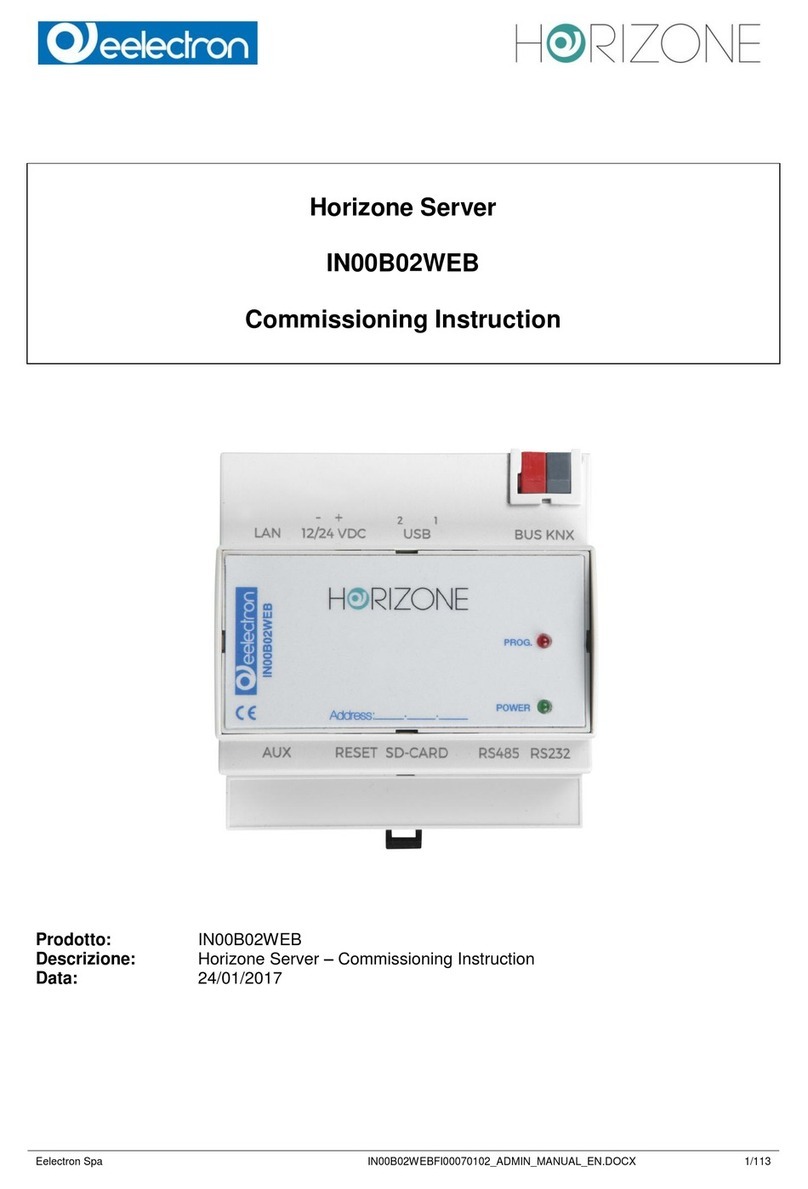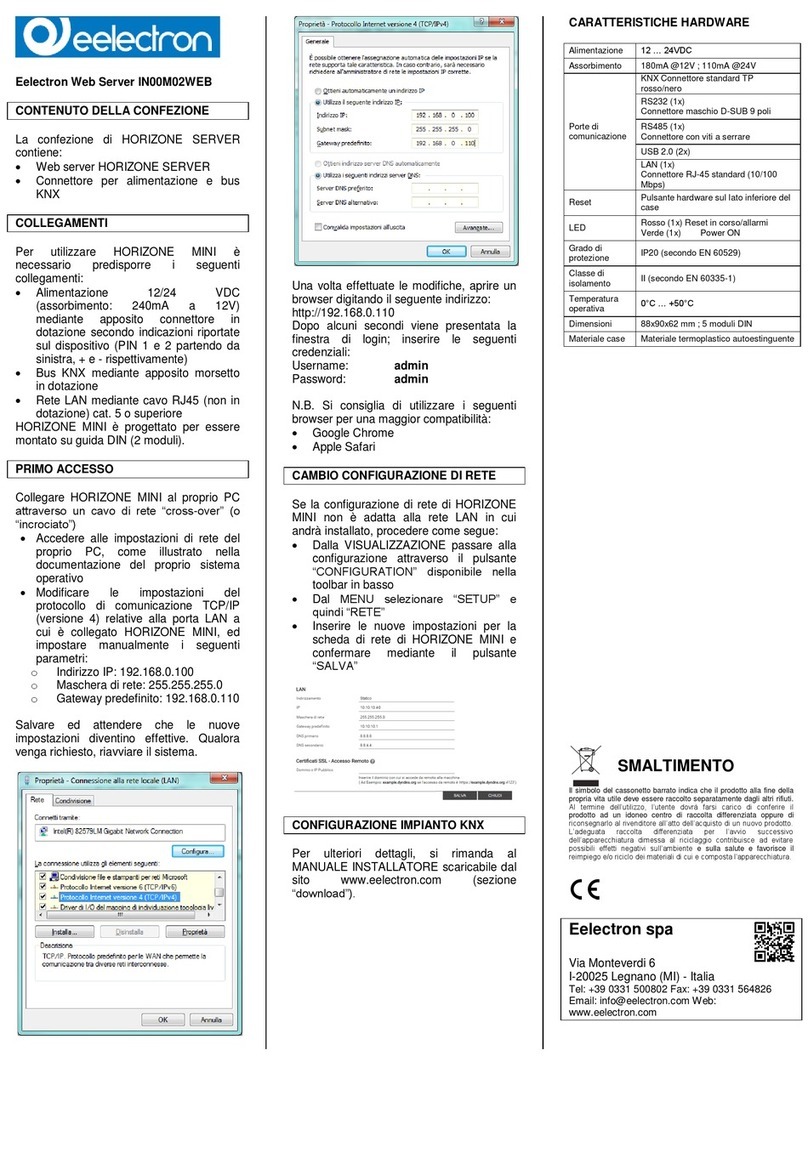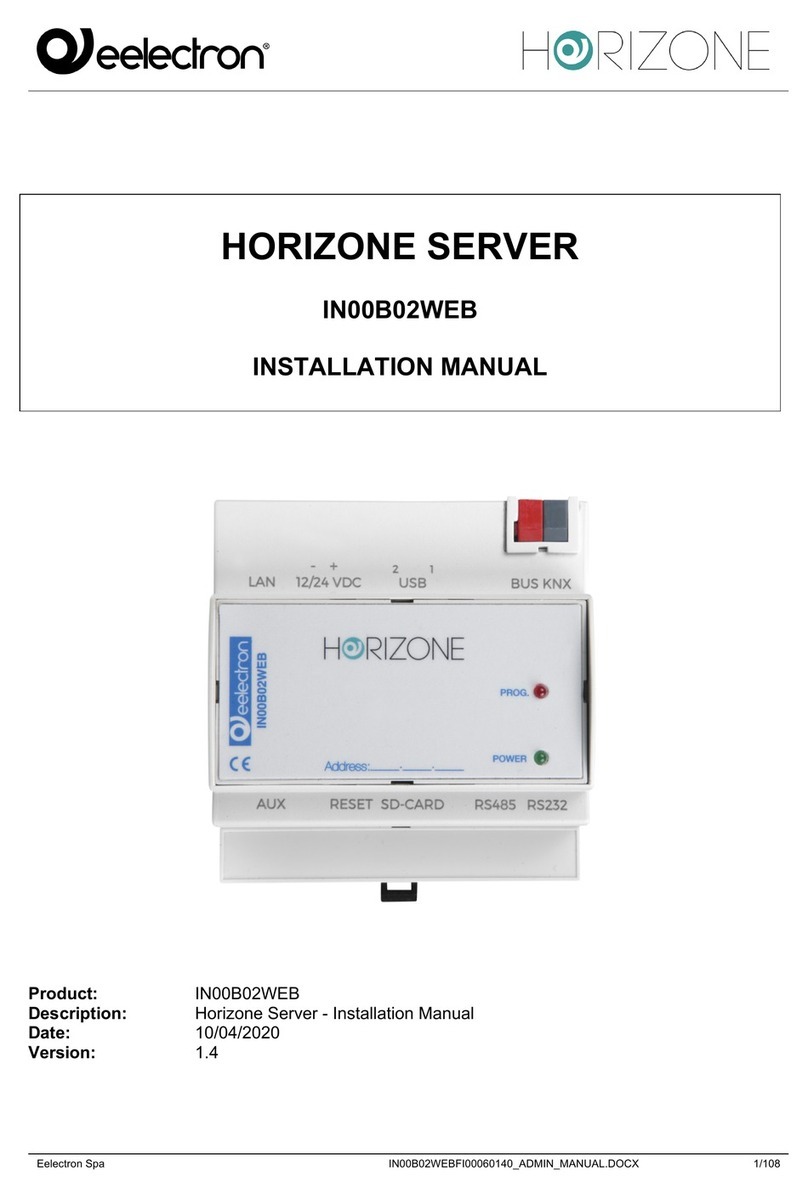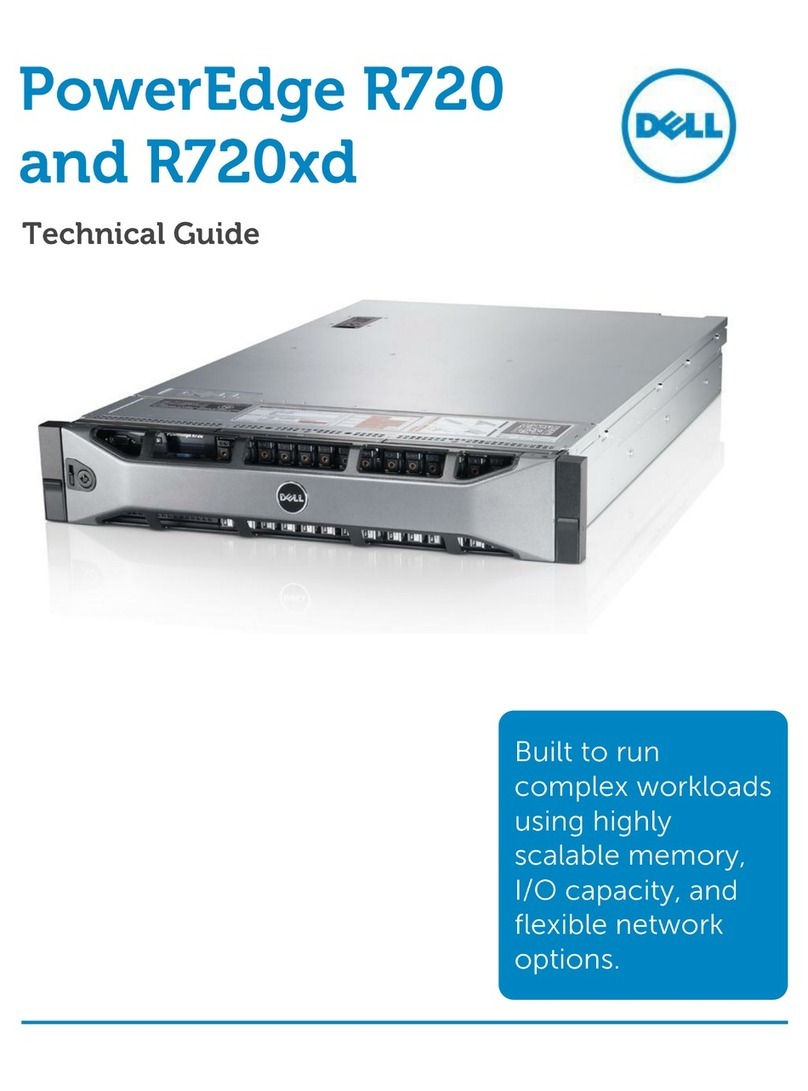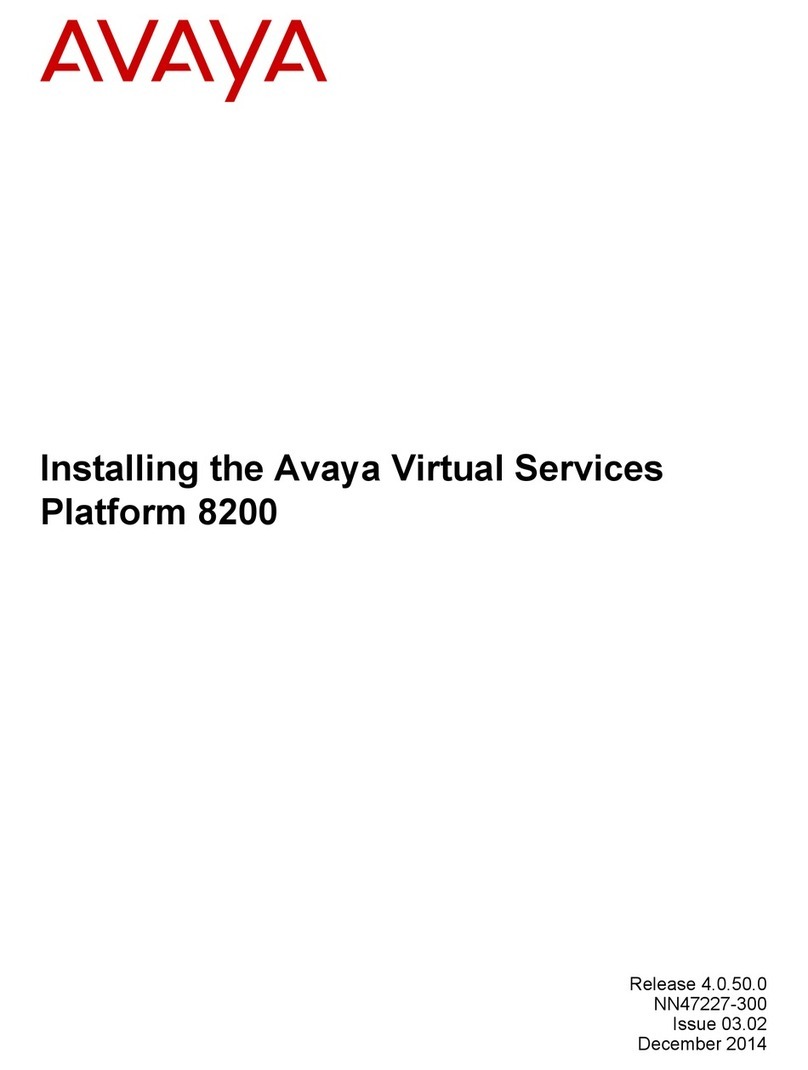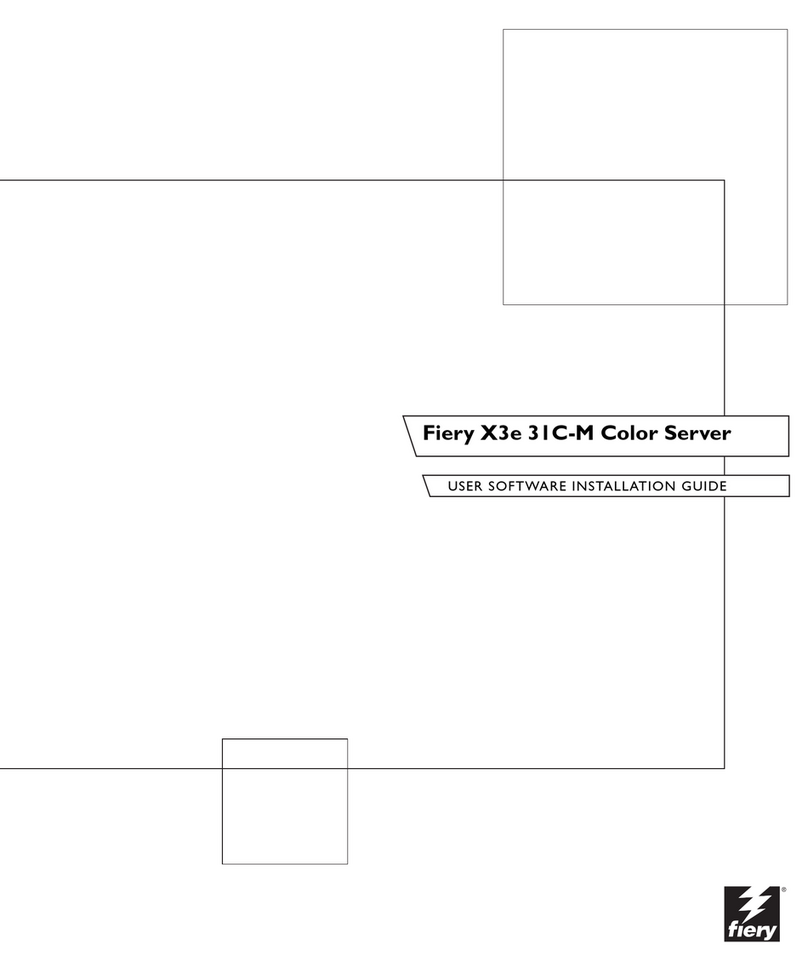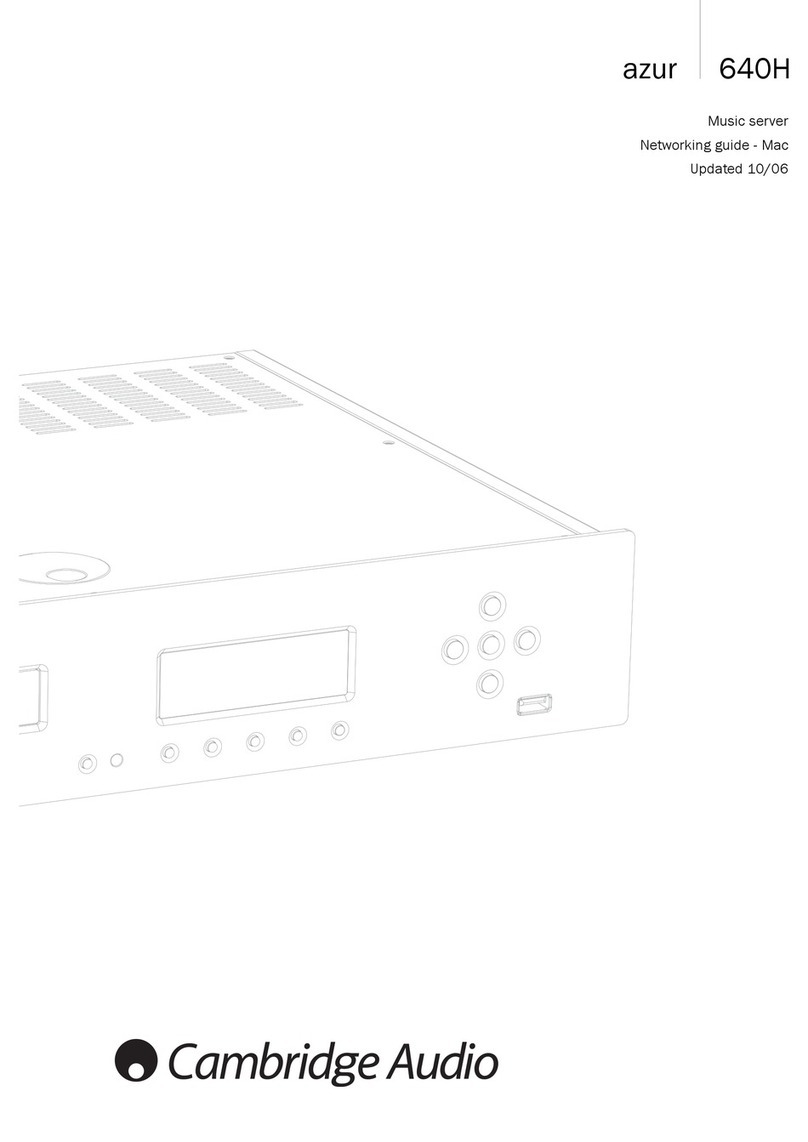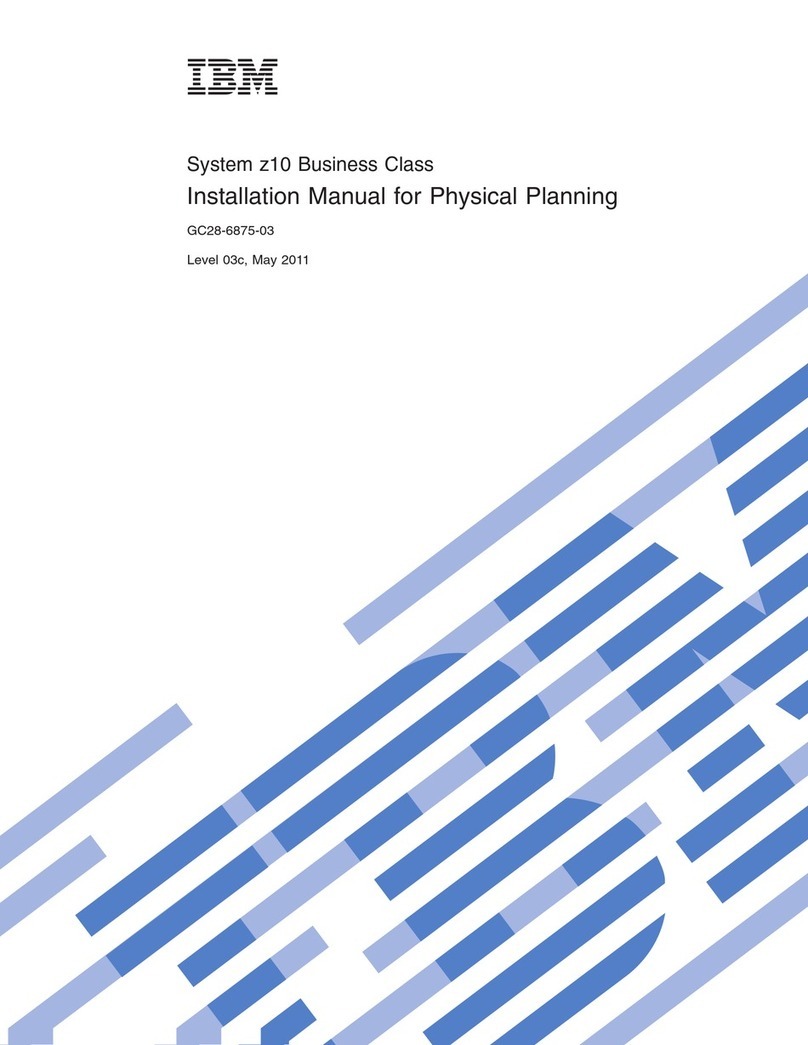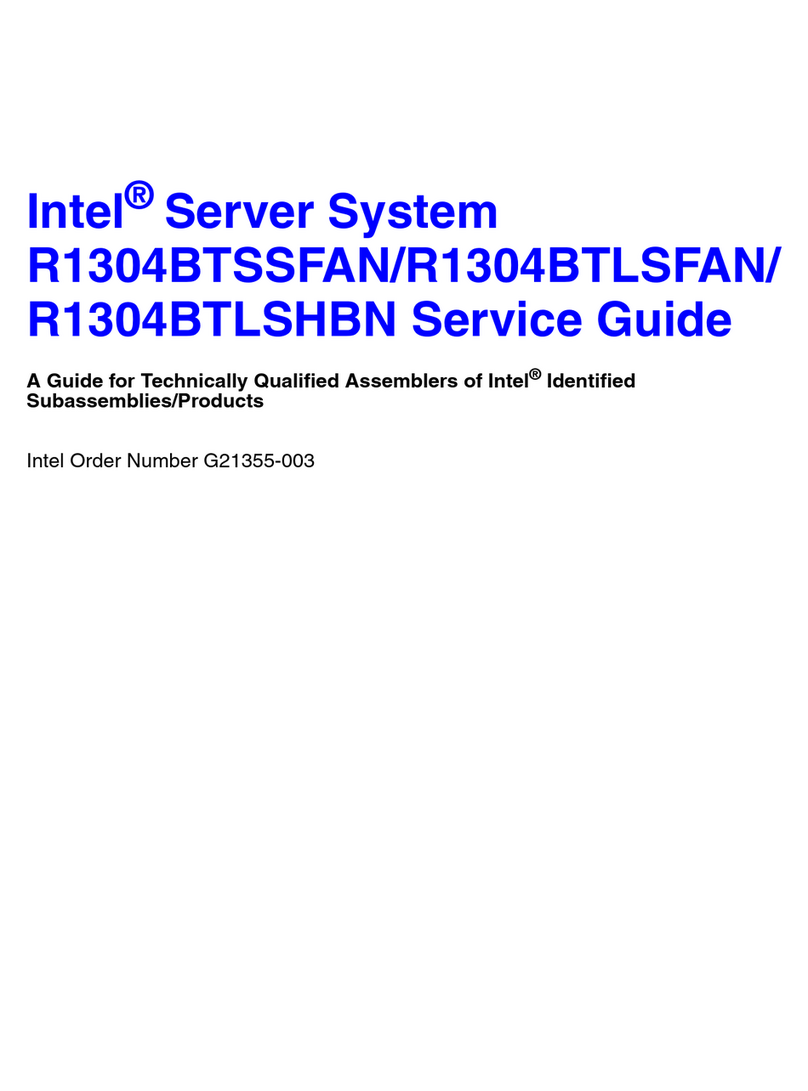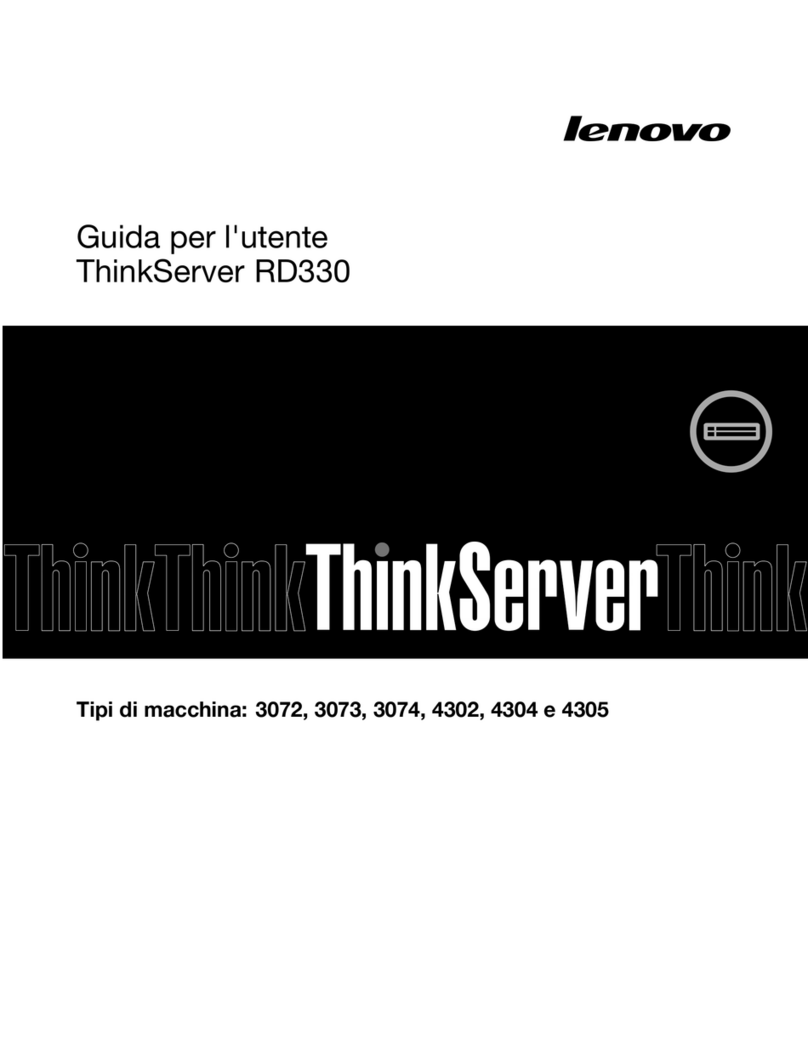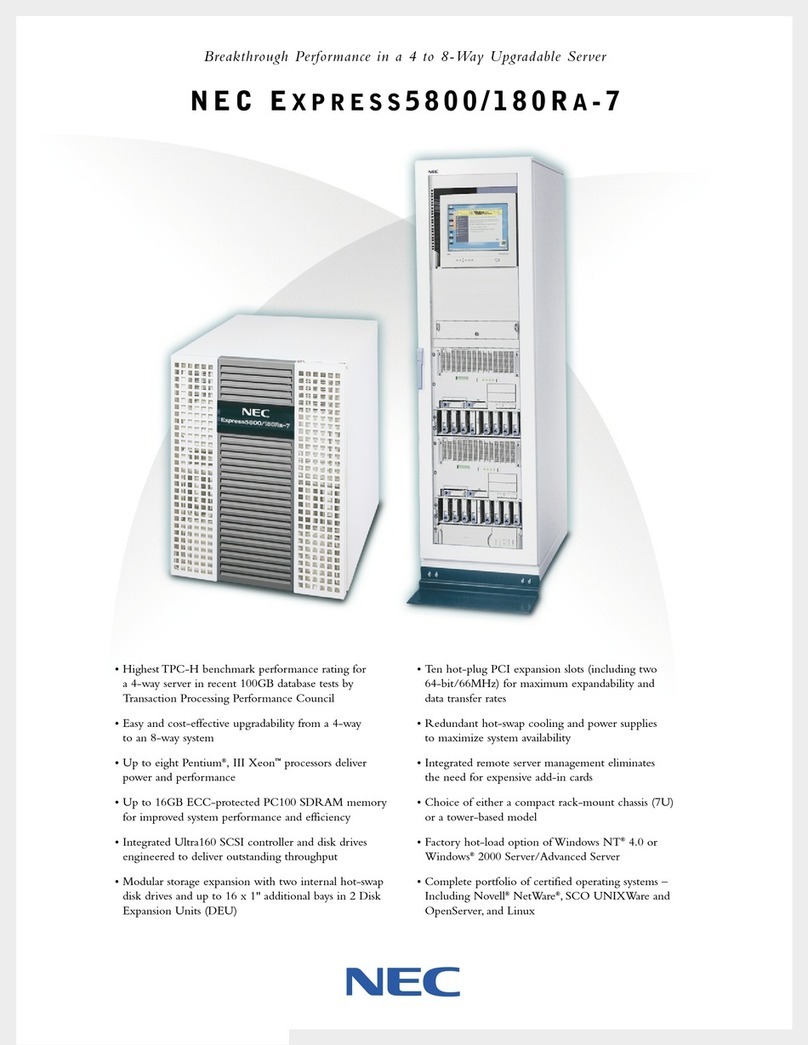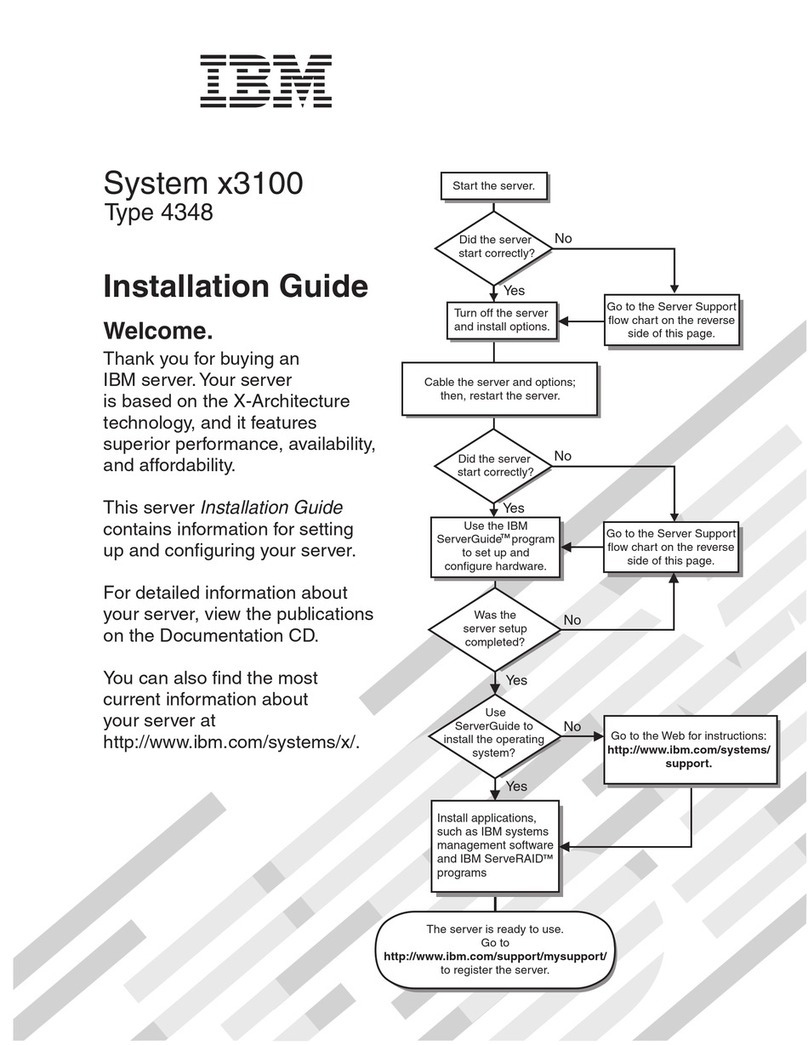Eelectron Horizone Mini IN00M02WEB User manual

EELECTRON SPA
IN00M02WEBFI00020100_ADMIN_MANUAL
1 / 118
HORIZONE MINI
IN00M02WEB
INSTALLATION MANUAL
Product: IN00M02WEB
Description: Horizone Mini - Installation Manual
Date: 06/04/2020
Version: 1.0.3
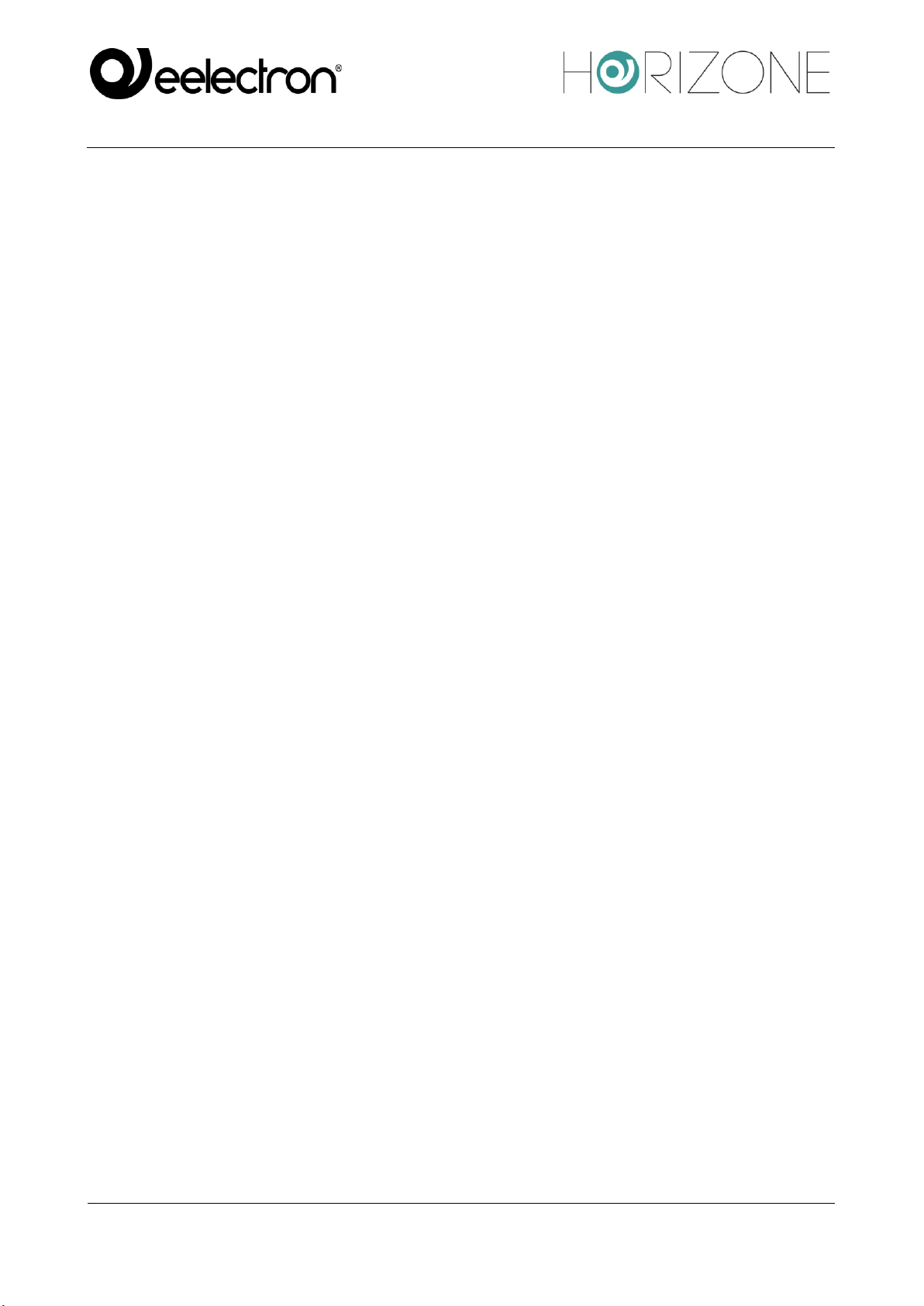
EELECTRON SPA
IN00M02WEBFI00020100_ADMIN_MANUAL
2 / 118

EELECTRON SPA
IN00M02WEBFI00020100_ADMIN_MANUAL
3 / 118
Any information in this manual may be changed without notice.
This manual can be downloaded free of charge from the website: www.eelectron.com
Exclusion of responsibility:
Although the contents of this manual have been checked to ensure that they correspond to the
hardware and software indicated in the title, changes may, however, be made. Therefore, Eelectron
assumes no responsibility therein.
© 2020 Eelectron SpA. All rights reserved.
Microsoft, Windows, Windows 2000, Windows XP, Windows 2003, Windows Vista, and Internet
Explorer are either registered trademarks or trademarks of Microsoft Corporation in the USA and
other countries. Java is a trademark of Sun Microsystems, Inc. in the USA and other countries.
All other product names mentioned herein are trademarks or registered trademarks of their
respective manufacturers.

EELECTRON SPA
IN00M02WEBFI00020100_ADMIN_MANUAL
4 / 118
TABLE OF CONTENTS
INTRODUCTION ...............................................................................................................................8
Safety Information ...........................................................................................................................8
Copyright .........................................................................................................................................8
First Installation ...................................................................................................................................9
Introduction......................................................................................................................................9
Assembly and connections...............................................................................................................9
NETWORK CONNECTION.........................................................................................................11
First login .......................................................................................................................................11
Administration and Display ...........................................................................................................13
Restoring the factory IP Address....................................................................................................13
Factory Restore ..............................................................................................................................14
Overview............................................................................................................................................15
Graphic administration interface....................................................................................................15
Toolbar ...........................................................................................................................................16
Navigation Menu............................................................................................................................17
Search.............................................................................................................................................19
Workspace ......................................................................................................................................19
Message Center ..............................................................................................................................21
Setup...................................................................................................................................................22
Introduction....................................................................................................................................22
Language........................................................................................................................................22
Network..........................................................................................................................................22
Access with QR code .....................................................................................................................24
Updating.........................................................................................................................................27
Backup / Restore ............................................................................................................................28
Date/Time.......................................................................................................................................28
date and time ..............................................................................................................................28
time zone....................................................................................................................................29
Synchronize date from ...............................................................................................................29
Home..............................................................................................................................................29
Maintenance ...................................................................................................................................30
Rooms ................................................................................................................................................31
Modifying a room ..........................................................................................................................31
Widget Association ........................................................................................................................33

EELECTRON SPA
IN00M02WEBFI00020100_ADMIN_MANUAL
5 / 118
KNX ...................................................................................................................................................34
Introduction....................................................................................................................................34
New KNX Widget..........................................................................................................................34
Duplicating a widget ......................................................................................................................38
Lighting..........................................................................................................................................41
ON/OFF lights............................................................................................................................41
Dimmer ......................................................................................................................................42
RGB ...........................................................................................................................................44
Automations...................................................................................................................................46
Shutter up/down/stop .................................................................................................................46
Shutter up/down/percentage.......................................................................................................47
Venetian blind up/down/slats .....................................................................................................48
Temperature control .......................................................................................................................49
Thermostat with mode ...............................................................................................................49
Thermostat with single setpoint .................................................................................................53
Room probe................................................................................................................................54
Pump ..........................................................................................................................................55
Split ............................................................................................................................................55
Alarms............................................................................................................................................58
Energy ............................................................................................................................................58
Energy meter ..............................................................................................................................58
Loads..............................................................................................................................................59
Load/Appliance..........................................................................................................................59
Other...............................................................................................................................................60
Single value................................................................................................................................60
Generic .......................................................................................................................................62
Remote control of ETS ..................................................................................................................66
Configure communication..............................................................................................................66
Import/export widget......................................................................................................................67
Scenarios ............................................................................................................................................68
Introduction....................................................................................................................................68
Creating a new scenario .................................................................................................................68
Adding actions to a scenario ..........................................................................................................69
Timed Scenarios.............................................................................................................................69
Notifications.......................................................................................................................................71

EELECTRON SPA
IN00M02WEBFI00020100_ADMIN_MANUAL
6 / 118
Notification Log.............................................................................................................................72
Logics.................................................................................................................................................73
Logical programs ...........................................................................................................................73
Toolbar ...........................................................................................................................................75
Technological blocks and logic blocks ..........................................................................................76
Execution order ..............................................................................................................................77
Trigger............................................................................................................................................77
Simulation ......................................................................................................................................80
Running logical programs..............................................................................................................81
Library............................................................................................................................................82
Combinational logic...................................................................................................................82
Comparisons...............................................................................................................................83
Operations ..................................................................................................................................84
Counters .....................................................................................................................................84
Timers ........................................................................................................................................85
Energy ................................................................................................................................................88
Introduction....................................................................................................................................88
Energy manager .............................................................................................................................88
USB meters ....................................................................................................................................89
Cloud Services ...................................................................................................................................93
Registration ....................................................................................................................................93
Remote access ................................................................................................................................95
Cloud Sync.....................................................................................................................................97
Voice Assistant Control..................................................................................................................99
IFTTT...........................................................................................................................................103
Users and permissions......................................................................................................................107
Introduction..................................................................................................................................107
Users and User Groups ................................................................................................................107
Creating a new user......................................................................................................................107
User groups and access rights ......................................................................................................108
Default passwords ........................................................................................................................108
Change Password .........................................................................................................................108
Remote Access .................................................................................................................................109
Introduction..................................................................................................................................109
Opening ports on the router .........................................................................................................109
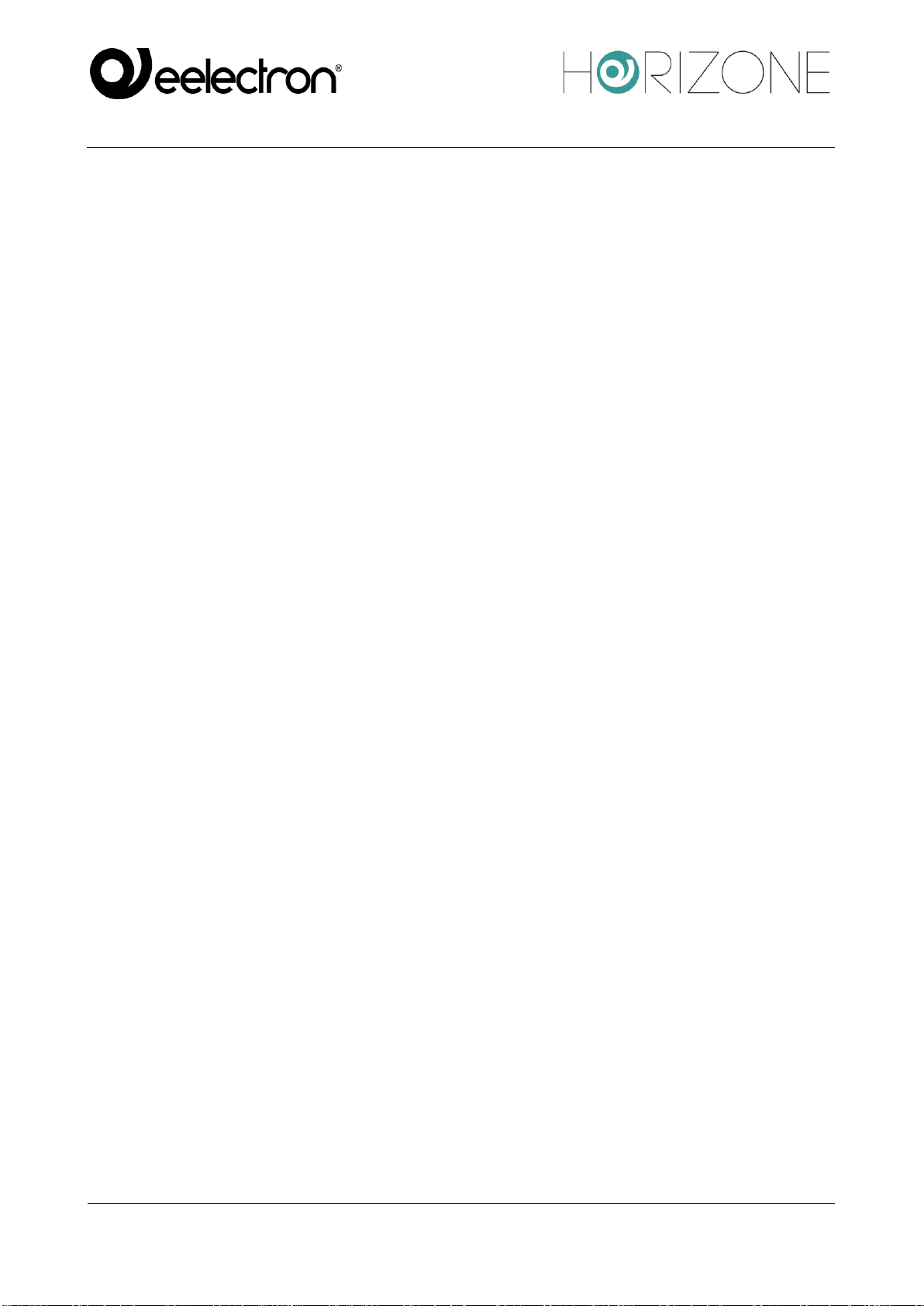
EELECTRON SPA
IN00M02WEBFI00020100_ADMIN_MANUAL
7 / 118
Remote Cloud Accessibility.........................................................................................................110
Remote control of ETS ....................................................................................................................111
Introduction..................................................................................................................................111
Local network usage ....................................................................................................................111
Remote use...................................................................................................................................113
Remote control for ETS5+...........................................................................................................118

EELECTRON SPA
IN00M02WEBFI00020100_ADMIN_MANUAL
8 / 118
INTRODUCTION
Safety Information
This manual contains the information necessary to safely operate the device. Anyone interacting with
the device must first have read this documentation, especially this safety information. This document
supplements and does not replace any safety laws or directives.
The device has been developed using state-of-the-art technologies and following current safety
regulations; it is, however, not possible to totally exclude all possible damage or interaction with other
devices during its operation. The device complies with EMC guidelines and harmonised European
standards; any changes to the device may affect EMC compatibility.
The supply voltage must be strictly within the range indicated in this manual and on the device;
danger of fire or explosion if power is supplied outside this range. The equipment shall be powered
by a limited power supply circuit whose isolation from the mains shall be not less than that between
the primary and secondary circuits of a safety transformer according to IEC 61558-2-6 or equivalent.
The CE declaration of conformity of the device can be requested from Eelectron SpA, at the contacts
on the website www.eelectron.com
In accordance with Directive 2002/96/EC, electronic devices must be disposed of in dedicated
facilities and not in the collection of municipal solid waste.
Copyright
HORIZONE SERVER technical instructions, manuals and software are subject to copyright; all rights
are reserved. Copying, reproduction, translation and/or modification, even partial, are expressly
prohibited unless approved in writing by Eelectron SpA.

EELECTRON SPA
IN00M02WEBFI00020100_ADMIN_MANUAL
9 / 118
FIRST INSTALLATION
Introduction
HORIZONE MINI is a web monitoring server for apartment and office automation based on KNX
technology.
HORIZONE MINI is configured and used through a common web browser (from PC/MAC), or
through a dedicated app for IOS and Android (from smartphones and tablets).
Assembly and connections
HORIZONE MINI is designed to be assembled on a DIN rail.
the following connections must be provided to ensure the correct operation of HORIZONE MINI:
•12V/24V DC power supply (240mA at 12V absorption) using the specific terminal supplied.
•KNX bus by means of the specific terminal supplied
•LAN network using cat. 5 or higher cable and standard RJ45 connector
NOTE: connection to the KNX bus is not essential for the configuration of HORIZONE MINI,
however, it is preferable because it is not possible to verify its correct operation without this
connection.
The front LED identified as “POWER” indicates that power is available, while the “SERVICE” LED
normally remains off, unless it indicates specific operations in progress.
HORIZONE MINI also features the following ports:
•RS485: to connect one or more slave devices operating on MODBUS RTU protocol
•USB: available for future integrations
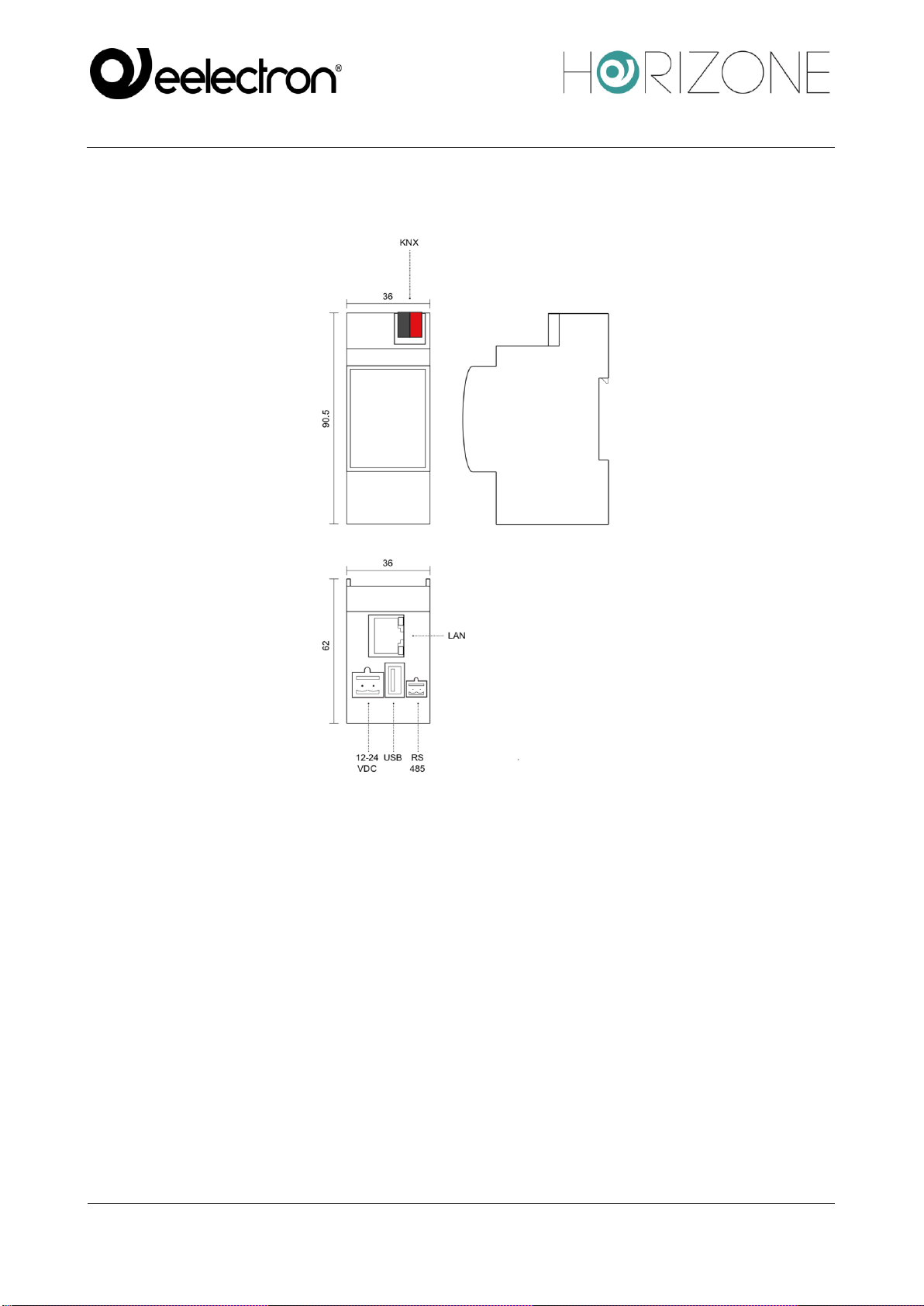
EELECTRON SPA
IN00M02WEBFI00020100_ADMIN_MANUAL
10 / 118
The following figure shows the ports available on the webserver:



EELECTRON SPA
IN00M02WEBFI00020100_ADMIN_MANUAL
13 / 118
Administration and Display
HORIZONE MINI is divided into two distinct environments for its configuration and use by the end
user:
•ADMINISTRATION: working environment with which it is possible (according to the user
access rights) to configure all aspects of the WEBSERVER and building automation
supervision
•VISUALISATION: graphic environment designed for daily use of supervision by the end user,
with which you can navigate through the pages included in the CONFIGURATION section,
send commands to building automation devices and view their status in real time
To switch between sections:
•From ADMINISTRATION, switch to VISUALISATION by pressing the display button in the
upper right corner
•From VISUALISATION, enter the configuration (if you have the necessary rights) via the
“CONFIGURATION” button in the toolbar at the bottom of the screen
Restoring the factory IP Address
If necessary, you can reset the factory IP address of HORIZONE MINI using the “RESET” button
available on the side of the WEBSERVER. To do this:
•Open the HORIZONE MINI front panel using a small flat blade screwdriver and gently lever
I tin one of the side slots
•Locate the “RESET” button on the back of the printed circuit board vertically
•Press the button for at least 10 seconds, until the “SERVICE” LED on the front of the device
starts flashing, then release the button
•Within the next 5 seconds, press the button for 1 second and release; within a couple of
seconds the front LED will light up steadily for a couple of seconds
•When the LED turns off, the WEBSERVER can be reached at the factory IP address
(192.168.0.110)
If the LED turns off after pressing for a prolonged period (10 seconds) before pressing it for a short
period, repeat the entire procedure.

EELECTRON SPA
IN00M02WEBFI00020100_ADMIN_MANUAL
14 / 118
Factory Restore
If the set configuration makes it impossible to access or correctly use the HORIZONE MINI, factory
conditions can be restored by resetting the IP address and clearing the supervision project using the
“RESET” button located on the side of the WEBSERVER.
To do this, with respect to the recovery procedure for the IP address, proceed as follows:
•Press the RESET button for at least 10 seconds until the “SERVICE” LED on the front of the
device starts flashing, then release the button
•Within the next 5 seconds, press and hold the button for at least 10 seconds
•When the LED turns on steadily, release the button and wait for it to turn off
•When the LED turns off, disconnect and restore power
•Wait about one minute and access HORIZONE MINI with factory IP address (192.168.0.110)
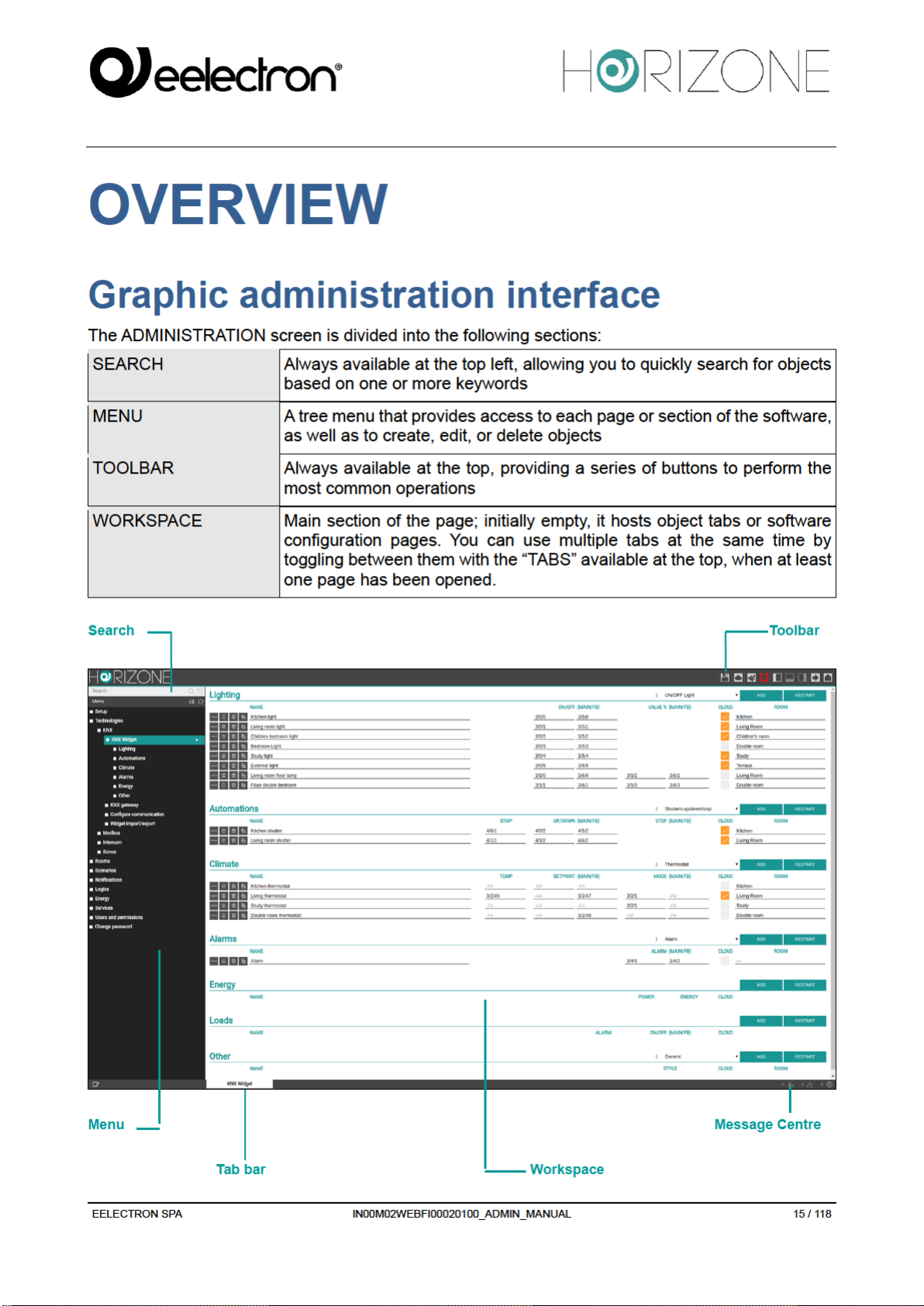





EELECTRON SPA
IN00M02WEBFI00020100_ADMIN_MANUAL
20 / 118
To close an open TAB, simply move over it with the mouse and click the close button (shown only
when the mouse is on it). The corresponding window is closed; if there are any unsaved changes,
confirmation is requested before closing, resulting in loss of data.
Other manuals for Horizone Mini IN00M02WEB
1
Other Eelectron Server manuals