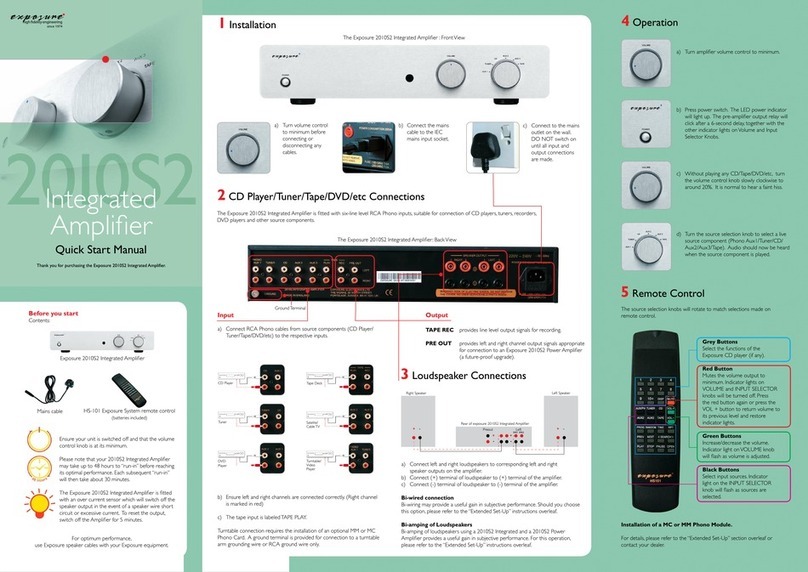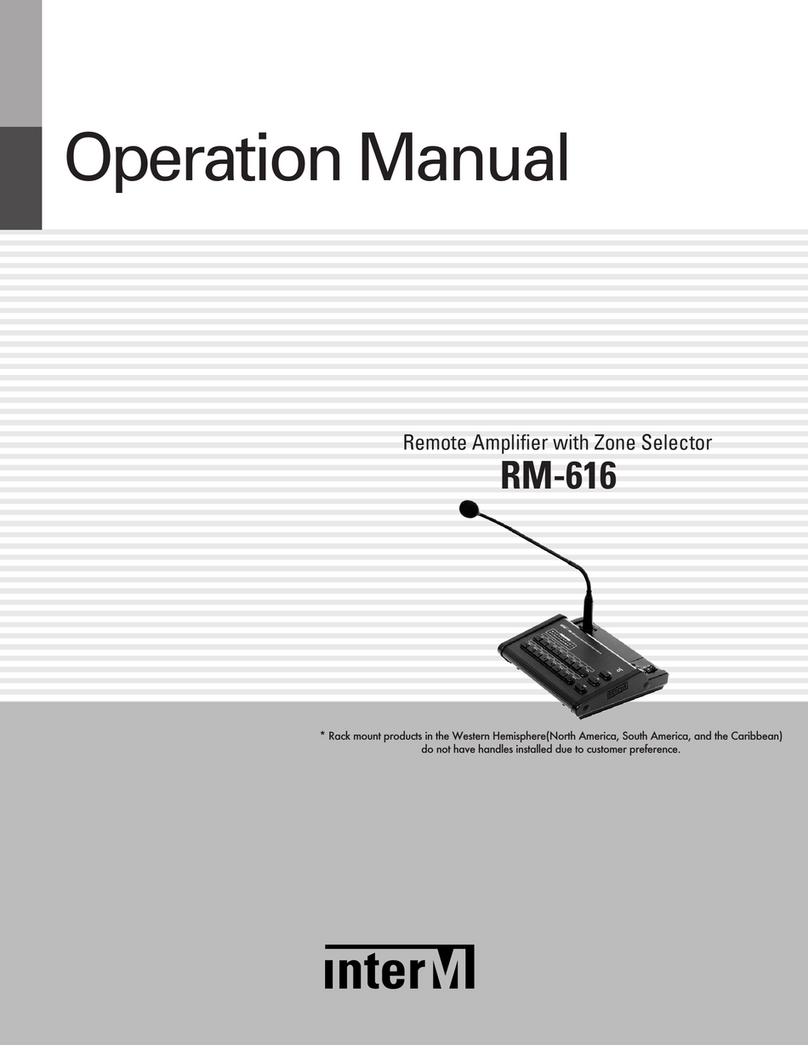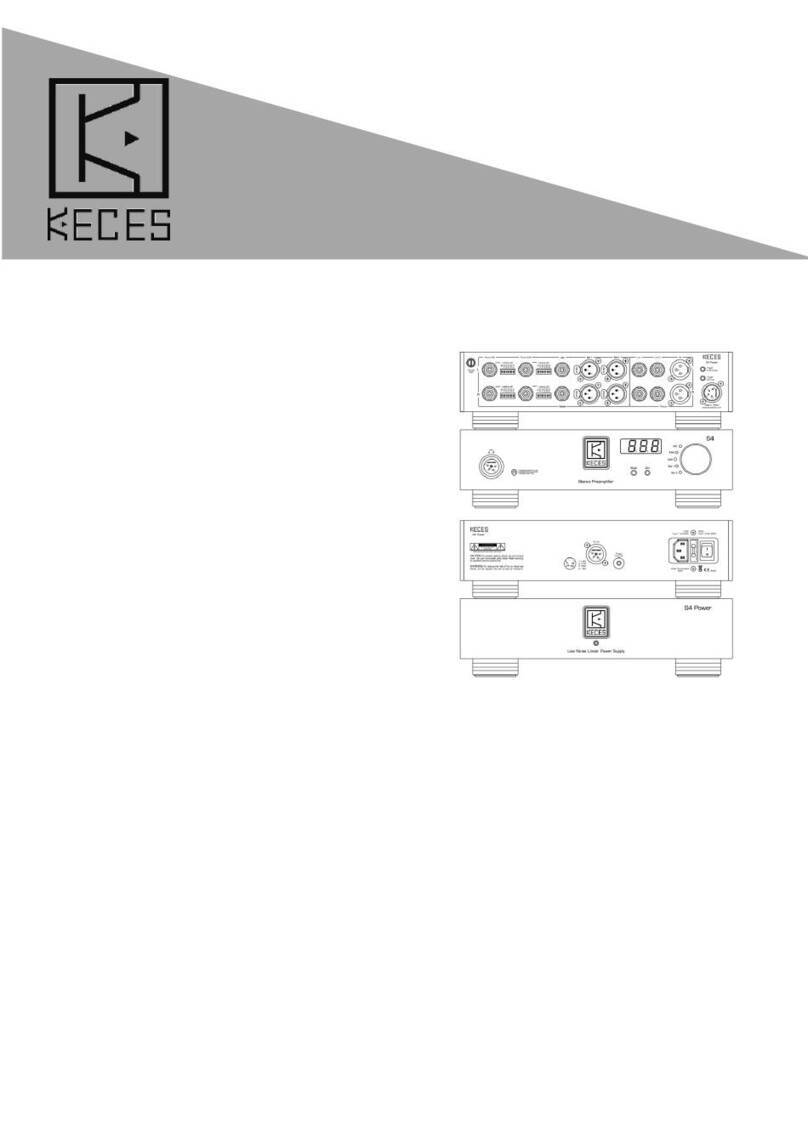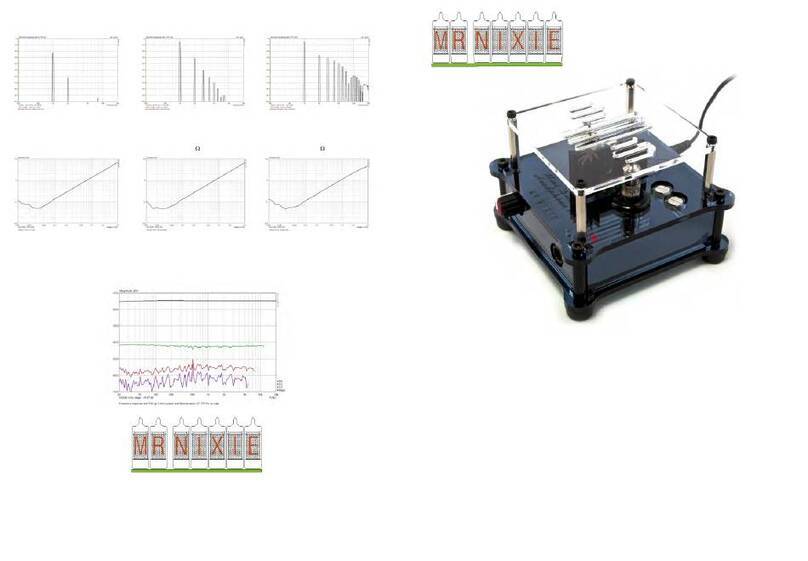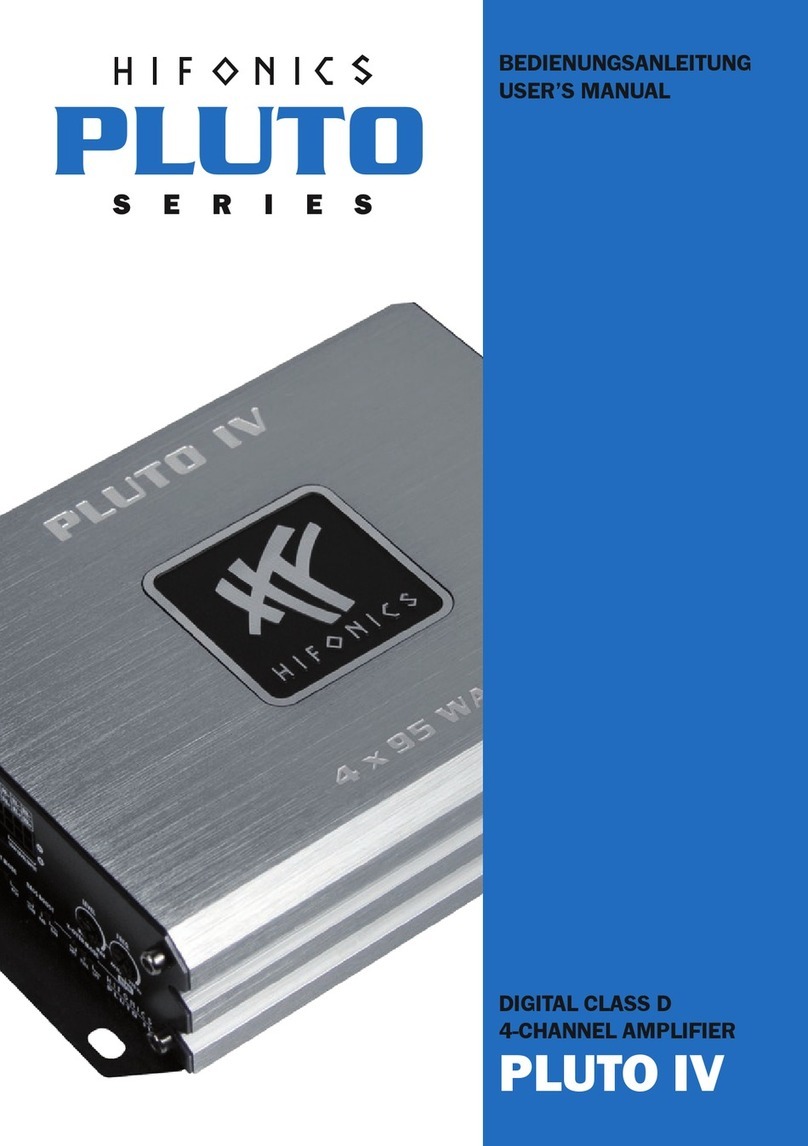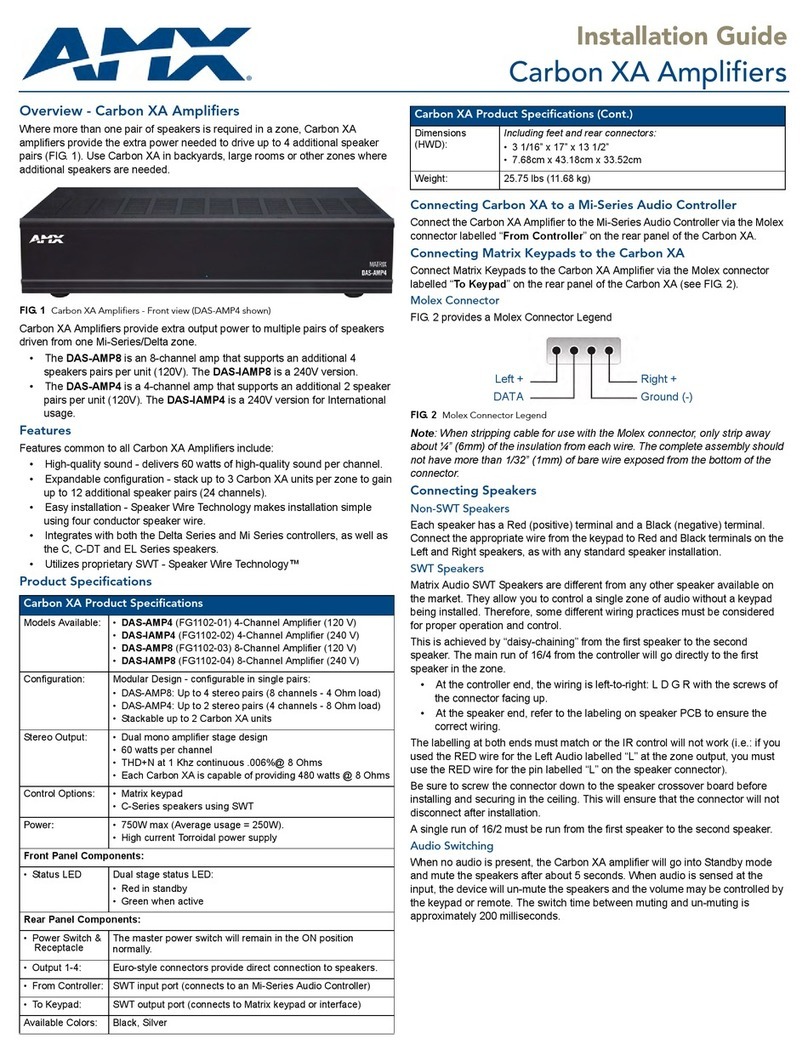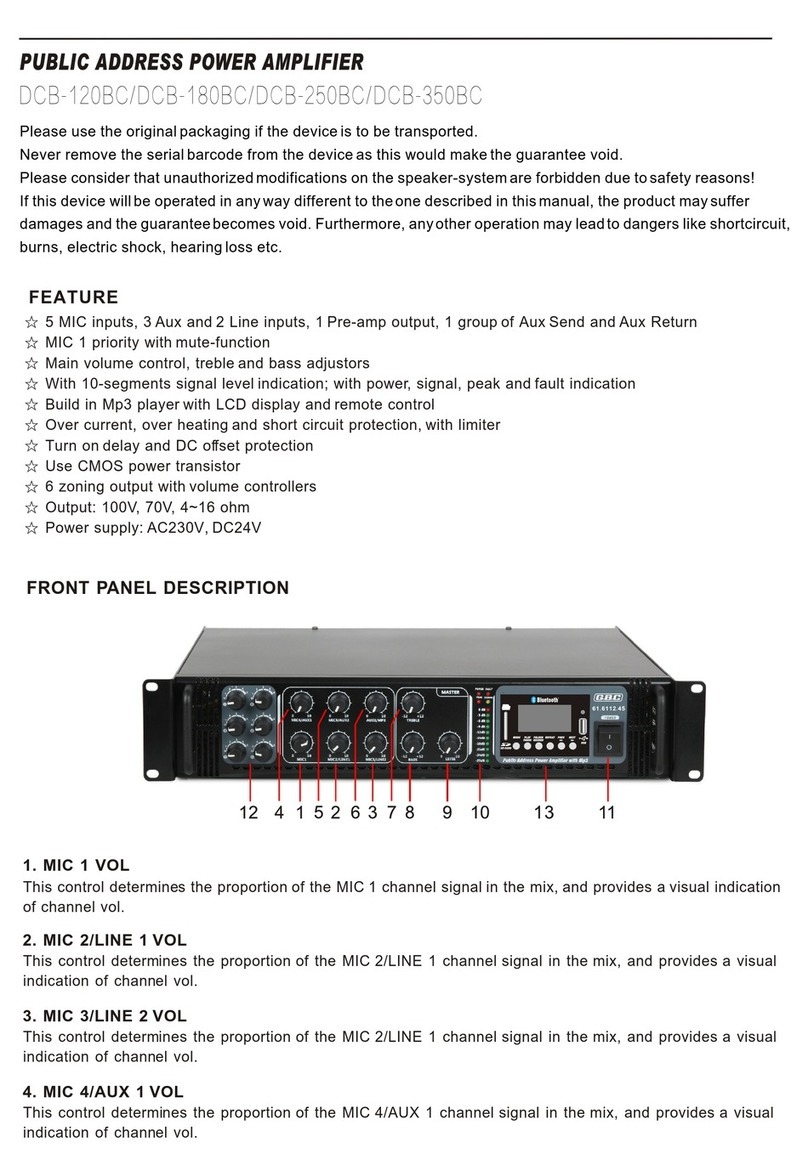HD Audio AS372 User manual

HD 7.1 USB AUDIO V3.0
AS372
7.1 USB High Definition
Audio BOX
User’s Manual
1

HD 7.1 USB AUDIO V3.0
Table of Contents
OVERVIEW.................................................................................................................. 5
PACKAGE CONTENTS............................................................................................... 5
SYSTEM REQUIREMENTS
........................................................................................5
FIGURE OF AS372 AND CONNECTIONS................................................................ 6
CONNECTIONS ...........................................................................................................6
HARDWARE INSTALLATION................................................................................... 7
INSTALLAS372 HD 7.1 USBAUDIO BOX ............................................................................................
7
ADJUST VOLUME.......................................................................................................7
SOFTWARE INSTALLATIONAND UN-INSTALLATION....................................... 8
INSTALLATION ...................................................................................................................................... 8
UN-INSTALLATION
................................................................................................................................
9
XEAR AUDIOCENTER INTRODUCTION ............................................................. 10
OPEN USBAUDIO DEVICE SOFTWARE CPL ....................................................................................... 10
XEAR AUDIO CENTER FUNCTION INTRODUCTION............................................................................... 14
Select aDefault Device........................................................................................................ 14
Master Volume /Mute &Un-Mute....................................................................................... 16
Xear 3D EX
.......................................................................................................................... 17
Xear Pro (ASIO).................................................................................................................. 18
Function Pop Menu............................................................................................................. 19
Function Page Area ............................................................................................................. 20
Audio Status Panel............................................................................................................... 21
Profile Panel........................................................................................................................ 23
SPEAKER DEVICE FUNCTION INTRODUCTION...................................................................................... 24
Volume control Page............................................................................................................ 24
Speaker Setting Page ........................................................................................................... 25
Sample Rate Page................................................................................................................ 26
Equalizer.............................................................................................................................. 27
Environment Effect............................................................................................................... 29
Virtual Speaker Shifter......................................................................................................... 30
Flex Bass II.......................................................................................................................... 32
Xear SingFX......................................................................................................................... 34
Xear Surround Headphone ................................................................................................. 35
Xear Surround Speaker........................................................................................................ 36
Xear Audio Brilliant............................................................................................................. 37
Xear Dynamic Bass.............................................................................................................. 38
Xear Smart Volume.............................................................................................................. 39
Xear Voice Clarity................................................................................................................ 40
Xear Surround Max.............................................................................................................. 41
2

HD 7.1 USB AUDIO V3.0
SPDIF-OUT DEVICE FUNCTION INTRODUCTION ................................................................................. 42
Volume control Page............................................................................................................ 42
Sample Rate Page................................................................................................................ 43
MIC,LINE-IN DEVICE FUNCTION INTRODUCTION................................................................................ 44
Volume control Page............................................................................................................ 44
Sample Rate Page................................................................................................................ 45
Xear SingFX Page (Microphone device only)...................................................................... 46
Xear AGC Control (Microphone device only)...................................................................... 47
SPDIF-INDEVICE FUNCTION INTRODUCTION..................................................................................... 48
Volume control Page............................................................................................................ 48
Sample Rate Page................................................................................................................ 49
STEREO MIX DEVICE FUNCTION INTRODUCTION ................................................................................ 50
Volume control Page............................................................................................................ 50
Sample Rate Page................................................................................................................ 51
INFORMATION PAGE INTRODUCTION................................................................................................... 52
TRAY ICON FUNCTION INTRODUCTION......................................................................................................... 53
APPENDIX A-MULTI-LINGUALSUPPORTING LIST
......................................... 58
APPENDIX B–TROUBLE SHOOTING .................................................................. 59
3

HD 7.1 USB AUDIO V3.0
FCC and CE Radiation Norm
FCC
This equipment has been tested and found to comply with limits for a
Class Bdigital device pursuant to Part 15 of Federal Communication
Commission (FCC) rules.
CE
This equipment has been tested and found to comply with the limits of
the European Council Directive on the approximation of the law of the
member states relating to electromagnetic compatibility (89/336/EEC)
according to EN 55022 class B.
FCC and CE Compliance Statement
These
limits
are
designed
to
provide
reasonable
protection
against
frequency
interface
in
residential
installation.
This
equipment
generates
uses and can radiate radio frequency energy, and if not installed or used in
accordance
with
the
instructions,
may
cause
harmful
interference
to
radio
communication.
However,
there
is
no
guarantee
that
interference
will
not
occur
in
a
television
reception,
which
can
be
determined
by
turning
the
equipment
off
and
on,
the
user
is
encouraged
to
try
and
correct
the
interference by one or more of the following measures:
Reorient or relocate the receiving antenna
Increase the separation between the equipment and the receiver
Connect
the
equipment
into
an
outlet
on
a
circuit
different
from
that to which the receiver is connect to
CAUTION!
The Federal Communication Commission warns the user that
changes or modifications to the unit not expressly approved by the
party responsible for compliance could void the user’s authority to
operate the equipment.
4

HD 7.1 USB AUDIO V3.0
Overview
AS372
is
a
portable
multi-channel
device
with
USB
AUDIO
2.0
compliance. It has built-in real 7.1 output channels and every channel
can
support
24-bit/192kHz,
100dB
SNR
high
quality
audio.
With
supporting
of
the
highest
playback
audio
specification
from
Blu-ray
disc,
it
lets
audiophiles
enjoy
the
amazing
audio
when
they
are
watching
the
best
video.
AS372
comes
with
Line-in,
standalone
Microphone
Input,
Headphone
Output,
Optical
Input
and
Output.
Users can use it as aportable USB AUDIO DAC to upgrade notebook
audio quality anytime and anywhere!
Package
Contents
AS372 7.1 USB HD Audio
USB 2.0 Cable (mini USB to Type A
USB)
Audio Cable (Stereo RCA to Stereo 3.5mm Jack)
Quick Installation Guide
Installation CD
USB Audio 2.0 drivers for Windows 10/8/7/Vista/XP
English User’s Manual
USB Audio Q&A Note for Mac OS
System
Requirements
Compatible with Microsoft ®Windows ®10,Windows ®8, Windows ®7,
Windows Vista ®, Windows XP, Mac and Linux*
For Mac & Linux, you could only use build in drivers and without Xear Audio features
Intel ®Core™ 2Duo or AMD ®equivalent processor, 2.2 GHz or
faster
Available USB port
10MB Hard Disk space
1GB System Memory
Available CD-ROM or DVD-ROM Drive
5

HD 7.1 USB AUDIO V3.0
Figure
of
AS372
and
Connections
Connections
Most of the audio devices, such as Speakers, Headphones and Hi-Fi
Amplifier can be connected to the connectors of AS372. Below table
shows the connectors and their descriptions:
6
Connector
Connections
Phone Out (3.5mm)
to stereo Headphones
Line In (3.5mm)
to MP3 player or any audio players
Mic In (3.5mm)
to Microphones
Line Out (RCA Left)
to RCA connector of Speaker (Left Channel)
Line Out (RCA Right)
to RCA connector of Speaker (Right Channel)
Rear Out (3.5mm)
to Rear Left and Right Speakers
C/Sub Out (3.5mm)
to Center and Subwoofer
Speakers
Side Out (3.5mm)
to Side Left and Right Speakers
S/PDIF Output (Optical)
to the optical input of Digital Amplifier or Decoder
S/PDIF Input (Optical)
to the optical output of Digital Player
Mini USB
to the USB port of PC/NB System

HD 7.1 USB AUDIO V3.0
Hardware
Installation
Install
AS372
HD
7.1
USB
Audio
Box
First, make sure that Windows 10, Windows 8, Windows 7, Vista or XP in your
system is running properly. Then follow the following steps while
installing your AS372:
1. Plug AS372 into any free USB port of the computer with the
bundled USB cable.
2. Wait for OS to process the identification process. If you are
running Windows System, please refer to the “Software
Installation and Removal”section to install the drivers.
Adjust
volume
Rotate the wheel to adjust volume, clockwise to increase volume, and
counterclockwise to decrease volume. Pushing the button down
can
mute the audio output, pushing down again can restore the volume.
7

HD 7.1 USB AUDIO V3.0
Software
Installation
and
Un-Installation
Notice:
Ensure that you have plugged-in the USB HD Audio before installing the USB 2.0
High-Speed True HD Audio driver. Otherwise, driver installation error may occur.
Before installing/Uninstalling, you should close all audio programs to avoid the driver
installation failure.
Please make sure your USB 2.0 High-Speed True HD Audio hardware device
is plugged-in and then double click the setup.exe file.
Installation
Start Driver installation, you can see a welcome window. Press “Next”
button and follow the instruction of the popped windows until the end.
Allow Computer restart to activate the driver.
8

HD 7.1 USB AUDIO V3.0
Un-Installation
Close all audio programs. Double click the “Programs/Uninstall a program”
item from Windows Control Panel.
Win7 or above
Vista
Select “Xear Audio Center”item, then click the “Uninstall” button.
For
Win10/
Win8/Win7/Vista.
Follow the instructions of the popped windows until
the uninstallation finishes. Restart your computer to completely remove
driver.
For
Windows
XP
9

HD 7.1 USB AUDIO V3.0
Xear
Audio
Center
Introduction
Open
USB
Audio
Device
Software
CPL
After the driver is installed and the system is rebooted, you will find the USB
Advanced Audio Device CPL (Xear Audio Center) icon on the system tray bar.
Double-clicking on the icon to open CPL software.
Win10/Win8/Win7/Vista Tray Icon XP Tray Icon
The first time Xear Audio Center is opened, you can see a message as
shown below. You can get the information about how to use Xear Audio
Center.
If you don’t want to see this window next time, check the “Don’t show
this message again”option.
10

HD 7.1 USB AUDIO V3.0
The “Xear Audio Center”will appear as the below diagram.
If the tray icon does not appear in your system tray, please go to the
Windows control panel and double click the “Xear Audio Center” CPL icon to
open it.
For
Windows
10 /
8
/
7
/
Vista
11

HD 7.1 USB AUDIO V3.0
For
XP
12

HD 7.1 USB AUDIO V3.0
How to make CPL icon visible in the system tray?
1.
Open Xear Audio Center
2.
Click on the “setting” button to open the setting window.
3.
Check “Show System Tray Icon”. The Xear Audio center icon will be shown
in the system tray.
13

HD 7.1 USB AUDIO V3.0
Xear
Audio
Center
Function
Introduction
You can control the USB Audio device configuration as shown in the
diagram below.
Select
a
Default
Device
Before the Audio device playback or recording operation starting, it
needs to select a device as the default device. Windows OS will assign
the system resource to the default device.
Set
Default
Output
Device
(Speaker)
Click mouse left button on the
check
box
( ) of the
speaker
device
icon
to set the default device is “Speakers”.
14

HD 7.1 USB AUDIO V3.0
Set
Default
Input
Device
(Mic)
Check on the
check
box
( )to set the default
device in “Mic”.
Function
Behavior
Only one
audio
output
device
(Speaker or SPDIF-Out)
can be set as the default audio output device.
There is only one
audio
Input
device
(Mic-in, Line-in,
SPDIF-In or Stereo Mix) can be set as the default
audio input device.
15

HD 7.1 USB AUDIO V3.0
Master
Volume
/
Mute
&
Un-Mute
Volume
Adjusting
You can increase or decrease the volume of all output device
(Speaker, Headphone and SPDIF-Out etc.) by this master volume
bar ( ).
Mute/
Un-Mute
the
volume
You can mute/un-mute volume of default output device by the
mute ( ) or Un-mute button ( ).
16

HD 7.1 USB AUDIO V3.0
Xear
3D
EX
Function
Introduction
C-Media Xear3D EX technology provides a complete and fully
backward compatible 3D audio interface for Windows 10, Windows 8,
Windows 7 and Vista.
17

HD 7.1 USB AUDIO V3.0
Xear
Pro
(ASIO)
Function
Introduction
Xear Pro (ASIO) providing a low-latency and high fidelity
interface between a software application and a computer's
sound card. (Recommend player: Foobar2000).
Face-Lift CPL supports launch ASIO 2.2 control panel.
(ASIO is abbreviated from “Audio Stream Input Output”; Audio Stream Input /Output (ASIO)
are acomputer sound card driver protocol for digital audio specified by Steinberg.)
18

HD 7.1 USB AUDIO V3.0
Function
Pop
Menu
Xear Audio Center provides several sound effects. Each output/input
device comes with a pop menu and you can enter into the sound effect
page to enjoy your music, movies and gaming.
How
to
open
the
pop
menu:
I.
Double click left mouse button on the Device Icon.
II. One click right mouse button on the Device Icon.
Device
Icon
Pop
Menu
19

HD 7.1 USB AUDIO V3.0
Function
Page
Area
When you click one of the function items in a pop menu, a function page
as below will be shown as below.
Choose
the
Equalizer
Page
Pop
up
the
Equalizer
Function
Page
20
Other manuals for AS372
1
Table of contents