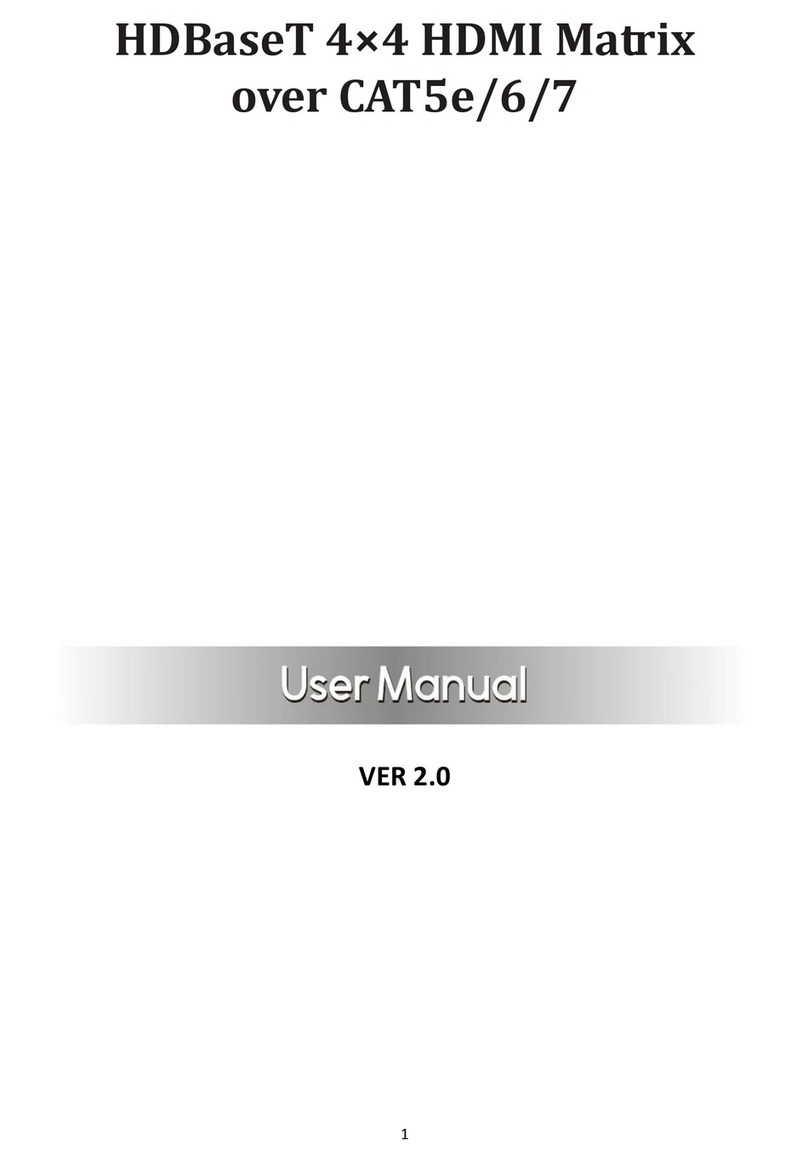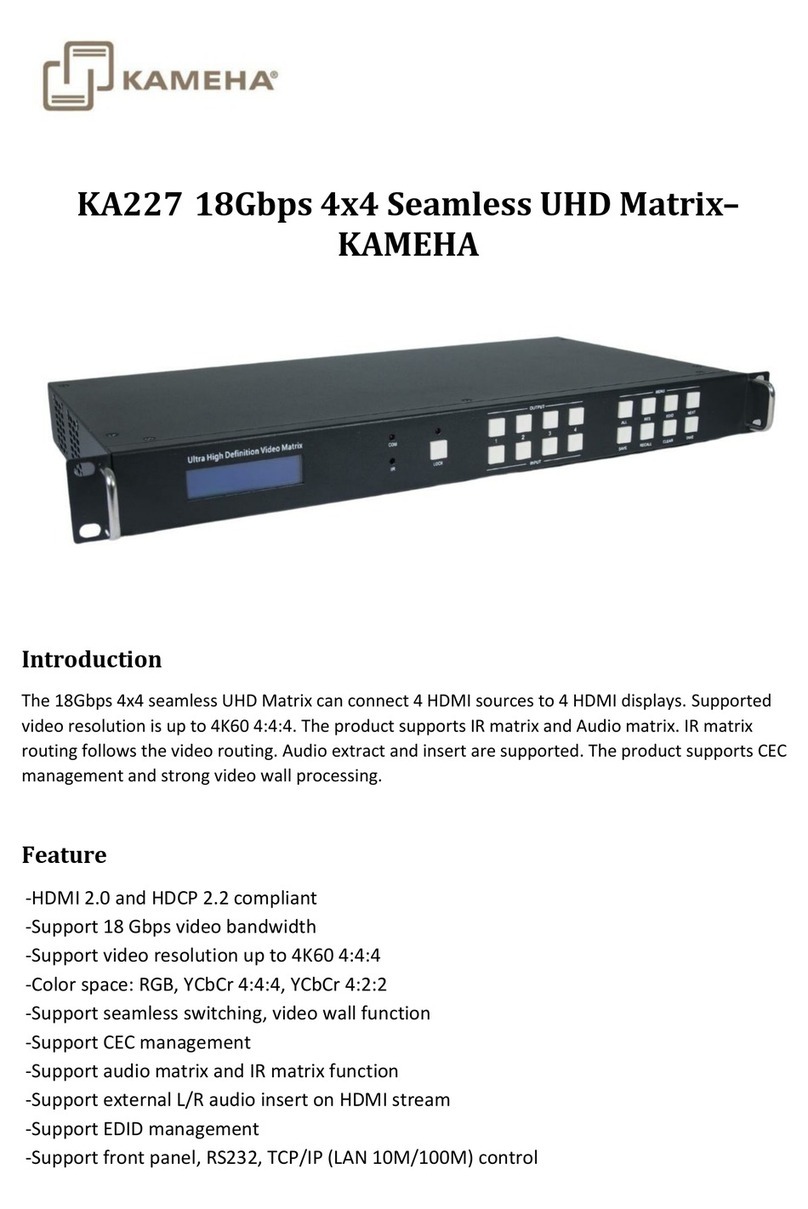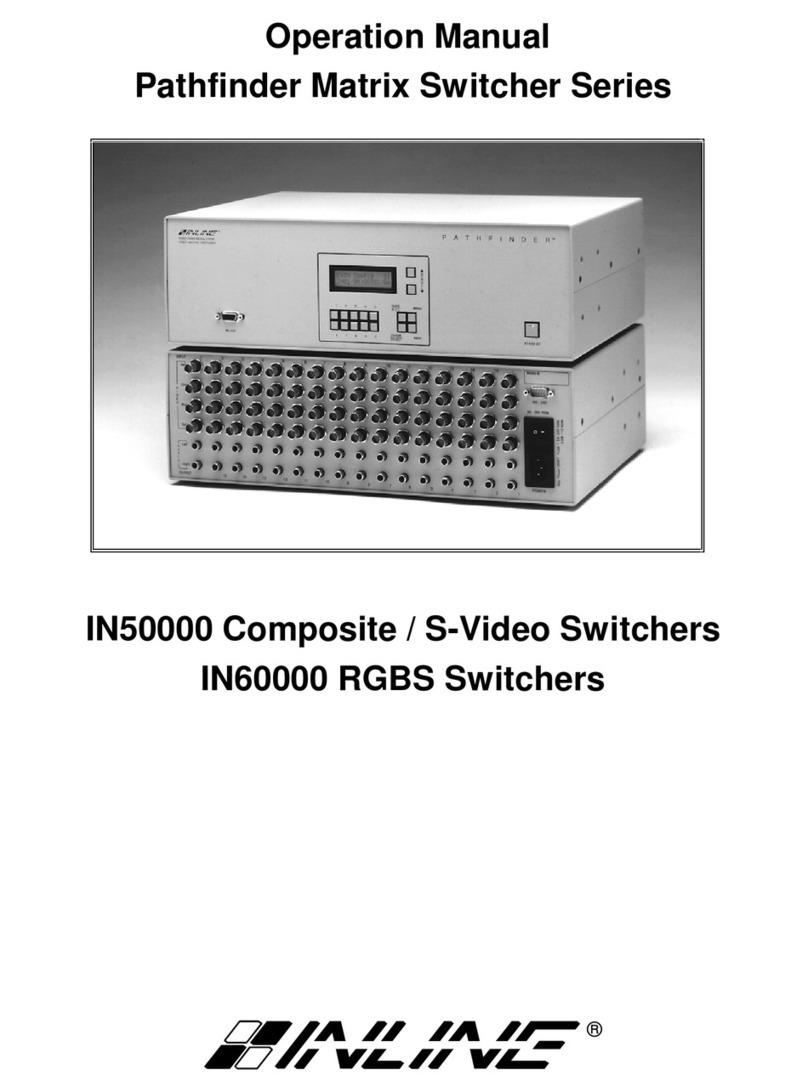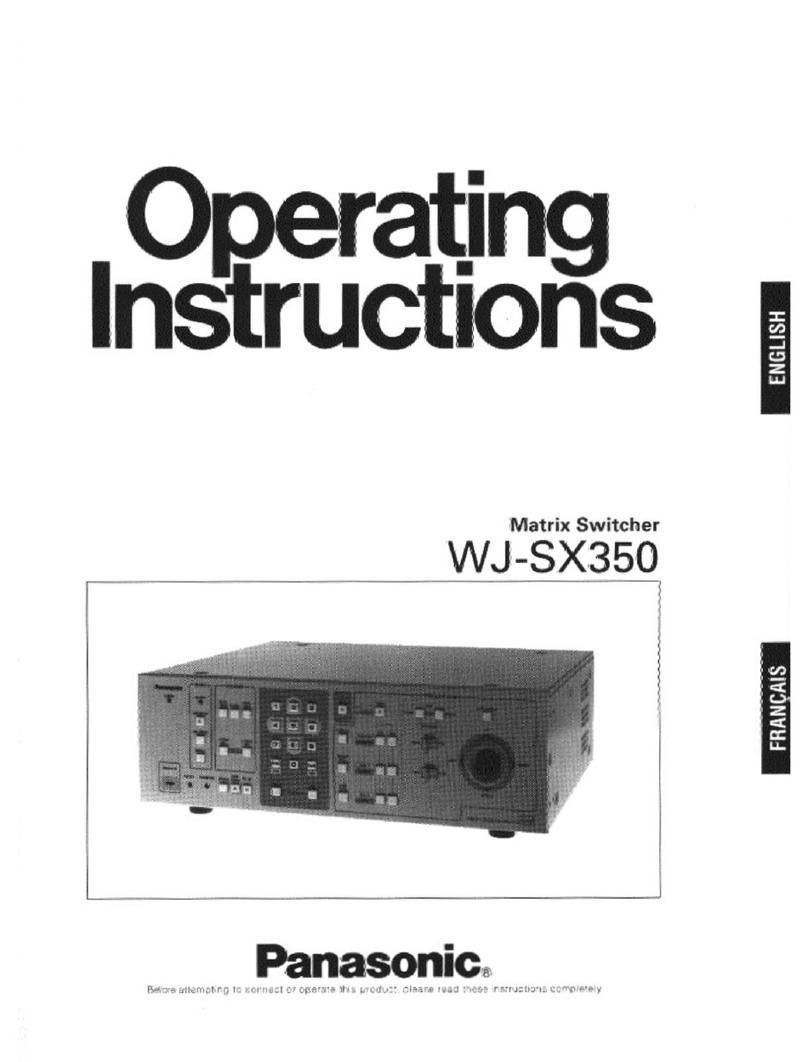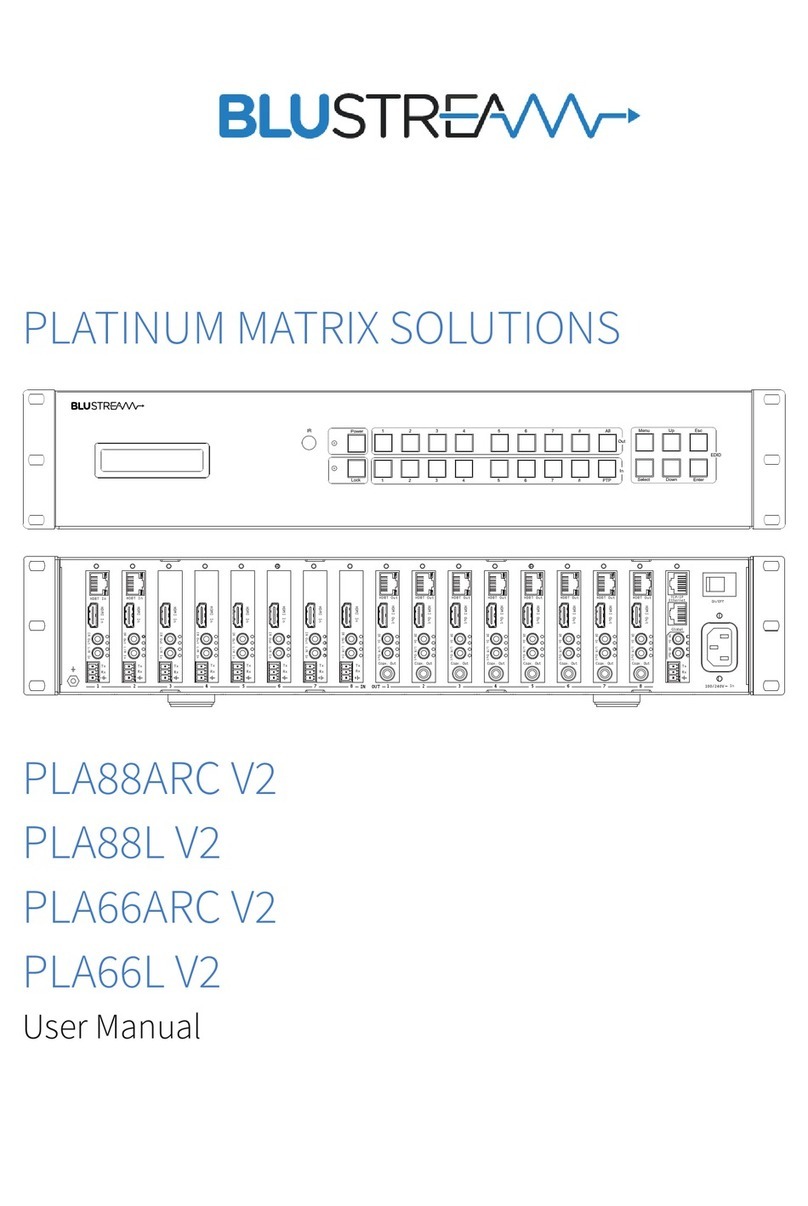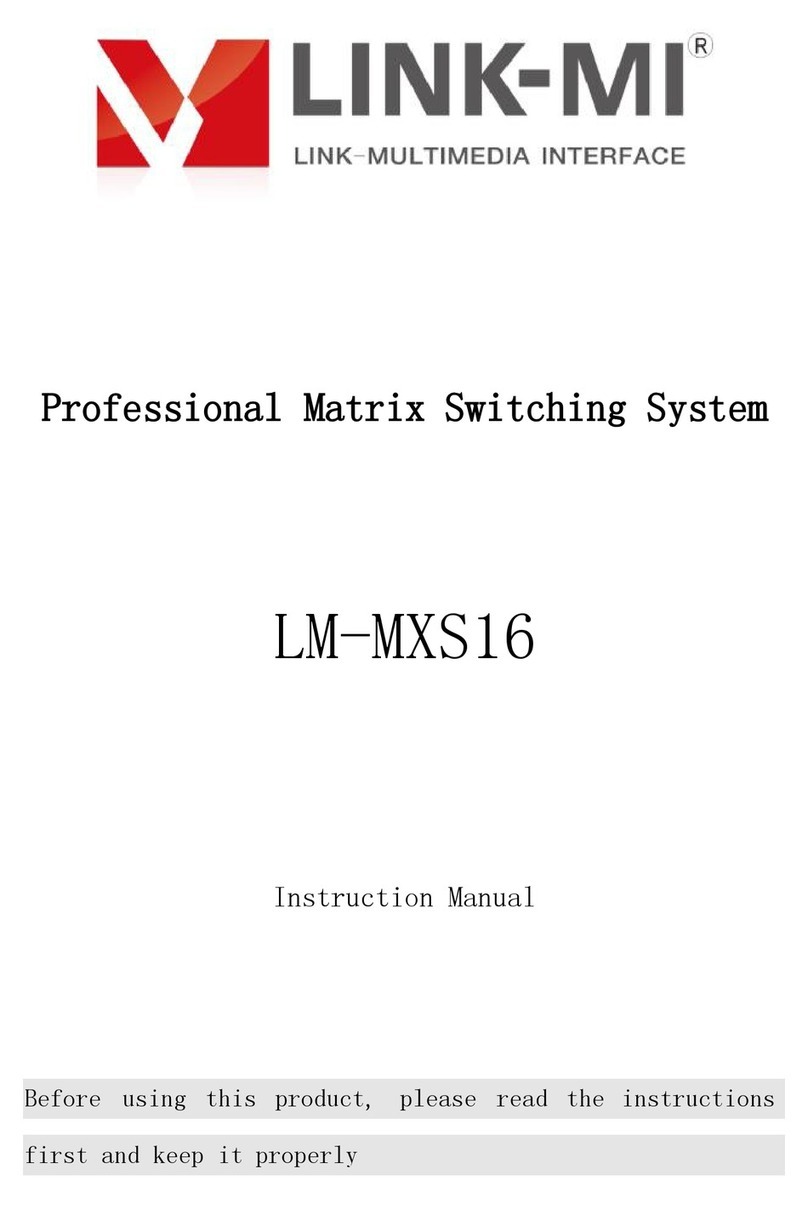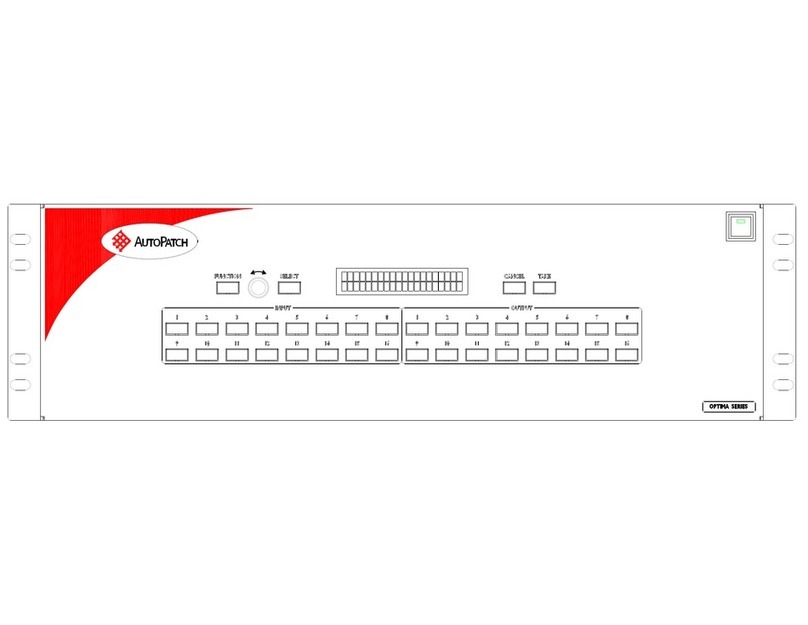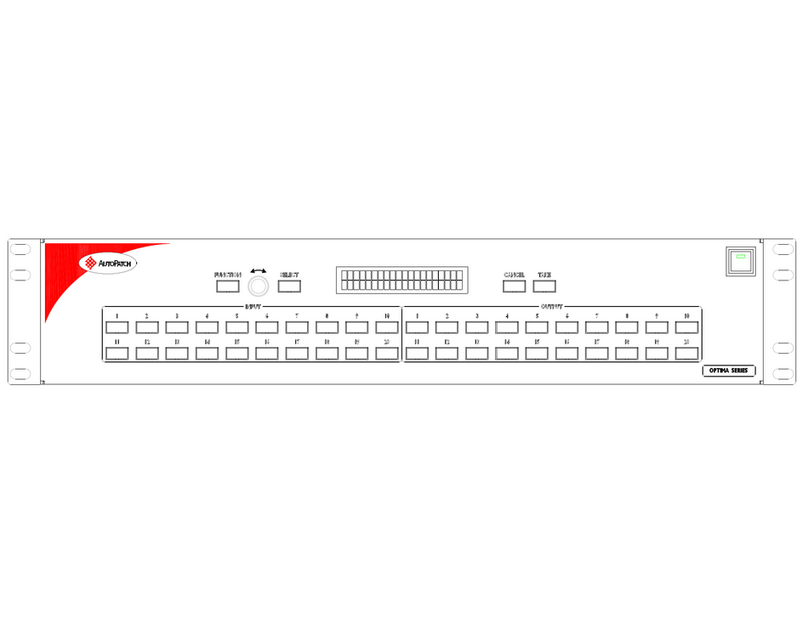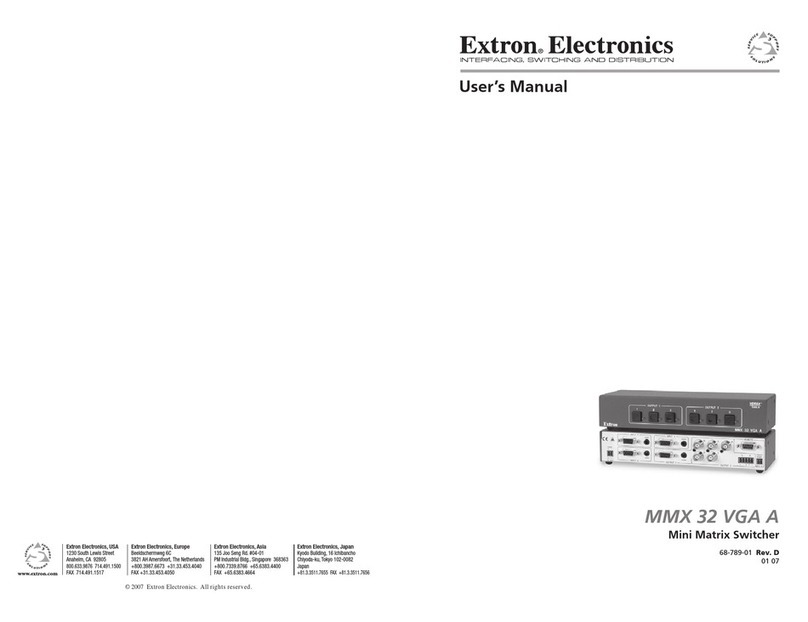HDCVT TECHNOLOGY HDM-B88 User manual

File No.
RD-I-18-023
Version
2.0
HDM-B88 User Manual
Effective Date
2018-12-17
Page
1 / 19
1
Record page
No.
Revised summary description
Version
Revise
person
Revised
Date
1
Initialversion
1.0
刘晨风
2018-9-1
2
Corrected “9. Application Example”
2.0
刘晨风
2018-12-17
Approval:
Date:
Approve by:
Date:
Issue:刘晨风
Date:2018/12/17

File No.
RD-I-18-023
Version
2.0
HDM-B88 User Manual
Effective Date
2018-12-17
Page
2 / 19
2
8x8 HDMI 18Gbps Matrix with
Audio De-embedded
VER 2.0

File No.
RD-I-18-023
Version
2.0
HDM-B88 User Manual
Effective Date
2018-12-17
Page
3 / 19
3
Thank you for purchasing this product
For optimum performance and safety, please read these instructions carefully before
connecting, operating or adjusting this product. Please keep this
manual for future reference.
Surge protection device recommended
This product contains sensitive electrical components that may be damaged
by electrical spikes, surges, electric shook, lighting strikes, etc. Use of surge
protection systems is highly recommended in order to protect and extend the
life of your equipment.
Table of Contents
1. Introduction ....................................................................................................... 4
2. Features ............................................................................................................. 4
3. Package Contents ............................................................................................... 4
4. Specifications ..................................................................................................... 5
5. Operation Controls and Functions ...................................................................... 6
5.1 Front Panel ................................................................................................ 6
5.2 Rear Panel.................................................................................................. 9
6. Remote Control................................................................................................ 10
7. Web GUI User Guide ........................................................................................ 10
8. FAQ .................................................................................................................. 18
9. Application Example......................................................................................... 19

File No.
RD-I-18-023
Version
2.0
HDM-B88 User Manual
Effective Date
2018-12-17
Page
4 / 19
4
1. Introduction
The 8x8 HDMI Matrix supports the transmission of video (up to 4K2K@60Hz
YUV 4:4:4, 18Gbps, HDCP 2.2) and multi-channel digital audio from 8 HDMI
sources to 8 HDMI displays. Audio de-embedded is supported from 8 HDMI
output ports. Control is via button, IR, RS-232, LAN and Web GUI.
2. Features
☆HDMI 2.0b, HDCP 2.2 and HDCP 1.4 compliant
☆Up to 4K2K@60Hz (YUV 4:4:4) on all HDMI ports
☆Supports pass-through audio up to 7.1 channels of High Definition audio
(LPCM, Dolby TrueHD, and DTS-HD Master Audio)
☆Audio de-embedded is supported via coax port
☆HDR, CEC and smart EDID management supported
☆Control is via on-panel Button, IR, RS-232, LAN and Web UI
☆1U rack mounted design with metal enclosure
3. Package Contents
①1x 8x8 HDMI Matrix
②1x 12V/3A Locking Power Adaptor
③1x Remote Control
④1x Wideband IR Receiver cable
⑤1x RS-232 male to female serial cable
⑥1x User Manual

File No.
RD-I-18-023
Version
2.0
HDM-B88 User Manual
Effective Date
2018-12-17
Page
5 / 19
5
4. Specifications
Technical
HDMI Compliance
HDMI 2.0b
HDCP Compliance
HDCP 2.2 and HDCP 1.4
Video Bandwidth
18Gbps
Video Resolutions
Up to 4K2K@50/60Hz (YUV 4:4:4), 4K2K@30Hz,
1080p@120Hz, and 1080p 3D@60Hz
Color Depth
8-bit, 10-bit, 12-bit
Color Space
RGB, YCbCr 4:4:4, YCbCr 4:2:2
HDMI Audio
Formats
LPCM 2/5.1/7.1, Dolby Digital, DTS 5.1, Dolby Digital+,
Dolby TrueHD, DTS-HD Master Audio, Dolby Atmos,
DTS:X
Audio Formats
PCM2.0, 32K/44.1K/48K/88.2K/96K/192K, 16/20/24bit
ESD Protection
Human-body Model:
±8kV (Air-gap discharge) , ±4kV (Contact discharge)
Connections
Inputs
8x HDMI Type A [19-pin female]
1x LAN [RJ45, Control]
1x RS-232 [9-pin D-sub, Control]
1x IR EXT [3.5mm Stereo Mini-jack]
Outputs
8x HDMI Type A [19-pin female]
8x Coaxial Audio [RCA]
Mechanical
Housing
Metal Enclosure
Color
Black
Dimensions
483mm (W)×253mm (D)×44.5mm (H)
Weight
3.35kg
Power Supply
Input: AC100~240V 50/60Hz, Output: DC12V/3A
(US/EU standards, CE/FCC/UL certified)
Power
Consumption
26.5W (max)
Operating
Temperature
0°C ~ 40°C / 32°F ~ 104°F

File No.
RD-I-18-023
Version
2.0
HDM-B88 User Manual
Effective Date
2018-12-17
Page
6 / 19
6
Storage
Temperature
-20°C ~ 60°C / -4°F ~ 140°F
Relative Humidity
20~90% RH (non-condensing)
5. Operation Controls and Functions
5.1 Front Panel
Number
Name
Function descriptions
1
OLED display
Display system input/output port status, EDID
management and matrix IP address.
2
IR Window
IR receiver window, it receives IR remote control
signal to control this device.
3
Left/Right/Up/
Down/Menu
Buttons
After system power up, the OLED screen default
displaysthe input and output status of the last power off.
A) On the initial OLED display, you can press the
‘Left’or ‘Right’button firstly to select output port,
then press the ‘up’or ‘down’button to select the
input port, then press the ‘MENU’button to confirm this
operation.
B) On the initial OLED display, you can press the ‘Up’or
‘Down’button to check each input EDID setting, press
the ‘Menu’button go back to the initial OLED display.
C) On the initial OLED display, you can press ‘Menu’
button to operate the following functions by the
combination of these five buttons, press ‘Up’or
‘Down’button to select function:
1. Select EDID: Press the ‘Right’button, then press the
‘Up’or‘Down’button to select EDID as showed in the
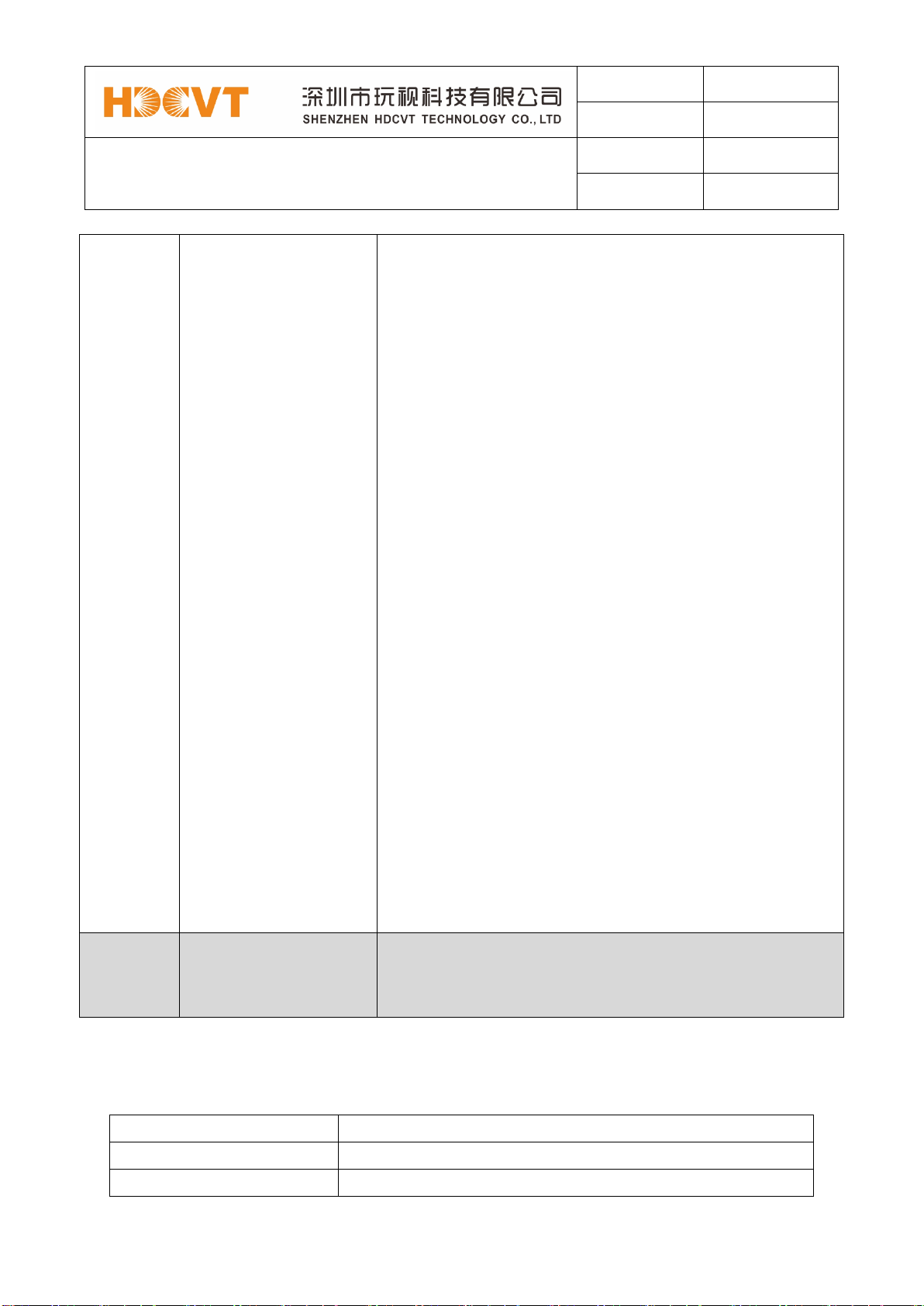
File No.
RD-I-18-023
Version
2.0
HDM-B88 User Manual
Effective Date
2018-12-17
Page
7 / 19
7
below table. Once you complete EDID selection, press the
‘Right’button then press the ‘Left’or ‘Right’
button to select your EDID to copy to which input port,
press the ‘Right’button to confirm this
operation.
2. PTP Set: Press the ‘Right’button to set PTP mode
(point to point, means IN1-OUT A, IN2-OUT B, IN3-OUT
C...).
3. Save Preset: Press the ‘Right’button to save
current configuration to preset, press ‘Up’or ‘Down’
button to select storage location, press the‘Right’button
to confirm this operation.
4. Recall Preset: Press the ‘Right’button to recall
previous preset, press‘Up’or‘Down’button to select
preset you want, press the ‘Right’button to confirm this
operation.
5. View IP: Press the ‘Right’button to check IP
address and DHCP status.
6. Select Baud: Press the ‘Right’button, then press the
‘Up’or ‘Down’button to select baud, press the
‘Right’button to confirm this operation.
7. Factory Reset: Press the ‘Right’button to
settingfactory reset status, then press the ‘Right’button
to confirm this operation or the ‘Left’button to quit this
operation.
4
Power andPower LED
Long press this button to power on/off device. The LED will
illuminate in green when the device is power on and show
in red when this device is standby.
The EDID table:
EDID Mode
EDID Description
1
720P 2.0 CH
2
1080P 2.0 CH

File No.
RD-I-18-023
Version
2.0
HDM-B88 User Manual
Effective Date
2018-12-17
Page
8 / 19
8
3
1080P 5.1 CH
4
1080P 7.1CH
5
1080I 2.0 CH
6
1080I 5.1 CH
7
1080I 7.1CH
8
3D 2.0 CH
9
3D 5.1 CH
10
3D 7.1 CH
11
4K*2K@30 2.0 CH
12
4K*2K@30 5.1 CH
13
4K*2K@30 7.1 CH
14
4K60_420 2.0CH
15
4K60_420 5.1CH
16
4K60_420 7.1CH
17
4K*2K@60 2.0 CH
18
4K*2K@60 5.1 CH
19
4K*2K@60 7.1 CH
20
Copy HDMI Out A
21
Copy HDMI Out B
22
Copy HDMI Out C
23
Copy HDMI Out D
24
Copy HDMI Out E
25
Copy HDMI Out F
26
Copy HDMI Out G
27
Copy HDMI Out H

File No.
RD-I-18-023
Version
2.0
HDM-B88 User Manual
Effective Date
2018-12-17
Page
9 / 19
9
5.2 Rear Panel
Number
Name
Function descriptions
1
HDMI INPUT
Connect to the HDMI input source devices such as
a DVD player or Set-top Box.
2
HDMI OUTPUT
Connect to the HDMI output source devices such
as a TV player or monitor.
3
IR EXT
If the front IR sensor of unit is obstructed or the
unit is installed in a closed area out of infrared line of
sight, the IR receiver cable can be inserted to this IR EXT
port to extend IR signal.
4
DC 12V
Plug the 12V/3A adapter to AC wall outlet for
power supply.
5
CONTROL
LAN: connects to an active Ethernet link by an
RJ-45 cable.
RS-232: Connect to a PC or control system by D-
Sub 9-pin cable to control the matrix with RS-232
commands.
6
AUDIO OUTPUT
Connect to audio amplifiers or speakers.
7
GND
Connect the GND port to the ground.

File No.
RD-I-18-023
Version
2.0
HDM-B88 User Manual
Effective Date
2018-12-17
Page
10 / 19
10
6. Remote Control
:Power on or set it to standby status.
Input 1/2/3/4/5/6/7/8:Press these button to
select input signal source.
: Press these button to select the last or
the next input signal source.
Output 1/2/3/4/5/6/7/8: Press these button to
select output signal source.
All: Press this button to select all output signal
source simultaneously.
Operating instructions: User need select output button firstly and then select input
button to select output display corresponding input signal source.
7. Web GUI User Guide
The Matrix can be controlled via Web GUI. You must know current Matrix IP
address. The static IP address is 192.168.1.100. You can connect PC Web
GUI through dynamic IP address. Generally speaking, you can get IP address
from two ways. The first way gets the IP address via Upper Controller . The
second way gets IP address via on-panel button. Then you need set the IP
address to your PC or laptop or mobile device is within the same IP address
segment with the Matrix. After above, you can enter the Matrix IP address in
the web browser to access Web GUI.

File No.
RD-I-18-023
Version
2.0
HDM-B88 User Manual
Effective Date
2018-12-17
Page
11 / 19
11
The first way: The Matrix gets IP address via Upper Controller. The RS-232
port connects USB port on PC. The LAN port and the PC connect the same a
router device. At this time, you need open the Upper Computer software of the
product. The page likes below:
Select the “TCP Control Mode”port, then click the “Search”button. At this
moment, you can get current IP address. You can set the IP address to your
PC Internet Explorer and click “Search”to enter Web GUI page.
Note: In the same network segment and IP address, you can use other tools
to connect the product’s WEB GUI such as PC/iPad/laptop etc.
The second way: The Matrix gets IP address via on-panel button. On the
initial OLED display, you can press “Menu”button to enter function page.
Then press “Up”or “Down”button to select function. When select the “View

File No.
RD-I-18-023
Version
2.0
HDM-B88 User Manual
Effective Date
2018-12-17
Page
12 / 19
12
IP”function, then press the “Right”button to check current IP address and
DHCP status. At this moment, you can get current IP address.
Step 1: The LAN port connects directly PC with an UTP cable.
Step 2: On the PC, go to Control Panel>Network and Internet>Network
Connections>Local Area Connections, right click on it, choose Propertiers.
Double click Internet Protocol Version 4 (TCP/IPv4)

File No.
RD-I-18-023
Version
2.0
HDM-B88 User Manual
Effective Date
2018-12-17
Page
13 / 19
13
Choose Use the following IP address, input 192.168.1.200 as IP address,
255.255.255.0 as Subnet mask, and then click on OK, click on OK again.

File No.
RD-I-18-023
Version
2.0
HDM-B88 User Manual
Effective Date
2018-12-17
Page
14 / 19
14
Note: The IP address of the computer and matrix should be in the same
network segment. As the matrix's IP address is 192.168.10.100, the computer's
IP should be 192.168.10.X (X contains 1~255 except 100).
Step 3. Input the IP address from front panel into a brower on the PC to enter
Web GUI page, The pages like below.

File No.
RD-I-18-023
Version
2.0
HDM-B88 User Manual
Effective Date
2018-12-17
Page
15 / 19
15
The Web GUI likes below:
General page
①Click this button to check current the Matrix connection status.
②Display currently the Matrix input and output port status. The “yes”
have connected input or output source and “no”represent not connection.
③Power switch. The Matrix will work when open this switch. Otherwise, the
Matrix will standby.
④Beep switch. Open this switch, press the Matrix on-panel button will have
voice. Close this switch, it will mute.
⑤Click this button will reboot device.
⑥Click this button will set it to factory reset.

File No.
RD-I-18-023
Version
2.0
HDM-B88 User Manual
Effective Date
2018-12-17
Page
16 / 19
16
Matrix page
①You need click green area and then choose one input source to the
OUTPUT A port. (The others OUTPUT ports have similar to function about Tab ①.)
EDID page
①Select EDID mode to input source, then click “Set”button.

File No.
RD-I-18-023
Version
2.0
HDM-B88 User Manual
Effective Date
2018-12-17
Page
17 / 19
17
②Copy EDID from output display to input source, then click “Set”button.
③Open EDID file to input source.
④Display the input source EDID mode status.
Network page
①Network Configuration
◆In DHCP open status:
DHCP switch: Obtian the network configuration information, including IP
address, Subnet, Gateway and MAC. Then click “Set”button to save DHCP
status.
◆In DHCP close status:
DHCP switch: If the DHCP switch has been closed, user can set IP, Subnet,
Gateway and Mac address. In this moment, click the “Set”button to
save current status information. (Note: If user have set a new IP address
and click the “Set”button. At this moment, user have changed the IP
address.)
Net Status button: Click this button will refresh currently network configuration
information to display in Status Log.
②Status Log: Display the Net configuration information.
③Clear button: Clear the Status Log information.

File No.
RD-I-18-023
Version
2.0
HDM-B88 User Manual
Effective Date
2018-12-17
Page
18 / 19
18
Upgrade page
①Open upgrade file, then click the “Upgrade”button.
8. FAQ
1. Q: Does this product require an HDMI line length for the connection interface?
A: According to HDMI line length test, HDMI input / output with 4K2K@60Hz
YUV 4:4:4 is the longest line length up to 16.4ft / 5m.
The use of “Premium High Speed HDMI”cable is highly recommended.

File No.
RD-I-18-023
Version
2.0
HDM-B88 User Manual
Effective Date
2018-12-17
Page
19 / 19
19
9. Application Example
Table of contents
Other HDCVT TECHNOLOGY Matrix Switcher manuals