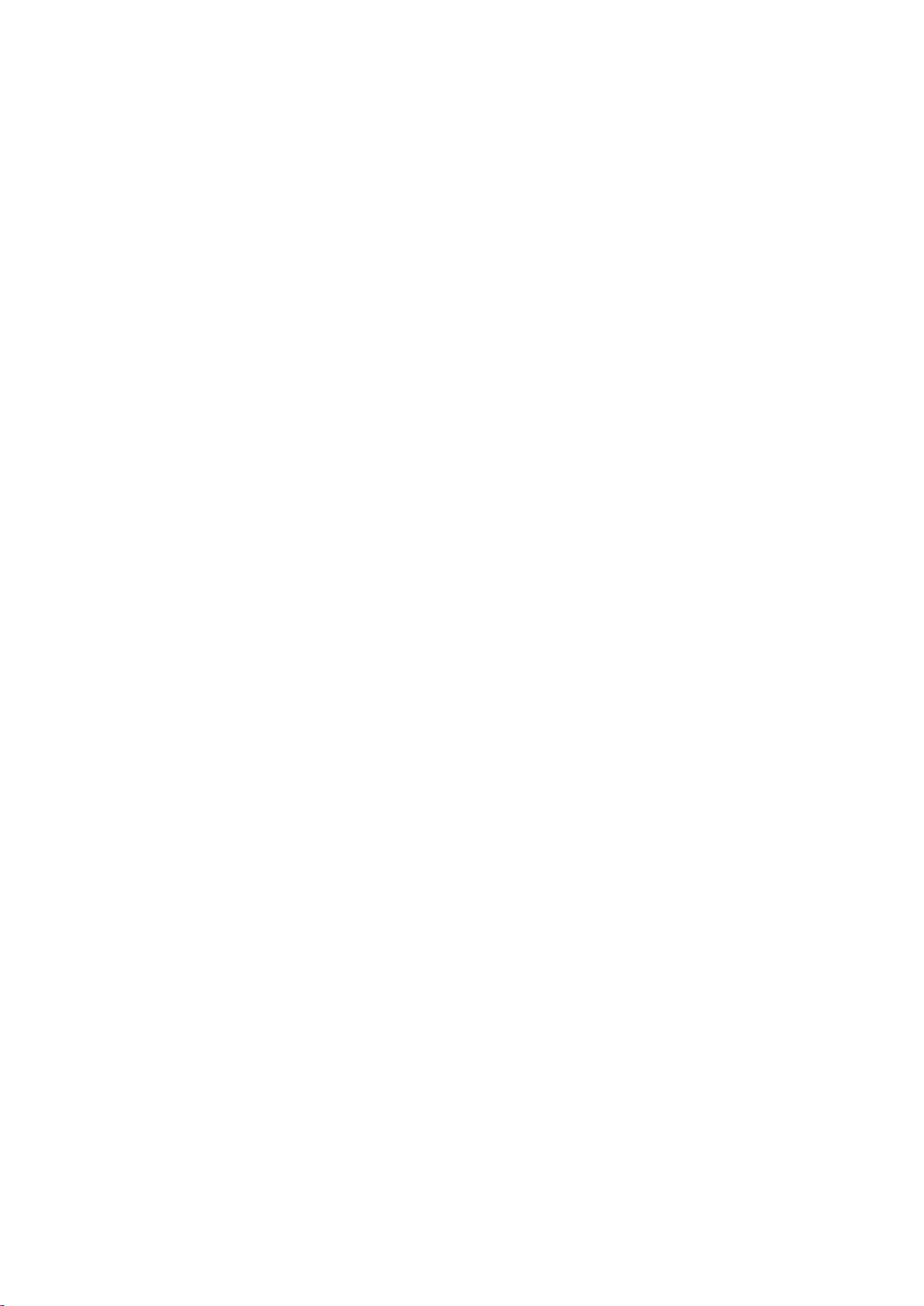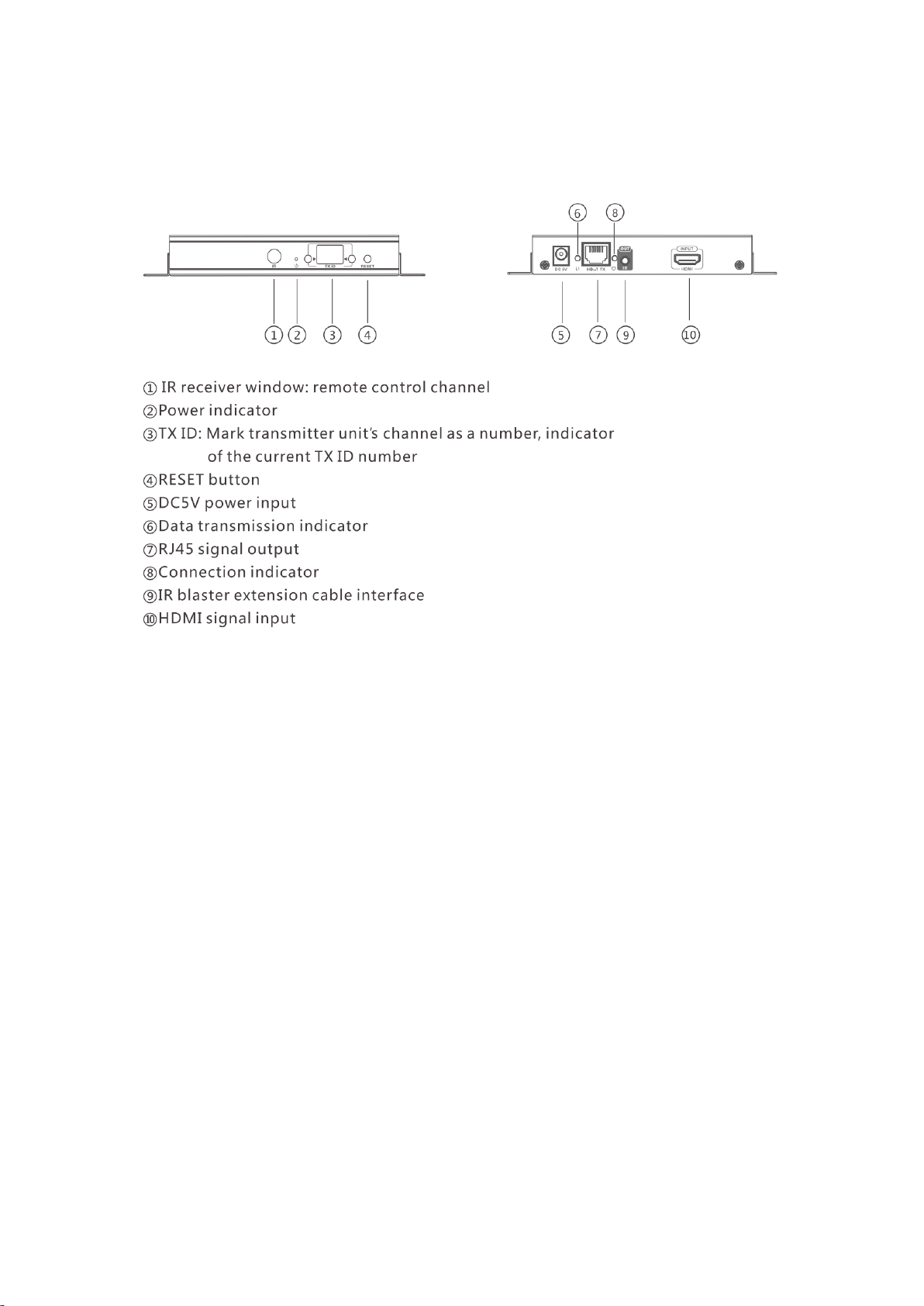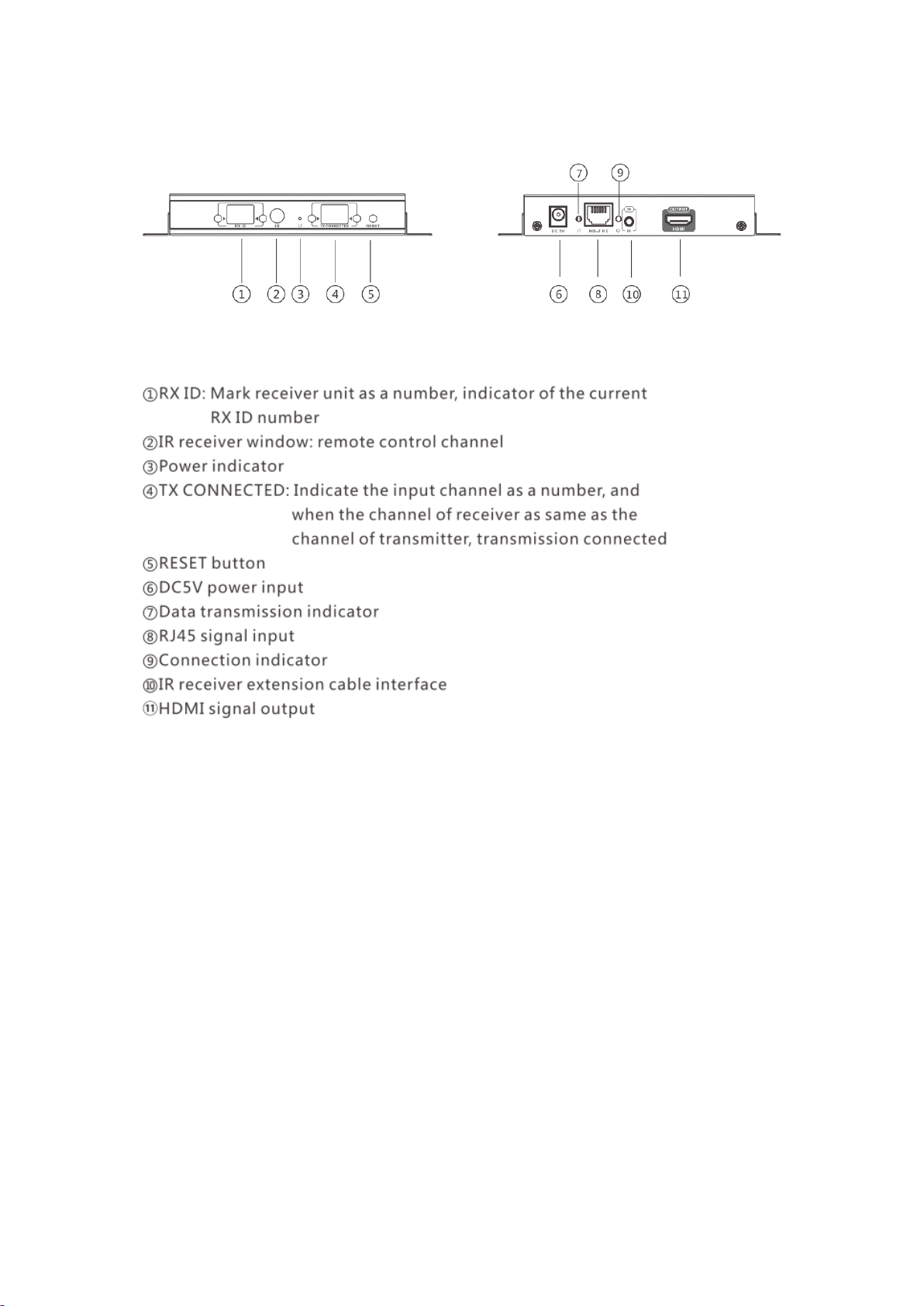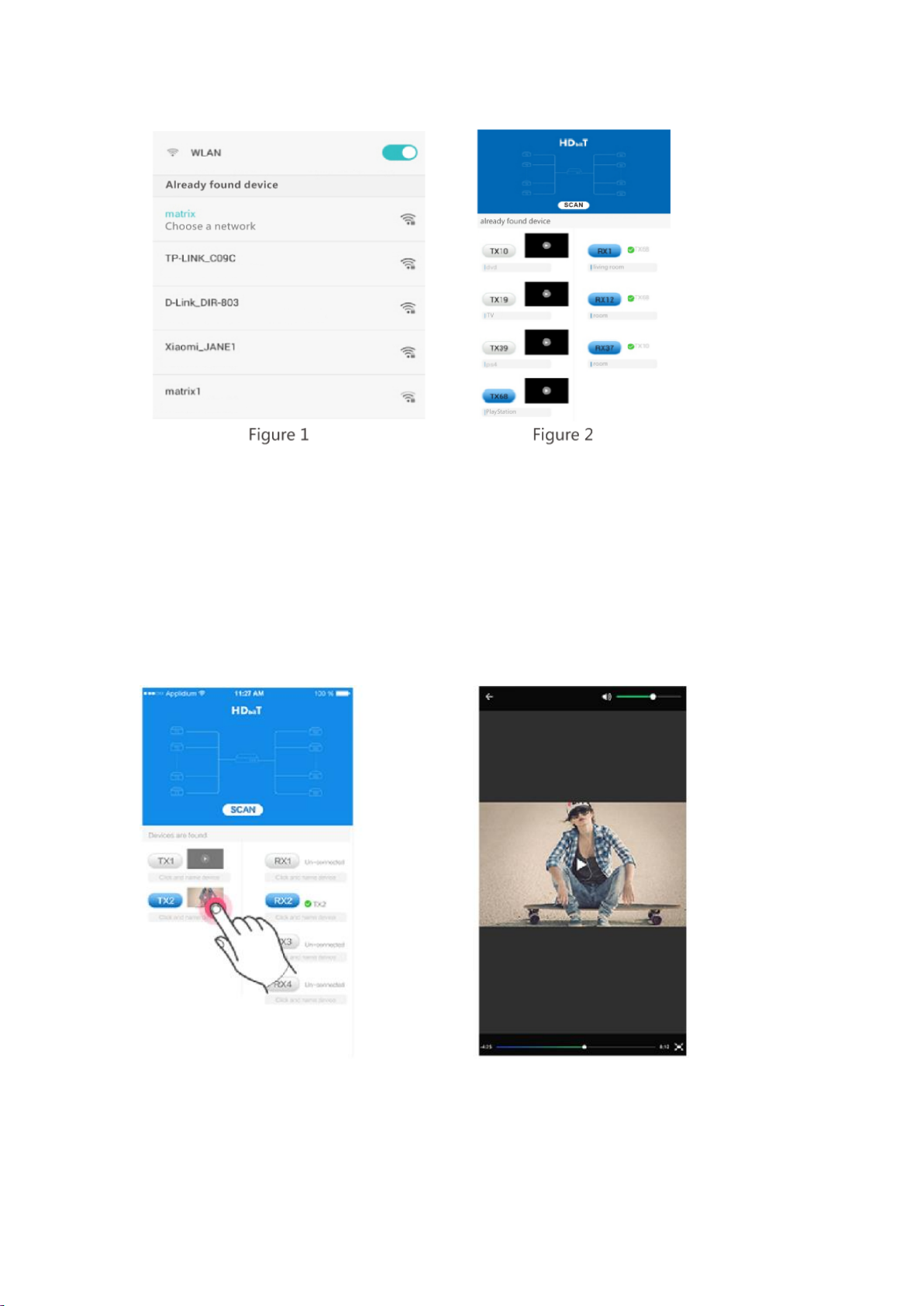Important Safety Instructions
1. Please read the user manual carefully before use this product,
and keep these instructions.
2. Do not mix up transmitter and receiver before installation.
3. Channel of the transmitter(TX) must be different, otherwise, the
system would be breakdown (including transmitter, receiver, IGMP
switch etc.).
4. It is advised to set channel of transmitter before access to network.
5. Follow all instructions.
6. This extender must be installed and operated within the limits of
specified operating temperature and humidity.
7. Do not place objects on top of the unit.
8. Do not position the matrix extender near any heating source such
as heater, radiator, or direct exposure to sun.
9. Prevent entering of water and moisture into the unit. If necessary,
use dehumidifier to reduce humidity.
10. Support and compliant with IEEE802.3af international standard
switcher. The maximal wattage of the transmitter or receiver is
10w only.
11. Please note that our extender supports external 5V/2A power supply
for alternative. Please do not connect POE power supply and 5V
power supply at the same time, choose each one would work.