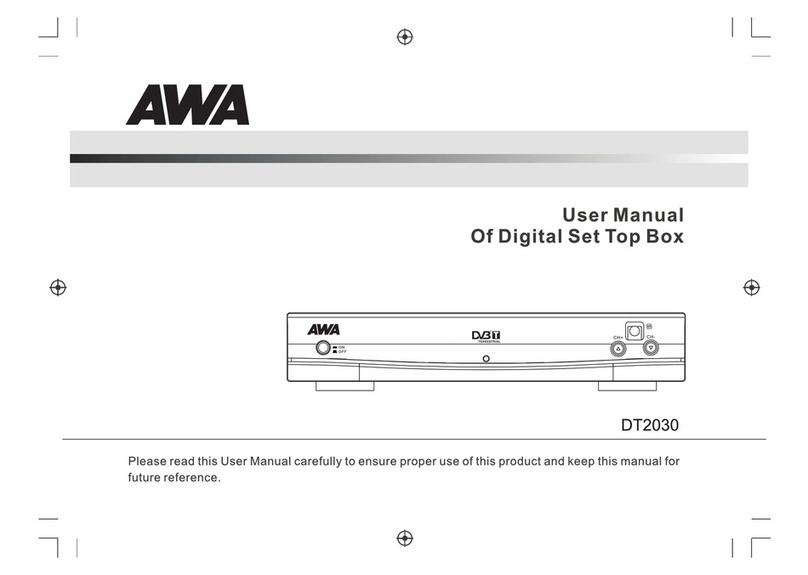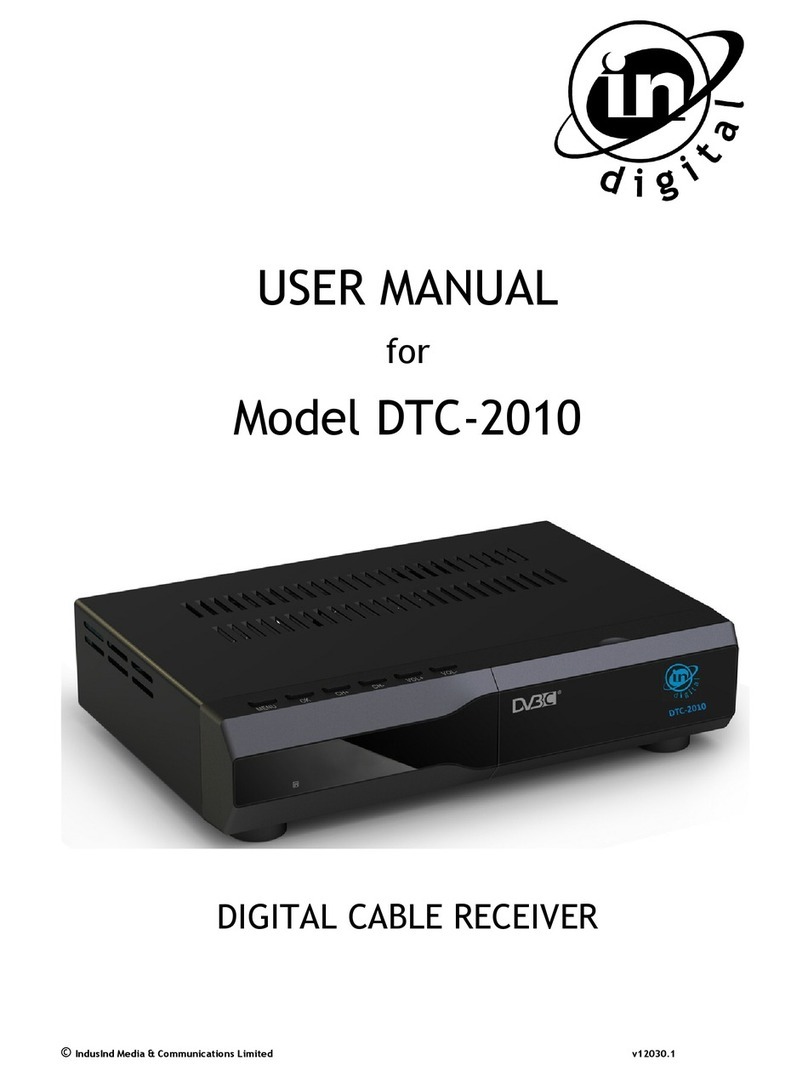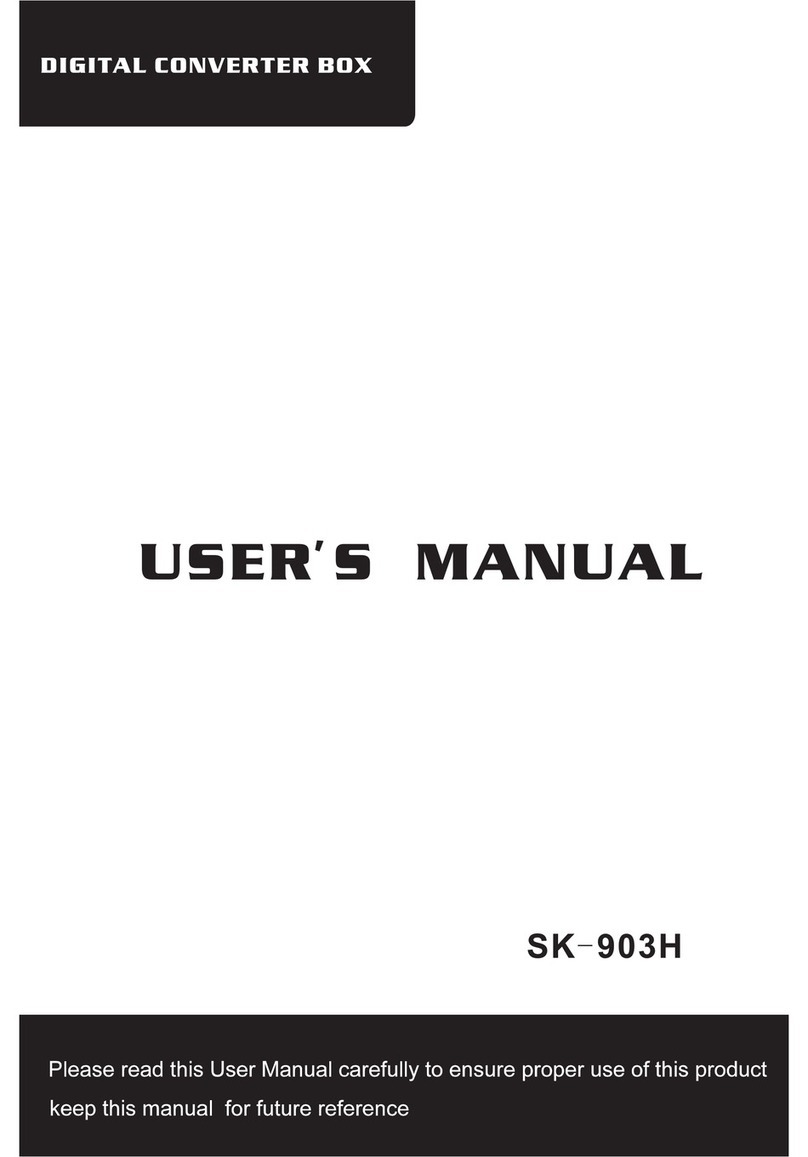HDEA CIBOR TV BOX Manual
Popular Set-top Box manuals by other brands
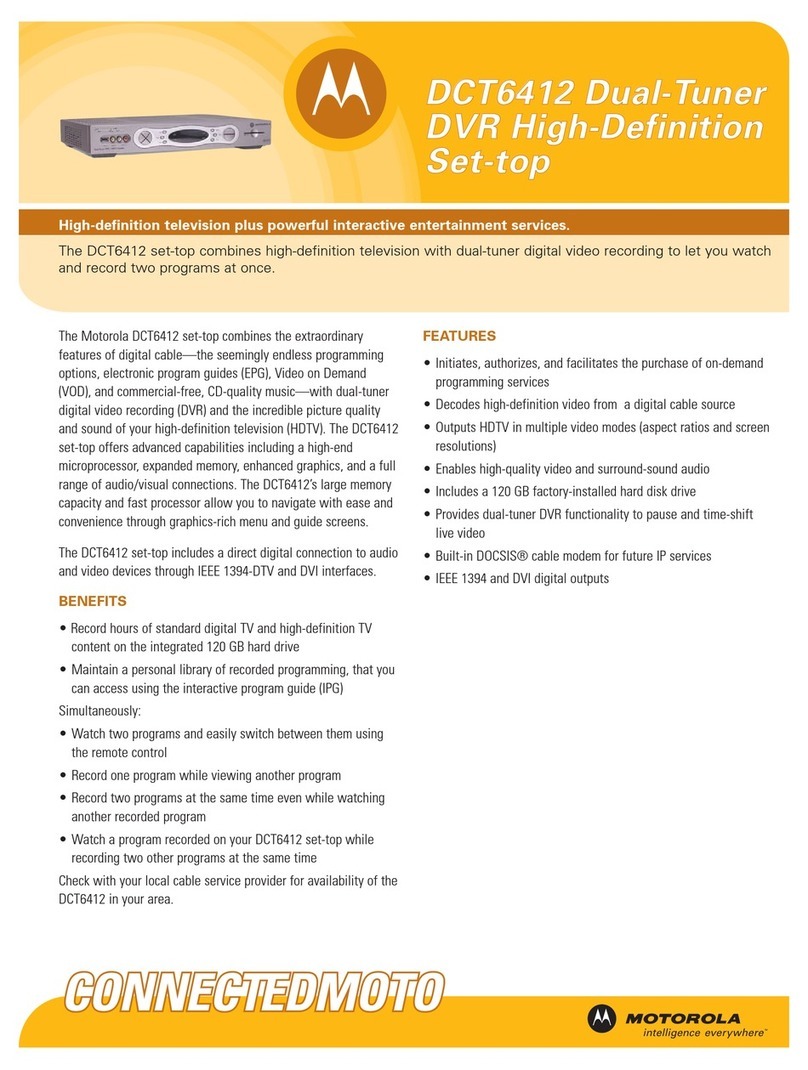
Motorola
Motorola DCT6412 DUAL-TUNER DVR AND HD SET-TOP - MICROSOFT... Technical specifications
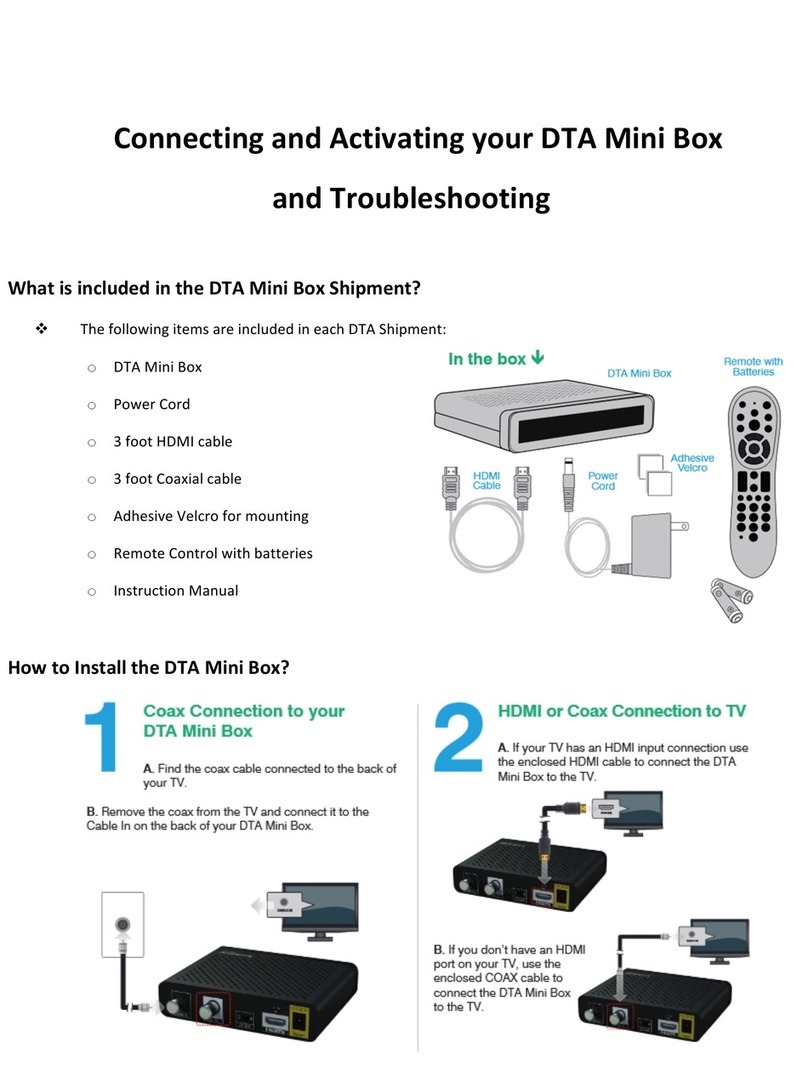
Blue Ridge
Blue Ridge DTA Mini Box Connecting, Activating and Troubleshooting

E-matic
E-matic AGT419 user guide

Redline
Redline RV5 user manual

MediaTech
MediaTech MT4156 USB TV BOX XTREME user guide

LG
LG STB-6500-TB owner's manual