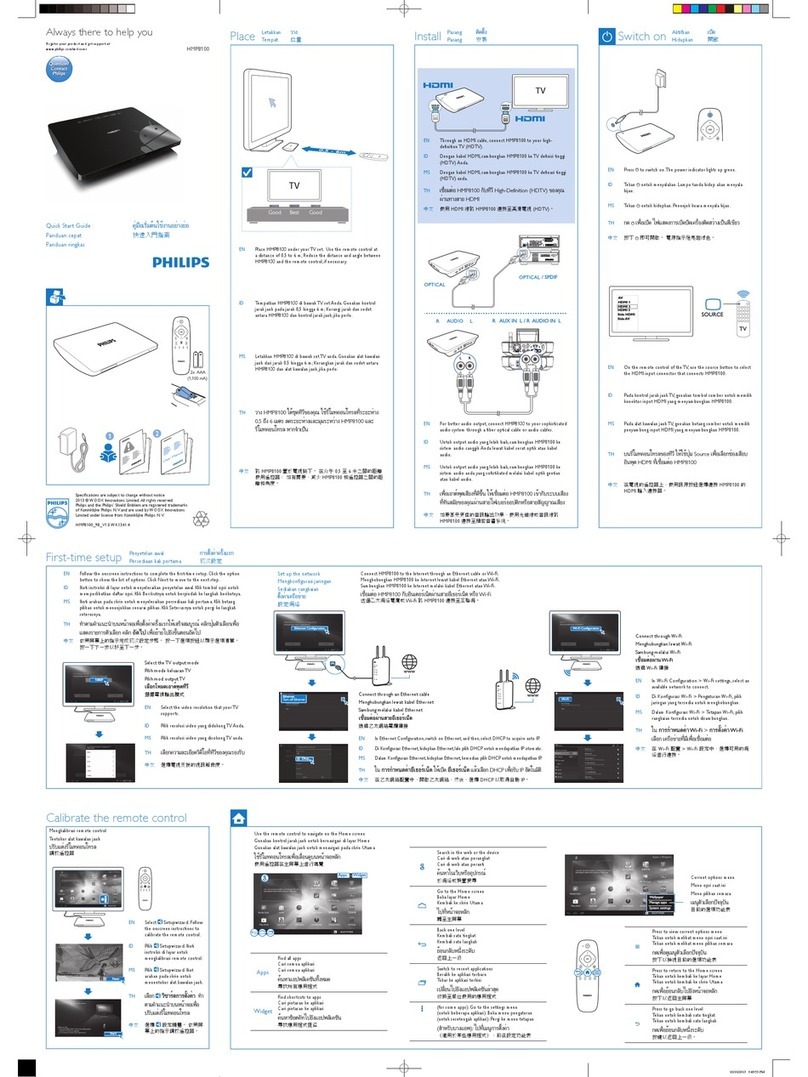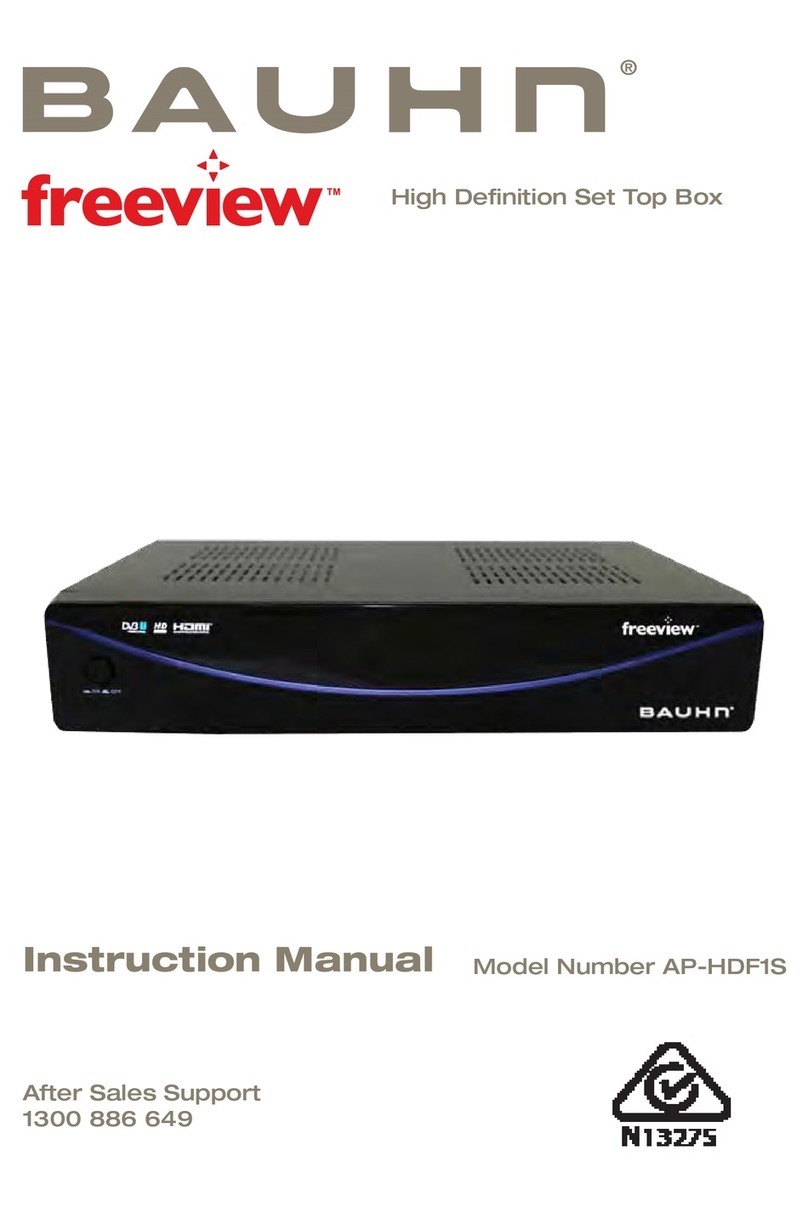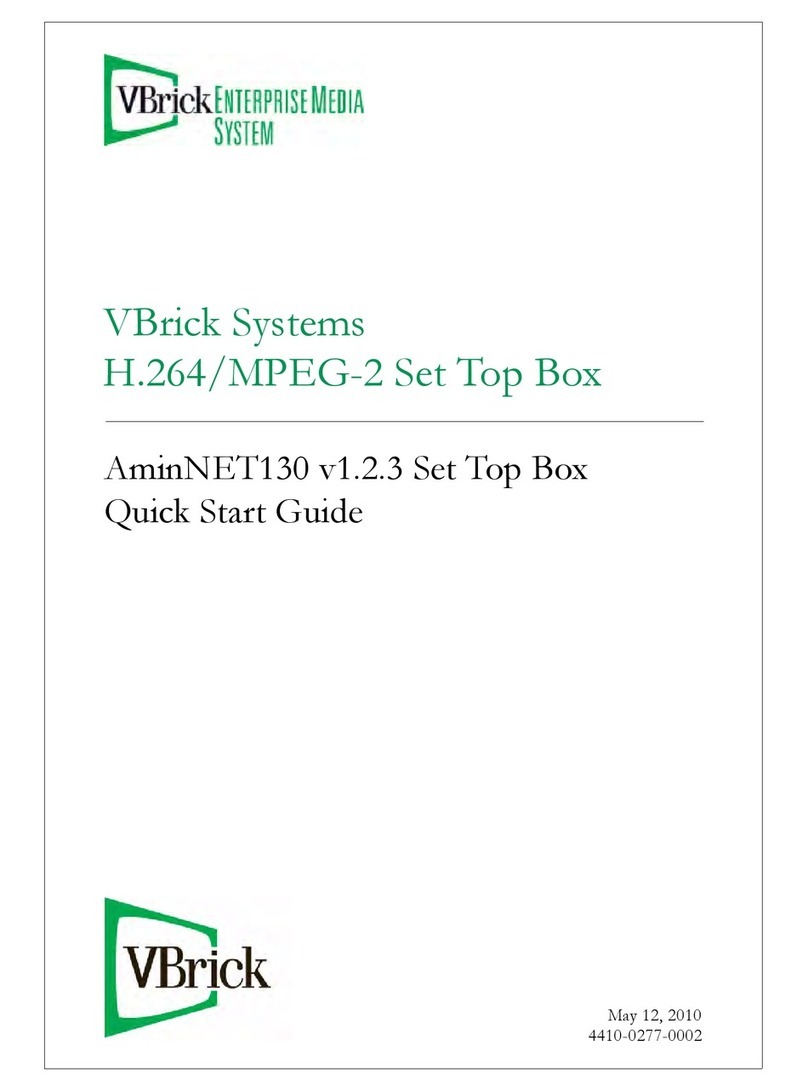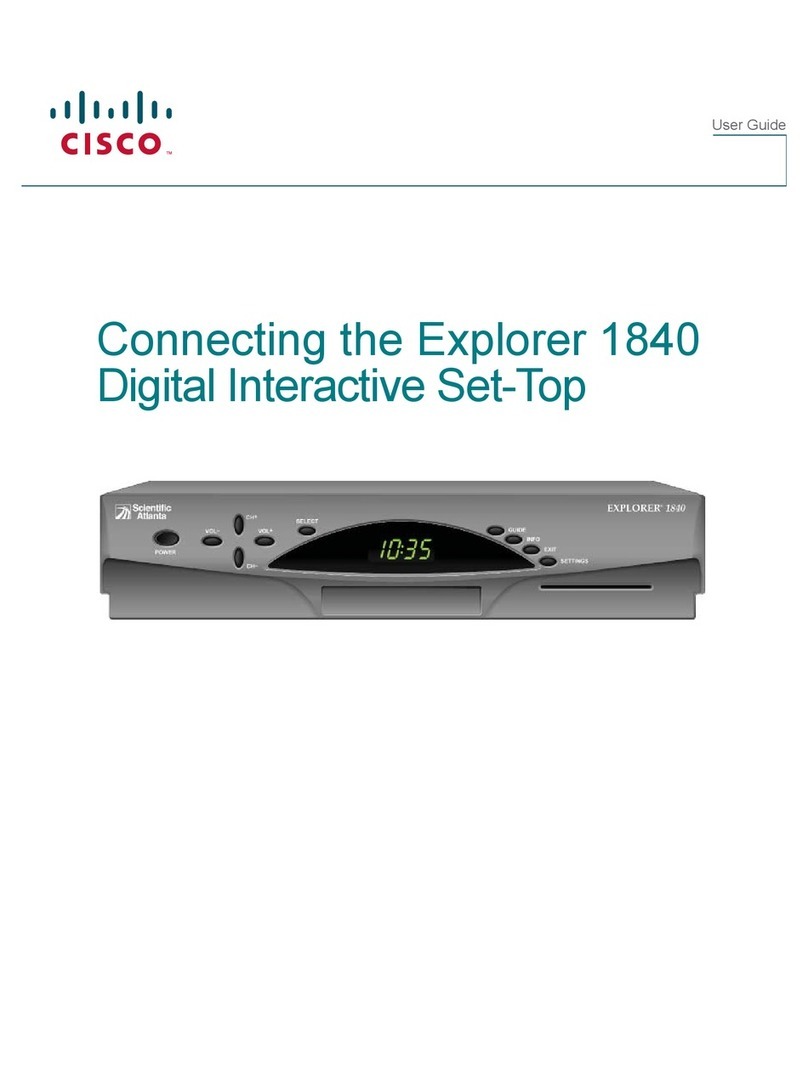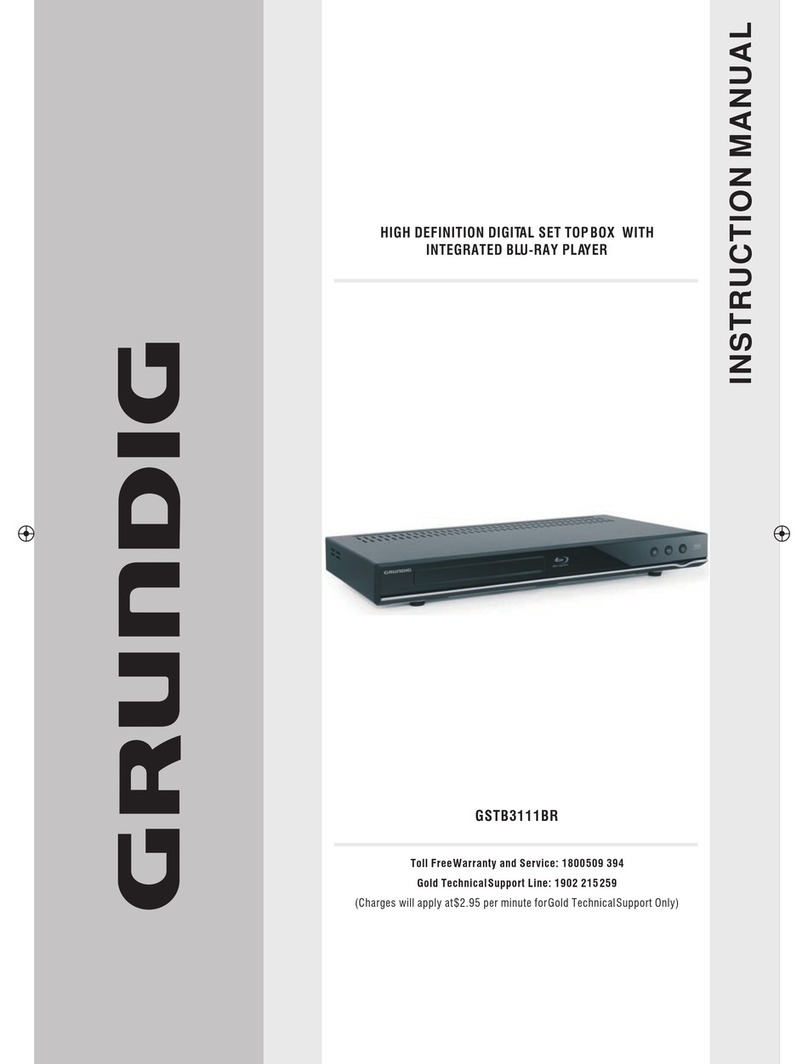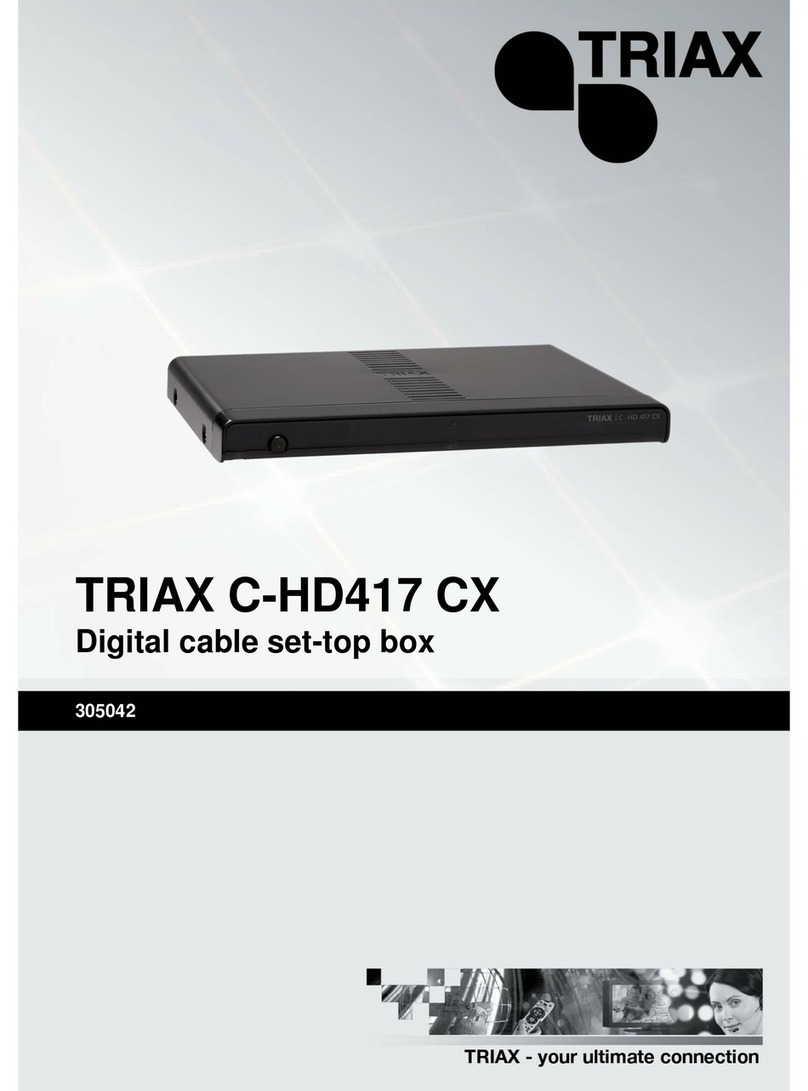E-matic AGT419 User manual

User Guide
Google, Android, Android TV, YouTube, Chromecast and other related marks and logos are trademarks of Google LLC.

K
U
K
U
Android
2 x AAA
Batteries

TV
BOX
PANELS
TF
Card USB
Port
USB
Port
Port
1 2
AV
Ethernet
HDMI
Optical
DC In
Output
Out
S/P
DIF
VOICE
SEARCH REMOTE
1-
Power
On/Off
2 -
Google
Assistant
3 -
Up/Down/Left/Right
Direction
Keys 3
4 -
Enter/Confirm
S - Back 5
6-
Home
8
7 - Menu
8-Volume
9 -
Youtube
, Netflix,
Google
Play
Shortcut
Buttons
9
2
4
7
6
TF (Micro SD)
Card Port

CONNECTION
GUIDE
Refer
to
the
diagram below
for
connecting
your
Ematic
TV Box
to
power,
network
and
other
devices.
(Note
: Before
getting
started, please
turn
off
all devices
to
be
connected.)
Dill
:;..-
~
Television
Power
Input
( J
□
@
@
□
>))
a 0
0·~0·
0 0
.0
..
0.
Internet Connection Audio Amplifier
Note: The
Ematic
TV Box also
supports
Wi-Fi. To connect,
go
to
Settings ->
Network.
STEP 1-Connect
the
Ematic TV box
to
your
television via the
HDMI Cable.
STEP 2 -Using an Ethernet Cable,
connect
the
LAN Port
of
the
TV Box
to
the
LAN Port
of
your
router
or
home
broadband network.
STEP 3 -Connect
the
TV Box
to
the
power
using
the
power
adapter
provided.
You
can then
power
on
your
device
and begin.
Note: Before
turning
on
your
device, please switch
the
signal
output
of
the
TV
to
the
correct
source.

To pair, place the remote on pairing mode by holding down on both the volume down and the enter button
within 30 centimetres of the TV Box unitil it is discoverable
To be able to use Google Assistant on your remote,
pair the remote to your Android TV Box.
30 centimetres

Step 3: Wi-Fi
Connect
to
your
Wi-Fi
Network
. Skip this step
if
already
connected via ethernet.
Step 4: Google Account
Sign in
with
your
Google Account.
Step
5:
Terms
of
Service & Privacy Policy
Read and accept
the
Terms
of
Services & Privacy Policy.
Step 6: Location Settings
Choose
whether
to
allow Google
to
use your location
to
improve
the
experience.
Step 7: Diagnostic Report Settings
Select
whether
to
allow
your
Android
TV
to
send
automatic
diagnostic and usage
data
to
Google.
Step 8: Meet your Google Assistant
Turn on the Google Assistant function
for
the
functionality
to
work
on
your
remote.
Step 9: Name your Android
TV
Box
Select
from
the
options
provided
or
enter
a custom name
to
easily
identify
your
device when pairing
to
other
devices.
Ethernet.
Ethernet.
Step 10: Get Started with Apps
Select apps you would like installed.

Under Network Settings, select and enable Wi-Fi in order to
connect to the network.
Step 11: Welcome to Android TV

Bluetooth Pairing
• Select Settings
in
themenu launcher.
• From
the
Remote & Accessories menu, click "
Add
Accessory"
then select the device
to
be
connected.
Unpairing a Bluetooth Device
• Select Settings
from
the
menu launcher.
• From
the
Remote & Accessories menu, click "Unpair", then
select
the
Bluetooth device you
want
to
unpair.
Adding Accounts
For new Google users, sign
up
for
a new Google
account
using
the
TV
for
easier login and
payment
security.
Add
an account
or
switch accounts under Accounts in
the
Settings menu.
Accounts
©
Google
your_ema1~ilCOT1
+
Addaccount

Under Settings, select Storage & Reset.
• Click Factory data reset
to
erase everything.
• Once this
option
has been selected, all manually installed
apps and user
data
information will
be
deleted.
About
You
can check
information
about
your
device
by
clicking on
About
in
the Settingsmenu. This panel will
show
you the
model
of
your
device, version, firmware version, and
more
.
You
can also
update
your
system
by
clicking on System Update
from
this menu.
Your
system
is
up
to
date.
Checkforupdate
Last
successful
check
for
update
at
1
:00
PM.

TF
USE YOUR SMARTPHONE AS A REMOTE
Did you know that you can use your smartphone as a touchpad
to easily navigate your screen, instead of using the remote's
directional buttons? You can even use your smartphone to
type in that long movie title you want to search! How?

the
code displayed on
the
TV
into
the
device.
You
may
now
use
your
phone as a voice search remote.
Directional Pad
i
A
<•
>
V
f-
0
►
II
·-- -
Keyboard
Touchpad
i
A
< >
l!IIDDDll!IDEHI
IIDlilDEllilDl:tD
.
Dlllllllllill
C
f-
=
El-
0
►
11
GOOGLE CAST
Cast from a Mobile Device
Certain apps allow you
to
cast
to
your
TV.
To
cast,
simply
follow
the
following
steps:
1.
Open a Google cast
compatible
app
on
your
mobile
device
2. Navigate
to
the screen you
wish
to
cast
..
f'
1- 3.
Tap
on
the
Cast icon
~
and then select
your
Android
TV.
..
0 •

Google
New
Ta
b
New Window
New Incognito Window
Hist
ory
Downloads
Bookmarks
Zoom 1- 1"'
Print
...
Cast.
..
Find
..
.
More Tools
--•
c:::cl
1+1
X T
X N
OX
N
►
OXJ
►
[2]
X P
XF
►
Edit
Settings
Help
ICut ICopy IPaste I
►
Cast from Google Chrome
This
device
has
Google
Chromecast
built-in
.
To
cast
from
Google
Chrome,
click
the
Settings
icon
:
located
on
the
top
right
corner
of
the
browser
,
then
click
"Cast
".
GOOGLE ASSISTANT
Say it to Play it.
Ask
it
to
play
your
favourite
show
,
video
,
or
music
.
Or
find
the
latest
blockbuster
to
enjoy.
Movies &
TV
shows:
Play
Stranger
Things
on
Netflix
.
Video
clips
: Play
cat
videos
.
Apps
:
Open
YouTube.
Search: Search
for
sitcoms
.
Info
: Tell
me
about
Game
of
Thrones.
Control
Playback: Pause. Stop. Resume.

Volume:
Louder
. Softer.
Power: Turn
off
.
Play music, news, or podcasts
Music: Play music
by
Sia. (Learn
how
to
choose
your
music
service
provider
.)
News: Play
the
news.
What
's
the
latest news
from
BBC?
Ask Google
Sports:
How
did
the
Patriots do?
When
is
the
next Warriors
game?
Calculations:
What's
20%
of
80?
Dictionary:
What
does
"ludic"
mean?
Find answers:
How
far away
is
the
moon?
How
do
you remove
stains in a rug?
Unit
conversions:
How
many
teaspoons in a cup?
To
get
started, press
the
Google
Assistant button
on
your
remote
.
Speak
into
the
microphone
of
your
Voice Search
remote
.
Learn
more
about
the
Google
Assistant
on
assistant.google.com
or
say "
What
can you
do?"
NOTE:
To
be
able
to
use Google Assistant
on
your
remote
, you
must
first
pair
your
Bluetooth
Remote
to
your
TV
Box.

SIMPLE TROUBLESHOOTING
(1)
(1)
(1)
(1)

Imported and distributed by Nology (Pty)Ltd in Southern Africa
For device support visit www.ematic.co.za
Issue
: No Picture
on
screen
Possible Reason: HDMI cable is
not
connected
.
Solution: Make sure
that
HDMI/AV is selected
as
your
TV
input
.
Issue
: Voice
search
on
remote
is
not working
Possible Reason:
Remote
is
not
paired
to
the
TV
Box.
Solution: See
the
Pairing
Bluetooth
Devices
section
in this guide.
Issue
: No Audio
Possible Reason:
Audio
Settings
not
configured
correctly
for
your
TV
.
Solution: Go
To
Settings
> Surround > Surround
Sound
and
choose
PCM
CUSTOMER SERVICE
androidtv • :· Google Assistant
~
ematic

Other manuals for AGT419
2
Table of contents
Other E-matic Set-top Box manuals