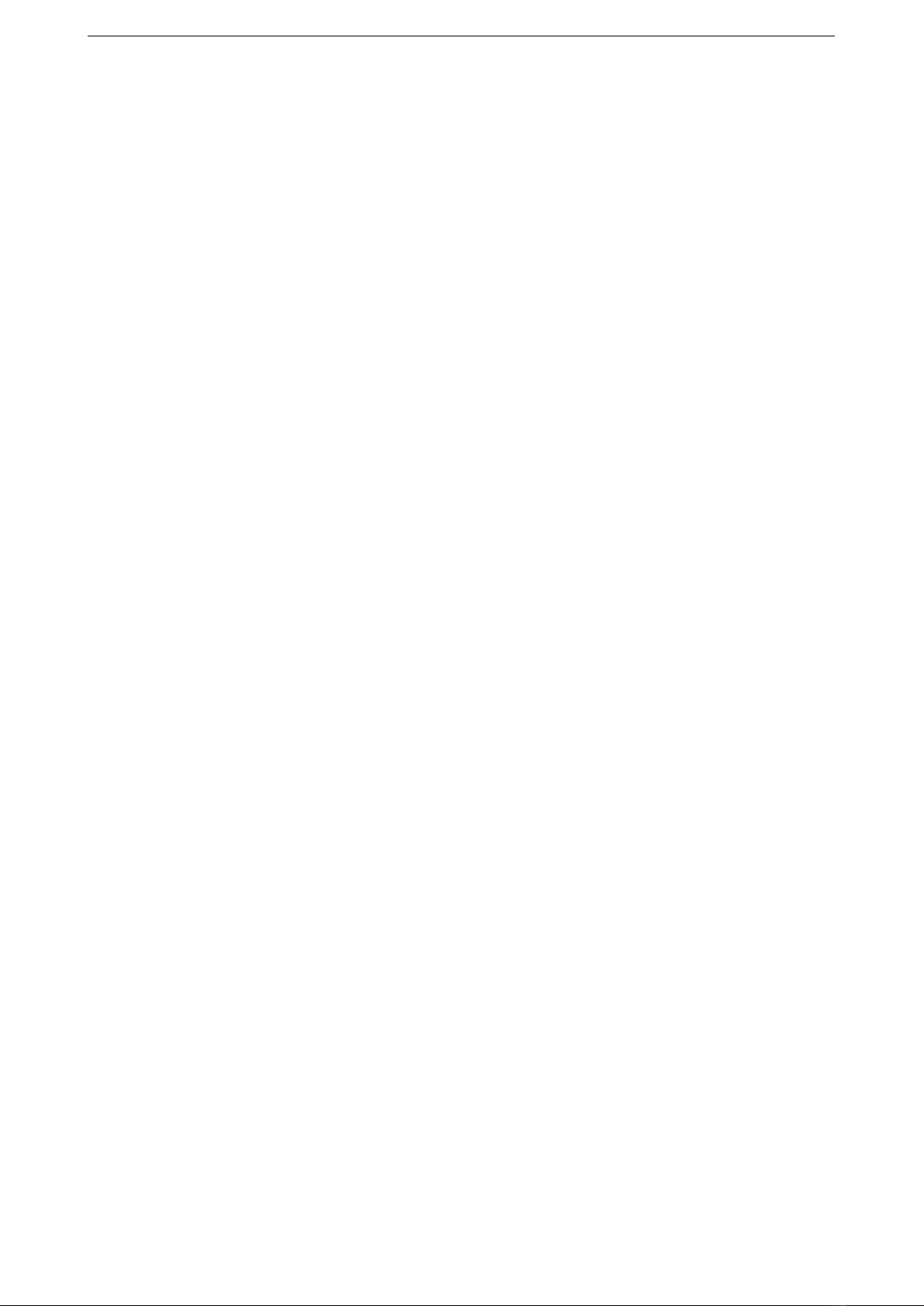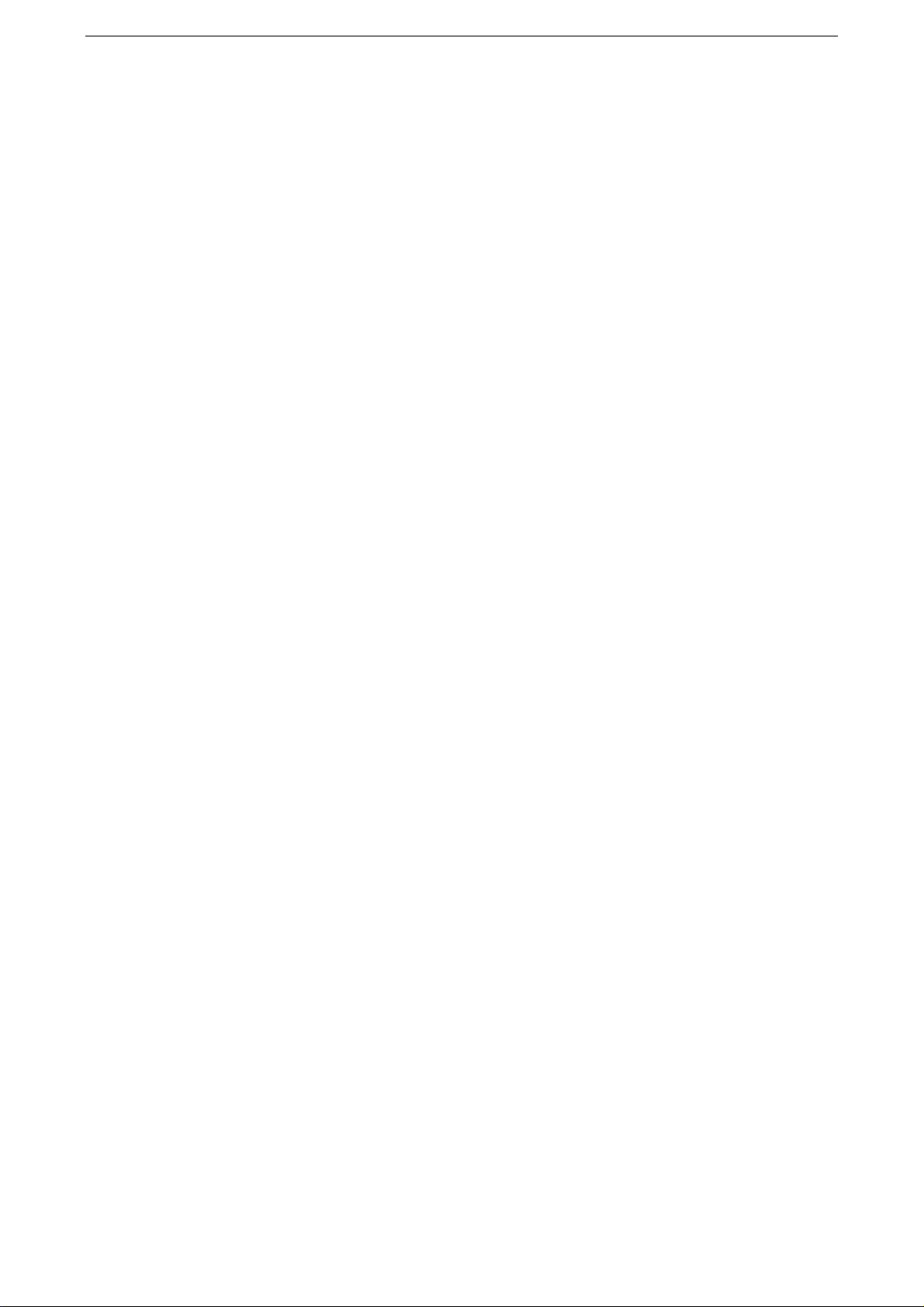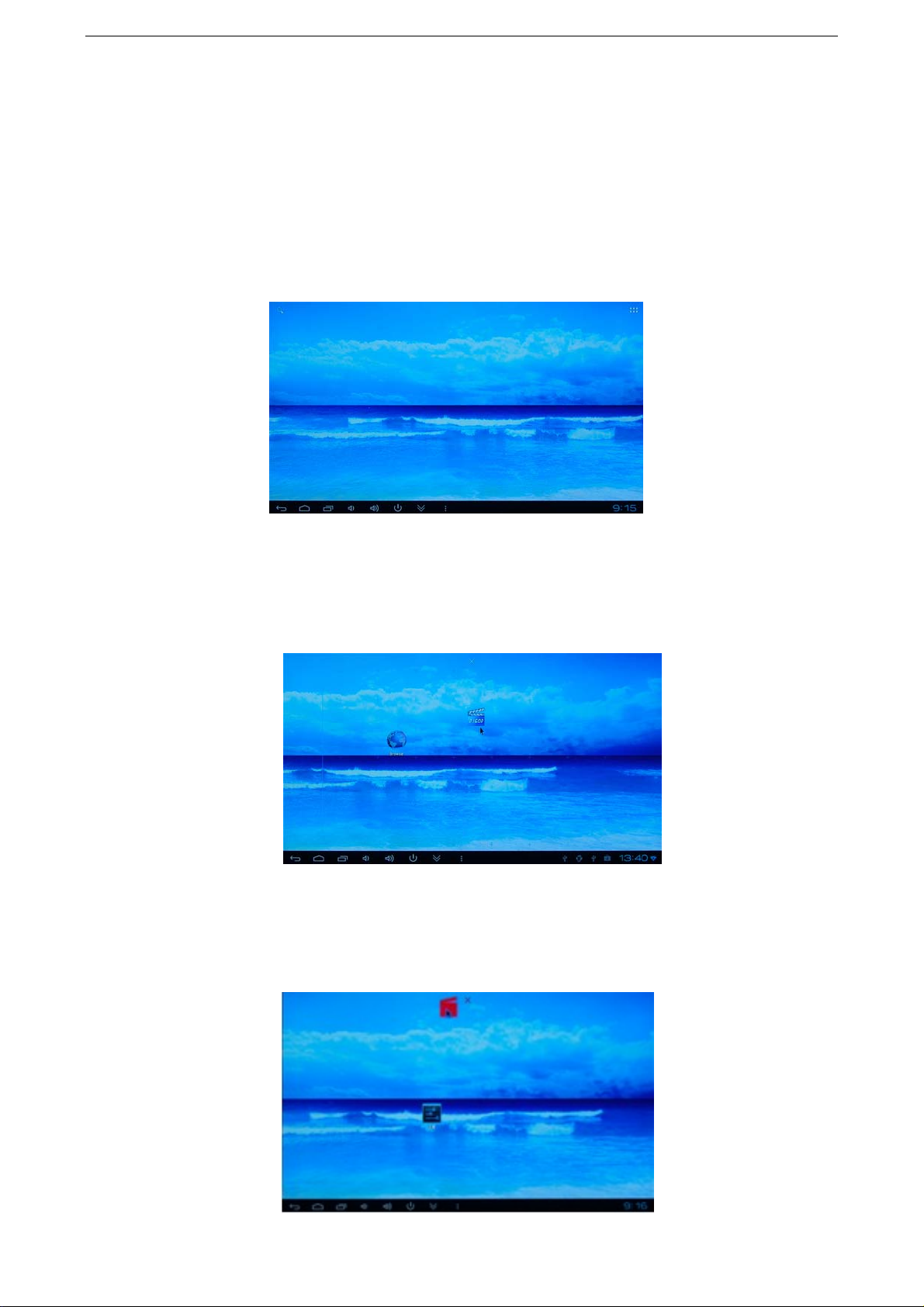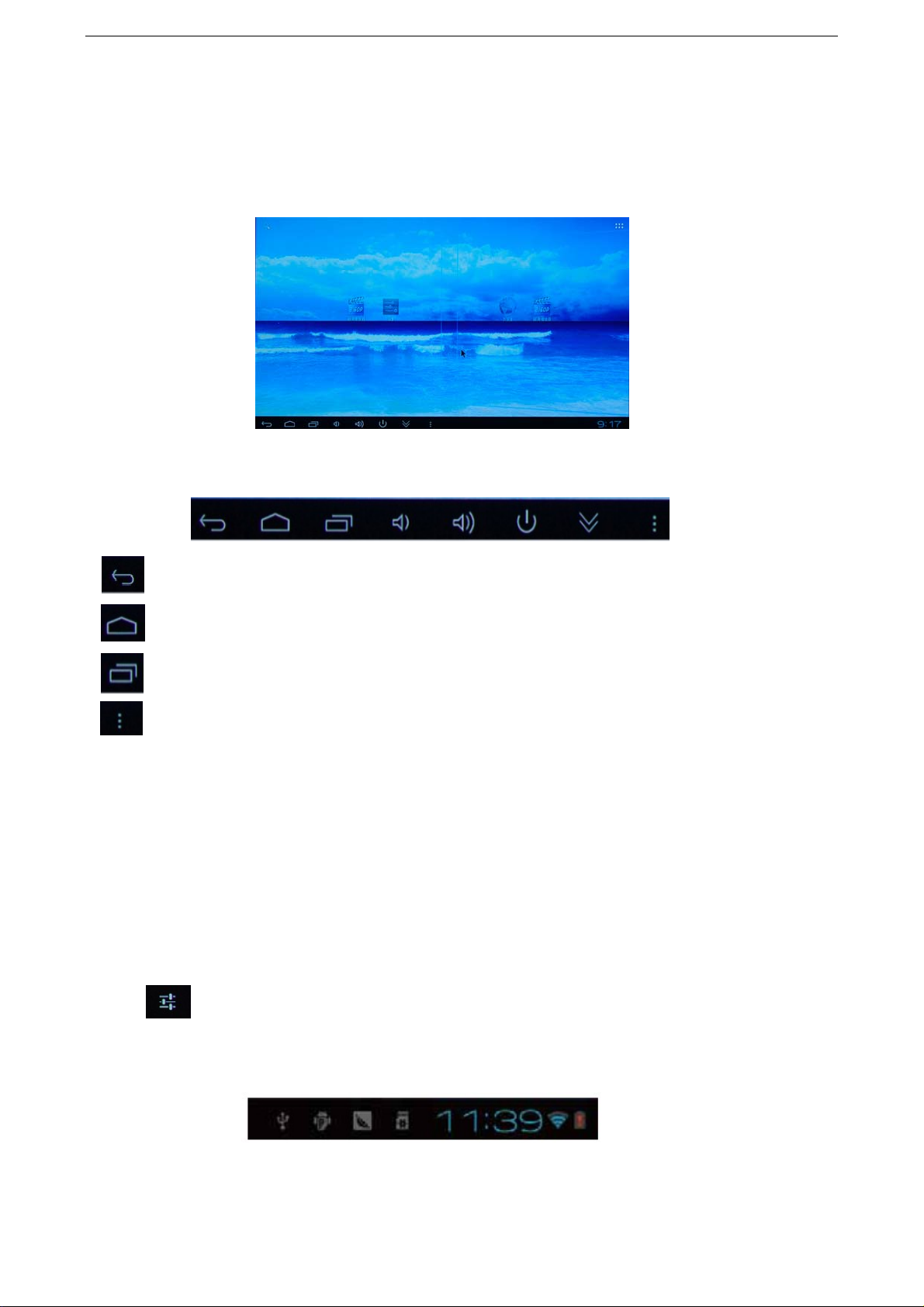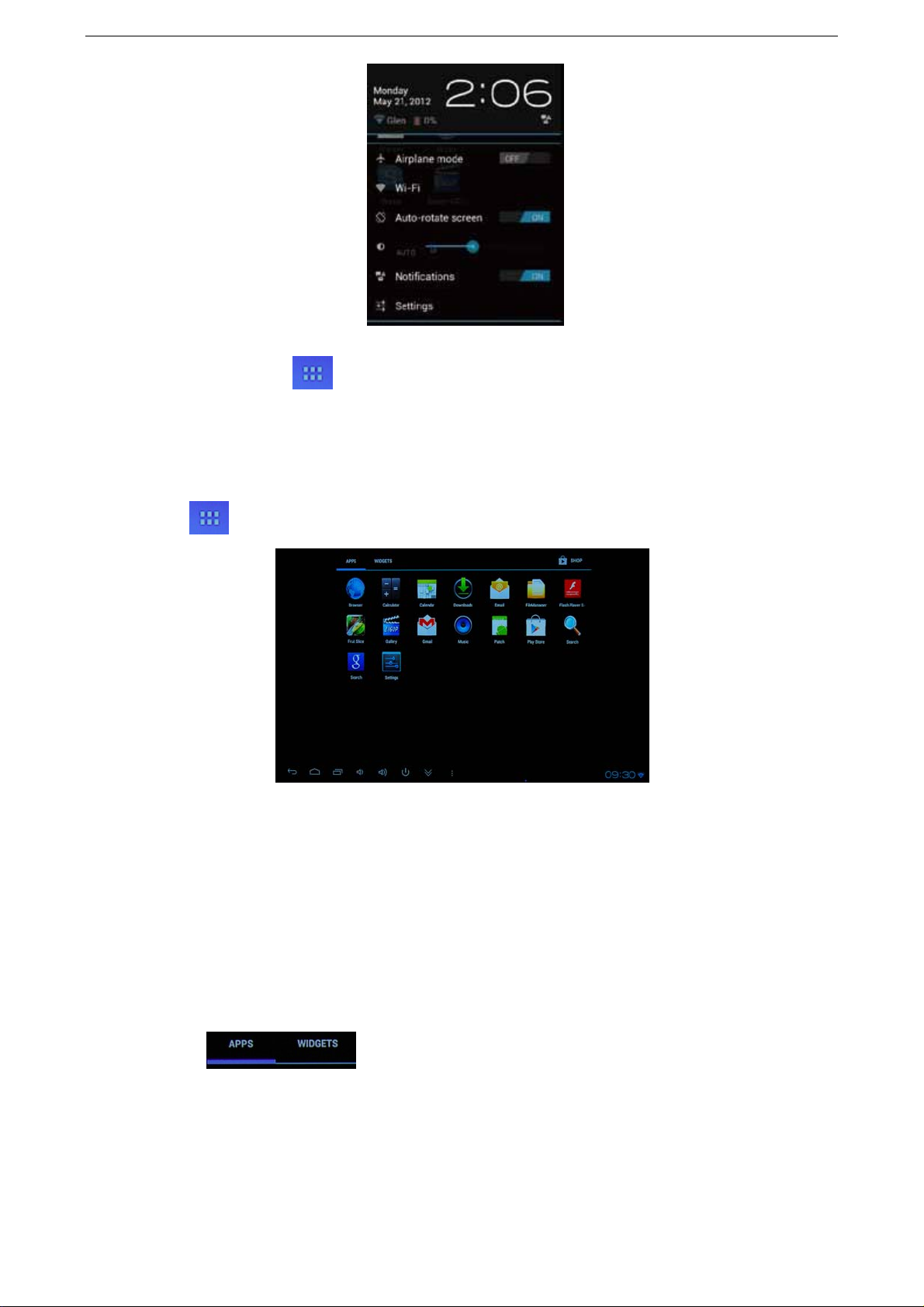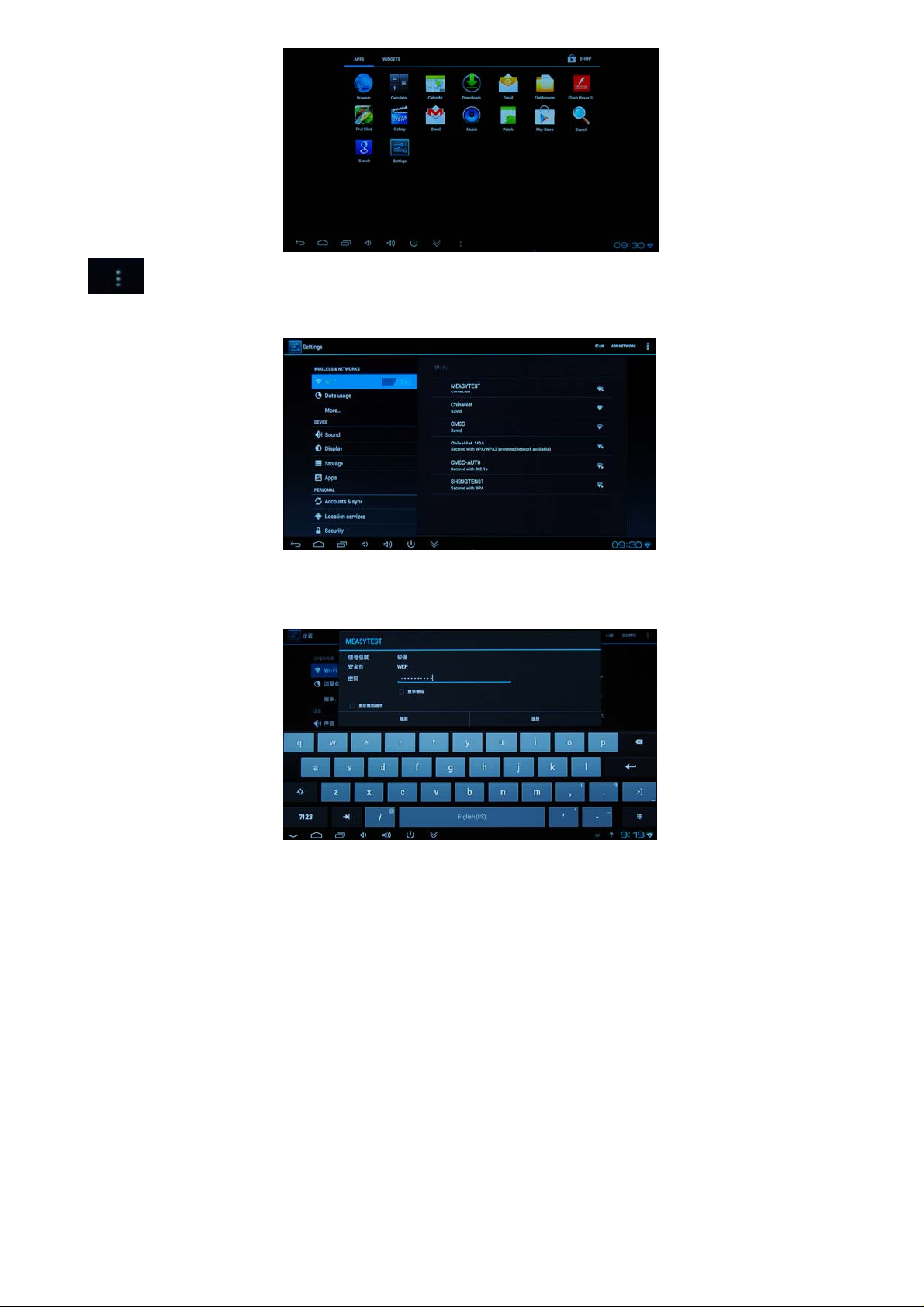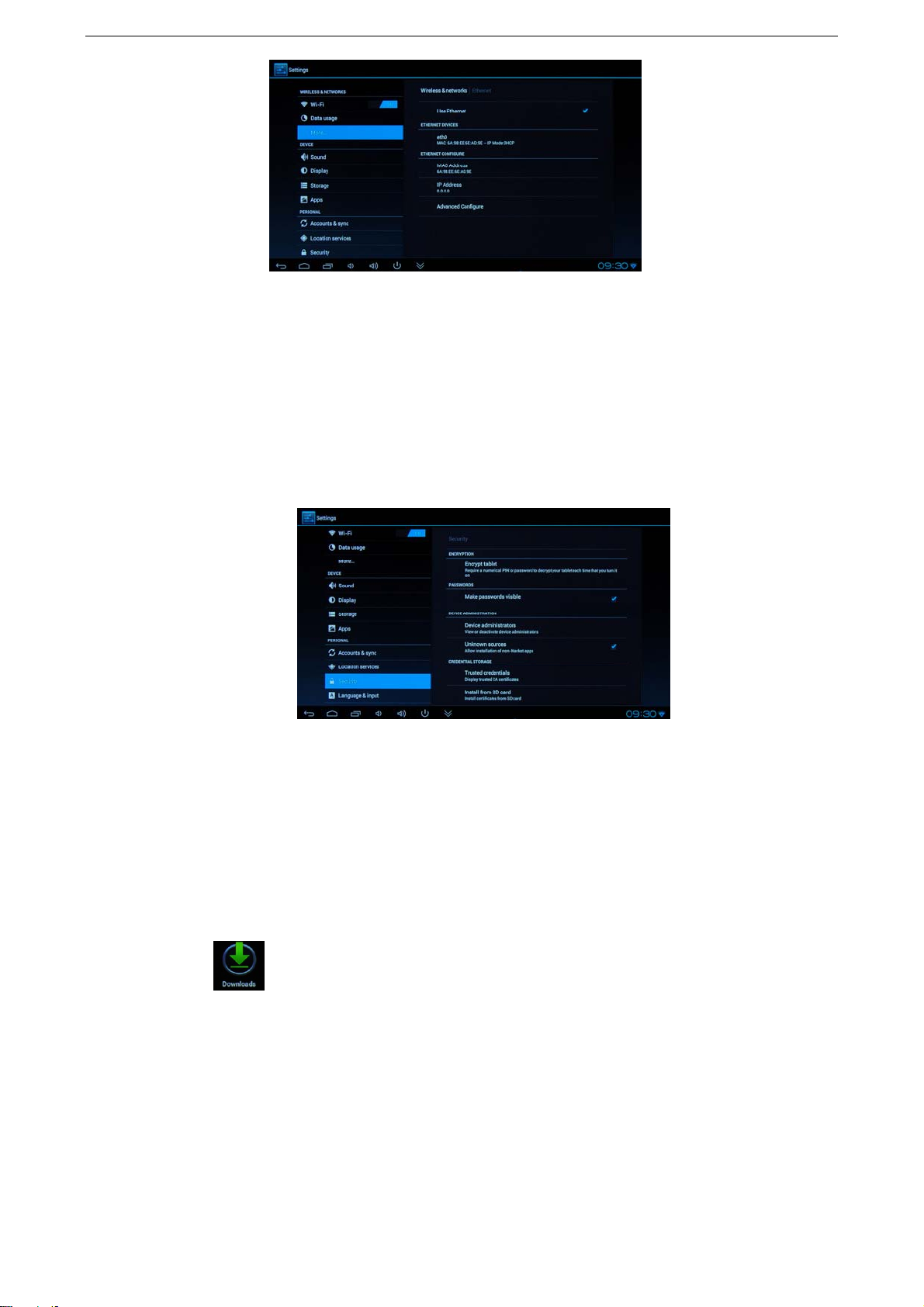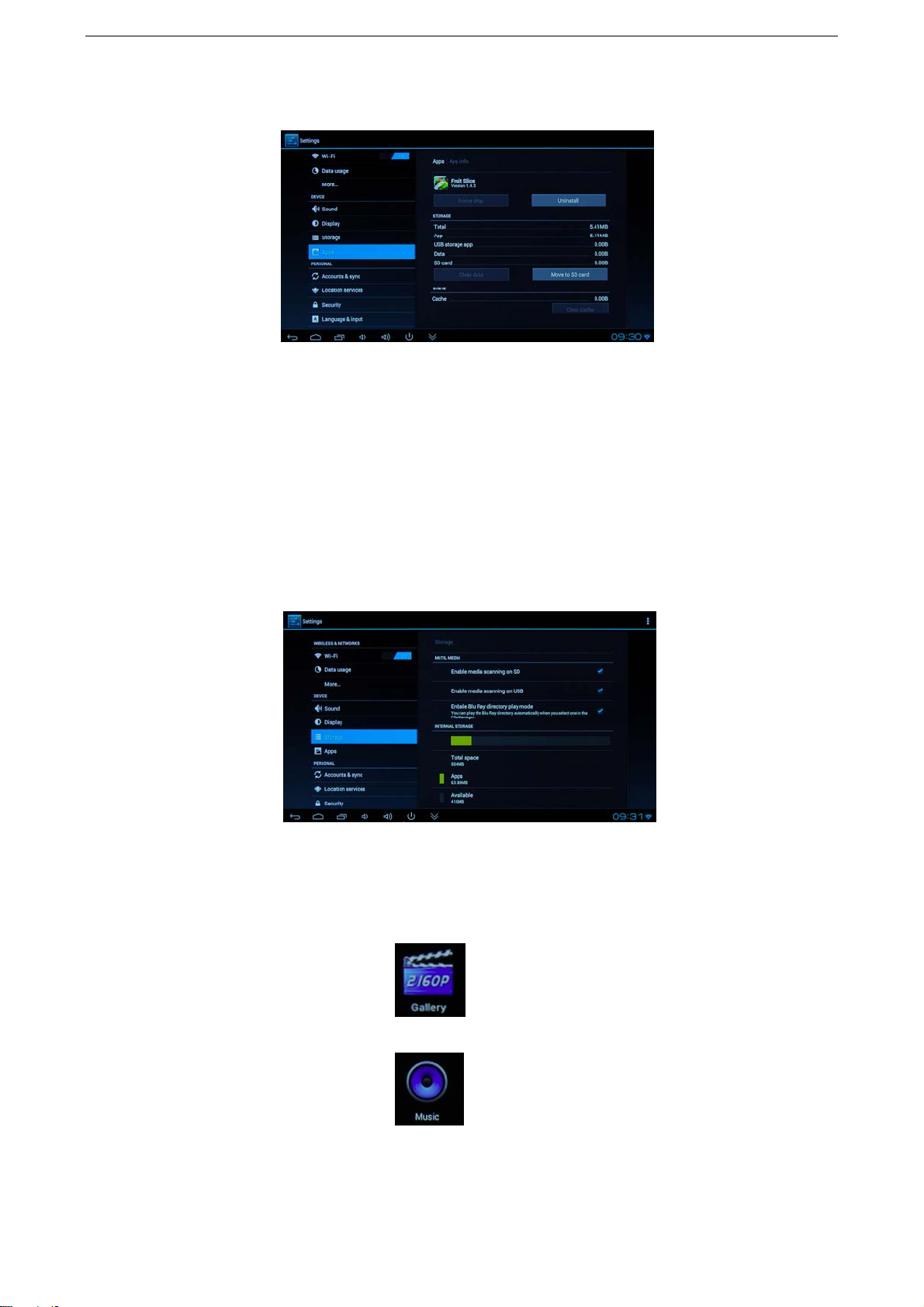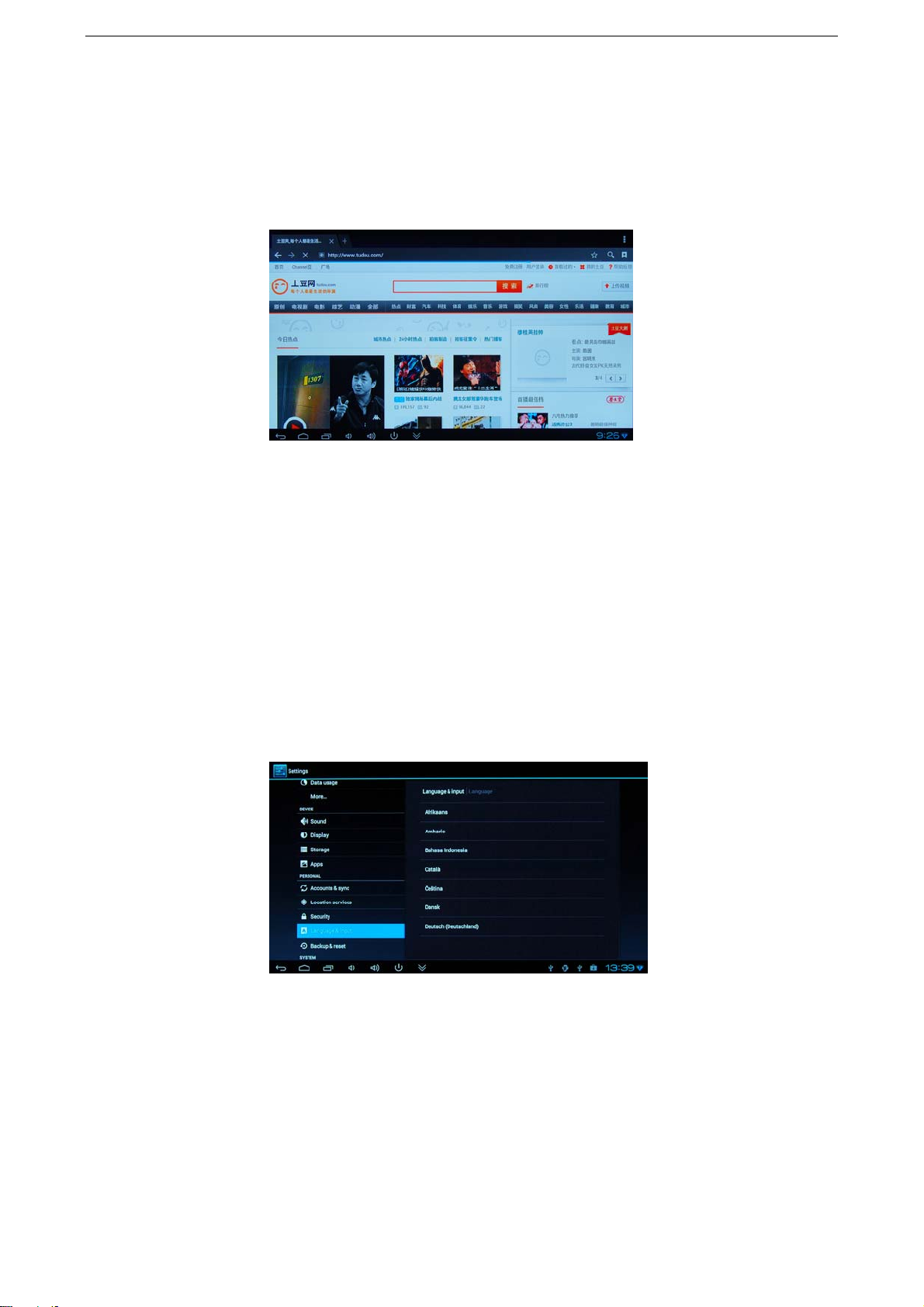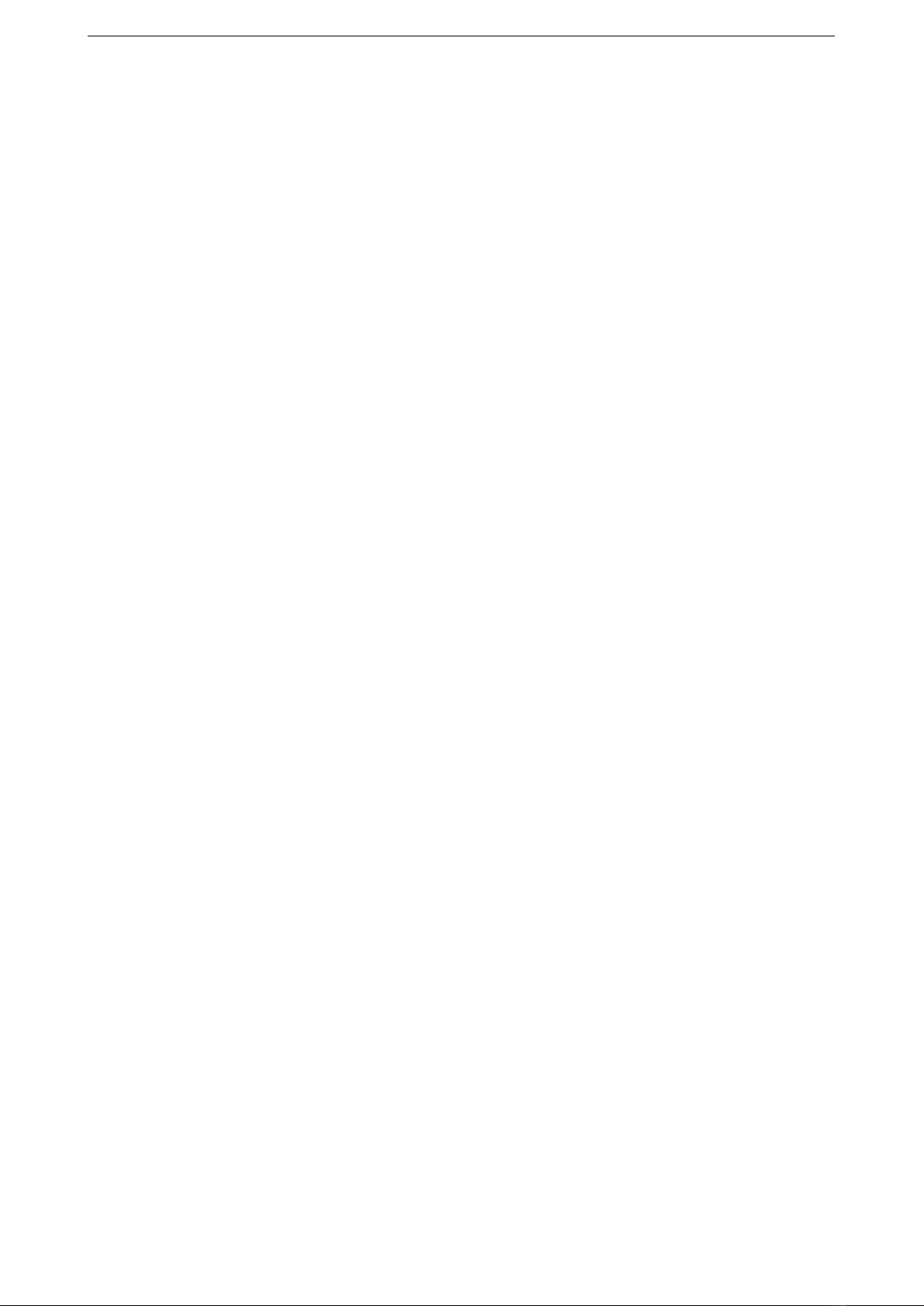
1
A5AUser User User User
’’’’
ssssManual Manual Manual Manual
INDEX
Declaration……………………………………………………………………………………………………………….....2
A. A. A. A.Appearance Appearance Appearance AppearanceIntroduction Introduction Introduction Introduction…………….………………………………………………………………………2
B. B. B. B.Initial Initial Initial InitialOperation Operation Operation Operation……...……………………………………………………………………………………….…..3
1.HARDWARECONNECTINGINSTRUCTION……..………………………………………..….......4
2.OSINTERFACE......................................................................................................................4
3.MANAGEMENTSOFTWAREICON.................................................................................4
4.DELETEICON.......................................................................................................................4
5.DRAG
TO
THEDESKTOP..................................................................................................5
6.RETURN,HOMEP AGE,PROGRAM,PROPERTIES………………………………………………...5
7.
STATUS
BAR..........................................................................................................................5
8.PROGRAMMETOOLBUTTOM.........................................................................................6
C. C. C. C.Programmer, Programmer , Programmer , Programmer,
Tools T ools Tools Tools
Icon Icon Icon IconManagement Management Management Management………………………………………………………...........7
D. D. D. D.
Setting Setting Setting Setting..................................................................................................................................7
1.WIFISETTING................................................................................................................…...…7
2.USB
TO
RJ45LANADAPTERSETTING...........................................................................7
E. E. E. E.Install/delete Install/delete Install/delete Install/deleteAPK APK APK APK(Program) (Program) (Program) (Program)..........................................................................................8
1.UnknownSourceAPK(Program)SetUp…………………...................................................8
2.INSTALLAPK(PROGRAM)..................................................................................................8
3.DELETEAPK(PROGRAM)……………………………...................................................................8
F. F. F. F.
Picture, Picture, Picture, Picture,Video, Video, Video, Video,Filing Filing Filing FilingManagement, Management, Management, Management,Webpage Webpage Webpage Webpage................................................................9
1.SETUPMEDIAFILESEARCHINGFUNCTION…………......................................................9
2.HOW
TO
PLAYHIGHDEFINITIONMEDIAPLAYER......................................................9
3.FILEINGMANAGEMENT .
COPY,
CUT,DELETE,RENAME………………………………......…9
4.MUSICPLAYER.........……………………….……….......................................................................10
5.VISITTHEWEBSITE......................................................……………………………………………….10
G. G. G. G.Language Language Language Languageand and and andInput Input Input Input…….……………....................................................................................11
1.SELECTLANGUAGEANDUSUALINPUTMETHOD....................................................11
2.KEYBOARDANDMOUSE..................................................................................................11
3.SWITCHINPUTMETHOD……………………………..….............................................................11
H. H. H. H.Question& Question& Question& Question&Answer Answer Answer Answer…..........................................................................................................12
I. I. I. I.Specifications Specifications Specifications Specifications……...................................................................................................................12
A5A A5A A5A A5A