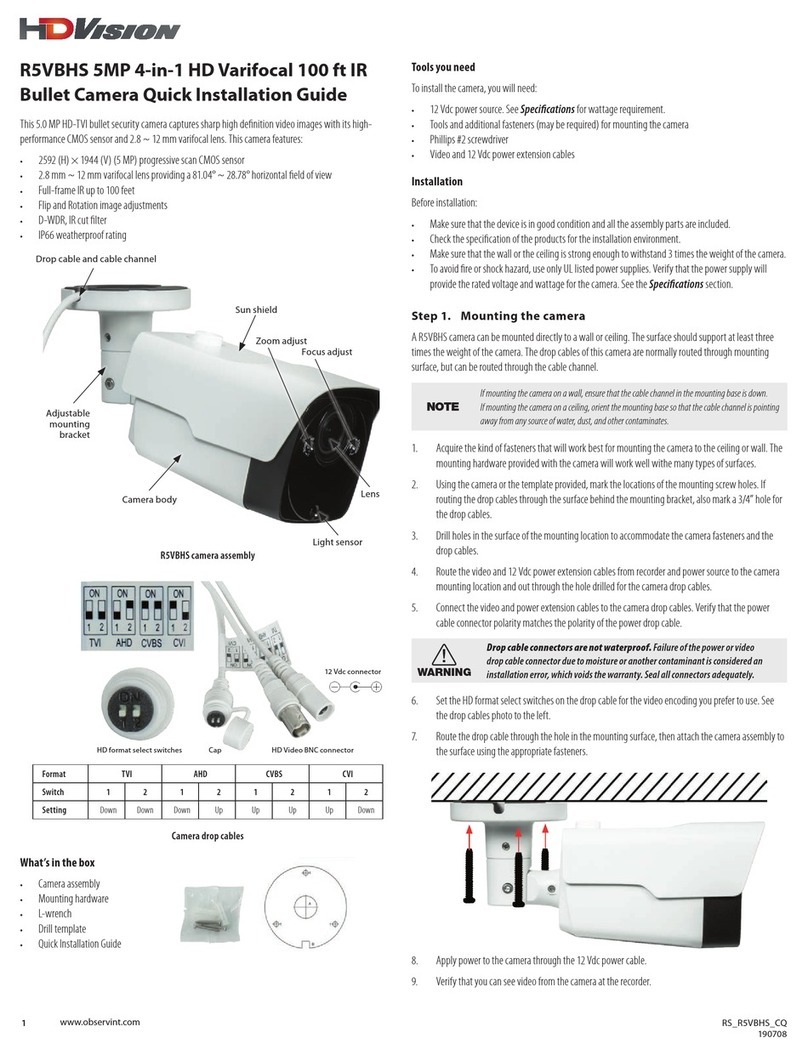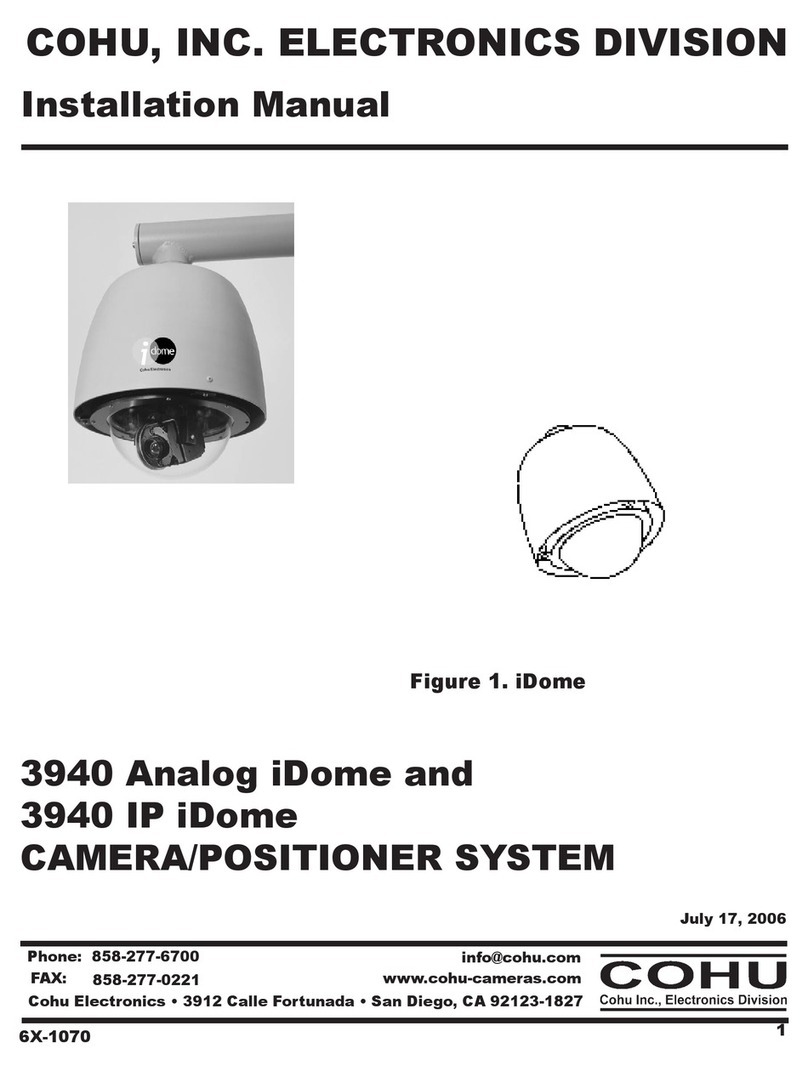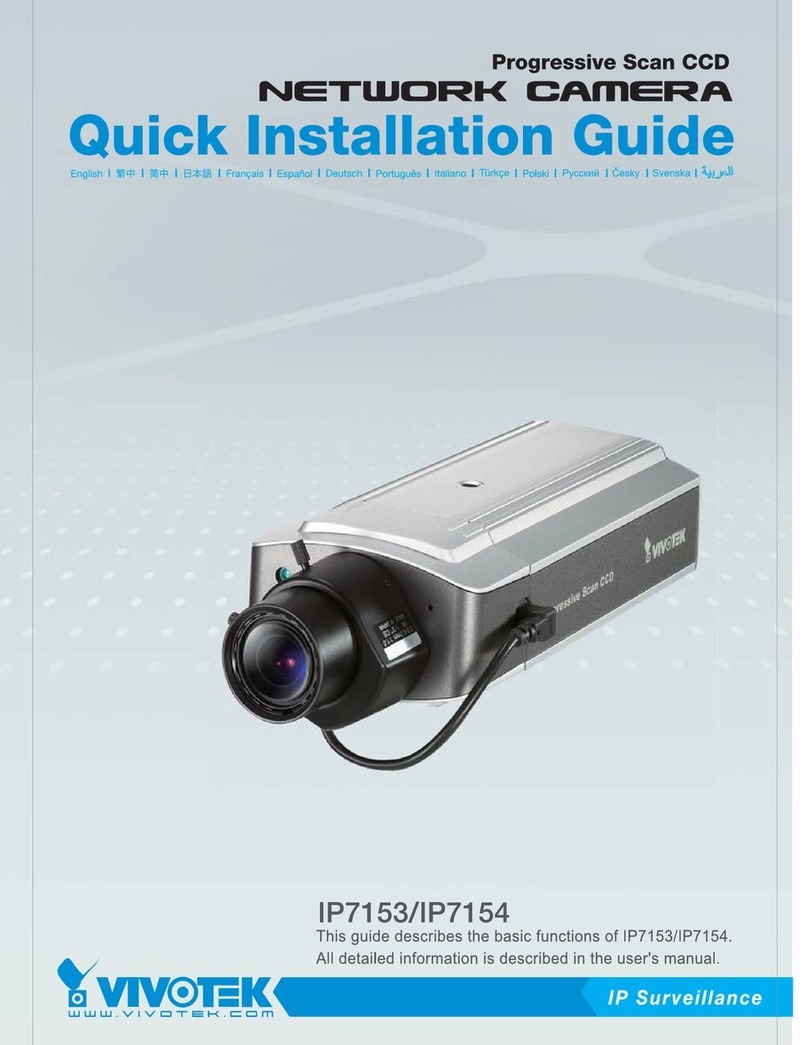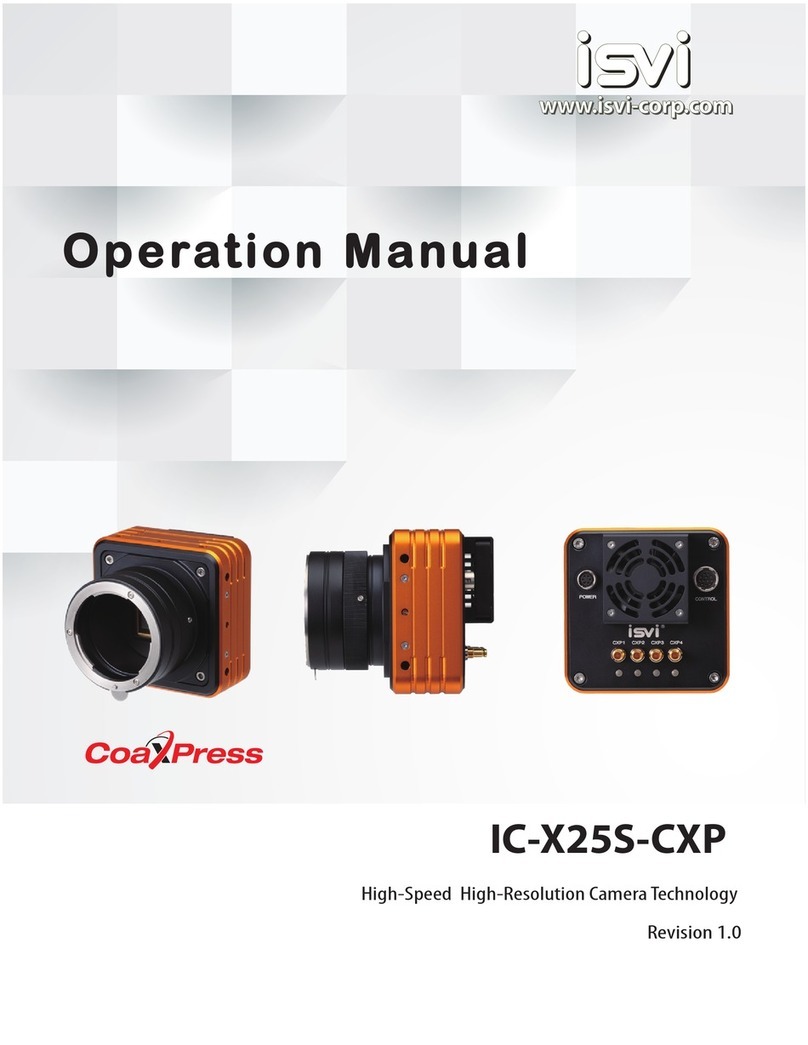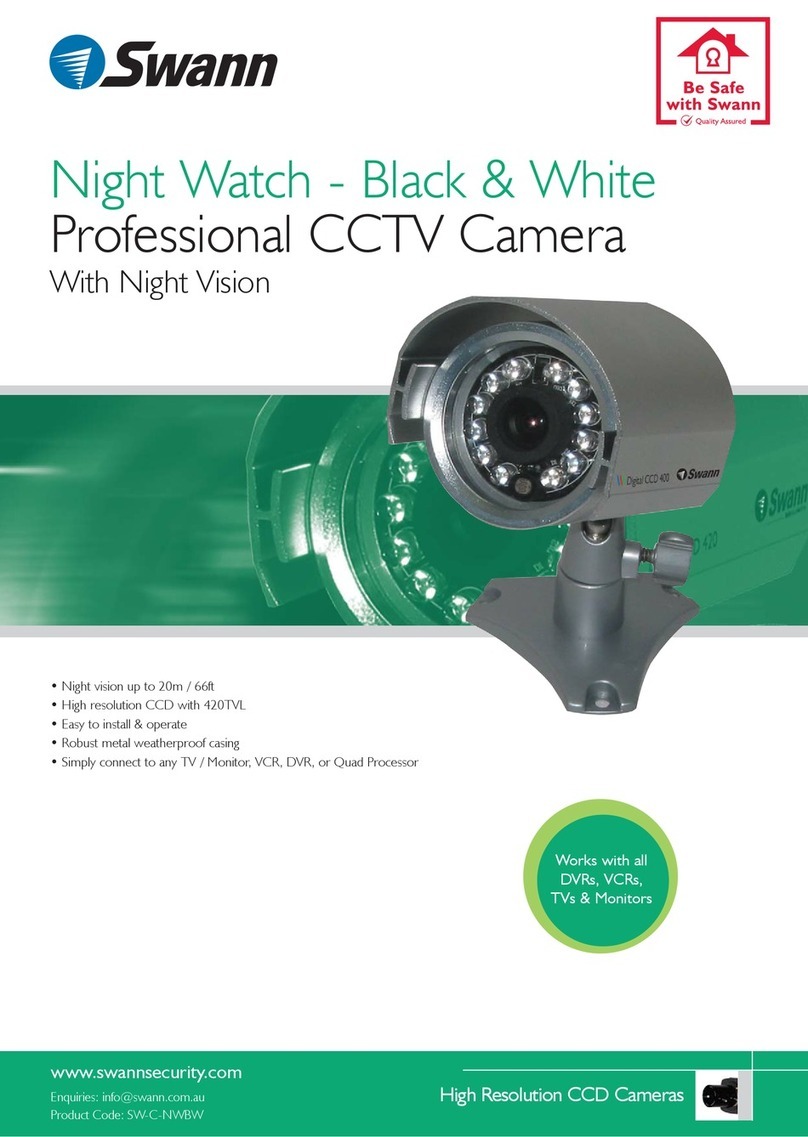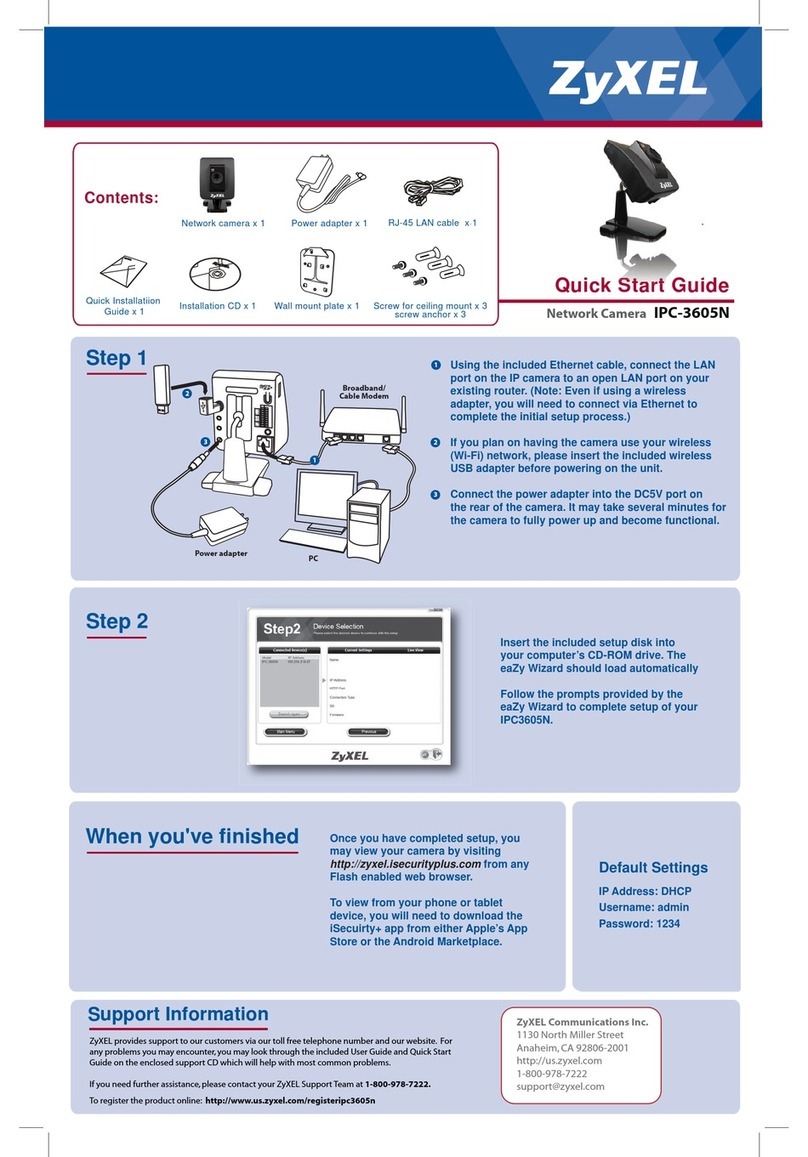HDVision R8VTPS User manual

1www.observint.com HDV_R8VTPS_CQ
190630
Drop cable
Slot in mounting plate
for trim ring tab (3)
Mounting plate
Trim ring
Trim ring tab (3)
Mounting side of mounting plate
12 Vdc Power connector
Cables labeled for function
Terminal functions
Reset button*
Ethernet
connector
(with PoE)
*To reset the camera, press and hold down the Reset button for ten seconds while the camera is powering on.
Camera drop cables
What’s in the box
• Camera assembly
• Waterproof Ethernet connector
• Mounting hardware
• Security L-wrench
• Drill template
• Quick Installation Guide
Tools you need
To install the camera, you will need:
• 12 Vdc power source or Ethernet PoE injector. See Specications for wattage requirement.
• Tools and additional fasteners (may be required) for mounting the camera
• Phillips #2 screwdriver
• Ethernet drop cable
• 12 Vdc power extension cable (if powering with 12 Vdc supply)
Installation
Before installation:
• Make sure that the device is in good condition and all the assembly parts are included.
• Check the specication of the products for the installation environment.
• Make sure that the wall or the ceiling is strong enough to withstand 3 times the weight of the camera.
R8VTPS 8 MP IP Varifocal 150 ft IR
Turret Camera Quick Installation Guide
This 8.0 MP IP turret security camera captures sharp high denition video images with its 8 MP high-
performance CMOS sensor and 3.3 ~ 12 mm motorized varifocal lens. This cameras features:
• 3840 (H) × 2160 (V) (8 MP) progressive scan STARVIS CMOS sensor
• H.265 / H.264 video compression
• 3.3 mm ~ 12 mm motorized varifocal lens providing a 105 ~ 37° horizontal eld of view
• Full-frame IR up to 150 feet
• Flip and Rotation image adjustments
• 3D-DNR, True WDR, IR cut lter
• IP66 weatherproof rating
Turret
Enclosure
Trim ring
Light
sensor
Lens
R8VTPS camera assembly
Holes for
mounting
screws (3)
Tabs (2) hold
enclosure
Clip plate
and screw
Camera (turret assembly without trim ring) top view

2www.observint.com
• To avoid re or shock hazard, use only UL listed power supplies. Verify that the power supply will
provide the rated voltage and wattage for the camera. See the Specications section.
Step 1. Mounting the camera
A R8VTPS camera can be mounted directly to a wall or ceiling. The surface should support at least three
times the weight of the camera. The drop cables of this camera are normally routed through mounting
surface.
1. Acquire the kind of fasteners that will work best for mounting the camera to the ceiling or wall. The
mounting hardware provided with the camera will work well with many types of surfaces.
2. Remove the trim ring:
a. Inspect the mounting side of the mounting plate to see how the trim ring locks onto it.
b. Set the camera mounting plate down.
Trim ring
c. Rotate the trim ring to the right about 15° counterclockwise, and then lift it off.
3. Using the camera or the template provided, mark the locations of the mounting screw holes, and a
3/4” hole for the drop cables. Drill holes in the surface of the mounting location to accommodate the
camera fasteners and the drop cables.
4. Route the Ethernet, power (if not using PoE), audio and alarm extension cables from those
peripheral devices to the camera mounting location and out through the hole drilled for the camera
drop cables.
5. Connect the Ethernet, power, audio and alarm extension cables to the camera drop cables:
a. Connect the audio and alarm extension cables to the peripheral devices as needed.
b. Connect the Ethernet cable to the camera LAN drop cable. Protect the connection from
moisture and other contamination, if necessary. A Weatherproof Ethernet Fitting is provided.
Installation instructions for the tting are at the end of this document.
Network drop cable
from camera Network cable from
router or switch
Weatherproof Ethernet Fitting installed
WARNING
!Drop cable connectors are not waterproof. Failure of the power or Ethernet
connector due to moisture or another contaminant is considered an installation
error, which voids the warranty. Seal all connections adequately.
c. If the camera is not powered using PoE (Power over Ethernet injector), connect the 12 Vdc
power extension cable to the camera power drop cable. The polarity of the drop cable
connector is shown in the drop cable photo above.
CAUTION
Do not apply power to the camera at this time. Before applying power through a power extension
cable, ensure that the polarity is correct. An incorrect connection may cause a malfunction and
can damage the camera.
6. Route the drop cable through the hole in the mounting surface, then attach the camera assembly to
the surface using the appropriate fasteners.
NOTE Make sure the Reset button (drop cable) is accessible after mounting the camera, if necessary.
7. For outdoor installations, seal holes drilled in the mounting surface to block moisture and other
contaminants, if necessary.
NOTE Do not reinstall the trim ring at this time.
8. Apply power to the camera through the 12 Vdc power cable or PoE injector, as congured.
Step 2. Use the Device Configuration Tool software to
configure network settings
NOTE: Skip this Step if you are adding your camera directly to the Ethernet connectors on the backpanel if an NVR.
Installation
The Device Conguration Tool is a PC-based network utility for discovery of your network camera for your
N-series recorder. It provides an easy way to congure the camera’s network settings and reset the camera.
It can be installed on a Microsoft® Windows® (Windows 7 or newer) operating system that has access to
the network where your the cameras are installed. The Device Conguration Tool is available from your
vendor.
1. Acquire the Device Conguration Tool from your vendor. At the time when this document was
published, the le is named: Device Cong Tool_<version>.exe.
2. Run the .exe le on a Windows computer that is connected to the LAN where your cameras are
installed. Follow the on-screen instructions to complete the installation. You may have to open
ports in your rewall. The software automatically opens after it is installed and then searches for
compatible cameras on the LAN. See below.
Click here to view network settings
Modify network settings
Modify the network settings of the camera you are installing to avoid IP address conicts on the LAN. Verify
that the your new settings will be compatible with other devices on the network before continuing. Consult
with your network administrator for specic recommendations, if necessary.
3. Click the entry in the search results list for the camera you are installing. The frame at the bottom of
the window shows User Info (UserName and Password) and Device Info (network settings).
4. Enter the new and compatible network settings in the Device Info eld (see below). Here, the IP
address was changed to 192.168.0.68, and the Gateway was changed to 192.168.0.1.
© 2019 Observint Technologies. All rights reserved.

3www.observint.com © 2019 Observint Technologies. All rights reserved.
5. Click Modify, and then slide the Shift Bar to the right. The Status of the modify operation is
shown in the right-most column.
Modify status
Shift bar
6. Slide the Shift Bar to the left to see the new settings in the Search list.
Click here to login
Step 3. Perform the initial setup of the camera
NOTE: Skip this Step if you are adding your camera directly to the Ethernet connectors on the backpanel if an NVR.
1. To log into the camera and setup a password, click on the IP address of the camera in the list you
want to log into (see above). If SurveillancePlugin was not previously installed on your computer, the
following window will appear. You must install the plugin to access the camera.
2. In the screen above, click the download hyperlink.
3. In the following window, click Run in the footer menu, and then close your browser.
4. Follow the on-screen instructions to complete the installation o SurveillancePlugin.exe.
5. Return to the Device Conguration Tool menu, and then click on the IP address of the camera
you want to log into.
6. If the follow screen appears, click (select) Allow in the footer query.
7. Next, the browser will appear with a Password popup window. Use this feature to setup a unique
password for your camera. Enter a password in the Password and Conrm elds that indicates a

4www.observint.com © 2019 Observint Technologies. All rights reserved.
High security level as shown below, and then click OK. Copy the new password for the camera and
save it in a safe place.
8. In the Login screen shown below using the new password you created previously.
Following a successful login, the camera live view window will appear. Notice that SubStream is
shown by default. Click MainStream to see a better image.
Click here to LogoutScreen selectLive view imageStream select
9. Exercise the motorized zoom feature of your camera using the PTZ menus in the remote connection
interface.
Step 4. Using the NVR Live View screen - add camera
NOTE: Skip this Step if you are adding your camera to an IP network.
If you are adding your camera directly to the NVR backpanel Ethernet connectors, use this step.
Click to add camera
1. To add a camera to a frame, click the +icon in the upper right corner.
2. In the Quick Add menu that opens, a list of cameras that can be added appears at the top. Click on
the one you want to add to the viewing frame.
3. Check the parameters in the menu to ensure they are correct (see above), and then click the Add
button. Video from the camera will appear in the viewing frame.
Status Icons
Refer to the User Manual for your NVR for additional information about using your camera.
Camera adjustments
1. Loosen the clip plate screw enough loosen the enclosure from the mounting plate and to allow the
turret to be aimed at your target. Do not remove the clip plate screw.
Clip plate and screw

5www.observint.com © 2019 Observint Technologies. All rights reserved.
2. Pan adjustment: While observing video from the camera, rotate the enclosure with the turret to
point the camera in the direction of your surveillance target.
0° ~ 360°
Pan: adjustment
3. Tilt adjustment: Turn the camera turret assembly within the enclosure to point it at the center of
your surveillance target.
0° ~ 75°
Tilt: Use for
elevation
adjustment
4. Rotation adjustment: Rotate the camera turret assembly within the enclosure to align the
camera with the horizon in the eld of view.
0° ~ 360°
Rotation adjustment
5. Use the recorder console or web interface to adjust the zoom.
6. Make additional pan, tilt and/or rotation adjustments using the steps above as needed to perfect the
camera eld of view.
7. Tighten the clip plate screw to hold the turret in position.
8. Reinstall the trim ring.
Step 5. Additional Setup procedures
Refer to the User Manual for your camera for procedures to customize your camera for your surveillance
application.
Specications
Model R8VTPS
Resolution 3840 (H) × 2160 (V), 8MP
Image sensor 1/2.5” Progressive CMOS sensor
Min. illumination Color 0.1 lux @ F1.2 (AGC ON); B/W 0 lux @ IR ON
Shutter 1/5 ~ 1/20000s
Slow shutter Supported
Lens 3.3 ~ 12 mm (Motorized), horizontal FOV: 105 ~ 37°
3-axis adjustment Pan: 0 ~ 360°, tilt: 0 ~ 75°, rotate: 0 ~ 360°
F No. F No. wide: 1.4 ~ tele: 2.8 ± 5%
Day & Night IR cut lter with auto switch
Digital noise reduction: 3D-DNR
WDR 120 dB
Video compression H.265 / H.264
Video bit rate 8 Kbps ~ 16 Mbps
Triple Stream Yes
Resolution
Main Stream: (1 ~ 30 fps, default 30 fps)
8 MP (3840 × 2160), 5 MP (3072 × 1728, 2592 × 1944), 4 MP (2592 × 1520),
3 MP (2304 × 1296), 1080P (1920 × 1080), 720P (1280 × 720)
Sub Steam (1 ~ 30 fps, default 15 fps)
1080P (1920 × 1080), 720P (1280 × 720), VGA (640 × 480), QVGA (320 × 240)
Mobile Stream (1 ~ 30 fps, default 10 fps)
VGA (640 × 480), QVGA (320 × 240)
Image settings: Flip, Rotation, Saturation, Brightness, Contrast, Hue, Sharpness adjustable
BLC Supported
ROI Supported
Privacy mask Supported
Protocols TCP/IP, HTTP, DHCP, DNS, DDNS, RTP/RTSP, PPPoE, SMTP, NTP, UPnP, SNMP, HTTPS, FTP,
System compatibility ONVIF (Prole S, Prole G)
Interface 1 × RJ45 10M / 100M Ethernet interface
Led 40 pcs (SMD)
IR range Up to 150 ft (45 m)
Alarm triggers 1 × input , 1 × output
Audio 1 × input / 1 × output (RCA)
Video output Yes
Reset button Yes
PoE Yes
Ratings IP66 (weatherproof)
Power supply 12 Vdc / POE
Consumption ≤ 9 W
Dimension Ø5.35 × 5.04 in (Ø136 × 128 mm)
Weight 1.59 lb (720 g) approx.
Storage temperature -22° ~ +140°F (-30° ~ +60°C)
Operating temperature -22° ~ +131°F (-30° ~ +55°C)
Cleaning
Clean the camera with an approved glass cleaning solution and a lint free cloth.
• Dust can be removed from the unit by wiping it with a soft damp cloth. To remove stains, gently rub
the surface with a soft cloth moistened with a mild detergent solution, then rinse and dry it with a
soft cloth. Do not use benzene, thinner or other chemical products on the camera assembly; these
may dissolve the paint and promote damage of the surfaces.
• Remove all foreign particles, such as plastic or rubber materials, attached to the camera housing.
These may cause damage to the surface over time.

6www.observint.com © 2019 Observint Technologies. All rights reserved.
Using the Waterproof Ethernet Fitting
Install the Waterproof Ethernet Fitting on the Ethernet cable end at the camera when moisture or
contamination exists in the area near the camera. The tting includes several parts that must be installed in
a specic order. To install the tting:
1. Place the rubber O-ring over the camera drop cable end cap.
Push the O-ring up to the connector cap.
2. If the network cable from the switch or router has a connector
on the end, cut o the connector.
3. Place the Lock Nut onto the network cable from the router
or switch as shown in the drawing to the right. The inside
threads must be toward the camera end.
4. Place the rubber basket onto the network cable above the lock
nut as shown.
5. Place the end cap onto the network cable above the rubber
gasket as shown. The ngered end must be toward the router
or switch.
6. Install an RJ-45 connector onto the network cable.
7. Plug the RJ-45 connector with the network cable into the
camera network drop cable.
8. Fit the end cap on the network cable onto the camera drop
cable end cap. Rotate the network cable end cap to lock it in
place.
9. Push the rubber gasket fully into the end of the network cable
end cap.
10. Screw the lock nut onto the network cable end cap until it is
fully seated.
Network drop
cable from
camera
Network cable from
router or switch
Ethernet Fitting installed
Waterproof Ethernet Fitting assembled and connected
Drop cable
end cap
Network drop
cable from
camera
Rubber
O-ring
seal
RJ-45
connector
End cap
Rubber
gasket
Network
cable
from
router or
switch
Lock nut
Table of contents
Other HDVision Security Camera manuals