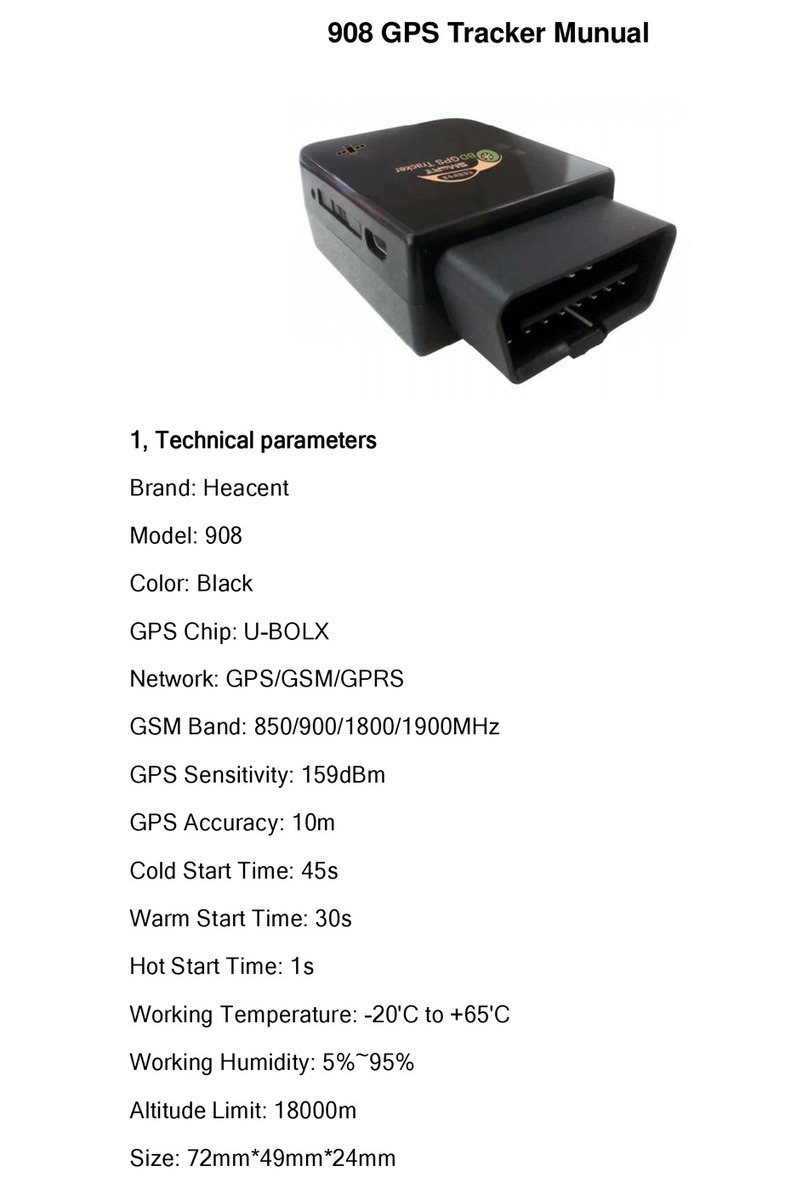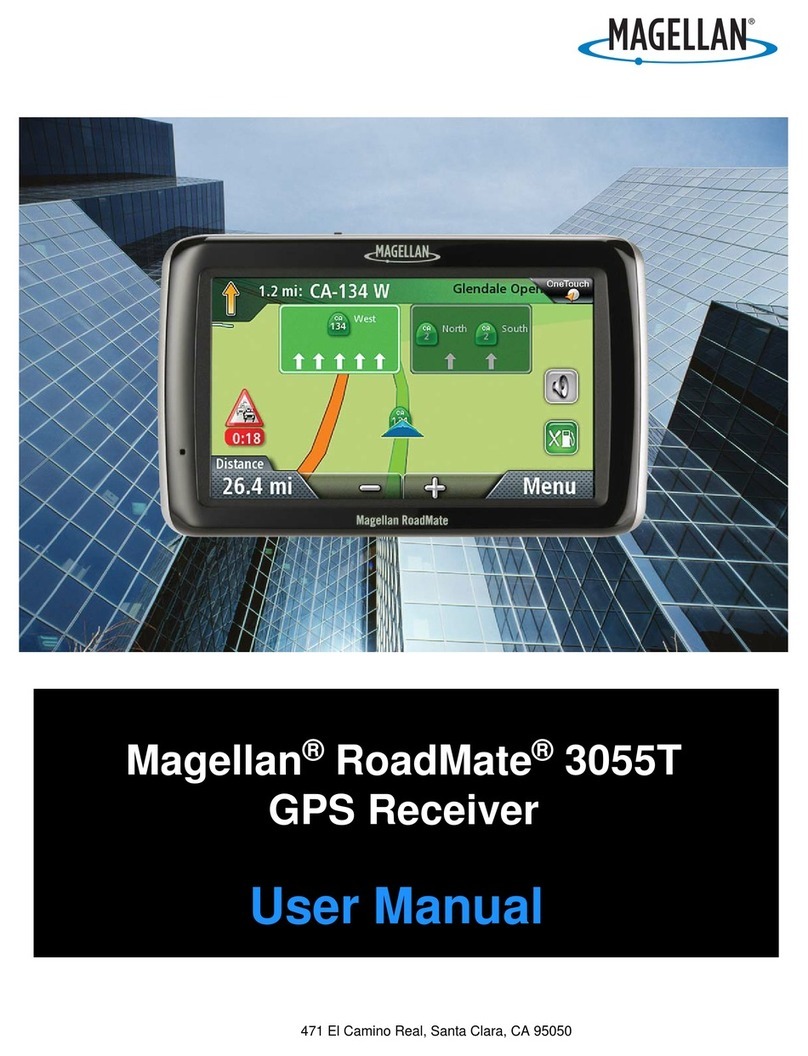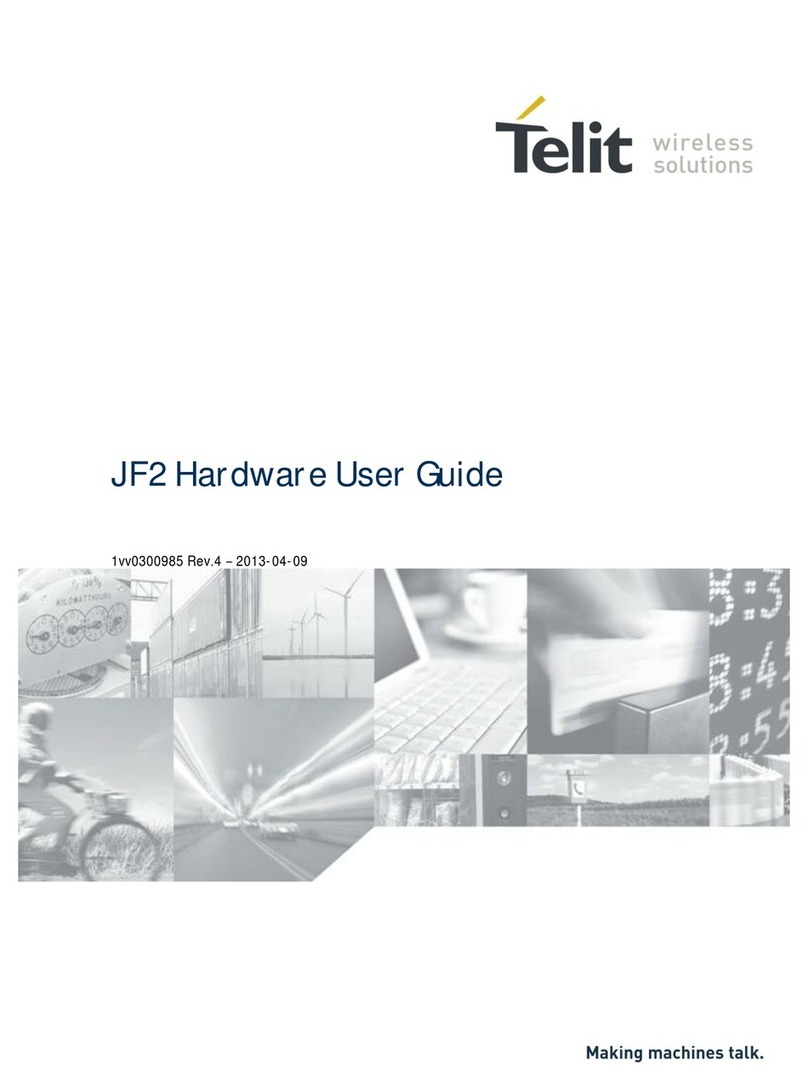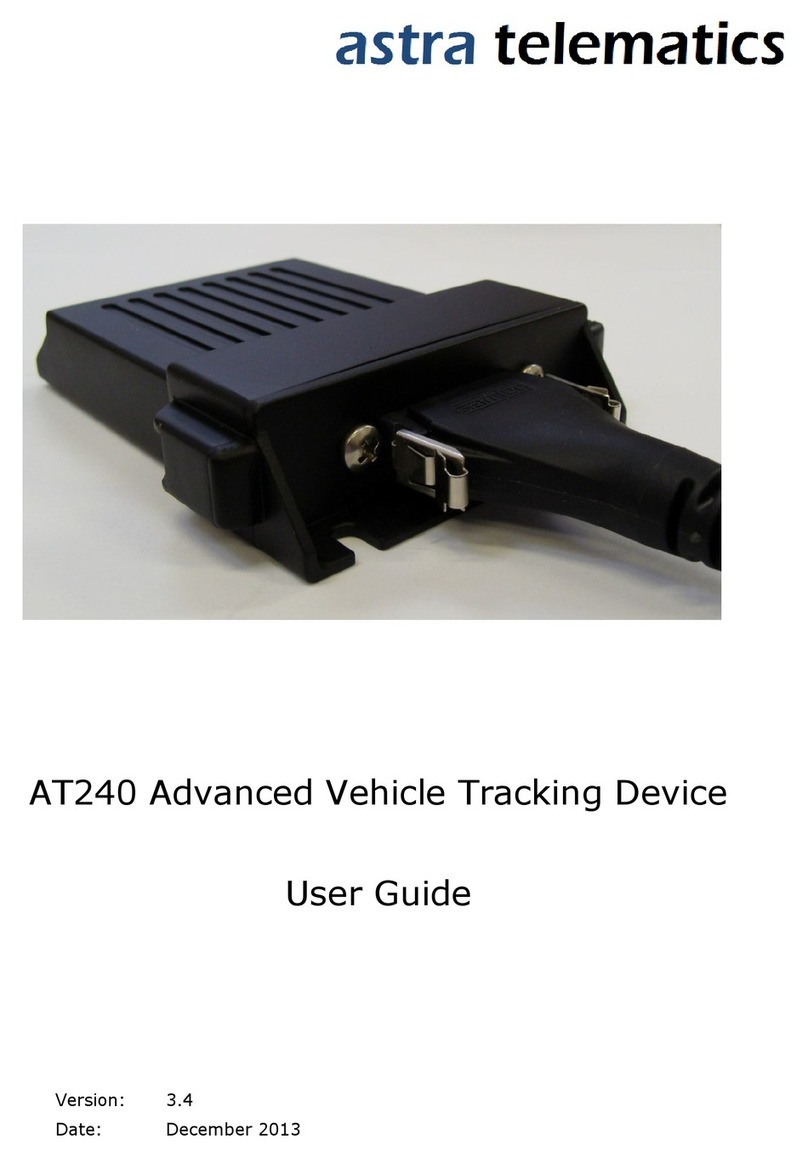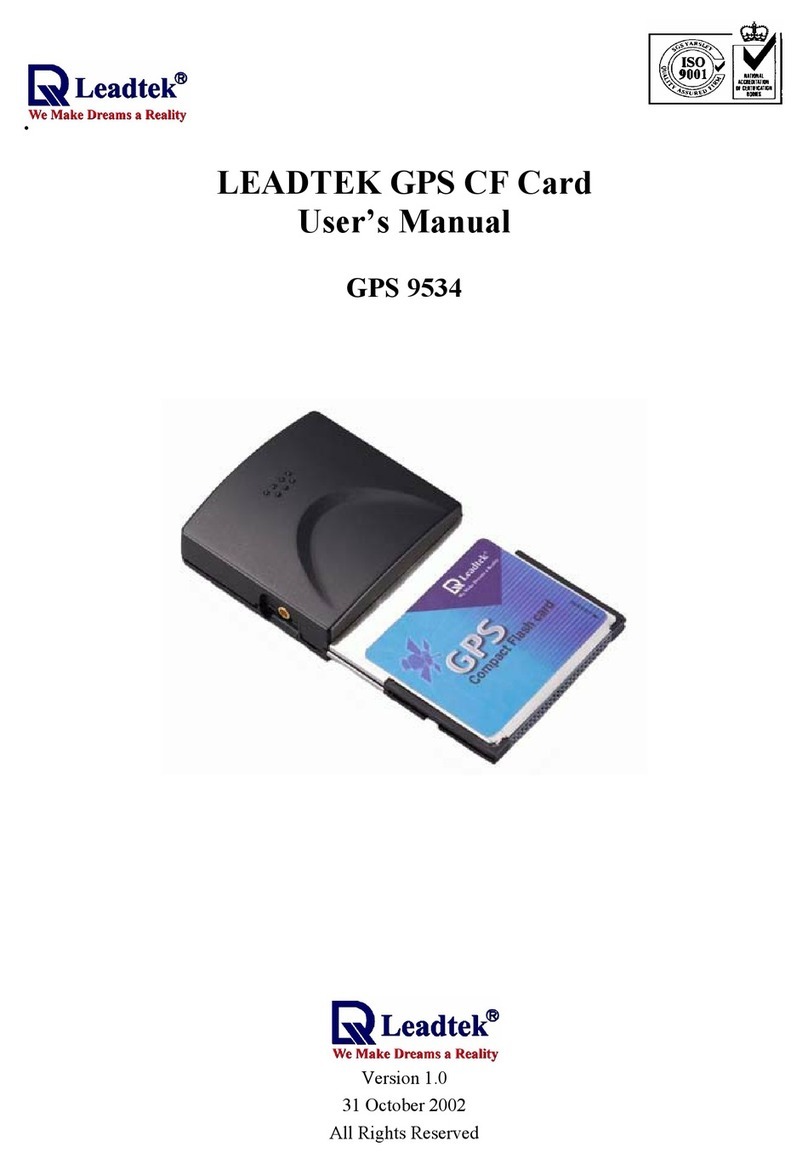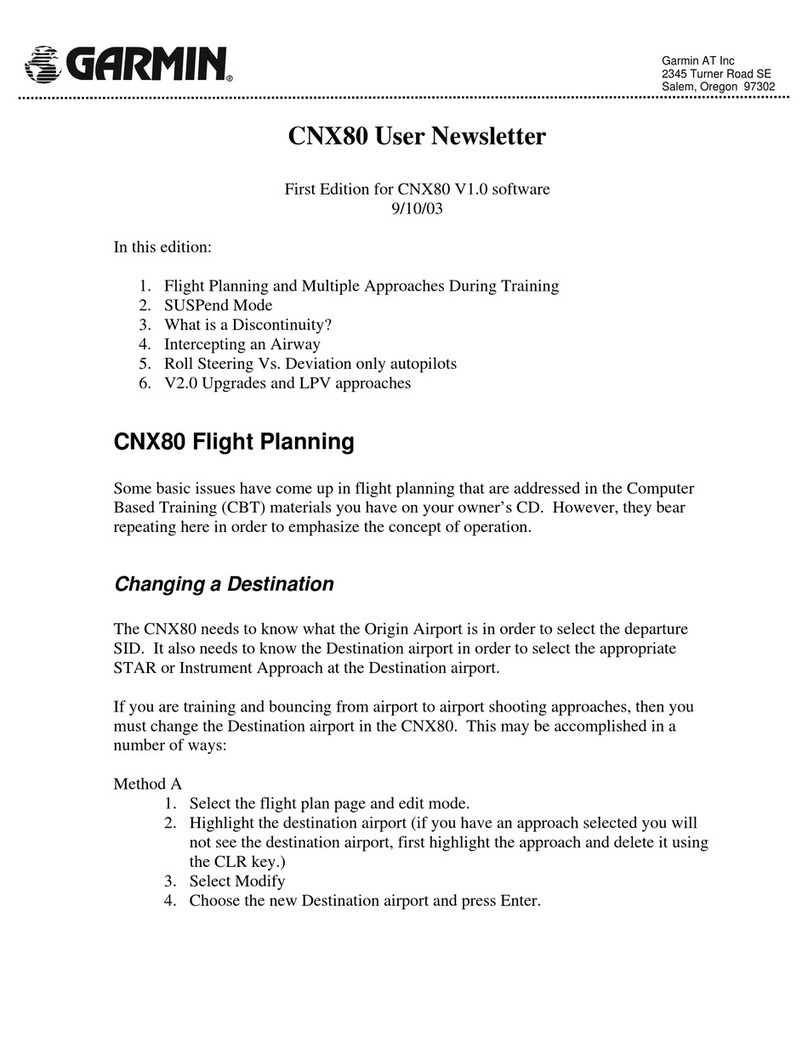Heacent TK103A User manual

1
GSM/GPRS/GPS Vehicle Tracker
TK103A/B User Manual
Preface
Thank you for purchasing the tracker. This manual shows how to operate the
device smoothly and correctly. Make sure to read this manual carefully before
using this product. Please note that specification and information are subject to
changes without prior notice in this manual.
Any change will be integrated in the latest release. The manufacturer assumes
no responsibility for any errors or omissions in this document.

2
Contents
1. Function Introduction........................................................................................4
2. Applications ......................................................................................................4
3. Hardware Description .......................................................................................5
4. Accessories........................................................................................................6
5.Specifications..................................................................................................7
6. Operating Instructions.......................................................................................8
6.1 Terminal Installation..................................................................................................................... 8
6.2 SIM CARD Installations ................................................................................................................. 9
6.3 Turn on the Tracker Device. ....................................................................................................... 1
6.4 GSM/GPS LED Indicator.............................................................................................................. 1
6.5 Initialization ................................................................................................................................ 1
6.6 Change Password........................................................................................................................ 1
6.7 Authorization.............................................................................................................................. 11
6.8 Single Locating............................................................................................................................ 12
6.9 Auto track continuously ............................................................................................................. 13
6.9.1 Track with limited times upon time interval: ...................................................................... 13
6.9.2 Track with unlimited times upon time interval: .................................................................. 13
6.9.3 Smart track upon time and distance interval:..................................................................... 13
6.1 Automatic update positions of vehicle turns ........................................................................... 14
6.11 GPS drift suppression ............................................................................................................... 14
6.12 Absolute street address by SMS............................................................................................... 14
6.13 Location based service (LBS) .................................................................................................... 15
6.14 Monitor..................................................................................................................................... 15
6.15 Data logging.............................................................................................................................. 16
6.16 Data Load.................................................................................................................................. 17
6.17 Forward the third parties’ message ......................................................................................... 17
6.18 Charges Inquiry......................................................................................................................... 18
6.19. Alarms...................................................................................................................................... 18
6.19.1 Low battery alarm ............................................................................................................. 18
6.19.2 Power off alarm ................................................................................................................. 18

3
6.19.3 SOS..................................................................................................................................... 18
6.19.4 Geo-fence .......................................................................................................................... 19
6.19.5 Multi-area management ................................................................................................... 19
6.19.6 Movement alarm............................................................................................................... 21
6.19.7 Over speed alarm .............................................................................................................. 21
6.19.8 Accident alarm (Option): ................................................................................................... 22
6.19.9 ACC working alarm ............................................................................................................ 22
6.2 Cut off the Oil and Power System ............................................................................................ 22
6.21 Arm ........................................................................................................................................... 23
6.22 Disarm....................................................................................................................................... 24
6.23 Function of Remote Controller (Option, for model B ONLY).................................................... 24
6.24. Alarms under Arm State .......................................................................................................... 25
6.24.1 door alarm ......................................................................................................................... 25
6.24.2 Shock Sensor alarm ........................................................................................................... 25
6.24.3 ACC alarm .......................................................................................................................... 25
6.25. Silent Mode ............................................................................................................................. 26
6.26. Alarm without GSM network service ...................................................................................... 27
6.27 Check the Vehicle State............................................................................................................ 27
6.28 Reset Hardware........................................................................................................................ 27
6.29 Check IMEI................................................................................................................................ 28
6.3 Terminal (local) Time Setting.................................................................................................... 28
6.31 TCP/UDP switch........................................................................................................................ 28
6.32 Configure parameters by USB .................................................................................................. 28
6.33 GPRS Setting ............................................................................................................................. 29
6.34 Less GPRS traffic ....................................................................................................................... 3
6.35. Modes Switch between “SMS” and “GPRS”............................................................................ 31
6.36 Web platform and PC installation tracking software user manual .......................................... 31
7.Cautions.......................................................................................................31
8.Faults & the Solutions.................................................................................32

4
1. Function Introduction
1.1 This tracker is a new product based on the GSM / GPRS network and GPS
satellite positioning system, which set multiple functions of security,
positioning, monitoring surveillance, emergency alarms and tracking in its
entirety. It can track and monitor remote target by SMS or internet.
1.2 Features
1.2.1 Support both GPS / GSM station positioning ways.
1.2.2 Support SMS/GPRS/Internet Network data transmission
(GPRS/Internet instructions includes in CD in package)
1.2.3 Support GPRS on-line and GPRS re-connected automatically if
GPRS drops
1.2.4 Support SMS / GPRS dual-mode switching
1.2.5 Support configuration by remote terminal.
1.2.6 Support for point-to-point, point to group, group-to-group
monitoring.
1.2.7 Set multiple functions of security, positioning, monitoring surveillance,
emergency alarms and tracking in its entirety.
2. Applications
Used widely for vehicle and other moving objects tracking.

5
3. Hardware Description
. GSM Antenna connector . Sensor jack
. SIM card slot . External harness connection jack
. SIM card slot Pop-up switch . Power/GSM/GPS LED indicator
. Monitor jack . Backup battery switch
⑤. GPS Antenna connector ⑩. Remote controller receiver antenna
(Option, For model B only)

6
4. Accessories
NO. PHOTOES NAME NOTE
1
GPS Antenna 3 meters
2
GSM Antenna 3 meters
3
Microphone 1.5 meters
4
Harness 10PIN
5
Relay 12V/40A to 24V/40A
according to vehicles
6
Shock sensor Option for both model A
and B
7
Siren Option for both model A
and B
8 Remote controller Option for model B
ONLY

7
5.
..
.Specifications
Content specifications
DIM. 83*54*26mm
Weight 120g
Network GSM/GPRS
Band 850/900/1800/1900Mhz
GSM/GPRS
Module SIM900B
GPS Module SIRF3 chip
GPS Sensitivity -159dBm
GPS Accuracy 5m
GPS Start time
Cold status 45s
Warm status 35s
Hot status 1s
Voltage of car
power system
12 V -24V
Backup battery Chargeable changeable 3.7V 800mAh Li-ion battery
Storage Temp. -40°C to +85°C
Operation Temp. -20°C to +65°C
Humidity 5%--95% non-condensing

8
6. Operating Instructions
6.1 Terminal Installation
6.1.1 Please ask the qualified engineers to install it.
6.1.2 Do not install it in an environment which is over GSM performance index,
and please pay attention to fix the antennas in an appropriate position
with good signals.
6.1.3 Pay attention to make installation location preventing water and dust.
6.1.4 Find the 10 PIN harness and insert it into the corresponding holes of the
products, and connect the wires with the original car circuit showing
below:
Wiring diagram

9
6.1.5 Note: The orange wire can be connected to the original car horn; it
can also be connected to the siren you buy with the tracker. (Siren is
Option)
6.1.6 Knowing about the type of the door trigger is positive or negative trigger.
Please connect the green wire to the door control circuit if it is positive,
and connect blue wire if it is negative.
6.1.7 Please install the Reset button and SOS button on the place driver can
touch.
6.1.8 Insert the shock sensor plug into the sensor jack. (Shock sensor is Option)
6.1.9 Insert the external monitor Microphone into the monitor jack.
6.1.10 Connected the GPS and GSM antenna to the right connector, and find a
appropriate place and fix the antennas to make sure it receive signals very
well.
6.2 SIM CARD Installations
6.2.1 Use a tweezers or a sharp thing to touch the SIM CARD popup switch, the
SIM CARD slot will pop up, take out the SIM card slot and put SIM card
in it. And then put the SIM card slot back to its original position after
confirm the SIM card in the right place.
6.2.2 Please make sure the SIM card is for GSM network and able to execute
the function of incoming calls display, no calls can be diverted and the
PIN code is locked. The SMS format must be TXT format, and can’t
recognize the PDU format.
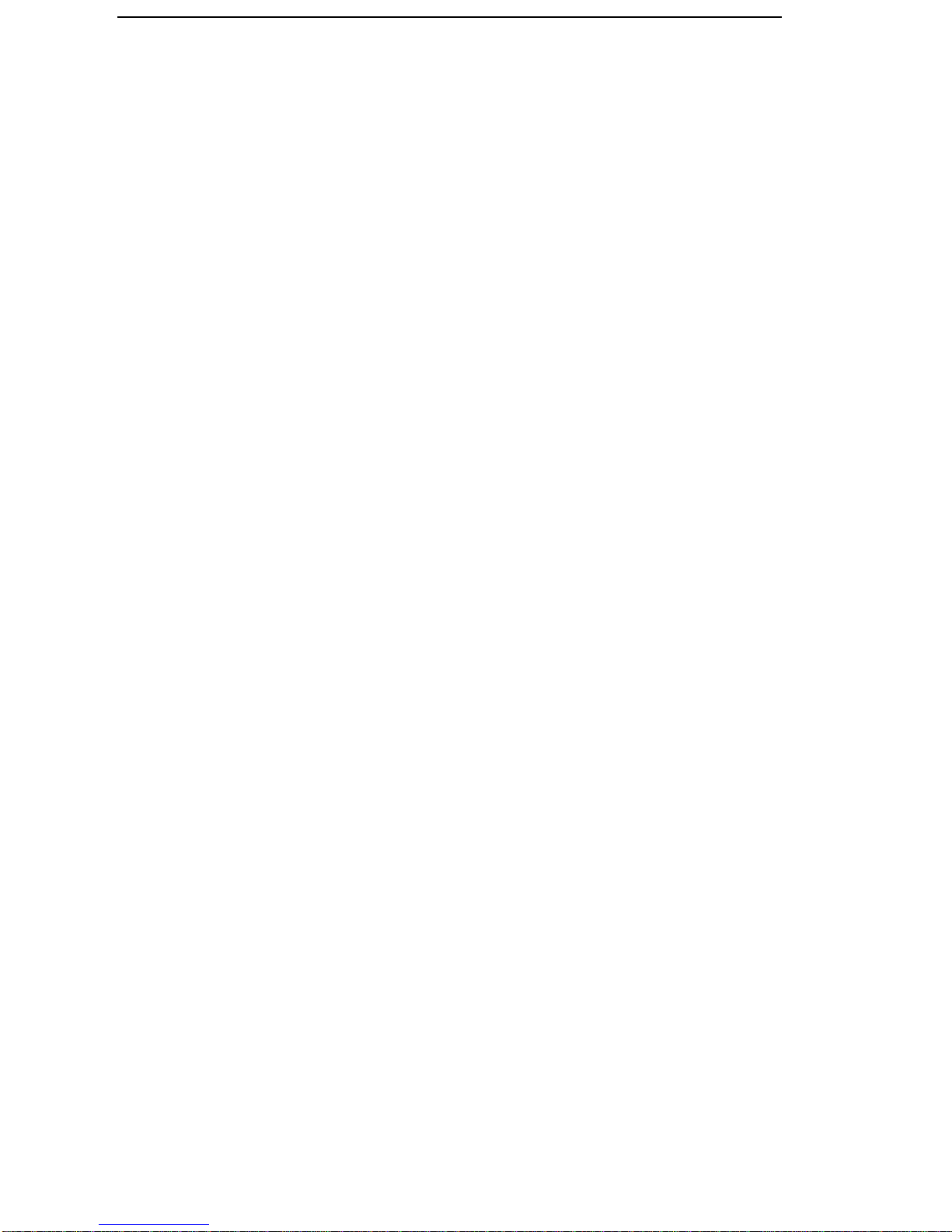
10
6.3 Turn on the Tracker Device.
6.3.1 Connect the positive and negative wire, red and black ones, with 12V or
24V car power system, wait for 1 minute after connecting power to wait
tracker works normal, and then turn on the backup battery switch.
6.4 GSM/GPS LED Indicator
6.4.1 Red LED indicator on: No GSM network signals.
6.4.2 Red LED indicator flashes fast (one time each second): GSM Network
signal is normally, and tracker works under GSM mode.
6.4.3 Red LED indicator flashes slowly (one time each three second): Tracker
works under GPRS mode.
6.4.4 Green LED indicator on: GPS signal is normal.
6.4.5 Green LED indicator off: No GPS signals.
6.5 Initialization
Send SMS “begin+password” to the unit, it will reply “begin ok” and
initialize all the settings to default factory settings.(default password:
123456)
For example: send SMS “begin123456”, it will reply “begin ok”. (No
quotation marks“” when sending all the SMS)
6.6 Change Password
6.6.1 Send SMS “ password+old password+space+new password” to the unit to

11
change the password.
For example: send SMS “password123456 888888” to the unit. If
succeeded, “password ok” will reply to your cell phone from the device
tracker.
6.6.2 Be sure to keep the new password in mind, you have to upload the
software to restore the original setting in case of losing the new password.
6.6.3 Attention: Make sure the new password is in 6 digits Arabic numbers, or
else the tracker cannot recognize the password.
6.6.4 The “+” in the command, please don’t type “+”, space means press
the space keyboard on your cell phone.
6.7 Authorization
There are 5 numbers to be allowed to authorize in the tracker at most.
6.7.1 Call and track the tracker device for 10 times from cell phone in success, it
will make the cell phone number as the authorized number automatically,
and reply “add master ok”.
6.7.2 Authorization: Send SMS “admin+password+space+cell phone number”
to set up an authorized number, the other authorized numbers should be set
by the first authorized number, if the number is successfully authorized, the
unit will reply“ admin OK” by SMS.
6.7.3 Delete authorization: Send SMS “noadmin+password+space+authorized
number” to delete the authorized number.
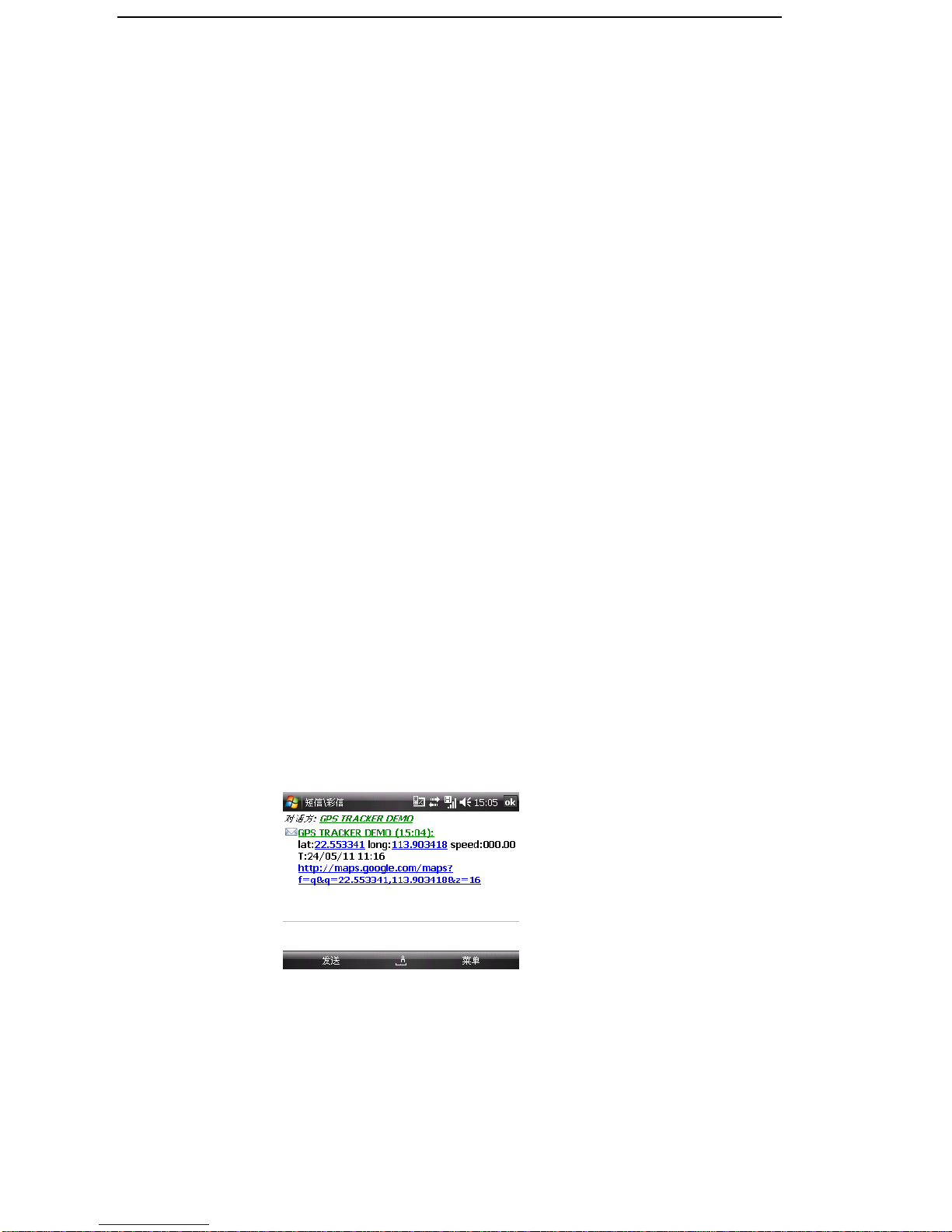
12
6.7.4 If you want to track the target tracker device when it enters into another
country, you must add the country code before the cell phone number, for
example, send SMS “admin123456 008613322221111” to the device.
Note: 13322221111 will be set up as the authorized number.
6.8 Single Locating
6.8.1 Any number call the tracker device, it will reply a SMS including the
position of latitude and longitude if don’t set up the authorized number. If
authorized number has set successfully, the device won’t reply SMS
including the positioning of latitude and longitude when the unauthorized
number dials up it.
6.8.2 Dialing the tracker device from the authorized number, it will hang up
your calling and respond to a real-time latitude and longitude information
as following:
6.8.3 When GPS signals is weak, The SMS including the position of latitude
and longitude is the position that the tracker received GPS signals at last.
If it is different with its exact current location, pay attention to check the

13
time included in the SMS you got.
6.9 Auto track continuously
6.9.1 Track with limited times upon time interval:
Send SMS command “fix030s005n +password” to the tracker device, it
will report the latitude & longitude at 30s intervals for 5 times. (s:second,
m:minute, h:hour). This command set must be in 3 digits and the maximum
value is 255.
6.9.2 Track with unlimited times upon time interval:
Send SMS “fix030s***n+password” to the tracker device, it will reply the
latitude & longitude continuously at 30 seconds intervals.
Note: the interval must not less than 20s.
6.9.3 Smart track upon time and distance interval:
6.9.3.1 Please set "track with unlimited times upon time interval" before this
function, and send "distance+password+space+distance", tracker will
reply "Distance ok", and then tracker will locate upon both the pre-set
time and distance.
E.G: Send "distance123456 0050", it means distance is 50 meters; the
number must be 4 digits Arabic numbers.
6.9.3.2 Set this function on web server: Set time interval first and then distance
interval, tracker will locate upon the time and distance.
6.9.4 Cancel: Send SMS “nofix+password” to the tracker device to cancel the

14
“auto track”.
6.10 Automatic update positions of vehicle turns
The tracker will update the positions automatically to web server once the
vehicle changing driving direction over pre set angle value to form a
smooth trajectory consistent with the actual road, this function is only
effective in GPRS mode.
6.10.2 Send "angle+password+space+angle" to tracker, it will reply" angle ok".
6.10.3 The angle must be 3 digits Arabic numbers, default angle value is 30
degree.
6.11 GPS drift suppression
6.11.1 Send "suppress+password" to tracker, it will reply" suppress drift ok".
The GPS data stop updating if vehicle is not moving and latitude and
longitude always keep same, and GPS data updates automatically when
vehicle is moving.
6.11.2 This function is activated as default, send "nosuppress+password" to
tracker, it will reply" nosuppress ok ".
6.12 Absolute street address by SMS
6.12.1 You must set up the APN of your local GSM network for the SIM card in
tracker first before using this function, if there is user name and
password for GPRS login, Please refer to 6.33.1 and 6.33.2 to configure
the APN, user name and password for GPRS login.

15
6.12.2 After configure the APN, send "address+password" to device, it will
reply SMS including real street/address name. For example: MeiZhou
Building, LongZhu Blvd, Nanshan district, Shenzhen, Guangdong, China.
6.13 Location based service (LBS)
When the tracker device doesn’t received valid GPS signals, tracker will
positioning by location based service(LBS), the messages includes the GPS
coordinates of the last position in SMS mode, but the LAC in message is
the current new position, the location can be seen by input the LAC code in
the menu “Manual Track” of web platform www.gpstrackerxyz.com , you
can also send command “address+password” to tracker to get the newest
absolute address and GPS coordinates as well; tracker will automatically
switch to track by location based service in GPRS mode, and actualized on
the map of web server with LBS mark. And there may be some inaccuracy
with actual location by LBS tracking; the bias depends on GSM reception.
Note: This feature can be used normally in most areas according to the
signal of GSM network. It may not be available in some areas.
6.14 Monitor
6.14.1 The command to switch between Track and Monitor are “tracker” and
“monitor”.
6.14.2 The default mode is “track” (Track mode).
6.14.3 Send SMS “monitor+password” to the unit, and it will reply “monitor

16
ok!” and switch to “monitor” mode.
6.14.4 Send SMS “tracker+password” to the unit, it will reply “tracker ok!” and
restore to “track” mode.
6.15 Data logging
6.15.1 Auto logging:When the tracker device lost GSM signals or fall offline
from GPRS, tracker will log the tracking position and alerts automatically
in the SD card on the basis of the pre-set condition, when GSM signals
get back, all the event alerts will be auto-sent to the authorized numbers
or monitoring platform (server), but the logged tracking data should be
loaded to the monitoring platform via SMS command.
6.15.2 Logging upon times: Send SMS: “save030s005n+password” to the
tracker unit, it will reply “save ok”, and will log the lat, long locations
every 30 seconds for 5 times. (S: second, m: minute; h: hour).
6.15.3 Multi-logging:Send SMS:”save030s***n+password” to tracker device,
it will reply “save ok”.
6.15.4 Logging Clearance: send SMS: “clear+password” to tracker device, it
will reply “clear ok”.
6.15.5 Logging Volume: It depends on the capacity of the SD card inserted in
the tracker device.
6.15.6 The logged data in SD card can be copied to computers through card
reader, and then the data route can be checked by importing data in the

17
menu “Data Import” of web platform www.gpstrackerxyz.com
6.16 Data Load
6.16.1 Current date Load: Send SMS: “load+ password” to tracker device, it
will reply: “load ok” if the device is working well under GPRS mode; if
not, it will reply “load fail! Please check gprs” that means device does not
work under GPRS mode.
6.16.2 Specified date Load:Send SMS: “load+ password+ space+ year month
date” to tracker device, it will reply: “load ok” and load the tracking data
to the monitoring platform upon the valid time you choose. For Example:
send SMS: “load123456 20110425” to the tracker device, means to load
the tracking data of 25th April 2011 to monitoring platform.
6.17 Forward the third parties’message
6.17.1 Send SMS "forward+password+space+third parties phone number" from
authorized phone number, tracker will reply"forward ok", and supports 1
third parties phone numbers at most.
For example, set the phone number of the service provider of the simcard
in the tracker, when charge remind message coming in, tracker will
forward it to authorized phone number.
6.17.2 Cancel: Send SMS command "nofoward+password".

18
6.18 Charges Inquiry
Send SMS command "balance+password+space+phone
number+space+content" to tracker, it will forward the content to the
specified phone number and return the content from the specified phone
number.
6.19. Alarms
6.19.1 Low battery alarm
When the voltage of the tracker device is near 3.6V, it will send SMS “low
battery+lat./long” information to the authorized number in 3 minutes
interval.
6.19.2 ower off alarm
When the power be cut off or the voltage is 0V, the tracker device will
send SMS “power alarm+lat./long.” to the authorized number in 3 minutes
interval.
6.19.3 SOS
Long Press the SOS button for 3 seconds(For model B, press B button on
remote controller for 3 seconds), the tracker device will send SMS “help
me!+lat./long.” to all the authorized numbers in 3 minutes interval. It will
stop sending such a SMS when any authorized number reply SMS “help
me!” to the tracker.

19
6.19.4 Geo-fence
Set up a geo-fence for the tracker device to restrict its movements within a
district. The unit will send SMS to the authorized numbers when it goes out
of this district.
Set up: When the unit stays immobile in a place for 3-10 minutes, the user
can send
SMS“stockade+password+space+latitude,longitude;latitude,longitude” to
unit to set the restricted district. In case of breach, it will send SMS
“stockade!+ latitude & longitude” to the authorized numbers in 3 minutes
interval.
Remark: The first latitude & longitude is coordinate of the top left corner of
the Geo-fence, while the second latitude & longitude is the coordinate of the
bottom right corner, it will alarm in 3 minutes interval.
Cancel: Send SMS “nostockade+password” to deactivate this function.
6.19.5 Multi-area management
6.19.5.1 Set Area
Send SMS command
"area+password+space+latitude,longitude+space+areaname,distanceM" to
tracker(distance unit: M for meter, K for kilometer), it will reply "area01

20
ok".
Example: Send "area123456 22.353648,113.543678 school,800M".
Note: 5 areas at most and the distance between two points can't be less than
the total distance in the 2 commands, and different areas can't cover each
other.
6.19.5.2 Delete areas
Send SMS command:"noarea+password+space+area name", tracker will
reply:"noarea ok".
6.19.5.3 Rename and set distance
Send SMS command "rename+password+space+old name;new
name,distanceM" to tracker, if name is not repeated and area doesn't cover
others, it will reply "rename ok!" for successful configuration.
Example: Send"rename123456 area01;school,800M", it means the new area
name is "school", and covers area of a radius of 800 meters.
6.19.5.4 Activate multi-area management
Send SMS command "area+password+space+on" to tracker, it will reply
"Area on ok!", when tracker enter the pre set area, it will send SMS "area
name+latitude & longitude" to all the authorized phone number, and send
same SMS when goes out of the area.
This manual suits for next models
1
Table of contents
Other Heacent GPS manuals