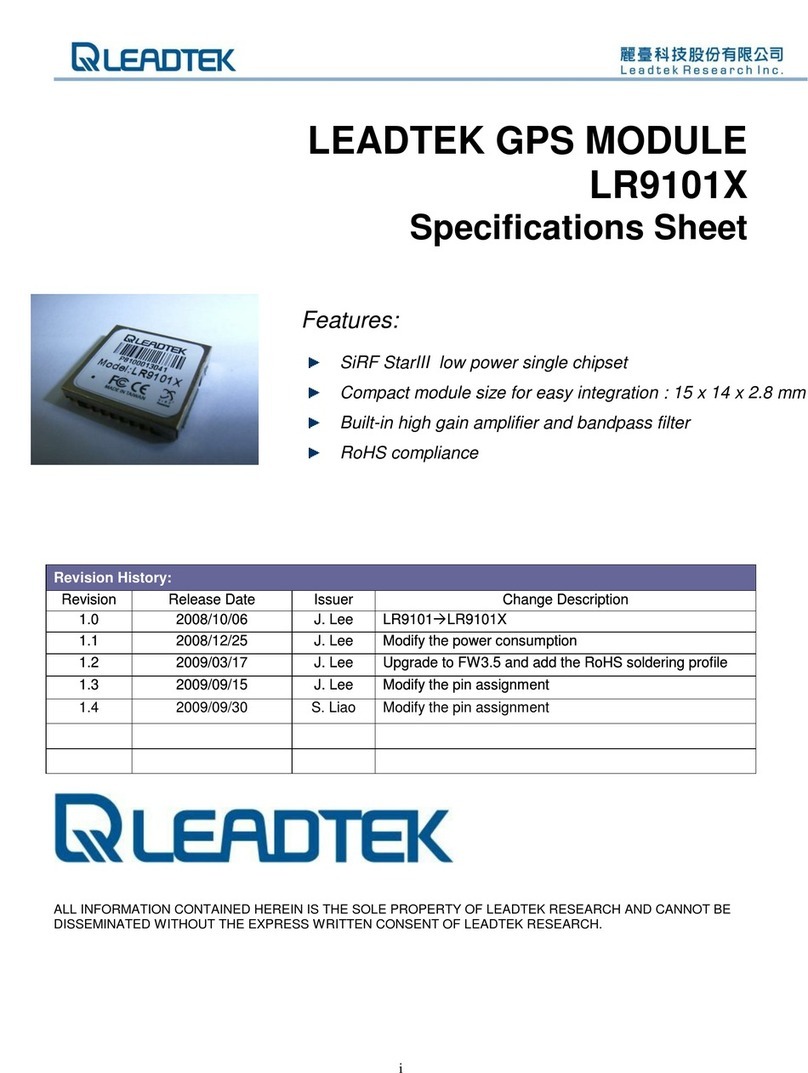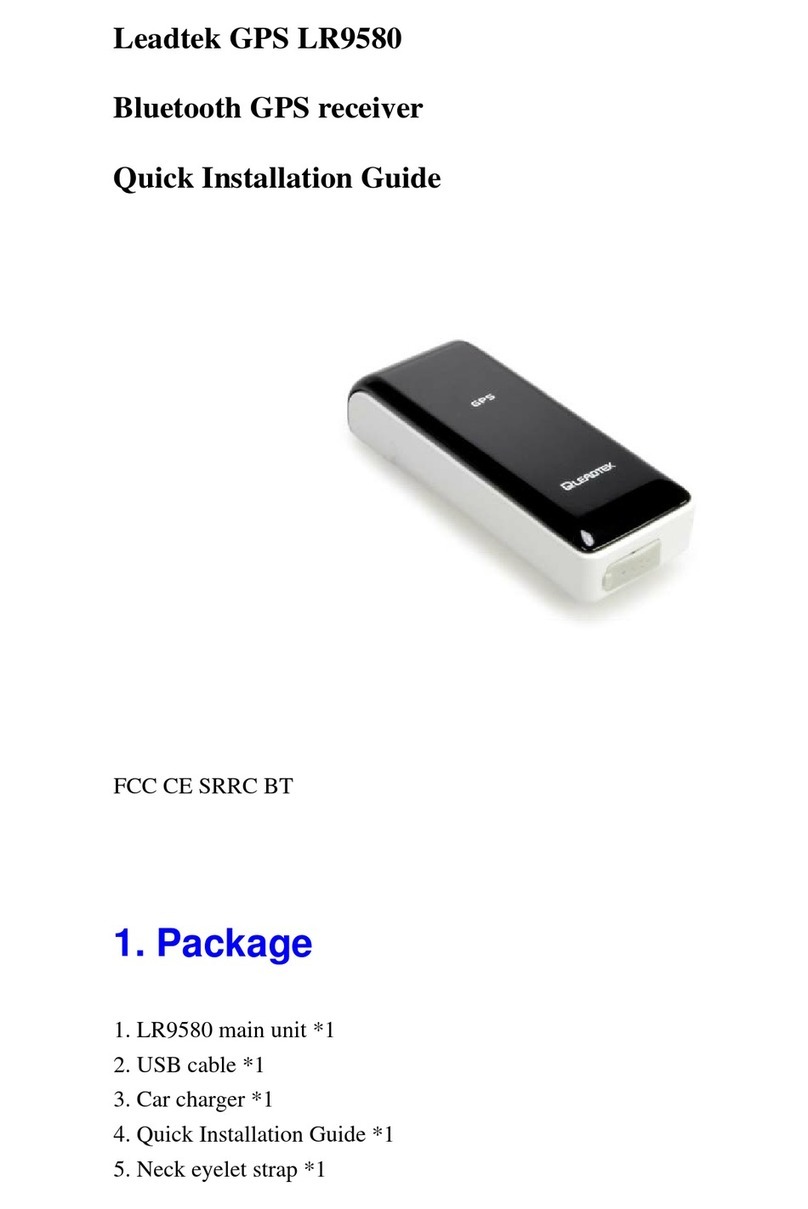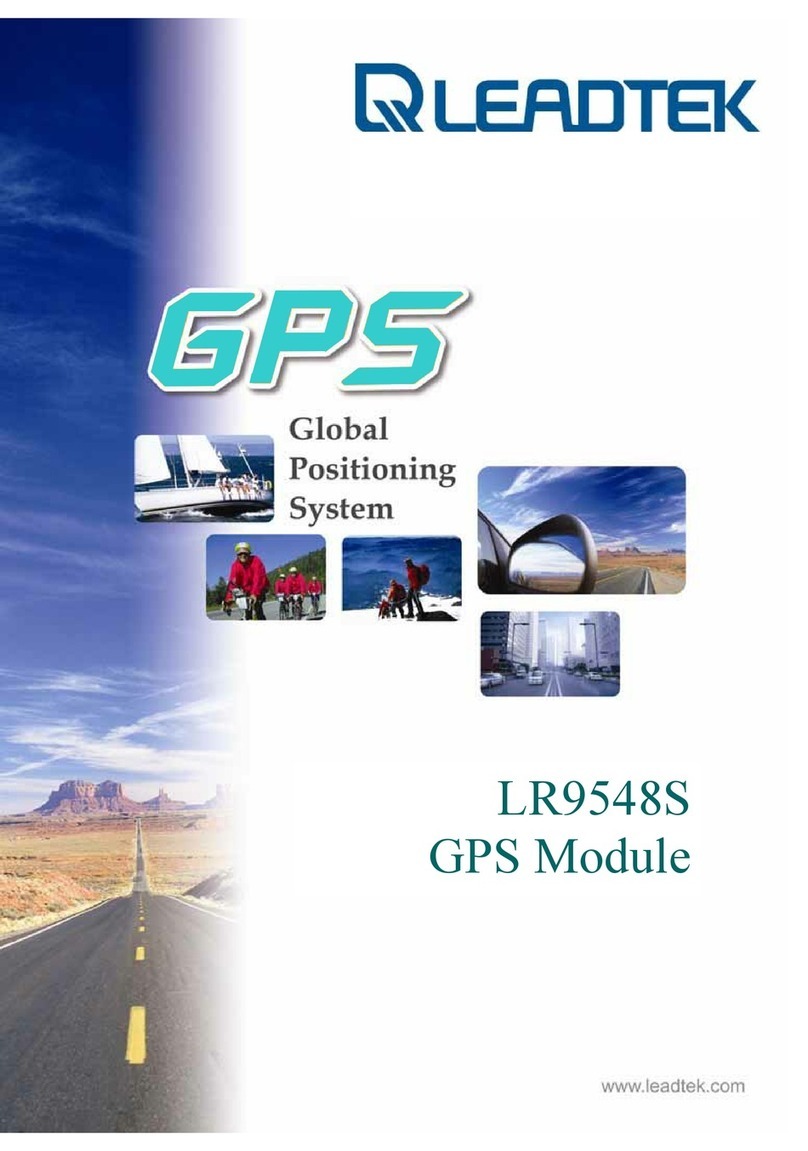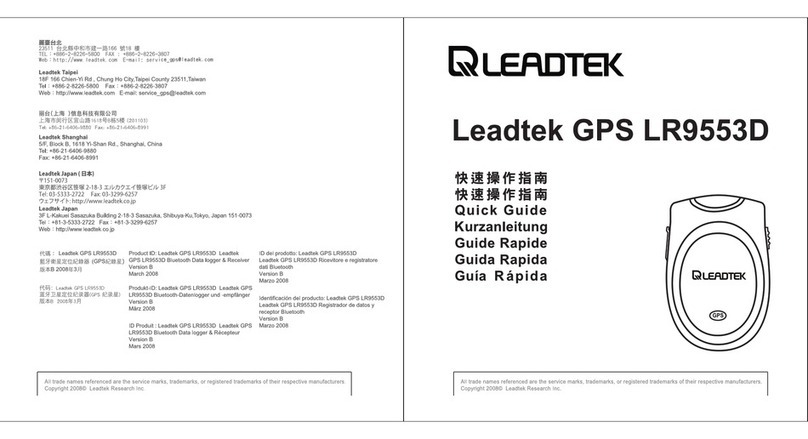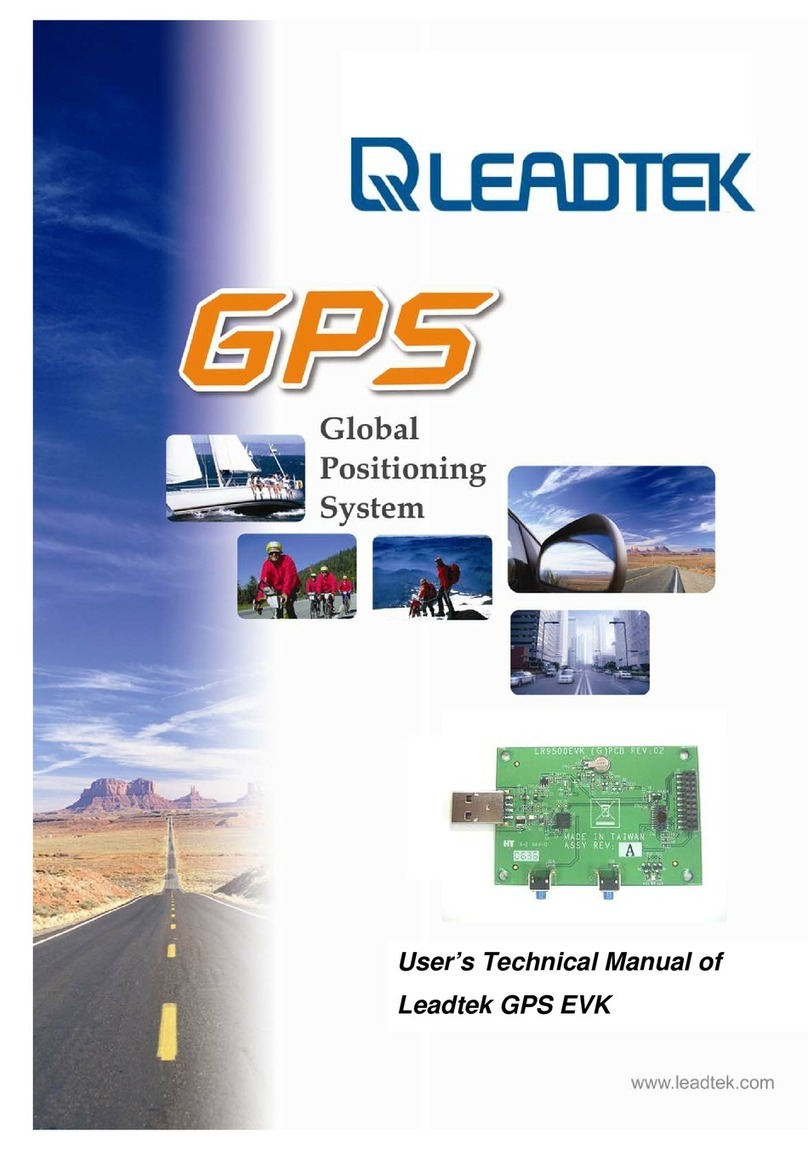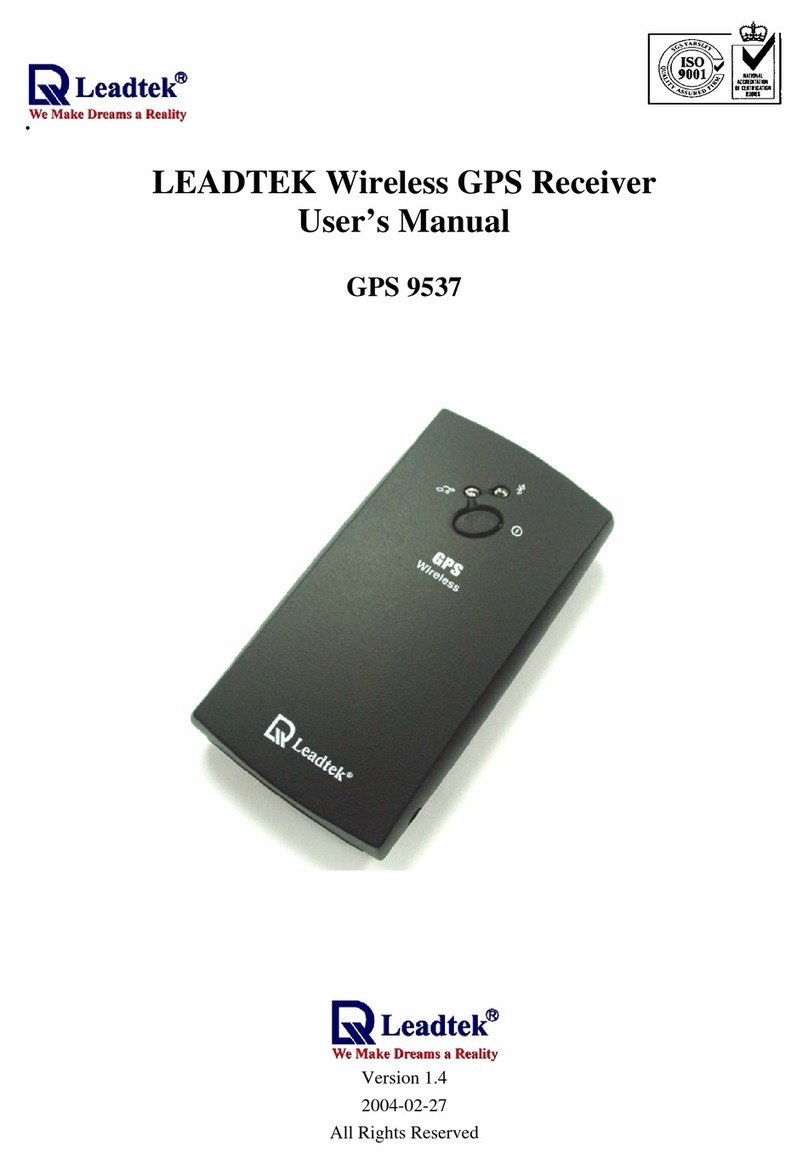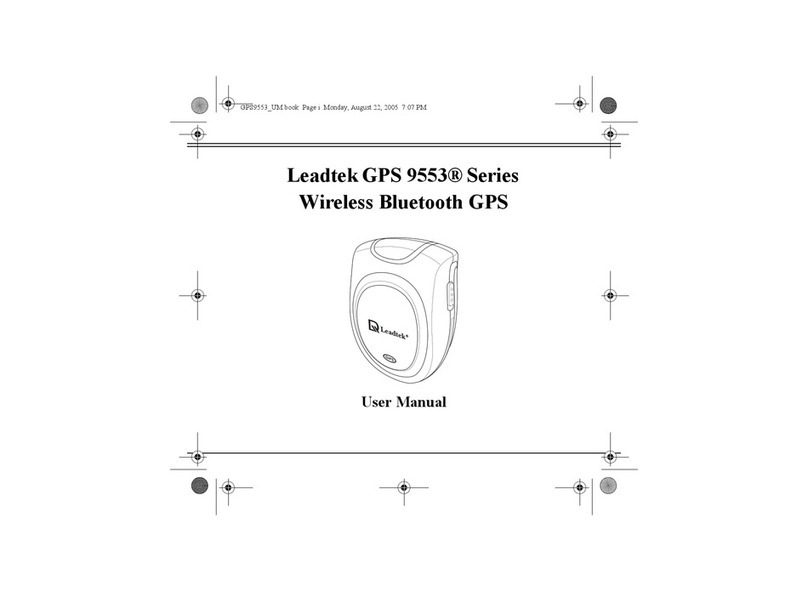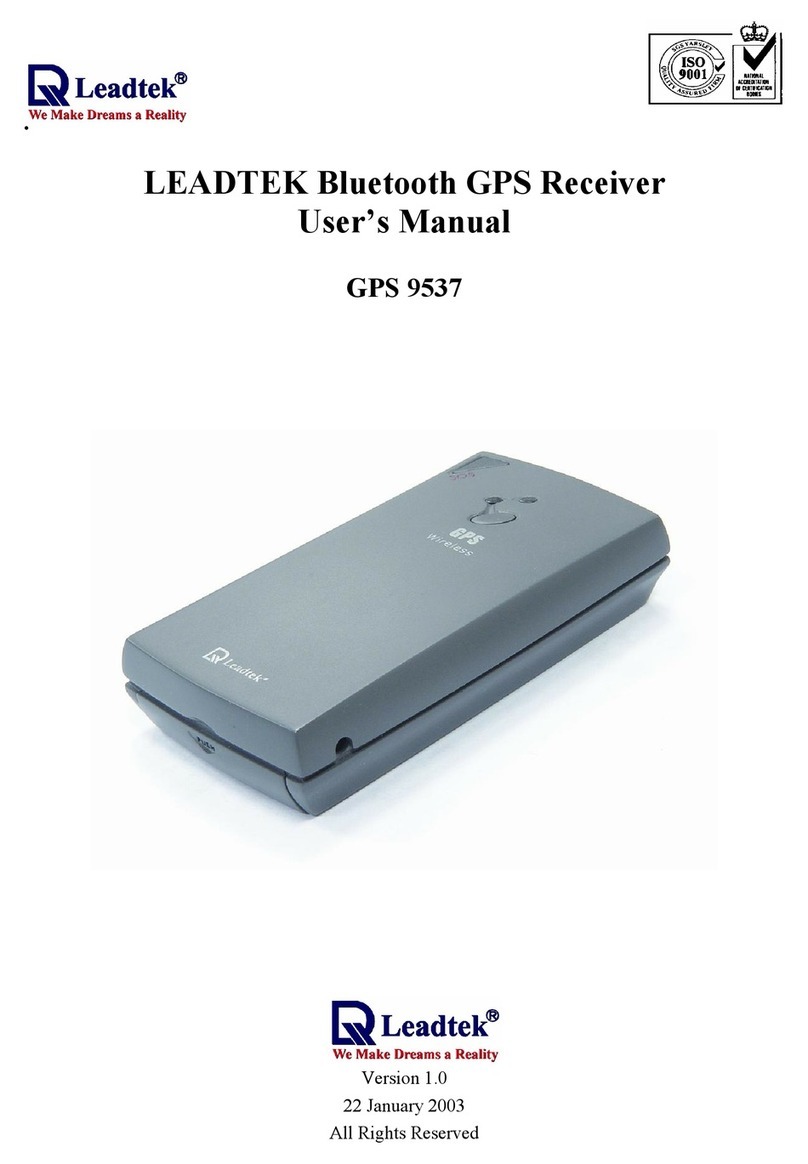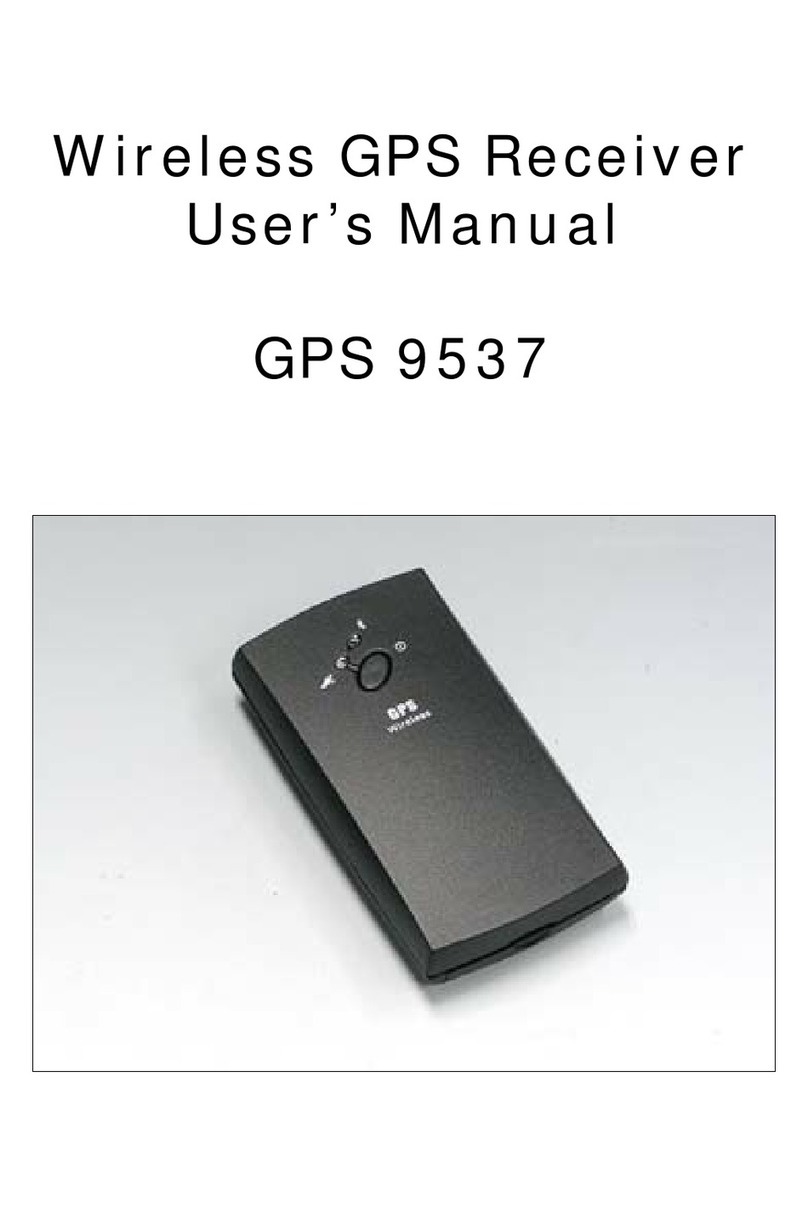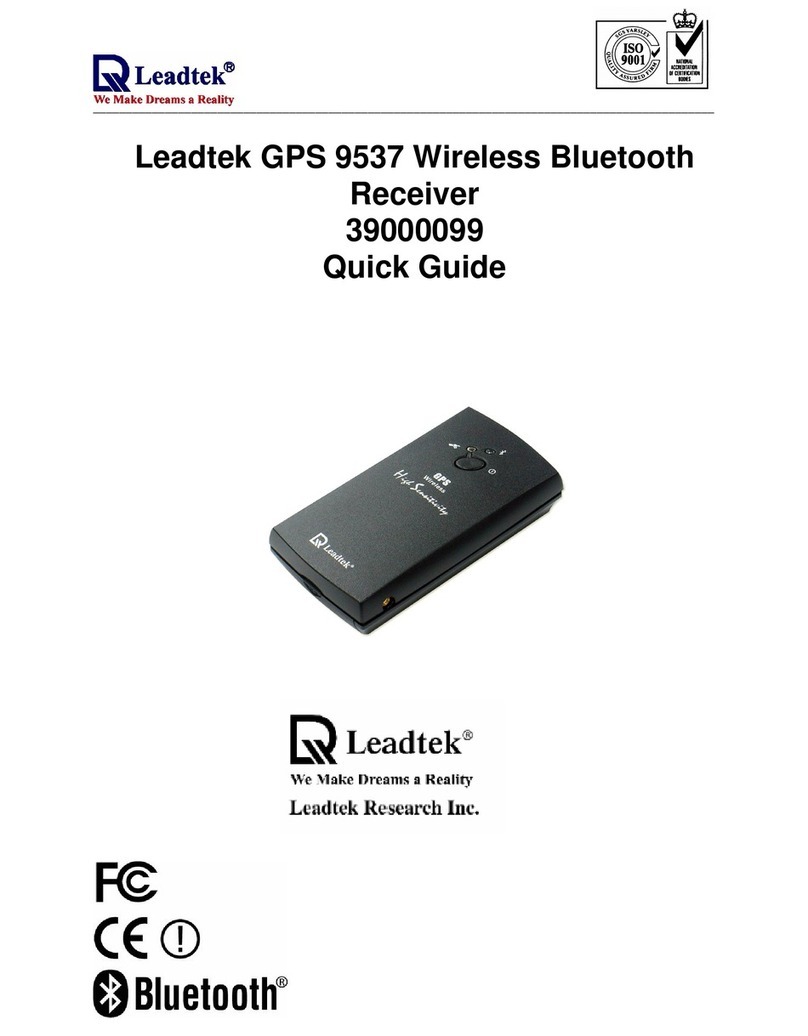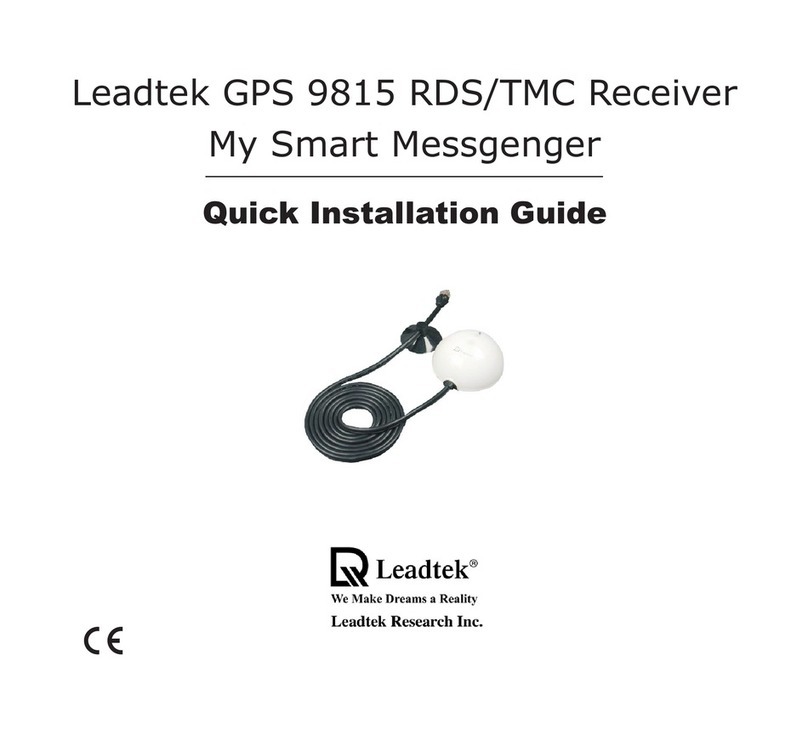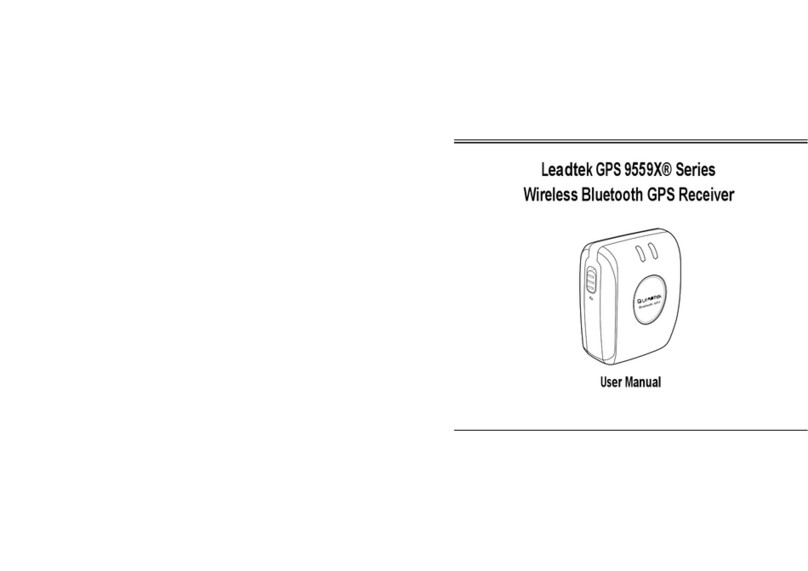.
- -
1
1. Introduction
1.1. Overview
The Leadtek 9534 GPS CF Card receiver is a Global Position System Receiver with a type
I compact flash interface. It has a standard NMEA output and compatible with all devices accepting
a Type I and Type II compact flash slot. The Leadtek 9534 GPS CF Card which include a build in
antenna and compatible to laptop, PDA and tablet PC will allow you to find with help of electronic
map application to find your way on the streets easier.
The Leadtek 9534 GPS CF Card is in Compact Flash form-factor which is a popular form
factor for both new and old generation of Windows Pocket or Handheld PCs. It is designed for easy
integration with a wide range of navigation software applications. Featuring all view tracking
capability, GPS CF Card provides robust performance in applications that require high vehicle
dynamics and high signal blockage operations. In other words, the totally wireless Compact Flash
GPS system is for the Windows Pocket PC. The customers can combine with all kinds of electronic
map software and allow user to navigate worldwide, while walking, on a boat, or even in-vehicle;
using a completely integrated device, eliminating cumbersome wires. Therefore, Pocket PC
involving map software and GPS Compact Flash Card will have become a portable navigation
device and replaced traditional GPS handheld products.
1.2. Main Features
World’s smallest GPS receiver in Compact Flash (CF) Type I form factor
12 Channels “All-In-View” Tracking
Cold/Warm/Hot Start Time: 45/38/8 Seconds
Reacquisition Time: 0.1 seconds
RF connector for external GPS antenna
Support Standard NMEA-0183 and SiRF Binary protocols
Support Trickle Power mode Power Saving
Multi-path Mitigation Hardware
Onboard rechargeable backup battery
Superior Sensitivity for Urban Canyon and Foliage Environment
WAAS capable for improved accuracy where applicable
Driver supported by Pocket PC 2002 and Windows to work with popular navigation software
Dimension: 81.5 mm (including the connector) x 43.36 mm x 15 mm
Power Consumption: Tracking mode 150 mA, CPU mode 35 mA, Trickle Mode 3 mA