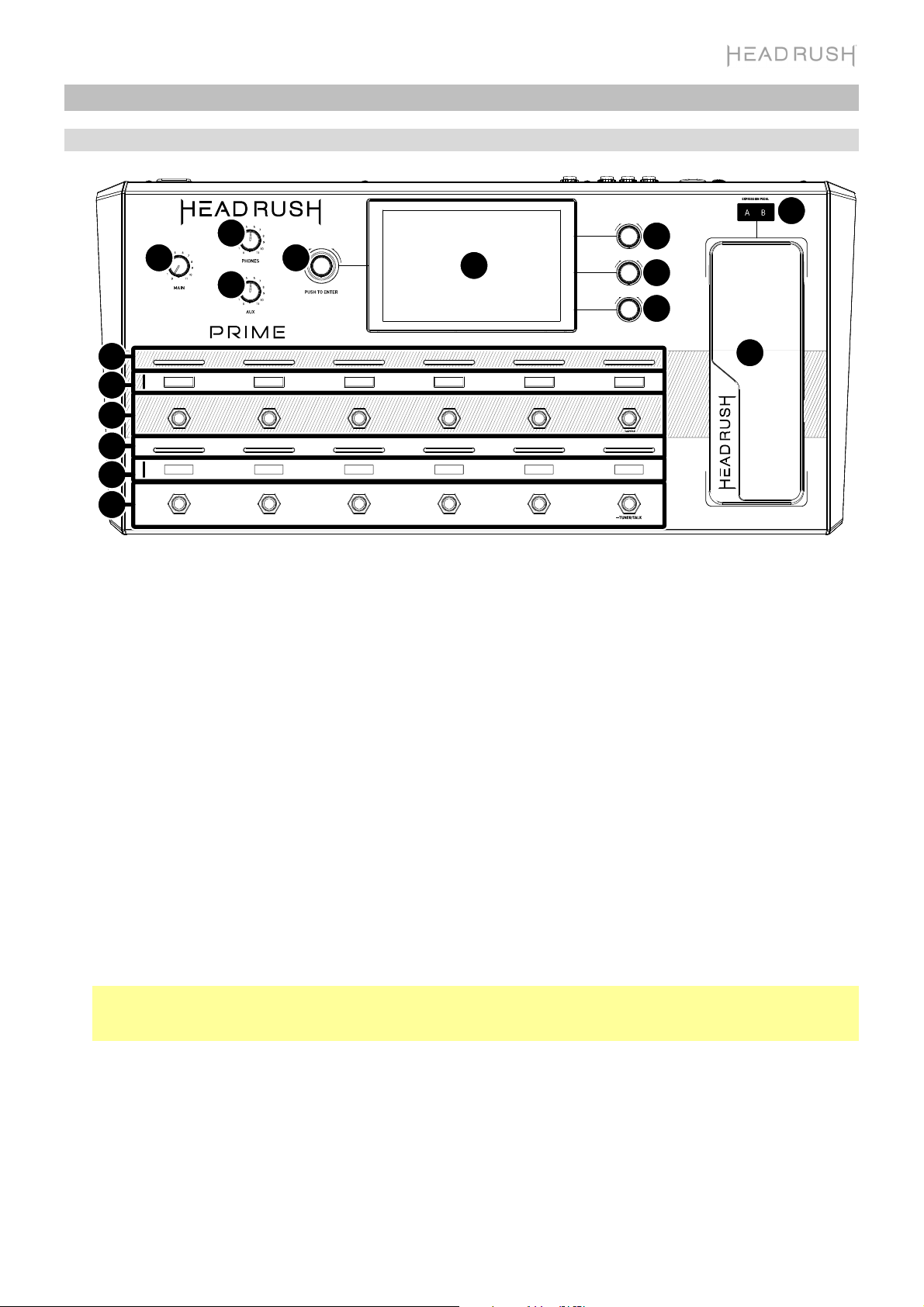4
Rear Panel
1. Power Input (IEC): Connect this input to a power outlet using the included power cable.
2. Power Switch: Press this button to turn HeadRush Prime’s power on.
3. Vent: Make sure this vent is unobstructed while using HeadRush Prime.
4. USB-B Port: Connect this USB port to a computer using a standard USB cable. This connection allows
HeadRush Prime to send and receive the digital audio signal to and from your computer. You can also use this
connection to import or export rigs, block presets, and setlists. See the User Guide for more information.
5. USB Type-A Port: Connect a USB flash drive to this USB port for additional storage. A class-compliant USB
device can also be connected to this USB port for external MIDI control.
6. Guitar Input (1/4”/6.35 mm, TS): Connect your guitar to this input using a standard instrument cable.
7. Mic Input (XLR or 1/4”/6.35 mm, balanced): Connect a microphone to this input using a standard XLR or 1/4”
(6.35 mm) microphone cable. You can enable or disable +48V phantom power for these inputs in the Global
Settings page.
Important: Only enable phantom power if your microphone requires it. Most dynamic microphones and ribbon
microphones do not require phantom power, while most condenser microphones do. Consult your microphone's
documentation to find out whether it needs phantom power.
8. Mic Input Gain: Use this knob to adjust the level of the Mic Input. View the current level of the microphone by
double tapping the input block to make sure the level is not low or clipping.
9. Aux Input (1/8”/3.5 mm, TRS): Connect an optional audio source (e.g., smartphone, tablet, etc.) to this input
using an 1/8” (3.5 mm) stereo cable.
10. Expression Pedal Input (1/4”/6.35 mm, TRS): Connect an optional secondary expression pedal to this input
using a standard instrument cable.
11. Expression Pedal Toe Switch Input (1/4”/6.35 mm, TS): Connect the toe switch output of your optional
expression pedal to this input using a standard 1/4" (6.35 mm) TS cable.
12. FX Send Output (1/4”/6.35 mm, TRS): Connect this output to the input of another effects module, an effect
pedal, or the effects loop return of an amplifier.
13. FX Return Input (1/4”/6.35 mm, TRS): Connect this input to the output of another effects module, an effect
pedal, or the effects loop send of an amplifier.
14. External Amp Footswitch Output (1/4”/6.35 mm, TRS): Connect this output to the footswitch input of an external
guitar amplifier to toggle channels or turn reverb on and off on the amplifier using the HeadRush Prime.
IMPORTANT! Only connect this output to amplifiers that have a "short-to-sleeve" footswitch input. If you
connect this output to any other type of footswitch input, you may cause permanent damage to your equipment.
If you are unsure if your amplifier has a "short-to-sleeve" footswitch input, please consult the amplifier's manual
or manufacturer to confirm before attempting.
15. Phones Output (1/8”/3.5 mm, TRS): Connect standard 1/8” (3.5 mm) stereo headphones to this output. Use
the phones volume knob to control the volume level.
16. Outputs (1/4”/6.35 mm, TRS): Connect these outputs to the inputs of your amplifier, audio interface, etc. If you
only need to use one output, use the one labeled L/Mono.
17. Outputs (XLR): Connect these outputs to the inputs of your mixer, active loudspeaker, etc. If you only need to
use one output, use the one labeled Left/Mono.
18. MIDI Input (5-pin DIN): Use a standard MIDI cable to connect this input to the MIDI output of an optional
external MIDI device.
19. MIDI Out/Thru (5-pin DIN): Use a standard MIDI cable to connect this output to the MIDI input of an optional
external MIDI device. You can set this output to be a standard MIDI output or MIDI throughput in the Global
Settings page.
1
3
45
6
2
7
89
10
11
12
13
14
17
15
18 19
16