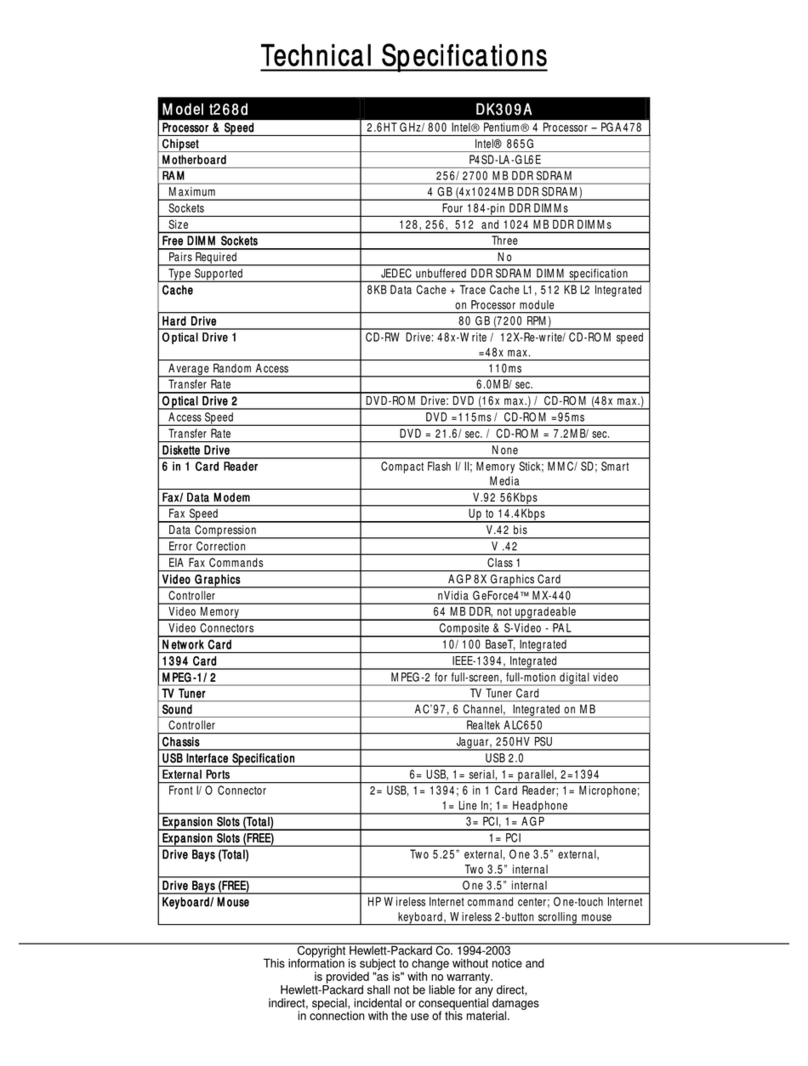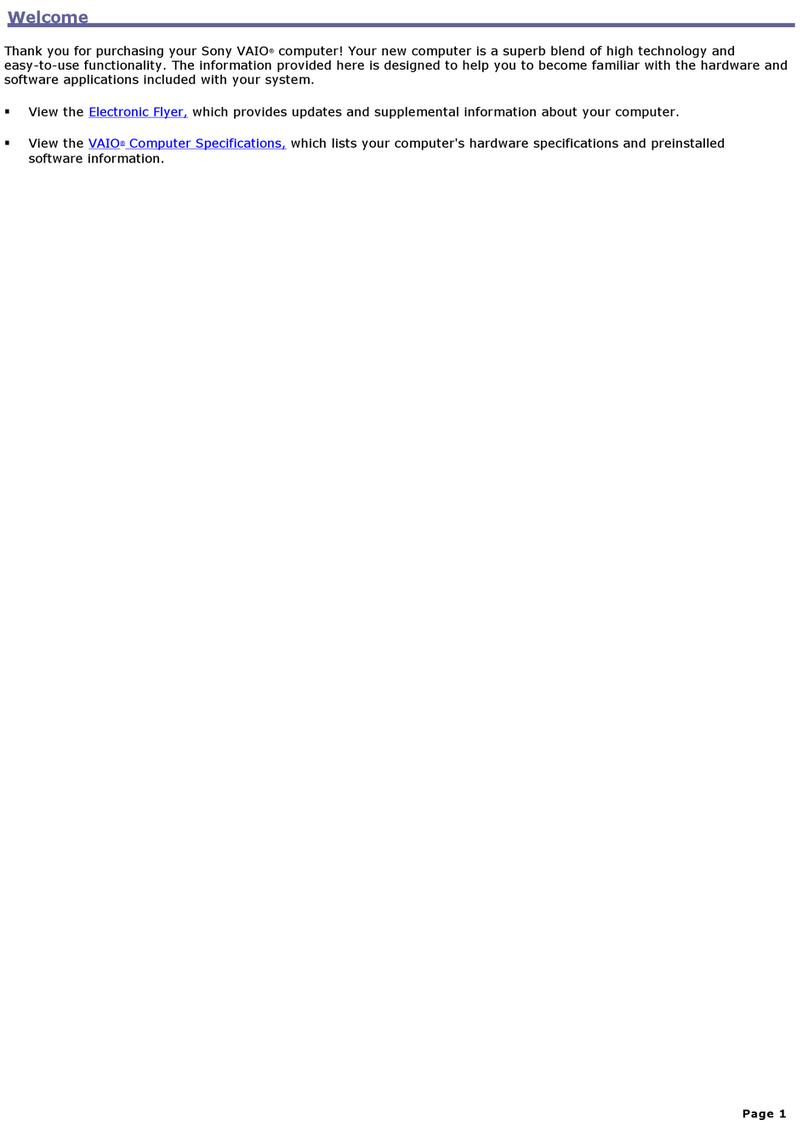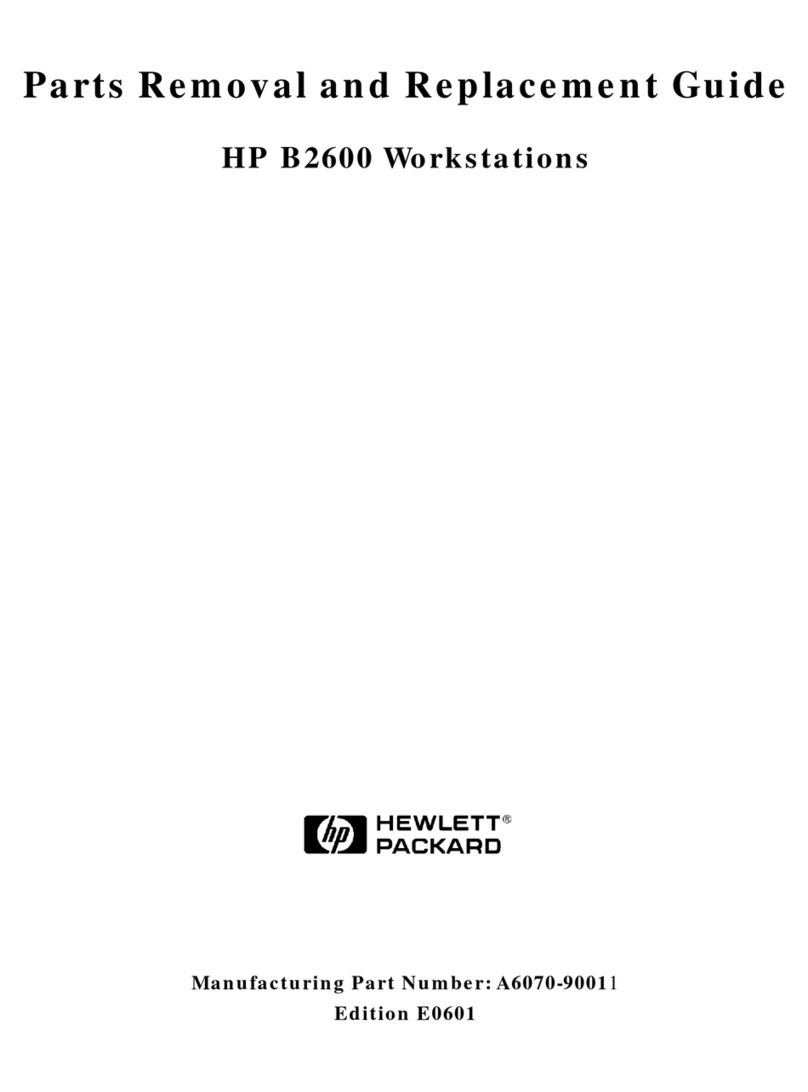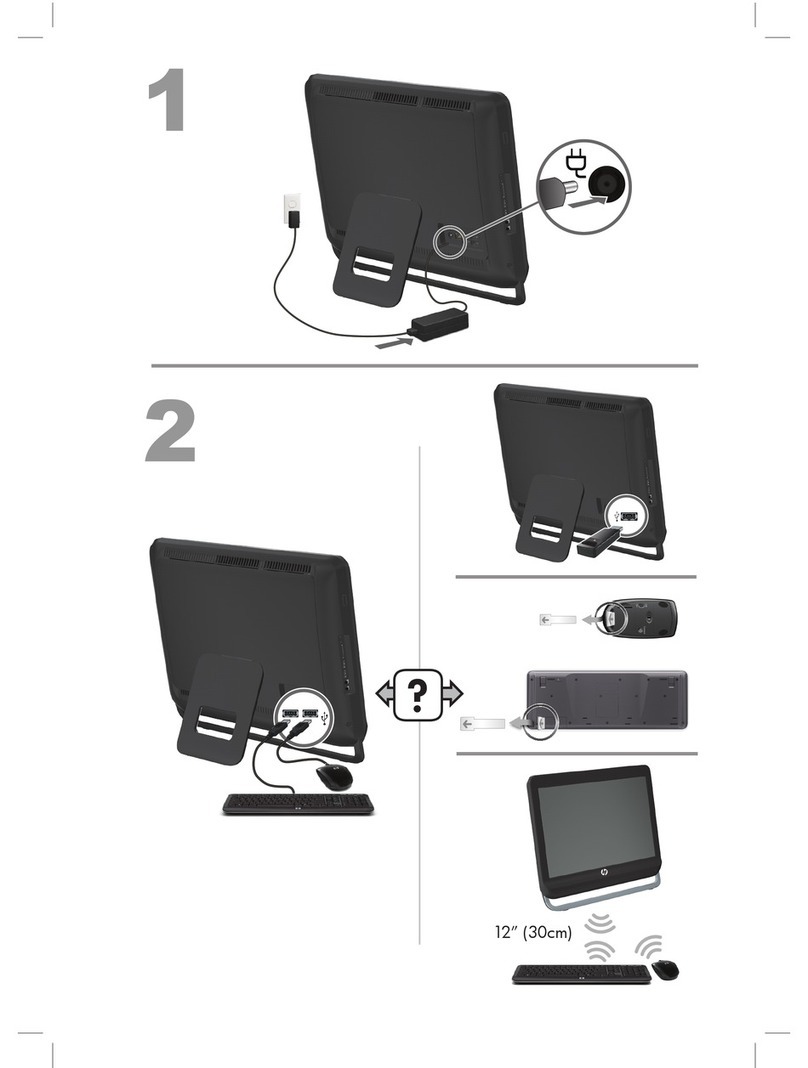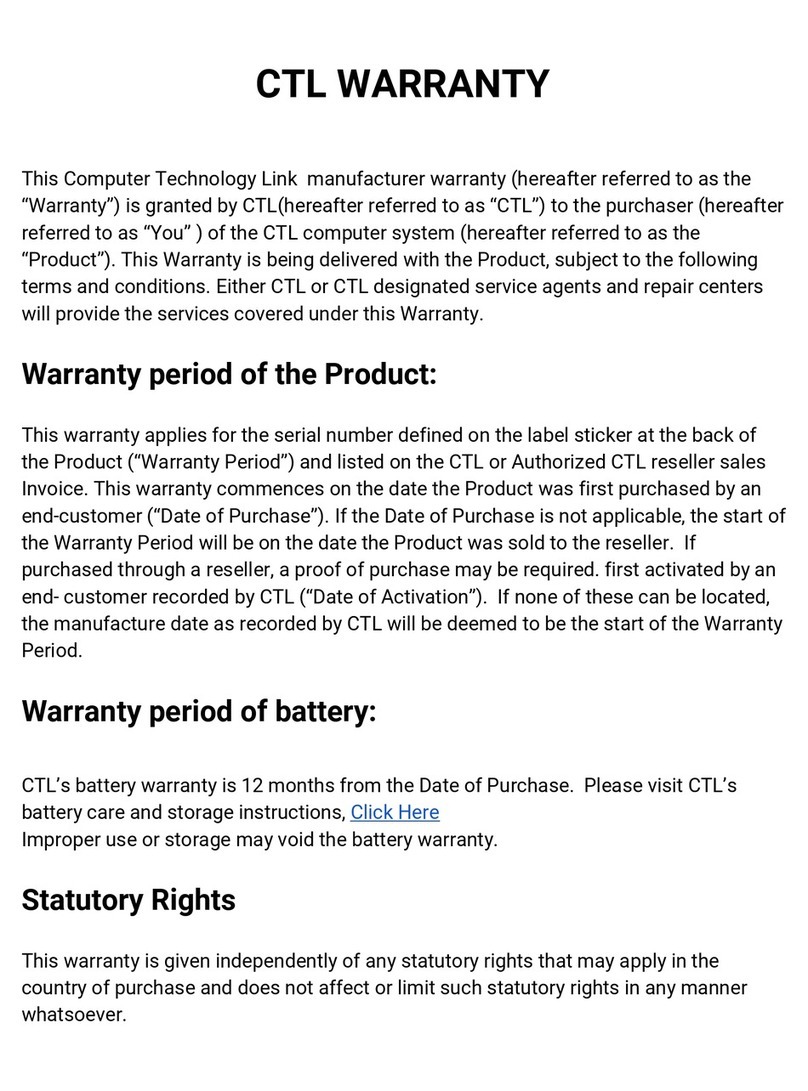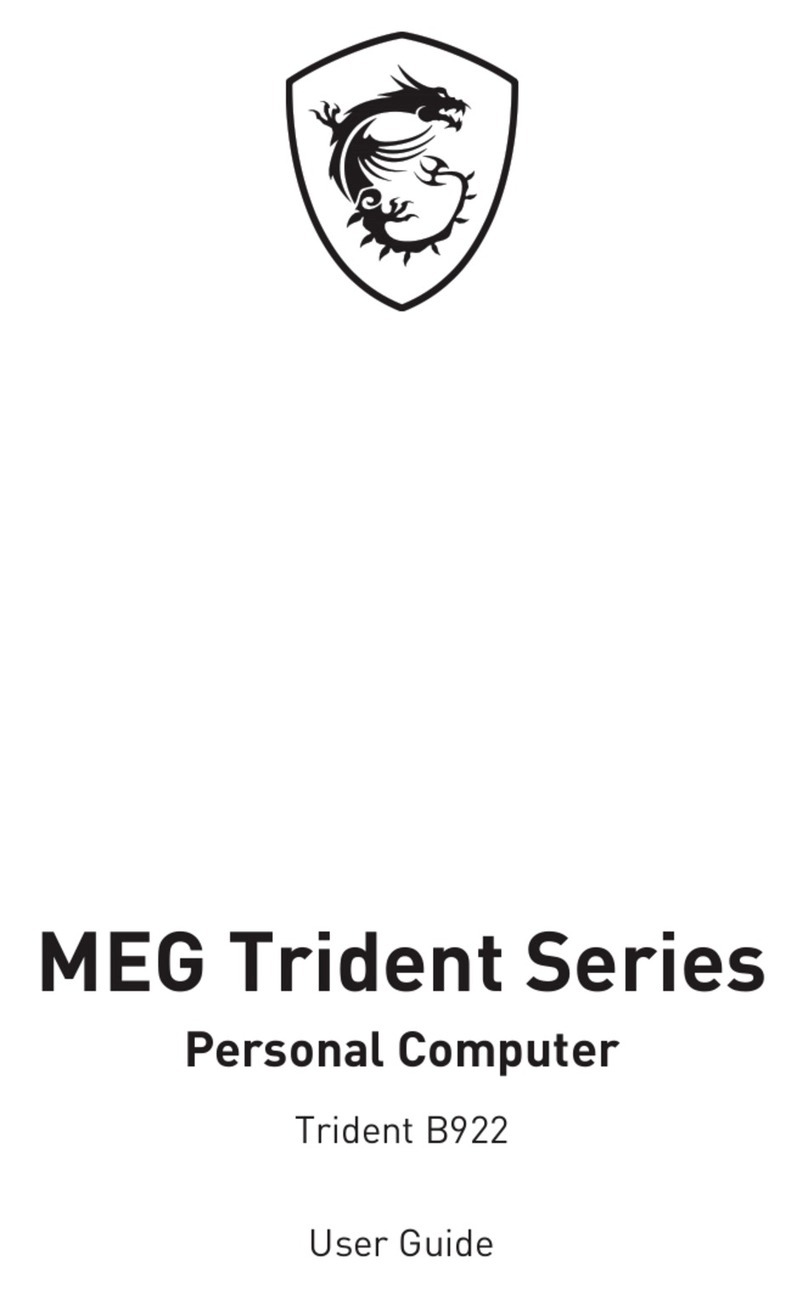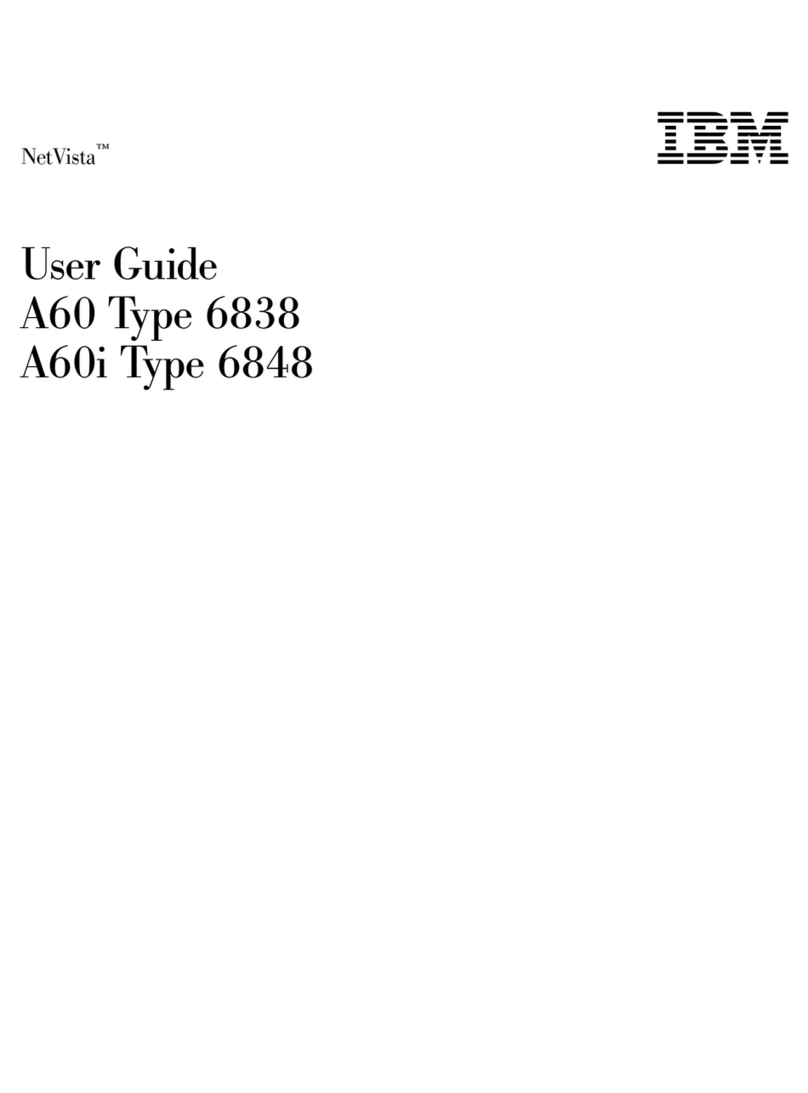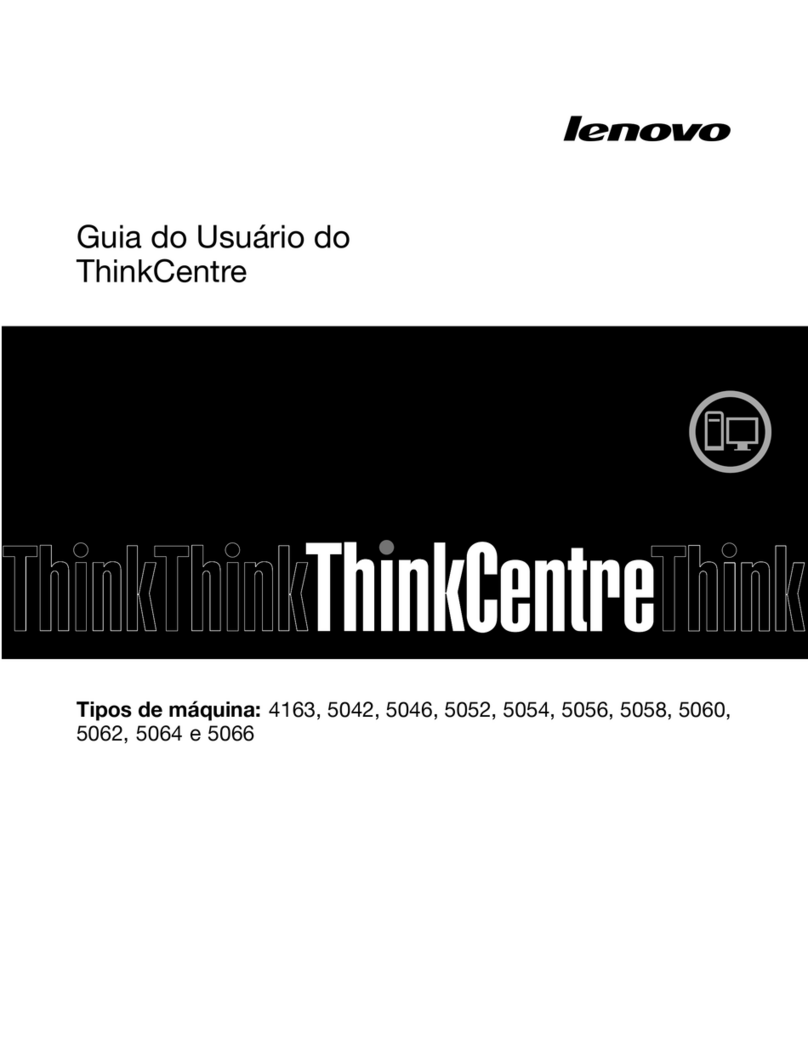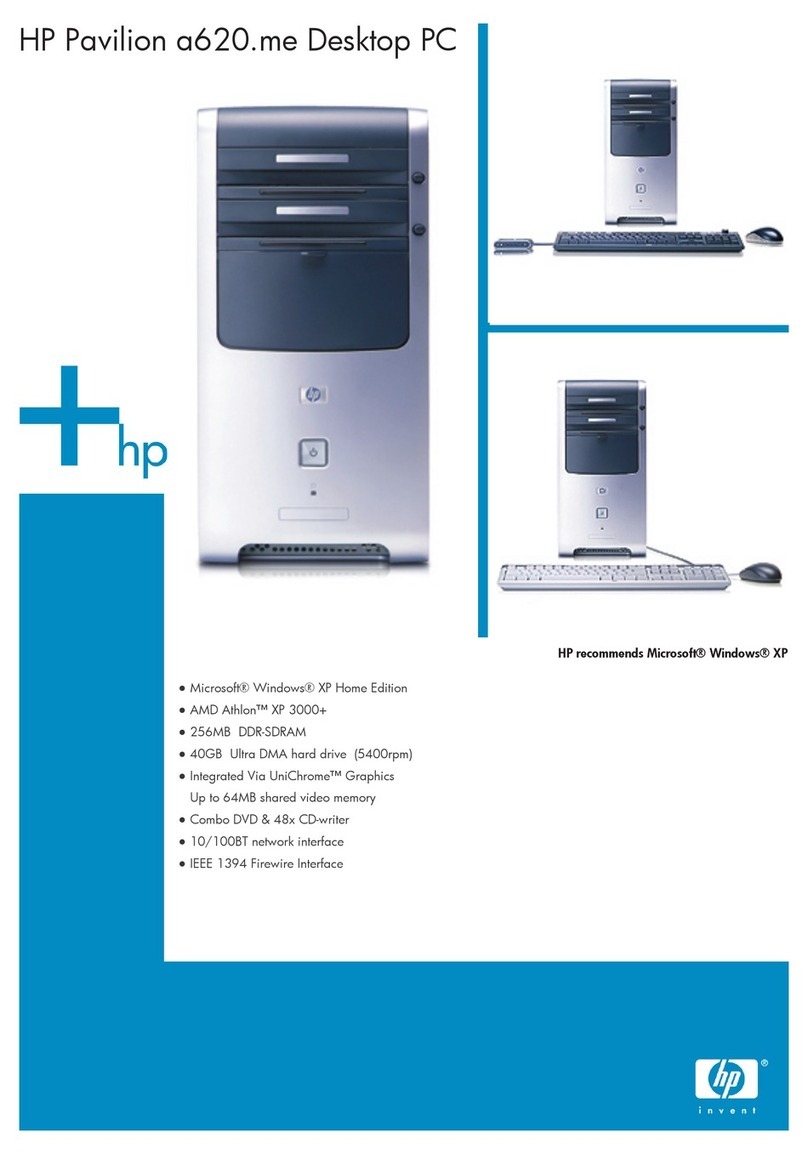HeadStart LX CDROM Series User manual

1
User's
Guide
(l1noM
SERIES
II
Getting Started
II
Operating Environment
II
Technical Reference Manual
ML
-1
0846
i
J

Getting
Started
(l1noM
SE
RIES

FCC
Notice
This equipment uses
and
generates radiofrequency energy.
If
not
installed
and
used
in strict accordance with
the
manufacturer's instructions, it may
cause
interference
with radio and television reception.
It has been type
tested
and found
to
comply with
the
limits for a Class B computing
device
in
accordance
withspecifications
in
SubpartJ of Part
15
of
the
FCC
Rules.
These
specifications provide reasonable protection against interference
in
a residential in-
stallation, however
there
is no guarantee
that
interference will not
occur
in
any
particular installation.
Tryturning
the
monitor
off
and on
to
determine
if
it is causing interference.
If
so, you
maybeable
to
correct
the
situation byusing
one
or
moreof
the
following procedures:
• reposition
the
receiving
antenna
• relocate
the
computer
or
move it away from
the
receiver
• use different power outlets for
the
computer
and
receiver
If
necessary, contact your HeadStart™ Dealer
or
a radio/television technician for ad-
ditional suggestions.
NOTE:
It
is necessary
to
use a shielded parallel interface cable when connecting a
printer
to
the
computer.
It
is necessary
to
use a joystick with a bead. This can
be
purchased
from HeadStart
Technologies,
Co.
F.C.C.
ID:
FFOHEADSTART
LX
The
Federal Communications Commission
has
prepared
a booklet
that
you may find
helpful. Called "How
to
Identify and Resolve Radio-TV Interference Problems,"
this
booklet is available from
the
U.S.
Government PrintingOffice, Washington,
D.C.
20402,
Stock
No.
044--000-03454.
Made
in
Canada
Philips Electronics, Ltd.
DEPARTMENT
OF
COMMUNICATIONS
(CANADA)
This digital
apparatus
does not exceed
the
Class B limits for radio noise emissions
from digital
apparatus
set
out
in
the
Radio Interference Regulations of
the
Canadian
Department of Communications.
MINISTERE
DES
COMMUNICATIONS
(CANADA)
Le
present appareil numeriquen'emet pas
de
bruits radioelectroniques
depassant
les
limites applicables aux appareils numeriques
de
la classe B prescrites
dans
la
Reglement
sur
le brouillage radioelectronique edicte
par
le Ministere
des
Communi-
cations du Canada.
Warning
To reduce
the
hazard of fire
or
electricshock,
do
not expose this equipment
to
rain
or
moisture. Should moisture
enter
it, unplug it immediately.
This
manual©
1989 HeadStart Technologies Co. All rights reserved worldwide. Printed in the U.S.A.

Warranty
Disclaimer
The software
and
accompanying
manuals
are
licensed
to
the
purchaser
for
persor
use
only. Neither may
be
copied,
or
used
for
any
commercial
purpose
without
t'
express
written
permission
of HeadStart Technologies
Co.
The
above
warranties
are
in lieu of all
warranties,
express,
implied,
or
statutm
including
but
not
limited to,
any
implied
warranties
of
merchantability
and
fitness f
a
particular
purpose
and
of
any
waranty
obligation.
In
no
event
shall HeadSti
Technologies
Co.
be
liable for indirect, special,
or
consequential
damages.
Copyright
Notice
All
rights
reserved.
No
part
of
the
contents
of
these
books
or
computer
softwa
programs
may
be
reproduced
or
transmitted
in
any
form
or
by
any
means
without
t
written
permission
of HeadStartTechnologies
Co.
IBM
and
PS/2
are
trademarks
of
IE
Inc.
Need
Help?
Every effort
has
been
made
to
make it
easy
for
you
to
get "up & running" quick
Should
you
need
additional
technical
information,
please
call
our
technical
supp<
line,
at
1-800-PC-COACH.

Table
of
Contents
Chapter
1:
Introduction
Your HeadStart To
The
Future! ................................................................
1-1
What's a
CD-ROM?
.....................................................................................
1-1
System Features .........................................................................................
1-2
Hardware.....................................................................................................
1-3
8088-1
4.
77
/9.54
MHz
Microprocessor
.....................................................
1-3
768
Kilobytes of
RAM
................................................................................
1-3
3.5" 1.44 Megabyte Floppy Disk Drive .....................................................
1-3
VGA
Color Video ........................................................................................
1-3
3 Available Expansion Slots ......................................................................
1-3
Built-in Clock-Calendar Hardware with Lithium
Battery
......................
1-3
Parallel
Port
................................................................................................
1-3
Nine-Pin Serial (RS-232C)
Port
..................................................................
1-4
Mouse
and
Mouse
Port
.............................................................................
1-4
RCA
Jacks....................................................................................................
1-4
Table of Contents
T-1

Headphone
and
min-DIN
Headphone
Jack .............................................
1-4
2
CD-ROM
Caddies .....................................................................................
1-4
3"
CD
Adapter .............................................................................................
1-4
Software ......................................................................................................
1-4
The
HeadStart Office Manager .................................................................
1-4
ATI
Training
and
Computer*Ease............................................................
1-4
XTree ...........................................................................................................
1-4
Backup Pro .................................................................................................
1-4
DS
Optimize ................................................................................................
1-4
OS
RECOVER
...............................................................................................
1-5
Twist & Shout .............................................................................................
1-5
Chessmaster
2000 ......................................................................................
1-5
Splash ..........................................................................................................
1-5
Mavis Beacon
Teaches
Typing! ................................................................
1-5
Publish-It! ....................................................................................................
1-5
GW-BASIC
....................................................................................................
1-5
HeadStart Operating Environment ..........................................................
1-5
Microsoft Bookshelf ..................................................................................
1-5
Hotline Two ................................................................................................
1-5
The
CD
Guide Optical Edition ..................................................................
1-5
PC
Globe......................................................................................................
1-5
Conclusion ..................................................................................................
1-6
Chapter
2:
Setting
Up
Your
System
Unpacking ...................................................................................................
2-1
Creating a Good Working Environment ..................................................
2-2
--------~~---~-----
-----------
T-2 Table of Contents

Getting
to
Know Your System ..................................................................
2-4
Connecting
the
Components ....................................................................
2-5
Chapter
3:
Turning
On
Your
System
Starting
Up
Your System ...........................................................................
3-1
Inserting
the
CD-ROM
................................................................................
3-2
The
3"
CD
Adapter .....................................................................................
3-4
Chapter
4:
Important
Hardware
Components
The Keyboard .............................................................................................
4-1
Other Differences .......................................................................................
4-2
Auto-Repeating Keys .................................................................................
4-2
The Function Keys .....................................................................................
4-4
The Editing Keys ........................................................................................
4-5
The Numeric Keypad .................................................................................
4-6
Taking Care of Your Disks ........................................................................
4-6
Label Your Diskettes .................................................................................
4-
7
A
Tour
of
3.5" Diskettes ............................................................................
4-7
CD-ROMS
.....................................................................................................
4-8
Your Video
Adapter
...................................................................................
4-9
Table of Contents T-3


Chapter
1
Introduction
Your
HeadStart
to
the
Future!
Congratulations!
You
now have more information
than
you
ever
dreamed
right
at
your
fingertips.
Your HeadStart
LX-CD
breaks new ground in
personal
computing. Not
only
do
you
have
room
to
store
40
million
bytes
of
your
own information,
the
CD-ROM
drive
that
comes
with
your
computer
gives
you
access
to
more
than
680 million
bytes
of
data
at
a time -
more
than
many
mainframe
computers.
Imagine -an
entire
encyclopedia, a catalog of
nearly
every
music
CD
ever
made, a shelf-full of vital reference materials,
all small
enough
to
fit intoa
coat
pocket! You
can
even
use
your
computer
as
a
CD
player
by
plugging in
the
enclosed
headphones
or
attaching
an
amplifier
and
speakers.
What's
a
CD·ROM?
You've
surely
heard
of audio
CDs
-Compact Discs -which
have
revolutionized
the
electronics
and
music
industry
with
their
ruggedness
and
pristine digital sound.
CD
players
have
been
accepted
faster
than
almost
any
other
kind of
consumer
electronics equipment.
What
you
may
not
have
heard
about
is
that
the
same
CDs
that
carry
music
can also hold data. Lots
of
data. A
standard
3.5-inch floppy disk holds
about
720
thousand
bytes
of data. A5-inch
CD-ROM
(as
the
data
CDs
are
Introduction 1-1

called)
can
hold more
than
680 million
bytes
-
more
than
940 floppies'
worth
of information. If you wanted
to
print
that
data
on
single-spaced
letter-sized paper, youwould need 200,000
sheets
creatinga
stack
nearly
60
feet tall.
In
terms
of capacity
and
size,
CD-ROM
is
the
most
advanced
form of
computer
storage.
A
CD-ROM
works differently
than
a floppy disk
or
a
hard
disk. A
conventionaldiskrelies
on
magnetic impulses
to
read
and
writedata, just
like a
cassette
tape. A
CD-ROM
uses
a laser
beam
to
read
the
information,
just like
an
audio
CD.
And just
as
you can
record
your
own
cassettes,
a
conventional disk lets you
save
your
own
data
on
it. A
CD-ROM,
though,
only lets you
read
the
data
that's
alreadythere.
In
fact,
that's
what
ROM
stands
for: Read Only Memory.
System
Features
As
excitingas
the
CD-ROM
drive is, we
haven't
forgotten
the
basics. Your
HeadStart
IJC-CD
has been carefully designed
to
get you
up
and
running
fast, lettingyou
start
workwhile
users
of
other
PCs are still reading
their
manuals.
Your HeadStart
system
saves
youtime and money two ways. First, we've
included
thousands
ofdollarsworthofsoftware. We'vecarefully
selected
the
package
to
include
the
programs
that
do
the
jobs most
computer
users
need.
A
Complete
System
The result?
You
save
the
time it would take
to
shop
around
for programs
that
will
meet
your
needs.
You
save
the
money you would
spend
on
the
programs
and
you
spare
yourself
the
frustration
and
aggravation from
possibleincompatibilitiesbetween
programs
and
betweenprograms
and
the
machine.
Your HeadStart
IJC-CD
system
also
saves
you time
and
money with its
unique OperatingEnvironment. The HeadStart OperatingEnvironmentis a
special
"master
control program" which lets you
run
programs, perform
routine maintenance tasks
and
change
your
system
specifications with-
out
typingin cryptic, hard-to-remembercommands. Instead, you simply
make selections from a
series
of menus.
If
youcan
order
dinnerin a
restaurant
or
use
an automaticteller machine,
you can
use
your
HeadStart
computer
right
out
of
the
box!
1-2 Getting Started

Hardware
Here's a quick look
at
what's
"under
the
hood" of
your
HeadStart
LX-CD
the
impressive
array
of
hardware
that
makes
up
your
computer
system.
8088·1
4.77/10.00
MHz
Microprocessor.
A
supercharged
version of
the
industry-standard
PC
microprocessor.
Using
the
keyboard
or
the
HeadStart
Operating Environment, you
can
switch between
the
standard
PC
speed
(
4.
77
megahertz)
or
the
HeadStart
"turbo"
speed
of 10.00 megahertz for dramatically in-
creased
performance.
768
Kilobytes
of
RAM
The HeadStart
LX-CD
comes
with
768
kilobytes of
random
access
memory
installed,
enough
to
run any DOS-compat-
ible program.
3.5"
1.44
Megabyte
Floppy
Disk
Drive
Exchanges
programs
and
data
with PS/2 machines
and
laptops
without an external drive
or
added
software.
Formats,
reads
and
writes 3.5" 720 kilobyte
and
1.44 mega-
byte
diskettes.
VGA
Color
Video
The
included video
card
lets
you
run software on
VGA
(Video Graphics Array) monitors,
as
well
as
those
follow-
ing
the
MCGA,
EGA,
CGA,
MDA
and
Hercules
standards.
It's
compatible
with PS/2, analog, TTL
and
multiple-fre-
quency
monitors.
Three
Available
Expansion
Slots
Open expansion
slots
permit
easy
upgrades
with HeadStart
and
other
industry-compatible add-on boards.
Built-in
Clock-Calendar
Hardware
with
Lithium
Battery
Data files
are
properly
time-
and
date-stamped
without
your
having to
enter
the
time
and
date
each
time
you
start
the
computer.
Parallel
Port
Hooks
up
your
HeadStart
computer
to
printers
with
parallel interfaces.
Introduction 1-3

Nine-Pin
Serial
(RS-232C)
Port
Hooks
up
your
computer
to
external
modems
and
printers
with serial interfaces.
Mouse
and
Mouse
Port
The
HeadStart Mouse brings "point
and
shoot"
conven-
ience
to
mouse
supported
programs.
RCA
Jacks
Two RCA-type audio jacks, for audio
CD
output
to
an
external
amplifier.
Headphone
and
Mini-DIN
Headphone
Jack
For private listening
to
audio
CDs.
Two
CD-ROM
Caddies
Two
holders
for
your
CD-ROMs,
required
to
insert
the
discs
into
your
computer.
3"
CD
Adapter
So you
can
listen
to
3-inch
CD
"singles."
Software
Your HeadStart
LX-CD
comes
with two different
sets
of software. One
set
is
copied
from a
CD-ROM
onto
your
hard
disk.
The
other
set
is kept
entirely
on
the
CD-RO
Ms, which
you
can
insert
and
eject
more
or
less like
floppy discs.
For
your
hard
disk,
you
get:
1·4
• The HeadStart Office Manager is a full
suite
of
programs
that
can
take
care
of
your
word
processing,
spreadsheet
and
database
needs.
•
ATI
Training
and
Computer*Ease help
you
learn
how
to
use
your
new
computer.
• XTree™ helps manage
the
files
on
your
hard
disk.
• Backup Pro™ backs
up
your
hard
disk
onto
floppy disks,
keeping
you
protected
against
data
loss
or
hardware
failure.
•
DS
OPTIMIZE™
insures
that
your
hard
disk is working
at
its fastest.
Getting Started

•
DS
RECOVER™
can
recover
a file
(and
even a
hard
disk)
that
has
been
erased
or
otherwise
damaged.
• Twist & Shout™
prints
spreadsheets
sideways
and
creates
large banners.
• Chessmaster 2000™ challenges
your
chess-playing skills.
• Splash!™ is
one
of
the
most
powerful
yet
simplest
graphics
programs
available.
• Mavis Beacon Teaches Typing!™ lets
you
practice
one
of
the
most
important
skills in using
your
computer:
your
typing.
• Publish-ItPM is a best-selling, simple
desktop
publishing
package.
• GW-BASlC™
and
PC
LOGO
are
the
most
popular
ver-
sions
of
these
widely
used
computer
languages.
• And
the
HeadStart
Operating
Environment
is
the
control
center
for
your
LX-CD.
Then
there's
the
software
on
CD-ROM:
• Microsoft®BookshelffM includes
the
full text of
the
World
Almanac
and
Book of Facts®, Roget's
II
Electronic The-
saurus,
The
American Heritage Dictionary,
the
U.S.
ZIP
Code®
Directory, Bartlett's Familiar Quotations,
The
Chicago Manual of Style, Business Information Sources,
Houghton Mifflin Spelling Verifier
and
Corrector,
Houghton Mifflin Usage Alert,
and
Forms
and
Letters.
•
Hot
Line™ Two
and
The National Directory
of
Ad-
dresses and Telephone Numbers®,
which
includes
I10,000 of
the
most
commonly
called
businesses
and
organizations
and
more
than
100,000 verified fax num-
bers.
•The
CD Guide
Optic~
Edition™, a guide
to
almost
all
the
audio
CDs
released
to
date,
complete
with reviews,
critiques
and
audio
samples.
•
The
New
Gtolier
Electronic Encyclopedia™,
the
CD
ROM
version
of
the
authoriatative
21-volume Academic
American Encyclopedia.
Introduction 1-5

•
PC
Globe®,
a
computerized
world atlas
and
database.
•
An
audio
sampler
with
some
of
the
most
beautiful
and
hottest
music available today.
• Thirty
computer
games,
selected
from among
the
best
the
industry
has
to
offer.
Conclusion
Your HeadStart
LX-CD
is state-of-the-art
equipment
tamed
for
your
every-
day
use. With an
entire
library of information
and
the
software
to
manipulate it, you have
one
of
the
most
complete
personal
computers
ever sold.
And remember,
if
you
ever
have
any
questions, just call
our
toll-free
support
line:
1-800-PC-COACH.
1-6 Getting Started

Chapter
2
Setting
Up
Your
System
Unpacking
Your
System
The
complete
HeadStart
system
comes
with
everything
you
need
to
get
up
and
running.
There
are
three
smaller
cartons
inside
the
large
system
box. Here is a
rundown
of
what
they
contain:
In
the
accessory
box
you will find:
•Headphones
•A
mouse
•Five manuals
•A 3.5-inch Installation Disk
•Two
CD
ROM
discs
in
CD
caddies
•Three
CD
ROM
Discs in "jewel boxes"
•A 3-inch
"CD
Single"
adapter
•Two
empty
"jewel boxes"
In
the
keyboard
box
you will find:
•A
keyboard
In
the
inner
carton
you will find:
•The
system
unit
•AC
power
cord
•Monitor
power
adapter
•Five
more
manuals
•Quick Reference Guide
•Quick
Start
Guide
•CD Games Quick Reference Guide
Setting Up Your System 2·1

If
you're
missing anything, tell
your
dealer
immediately
and
call
our
technical
support
line
at
1-800-PC-COACH.
Figure
2-1
What's Included With Your HEAIJSTART
LX-CD
System
Creating
a
Good
Working
Environment
Ifyou take
the
time
to
arrange
your
work
area
efficiently, you'll find
that
using
your
computer
is
more
enjoyable
and
productive. Although
your
HeadStart
computer
is
not
especially sensitive
to
temperature,
it works
best
at
the
same
temperature
you
do. This
means
the
environment
shouldn't
be
too
cold
or
too
hot
and
you
should
protect
the
computer
from direct sunlight
and
excessive
dust.
Figure
2-2
A Good Working Environment
2-2 Getting Started

Your
keyboard
should
be
close
to
typingheight
and
your
monitor
should
be
positioned
at
a comfortable
eye
level. Also, leave
enough
space
in back
of
your
system
unit
to
allow for
proper
air circulation
and
to
allow
the
cables
to
hang
freely.
Your work
area
should
also include a
grounded
power
outlet
that
is
dedicated
to
the
components
of
your
system.
These
include
your
system
unit,
printer
and
light
source.
A
grounded
electrical
outlet
has
three
prongs
which
match
the
grounded
plugof
your
HeadStart
computer.
If
the
outlets
in
your
work
area
aren't
grounded,
buy
a
three
prong
to
two
prong
adapter
at
your
local
hardware
store
and
install it
according
to
the
manufacturer's
instructions. Three-pronged plugs
provide
important
protection
against electrical
shock
to
both
you
and
your
computer.
Figure 2-3 A Three Prong to Two Prong
Adapter
Another
protection
device
you
may
want
to
install is a
surge
protector.
The
voltage coming from
your
electrical
outlets
varies
to
a
surprising
degree. Lightning striking a
power
line
even
miles away
or
the
shutting
down of a heavyelectrical load in
your
neighborhood
(as
when
a pieceof
industrial
machinery
is
turned
off)
can
cause
sudden
surges
of voltage in
the
line which
can
damage
sensitive electronic devices like
your
com-
puter.
Electronic devices like
your
computer
are
also sensitive
to
line noise,
such
as
when
the
vacuum
cleaner
interferes with
TV
reception.
If
your
power
lines
are
particularly"dirty"
you
may
want
to
invest in a line filter.
Line filter/surge
protector
combinations
are
available.
Setting Up Your System 2-3

There
are
many
brands
and
models of
surge
protectors
and
line filters
available. Your
computer
dealer
can
help you
choose
the
one
that's
right
for you.
Figure
2-4
A Surge Protector.
Getting
to
Know
Your
System
As
you
unpack
your
system, you'll notice
that
the
hardware
consists
of a
few basic
components
that
you'll
be
connecting
together
with
the
in-
cluded cables.
If
you
have
the
room, keep
the
packing boxes in
case
you
need
to
transport
your
system. Refer
to
the
illustration below
to
familiar-
ize yourself with
the
components.
--------
@Monitor
@ Power
Cords
©Keyboard
Figure
2-5
Your HeadStart
LX-CD
2-4 Getting Started

CD
System Unit
This is
the
main unit.
It
contains
the
microprocessor,
which
does
the
actual computing,
RAM
(random
access
memory),
where
programs
and
data
are
stored
during
program
execution,
and
ROM
(read-only memory), a
permanent-memory
chip
which
contains
information for
the
correct
operation
of
your
system.
The
system
unit
also
contains
a
variety
of 1/0
(input/output)
facilities
such
as
the
serial
and
parallel
ports,
space
for
expansion
boards
and
the
CD
and
disk drives.
~
Disk Drives
Programs
and
data
can
be
stored
on
diskettes.
The
3.5"
disk drive
reads
and
writes information
to
the
diskettes.
The
drive is
compatible
with
the
IBM®
PS/2®
and
can
handle disks with
the
capacity
of
either
720 kilobytes
or
1.44 megabytes.
The
drive
on
the
bottom
is a
state
of
the
art
CD
laser
disc drive which
reads
the
information
which is
stored
on
the
compact
discs.
@ Monitor (sold separately)
You
can
choose
either
a colorful
VGA
video display
or
a
monochrome
monitor.
The
included
VGA
video
card
(which drives
the
display) will
support
VGA,
MCGA,
EGA,
CGA,
MDA,
or
Hercules
software
standards.
®Keyboard
This is a 101-key PS/2-style keyboard.
@ PowerCords
One
power
cable
connects
the
system
unit
to
the
wall
outlet.
The
other
one
connects
the
monitor
to
the
system
unit.
Connecting
the
Components
Here's
how
to
assemble
the
components
of
your
HeadStart system.
1.
Place
the
system
unit
on
a
stable
work surface. Be
sure
to
allow
enough
room
so
you
have
access
to
both
the
front
and
rear
of
the
unit.
Setting Up Your System 2-5

2.
Look
at
the
back
of
your
system
unit
and
locate
0
the
nine-pin video
connector;@
the
15-pin
VGA
connector;
8)
the
nine-pin
mouse
connector; 0
the
parallel
printer
connector;
fit
the
serial device
connector;
<D
the
system
power
connector
and
8
the
monitor
power
connector;
and
0
the
audio
jacks, 0
the
headphone
jack and@
the
headphone
volume control.
Notice
the
difference
between
<D
the
power
connector
that
you
use
to
plug
the
system
unit into
the
electrical
outlet
and
8
the
power
connector
that
joins
the
system
unit
and
the
monitor.
2-6
Figure
2-6
Back View
of
the System Unit
3.
Remove
the
monitor
from
the
box
and
set
it carefully
on
top
of
the
system
unit. Notice
that
the
video
connector
on
the
system
unit
matches
the
15-pin
connector
on
the
cable
from
the
VGA
monitor.
4.
Insert
the
video
connector
from
the
monitor
into
the
15-
pin video
connector
on
the
back
of
the
system
unit.
Getting Started
This manual suits for next models
1
Table of contents