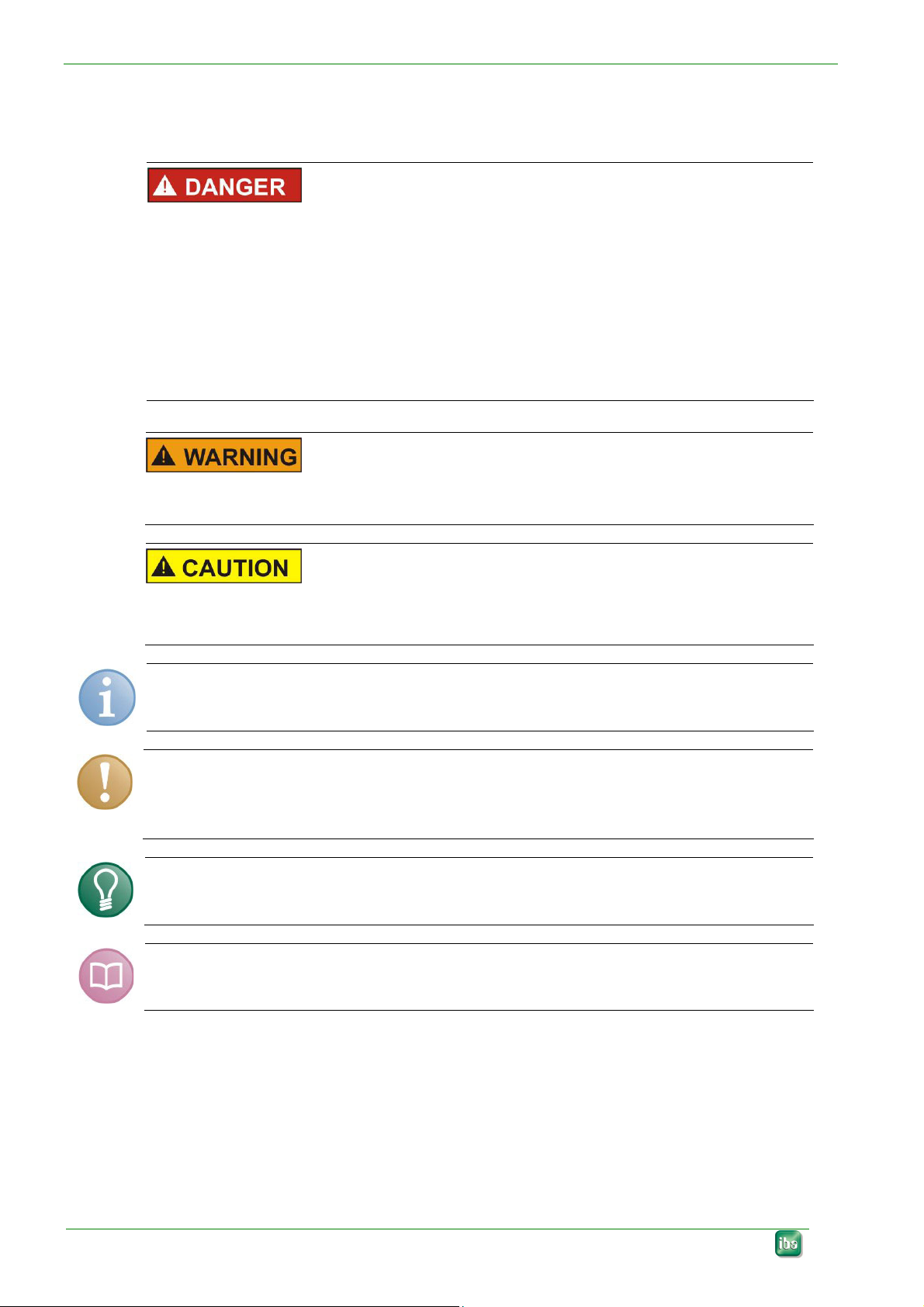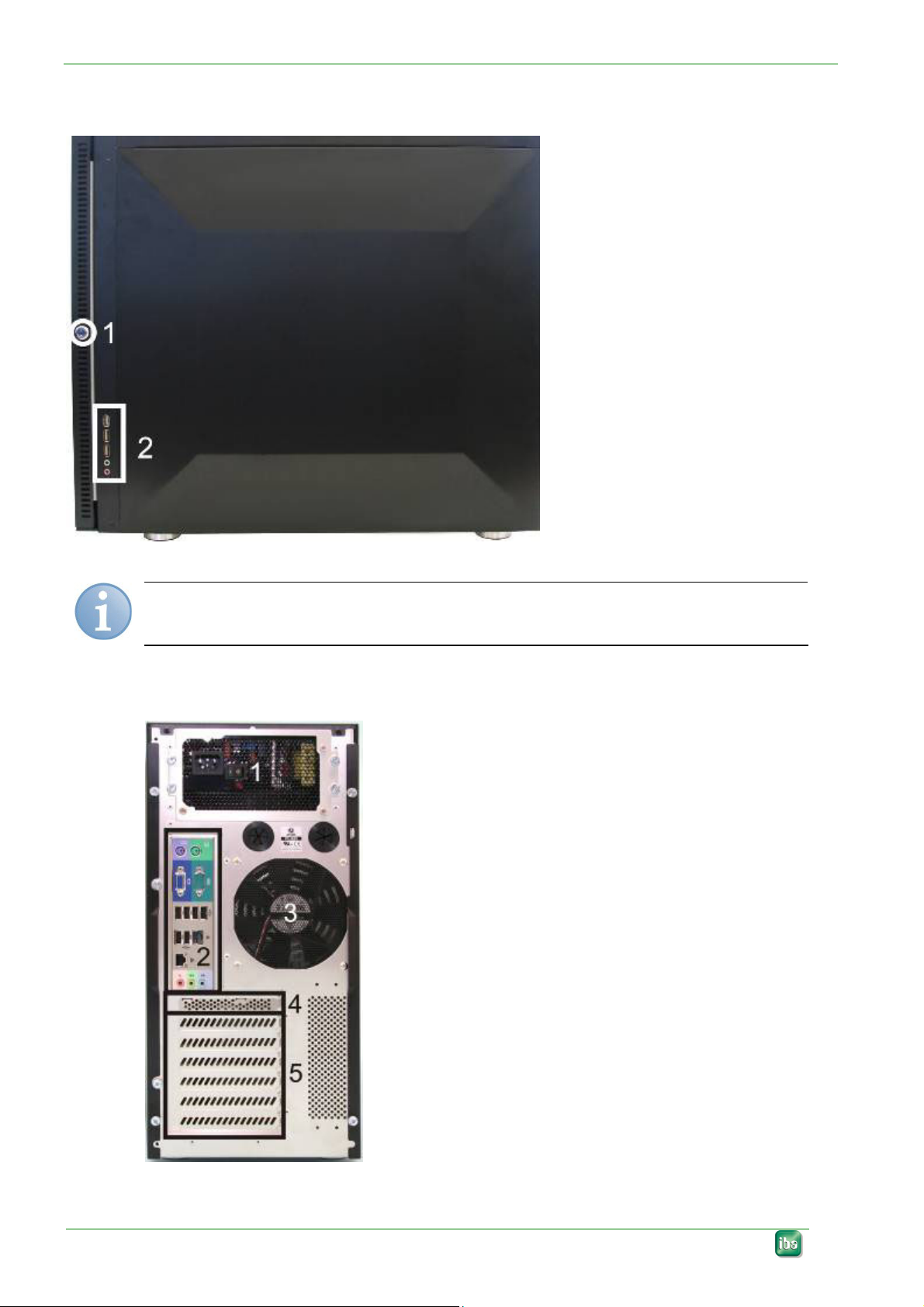ibaOfficeline SAS Manual
Issue 1.4 3
Table of contents
1About this manual.............................................................................................5
1.1 Target group...................................................................................................... 5
1.2 Designations ..................................................................................................... 5
1.3 Symbols used ................................................................................................... 6
2Scope of delivery ..............................................................................................7
3Safety instructions............................................................................................8
4Description ........................................................................................................9
4.1 Front view ......................................................................................................... 9
4.2 Side view......................................................................................................... 10
4.3 Rear view ........................................................................................................ 10
4.4 Internal view.................................................................................................... 11
5Setup................................................................................................................12
5.1 Installation....................................................................................................... 12
5.2 Connection...................................................................................................... 13
5.3 Installation of measuring or additional boards................................................. 13
5.3.1 Safety instructions........................................................................................... 13
5.3.2 Notes............................................................................................................... 14
5.3.3 Basic procedure .............................................................................................. 14
5.3.4 Installing special graphic card......................................................................... 14
6Installing operating system and iba software...............................................16
6.1 Installing Windows XP with the Recovery DVD .............................................. 16
6.1.1 First Steps ....................................................................................................... 16
6.1.2 Selecting drive ................................................................................................ 16
6.1.3 Selecting partitions.......................................................................................... 17
6.1.4 Specifying settings .......................................................................................... 18
6.1.5 Activating Windows operating system............................................................. 18
6.2 Installing Windows 7 or Windows 2008 Server with the Recovery DVD........ 18
6.2.1 General ........................................................................................................... 18
6.2.2 Select the language ........................................................................................ 19
6.2.3 Enter the product key...................................................................................... 19
6.2.4 Partitioning ...................................................................................................... 20
6.2.5 Completing installation.................................................................................... 24
6.3 Installing ibaSoftware ...................................................................................... 24
7Device and installation dimensions ..............................................................25
8Technical data .................................................................................................26
8.1 Main data ........................................................................................................ 26
8.2 Order numbers................................................................................................ 27