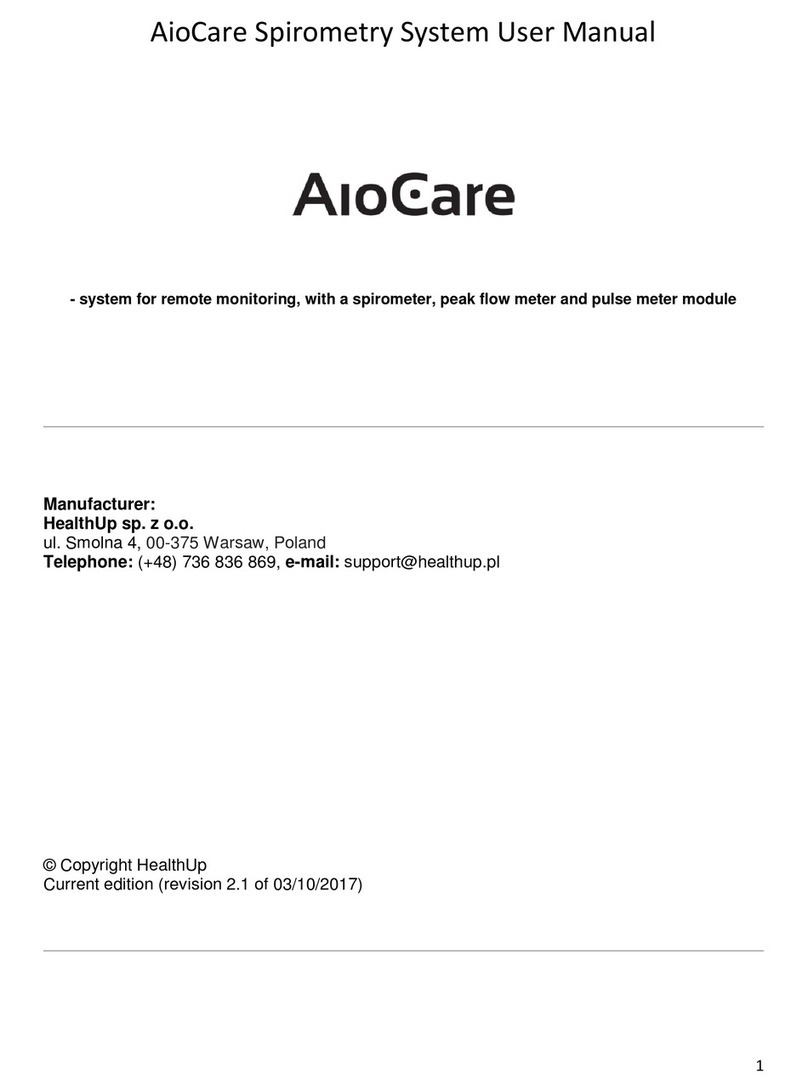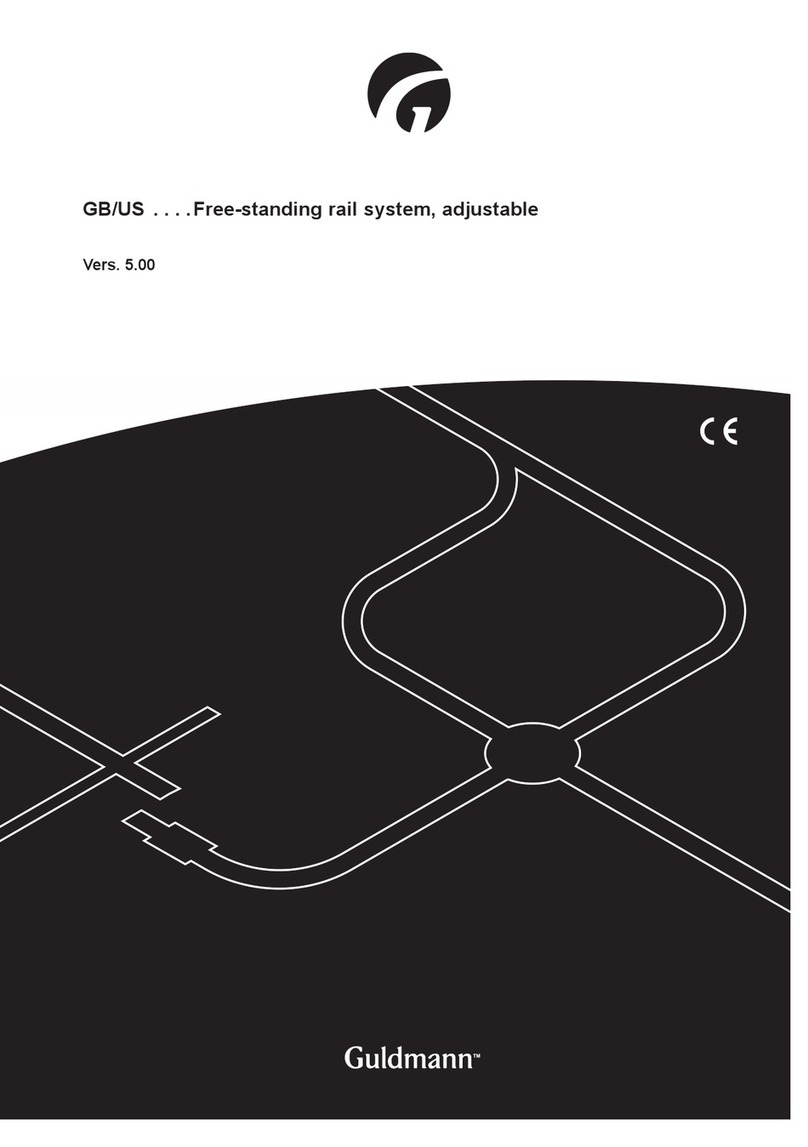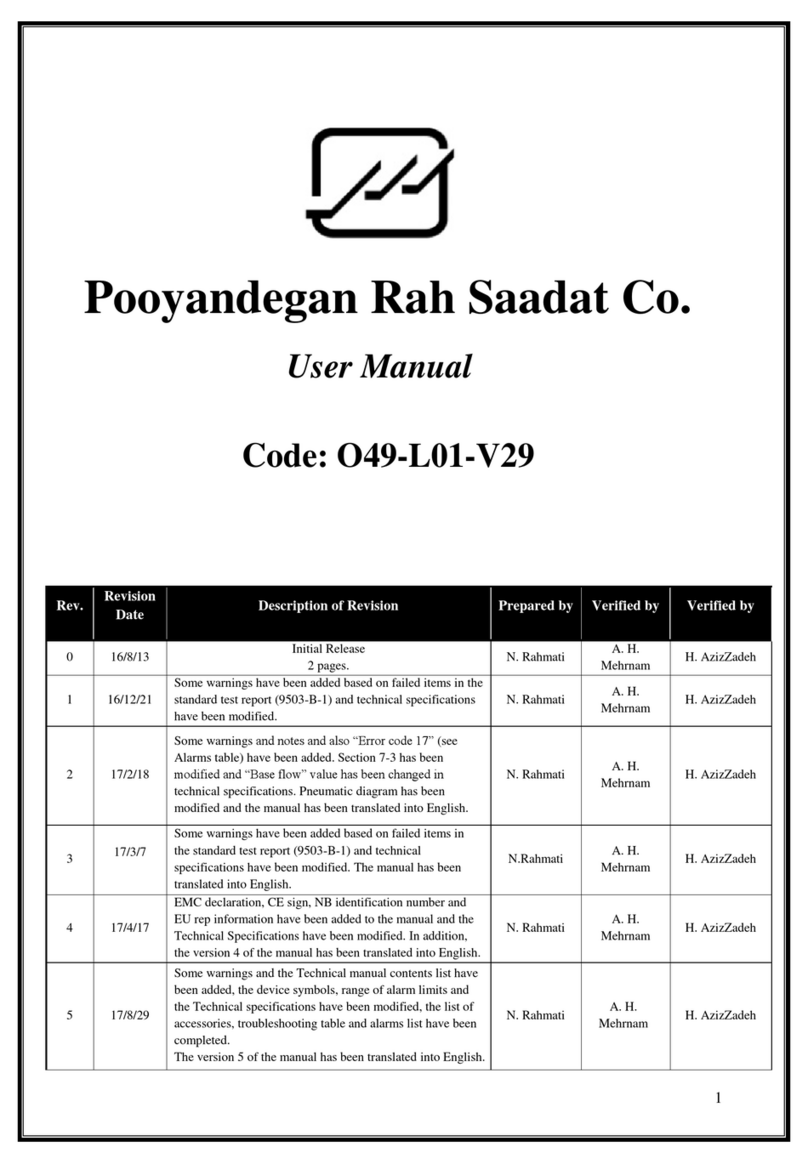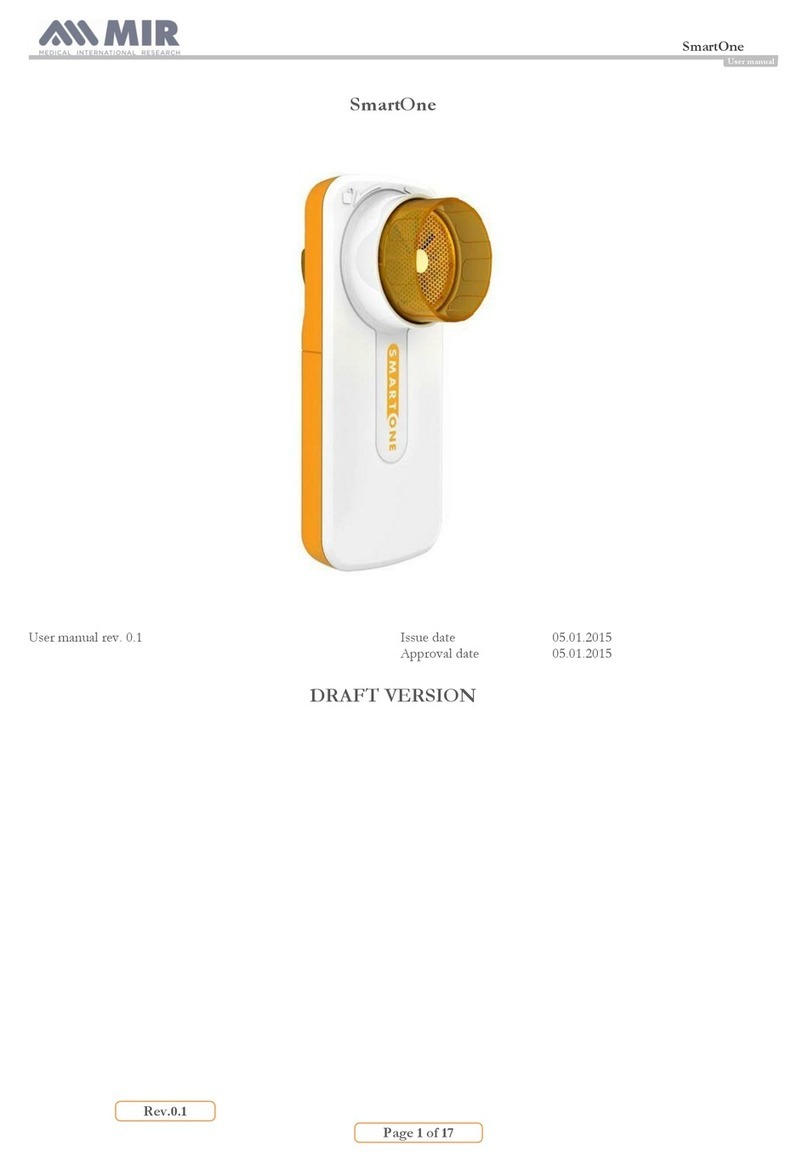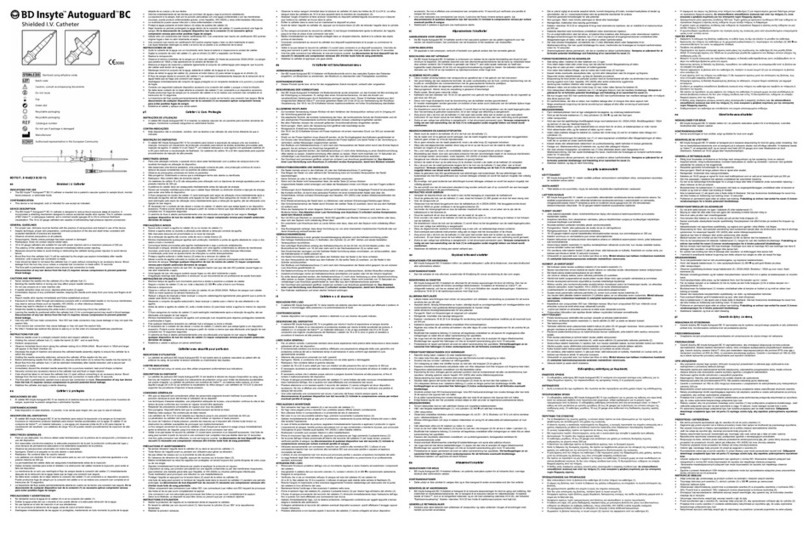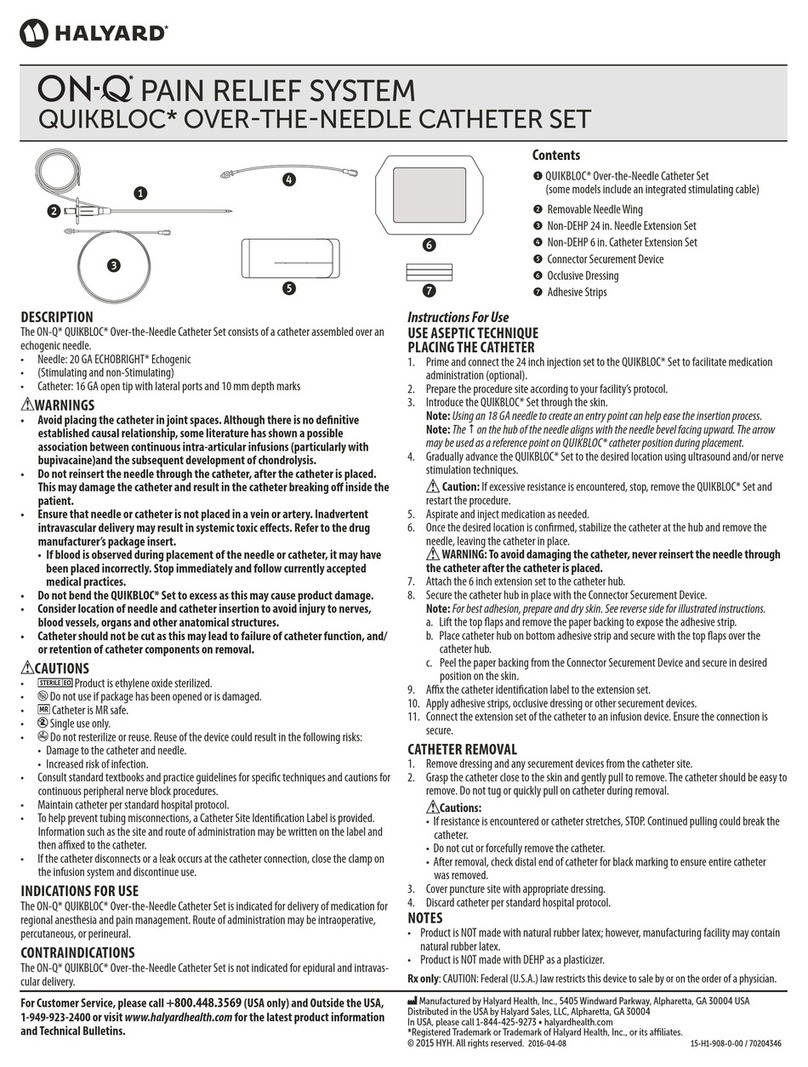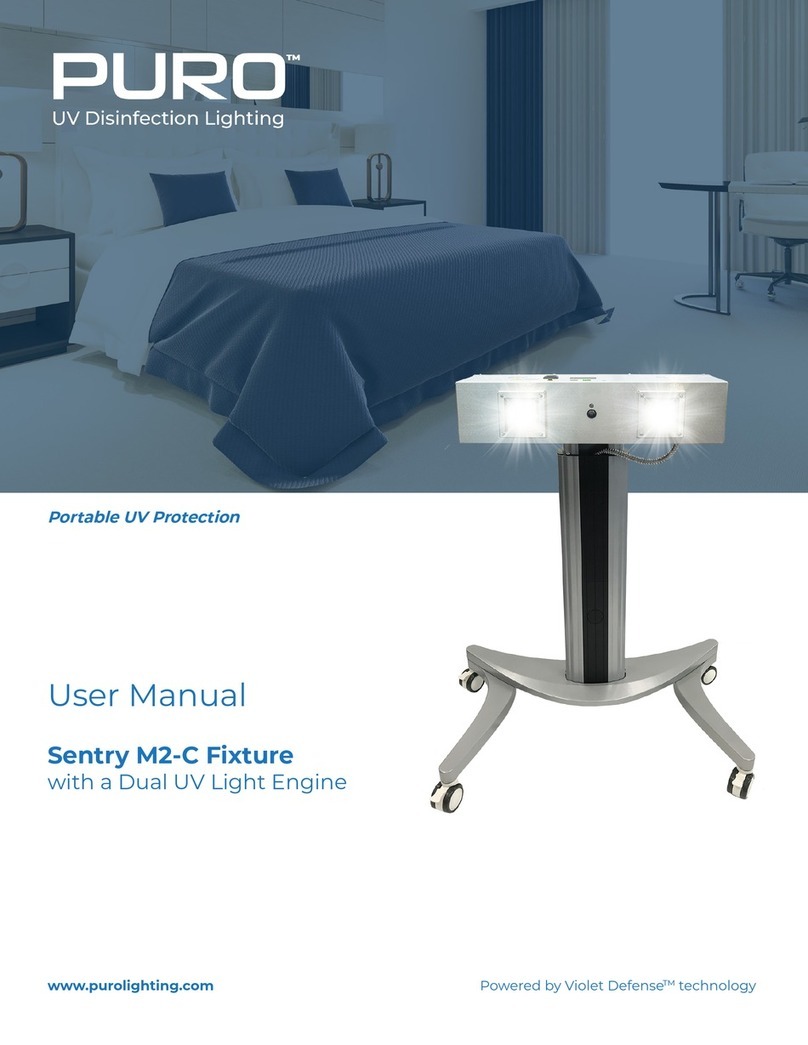HealthUp AioCare Manual

guidebook Smart Mobile Spirometry System

AioCare – mobile spirometry
HealthUp, Twarda 18
00-105 Warsaw, Poland
AioCare (aiocare.com) FCC ID: 2AP4V–AIOCARE IC: 24033–AIOCARE
Requirements
iPhone 5s or newer, the system
iOS (9.0 or newer), system
Android (5.0 or newer).
Contact details:
Healthup Sp. z o.o.
Twarda 18 street
00-105 Warsaw
Release date: 11.01.2019
Version: 1.0.0 2274
Guidebook

Start panel
registration - creating a new account
logging in - an existing account
the main panel
pairing the device with a phone
Conducting a spirometry examination
spirometry measurement
survey
zeroing the ow
instructions for taking a measurement
taking the measurement
summary of the measurement
summary of the examination
errors during a measurement
Conducting a peak ow examination
peak ow measurement
zeroing the ow
instructions for taking a measurement
taking the measurement
summary of the examination
Taking a heart rate measurement
heart rate measurement
instructions for taking a measurement
taking the measurement
summary of the examination
Examinations log
examinations log
details of the entire examination
details of a single measurement
Reports
preview and print the examination report
preview and print the measurement report
4
7
17
18
19
30
32
34
36
40
41
44
46
49
50
52
54
55
56
60
62
64
66
67
68
70
72
74
76
78
81
85
Table of Contents


Start panel
AioCare - Designed for you,
Made for the next generation
of healthy respiration.

aiocare.com page 6
Start panel
To create a new patient account,
click the „Sign in” button.
If you already have an account, just
click the “Sign up” text and log
in with your email and password.
1
2
2
1

aiocare.com page 7
Registration
- New patient account
To register a new account, please
enter your email address.
Note:
- An automatic email will be sent to
this address for verication and conrmation
of the willingness to create a new account.
- The provided email address will also be used
to possibly contact the patient regarding
usage of and technical problems with the
AioCare app and device.
The password should contain a minimum
of 8 characters, including at least:
- One uppercase and lowercase letter
- One special character and
- One number.
By clicking “AioCare’s terms of use”
or “Privacy policy” you can familiarize
yourself with these documents in detail.
To complete the registration, click „Sign up”.
3
3
1
1
2
2
44

aiocare.com page 8
Registration
- New patient account
After clicking „Let’s begin”, the app will
take the user to the wizard that should
be completed step by step.
5
5

aiocare.com page 9
Registration
- New patient account
In the next step, the app will ask
you for your rst and last name.
In order to enter your rst and last name,
click on the appropriate inscription.
After lling in the data, click „Next”.
7
6
7
6

aiocare.com page 10
Registration
- New patient account
Then the application will ask you to state your sex.
The data is used for calculating spirometric
parameters and for internal statistics.
In order to choose a gender, click
on the icon of a woman or a man.
After lling in the data, click “Next”.
8
8
9
9

aiocare.com page 11
10
10
13
11
12
13
Registration
- New patient account
In the next step, the app will
ask you for your date of birth.
In order to choose your date of birth, enter
the day, month and year in the right place
or use the calendar by clicking the calendar icon.
The data is used for calculating spirometric
parameters and for internal statistics.
After lling in the data, click “Next”.
11
12

aiocare.com page 12
Registration
- New patient account
Next, the app will ask for your race.
In order to select a race, click
“Select Your race” inscription.
The data is used for calculating spirometric
parameters and for internal statistics.
After lling in the data, click “Next”.
14
14
15
15

aiocare.com page 13
Registration
- New patient account
In the next step, the app will ask you
to provide your height and weight.
In order to enter your height or weight,
click on the appropriate inscription.
The data is used for calculating spirometric
parameters and for internal statistics.
After lling in the data, click “Next”.
16
17
16
17

aiocare.com page 14
In the penultimate step, the app will
ask you for a telephone number.
This step is not mandatory.
The provided telephone number will be used
for contacting you in case of technical problems
with the app or the AioCare device.
After lling in the data, click “Next”.
Registration
- New patient account
19
19
18
18

aiocare.com page 15
In the last step, the app will ask you
for additional information regarding
smoking and the medicine you take.
The data is used for internal statistics.
After lling in the data, click „Finish”.
Registration
- New patient account
20
20
21
21

aiocare.com page 16
After registering a new account, an automatic
message will be sent to the provided email address
in order to verify and activate your New Account.
Note!
The features related to conducting examinations
will be inactive until the account is activated.
To generate a new email to activate your
account, please click „Send again”.
22
22
23
23
Registration
- New patient account

aiocare.com page 17
To log in to an existing account, use the email
address that was used during registration.
You must use the password that you entered
when you registered your account.
The password should contain
a minimum of 8 characters,
Including at least:
- One uppercase and lowercase letter
- One special character and
- One number.
If you forget your password, the app will
allow you to reset it and create a new one.
To do this, click “Forgot password?”.
After entering the email address
and password, click “Log in”.
4
4
1
1
2
2
3
3
Logging in - Existing
patient account

aiocare.com page 18
AioCare’s app
main panel
The following sections can be found
in the main panel of the application:
- Pair the device with a phone
- Notications centre
- Examination selection
- Instructions for conducting examinations / latest results
- Examinations diary
- Insight
1
1
2
2
3
3
4
4
5
5
6
6

aiocare.com page 19
To pair a phone with the device,
press the pairing icon. 1
Pairing the phone with
the AioCare device
1

aiocare.com page 20
Pairing the phone with
the AioCare device
To pair the phone with the AioCare
device, click the “Connect” button. 2
2
Other manuals for AioCare
2
Table of contents
Other HealthUp Medical Equipment manuals