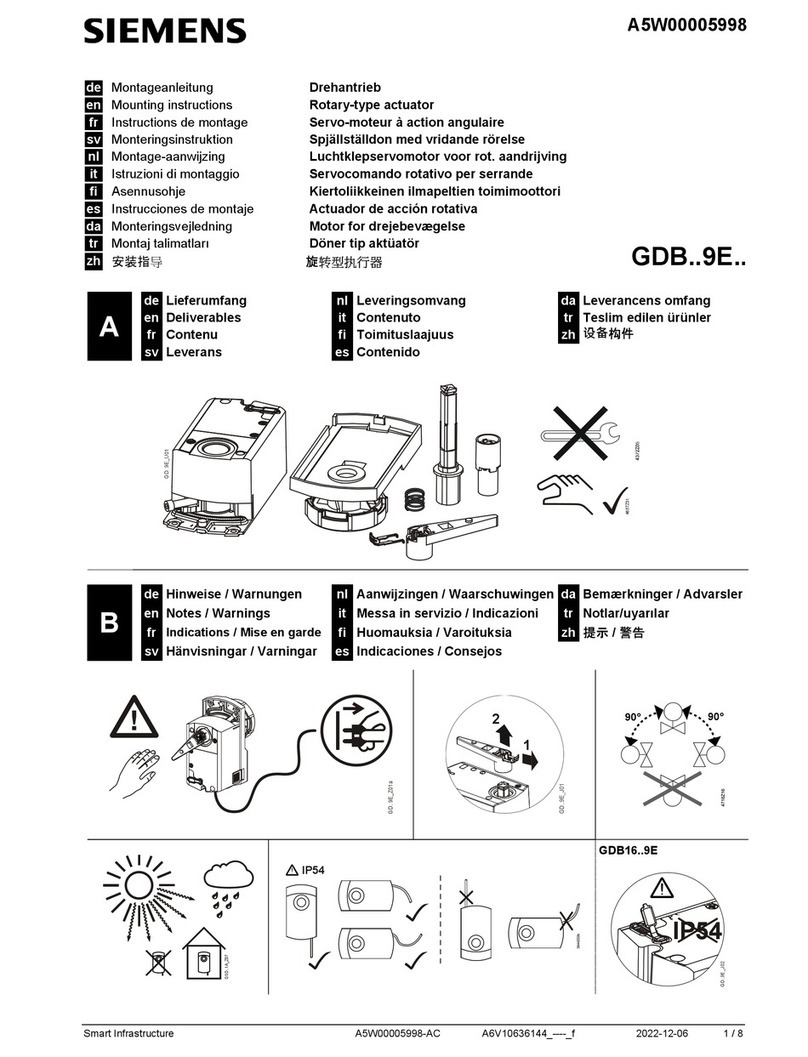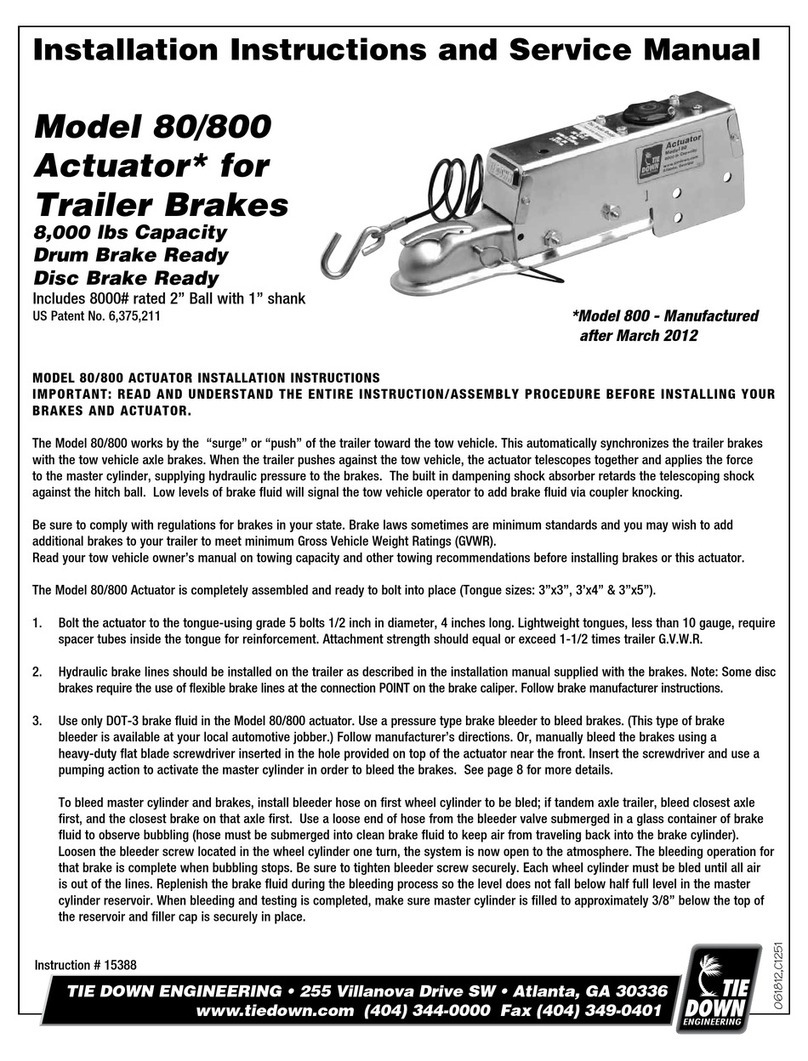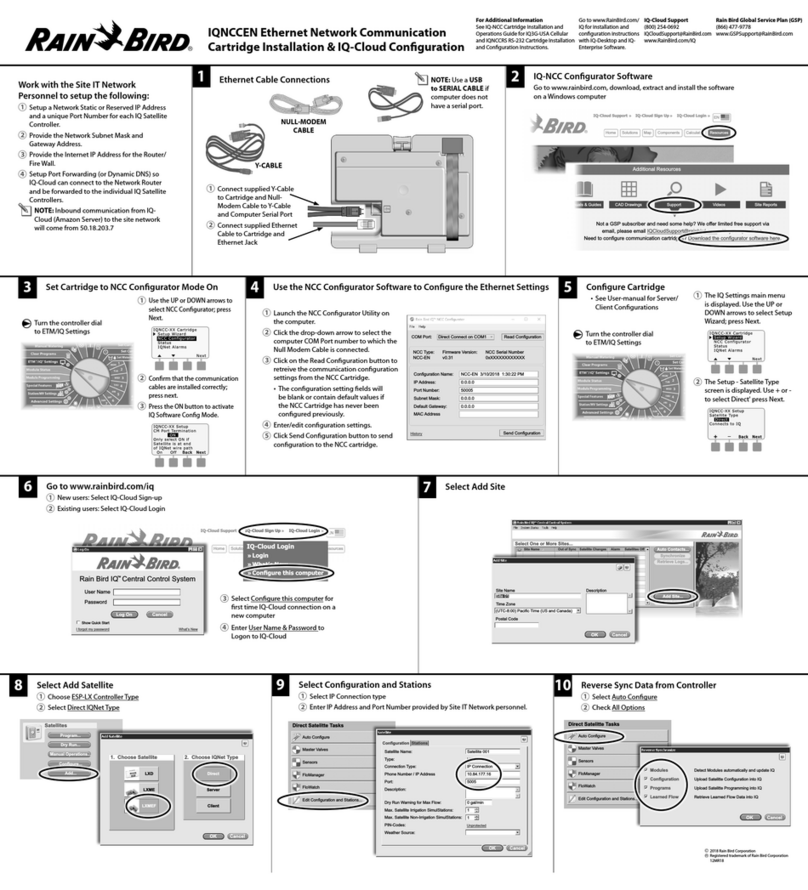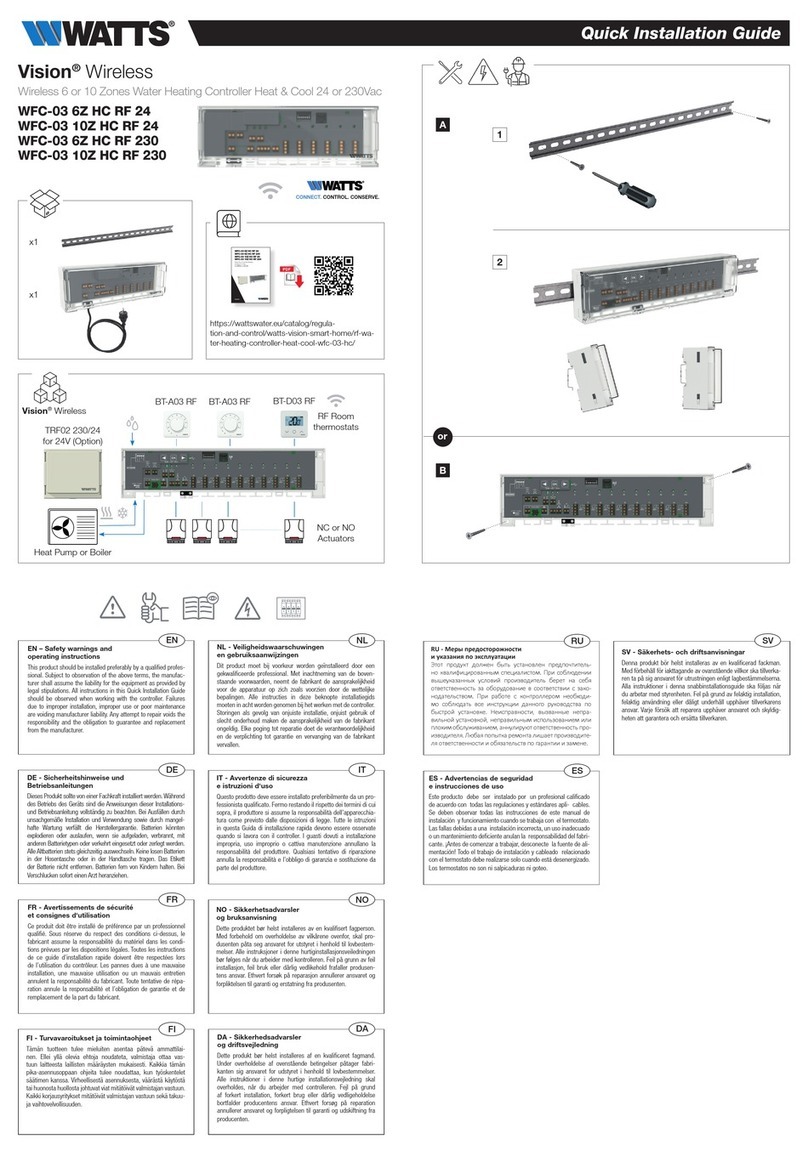Heateflex PF2000 User manual

World Leaders in Ultra-Pure Heating
www.heateflex.com
405 E. Santa Clara St., Arcadia, CA 91006-7218
O
: (626) 599-8566
F
: (626) 599-9567
PF2000 CONTROLLER
for the
AQUARIUS® DEIONIZED WATER HEATING SYSTEM
Heateflex Corporation
405 E. Santa Clara St.
Arcadia, CA 91006-7218
TEL: (626)599-8566; FAX: (626)599-9567
Rev. 02.0 08/21/17, (PF2000)

World Leaders in Ultra-Pure Heating
www.heateflex.com
1
405 E. Santa Clara St., Arcadia, CA 91006-7218
O
: (626) 599-8566
F
: (626) 599-9567
TABLE OF CONTENTS
1. INTRODUCTION .......................................................................................... 3
2. BASIC TOUCH SCREEN FUNCTIONS ........................................................ 5
2.1. UTILIZING THE TEN KEY ............................................................................. 5
2.2. UTILIZING THE KEYBOARD .......................................................................... 5
2.3. UTILIZING THE SYSTEM SCREEN KEYS ........................................................ 7
2.4. UTILIZING THE FUNCTION KEYS ................................................................... 8
3. LOGIN ............................................................................................................ 9
4. DATE/TIME SET UP ................................................................................... 11
5. OPERATION .............................................................................................. 12
5.1. SYSTEM STATUS SCREEN ........................................................................ 15
5.2. MODE INDICATING LAMPS/LABELS ............................................................ 18
5.3. SYSTEM STATUS DISPLAY ........................................................................ 20
5.4. UNIT CHANGE KEY .................................................................................. 21
5.5. SYSTEM OPERATION KEYS ....................................................................... 21
5.6. SYSTEM SCREEN KEYS ............................................................................ 23
6. SYSTEM SET UP ....................................................................................... 24
6.1. SYSTEM SET UP MENU ............................................................................ 25
6.2. CONTROL SETTINGS SCREEN ................................................................... 26
6.3. ALARM SET POINTS SCREEN .................................................................... 28
6.4. OPTIONS SCREEN .................................................................................... 30
6.5. SYSTEM CALIBRATION SCREEN ................................................................ 32
7. ALARM MENU ........................................................................................... 34
8. ALARM HISTORY ...................................................................................... 48
9. SYSTEM INFORMATION ........................................................................... 50
9.1. SYSTEM INFORMATION MENU SCREEN ...................................................... 51
9.2. SYSTEM INFORMATION SCREEN ................................................................ 52
9.3. SYSTEM SPECIFICATIONS SCREEN ............................................................ 53
9.4. SYSTEM MAINTENANCE SCREEN ............................................................... 55
9.5. CONTACT INFORMATION SCREEN .............................................................. 56
10. TREND GRAPH .......................................................................................... 57
11. AUTO PURGE ............................................................................................ 58
12. RECIRCULATION ...................................................................................... 60
12.1. ACTIVATING RECIRCULATION .................................................................... 62
12.2. DEACTIVATING RECIRCULATION ................................................................ 63
12.3. PUMP AIR COOLING SYSTEM CALIBRATION ............................................... 63
13. TEMPERATURE READY DEAD BAND (DB) SIGNAL ................................ 66
13.1. TEMPERATURE READY DEAD BAND SIGNAL WIRING .................................. 68
14. SECONDARY PROCESS TEMPERATURE SETPOINT ............................ 69
15. ANALOG INTERFACE ............................................................................... 73
15.1. ANALOG INTERFACE WIRING CONFIGURATION ........................................... 74
16. DISCRETE INTERFACE ............................................................................ 75

World Leaders in Ultra-Pure Heating
www.heateflex.com
2
405 E. Santa Clara St., Arcadia, CA 91006-7218
O
: (626) 599-8566
F
: (626) 599-9567
16.1. DISCRETE INTERFACE WIRING CONFIGURATION ......................................... 78
17. DRY CONTACT INTERFACE ..................................................................... 79
17.2. DRY CONTACT INTERFACE WIRING CONFIGURATION .................................. 82
18. ETHERNET COMMUNICATIONS .............................................................. 84
18.1. ETHERNET SCREENS ................................................................................ 87
18.2. ETHERNET COMMUNICATIONS MENU ......................................................... 88
18.3. ETHERNET ALARM AND STATUS SIGNALS .................................................. 93
18.4. ETHERNET IP ADDRESS SET UP VIA WEB BROWSER.. ERROR! BOOKMARK NOT
DEFINED.
19. SPECIFICATIONS ...................................................................................... 96
20. LIST OF FIGURES ..................................................................................... 98
21. LIST OF TABLES ..................................................................................... 100
22. MANUAL REVISIONS .............................................................................. 101

World Leaders in Ultra-Pure Heating
www.heateflex.com
3
405 E. Santa Clara St., Arcadia, CA 91006-7218
O
: (626) 599-8566
F
: (626) 599-9567
PF2000 CONTROLLER for the
AQUARIUS® DEIONIZED WATER HEATING SYSTEM
1. INTRODUCTION
The Model PF2000 is a Programmable Logic Controller (Safety PLC) for the Heateflex
Corporation® Aquarius® DeIonized (D.I.) Water Heating Systems. It monitors and controls
all functions of the Aquarius® D.I. Water Heating Systems. Although its primary function
is to accurately control the temperature of the discharged D.I. water, it also provides
monitoring for incoming or input fluid temperature, output fluid temperature, fluid flow rate,
input voltage, input pressure, system alarms, and (optional) water resistivity.
The PF2000 receives data from various sensors in the Aquarius® Systems. Temperature
inputs are direct thermocouple connections. Separate individual thermocouples are used
for the input temperature of the ambient D.I. water, output temperature of the heated D.I.
water, and a thermocouple for each heating module in the Aquarius® D.I. Water Heating
Systems, serving as independent over-temperature safety interlock (HIGH LIMIT). A
liquid level sensor checks for the proper liquid level at the top of the final heating module.
A flow sensor checks the flow rate at the input of the first heating module (all heater
modules are configured in series). Pressure sensing is done with a pressure transducer
at the ambient D.I. water input. Incoming line voltage monitoring is done with a voltage
transducer at the step-down transformer at the power line. If the resistivity option is
present a resistivity sensor after the output module is also connected to the PF2000.
The PF2000 also includes a Safety PLC which monitors the high limit thermocouples
values and status (all of which are Type J thermocouples), status of thermal cut-off
sensors and status of ground fault circuit interrupter (GFCI). The Safety PLC logic
determines if there is an output on the Heater Master Relay and/or the Heater Safety
Relay which sets the system into STANDBY mode if there is an unsafe condition.

World Leaders in Ultra-Pure Heating
www.heateflex.com
4
405 E. Santa Clara St., Arcadia, CA 91006-7218
O
: (626) 599-8566
F
: (626) 599-9567
A Human Machine Interface (HMI) Touch Screen is utilized to operate the system, display
the status of the unit and display various alarm conditions. Once the Aquarius® System
is powered ON the Main Menu screen will appear, which is illustrated by Figure 1-1. The
touch screen allows the user to set up and adjust the system parameters and set points.
The screen also allows the user to monitor the flow rate, system pressure, voltage,
incoming and process temperatures through the System Status screen (See Section 5.1)
and displays the various system alarms on the Alarm Menu screen (See Section 7).
Figure 1-1: Main Menu Screen
The System Set Up Menu (See Section 6.1) is used to access system settings and
troubleshooting. These settings include Control Settings, Alarm Set Points, System
Calibration, Factory Setup, Ethernet Interface, and Option Settings. Note: A factory
password is required to access the Trouble Shoot Menu and Factory Set Up Menu.

World Leaders in Ultra-Pure Heating
www.heateflex.com
5
405 E. Santa Clara St., Arcadia, CA 91006-7218
O
: (626) 599-8566
F
: (626) 599-9567
2. BASIC TOUCH SCREEN FUNCTIONS
2.1.
UTILIZING THE TEN KEY
The Ten Key is a keypad used to enter numeric data such as temperature set
points and parameters throughout the PF2000 screens. Once the Ten Key
window is accessed, type in the desired value ensuring that the value is within
the maximum and minimum values that are indicated at the top of the Ten Key
keypad. If a wrong entry is made, use either the Back Arrow key to backspace
or the Clear key to clear the entire entry. Once the desired value is entered
correctly, select the Enter key to submit the value into the controller as shown
in Figure 2-1. If a change is not desired select the Cancel key to cancel the
operation.
Figure 2-1: Ten Key Window
2.2.
UTILIZING THE KEYBOARD
The Keyboard is a keypad (shown in Figure 2-2 and 2-3) used to enter
alphanumeric data such as passwords or text. Once this Keyboard window is
accessed, type in the value or characters desired. The Shift key is used to
enter capital letters and special characters, as shown in Figure 2-3. If a wrong

World Leaders in Ultra-Pure Heating
www.heateflex.com
6
405 E. Santa Clara St., Arcadia, CA 91006-7218
O
: (626) 599-8566
F
: (626) 599-9567
entry is made, use either the Back-Arrow key to backspace or the Clear key
to clear the entire entry. Once the desired value or characters are entered
correctly, select the Return key to submit the value into the controller as shown
in Figure 2-2. If a change is not desired select the Cancel key to cancel the
operation.
Figure 2-2: Full Keyboard
Figure 2-3: Full Keyboard (Shift)

World Leaders in Ultra-Pure Heating
www.heateflex.com
7
405 E. Santa Clara St., Arcadia, CA 91006-7218
O
: (626) 599-8566
F
: (626) 599-9567
2.3.
UTILIZING THE SYSTEM SCREEN KEYS
The system screen keys are used to allow the user to easily navigate the
touch screen. These keys are shown on the upper right hand corner, lower
right hand corner and lower left hand corner. The keys that are shown are
dependent on the current screen and may vary from screen to screen.
Table 2-1: System Screen Keys
KEY DESCRIPTION COMMENTS
Login Window
This key is always visible and located on the
upper right hand corner of the screen. See
Section 3 for more details.
Main Menu The first screen that appears when the unit is
powered on.
System Setup
Menu Navigates to System Setup Menu screen
Alarm Menu
No Alarm
Indicates a No Alarm condition when green and
navigates to the Alarm Menu screen when
selected.
Alarm Menu
Critical Alarm
Indicates a Critical Alarm condition when red
and navigates to the Alarm Menu screen when
selected.
Alarm Menu
Non-Critical Alarm
Indicates a Non-Critical Alarm condition when
yellow and navigates to the Alarm Menu screen
when selected.
System Status Navigates to the System Status screen.
Alarm History Navigates to the Alarm History screen.
Trend Graph Navigates to the Trend Graph screen.
Previous Screen
Navigates to the screen that was previous to
the current screen. Can be pressed multiple
times to navigate through multiple previous
screens.
Next Screen Navigates to the “Next” screen of a series.
Silence Alarm The Silence Alarm key is used to silence the
buzzer only. It does not clear the alarm.
Alarm Reset
The Reset Alarm key is used to clear an alarm
condition when the alarm condition has been
resolved. If the alarm condition is not resolved,
the alarm does not clear
.

World Leaders in Ultra-Pure Heating
www.heateflex.com
8
405 E. Santa Clara St., Arcadia, CA 91006-7218
O
: (626) 599-8566
F
: (626) 599-9567
2.4.
UTILIZING THE FUNCTION KEYS
The Function keys allow the user to easily navigate the touch screen. They
are the three circular keys located on the bottom bezel of the touch screen.
The leftmost function key with one dot will navigate to the Main Menu screen.
The middle function key with two dots will navigate to the System Status
screen. The rightmost function key with the three dots will navigate to the
screen previous to the current screen. These keys will always be available
and will not change function.
Figure 2-4: Function Keys
Previous Screen
System Status Screen
Main Menu Screen

World Leaders in Ultra-Pure Heating
www.heateflex.com
9
405 E. Santa Clara St., Arcadia, CA 91006-7218
O
: (626) 599-8566
F
: (626) 599-9567
3. LOGIN
In some cases, it may be desirable to restrict access to the Aquarius® settings,
parameters and set points. With that in mind a Password System is incorporated into the
Aquarius® D.I. Water Heating Systems to limit access, prevent unauthorized access or
prevent unintentional changes to the system.
A username and password is required to access some of the parameters and set points
of the System Set Up submenus (Control Settings, Alarm Set Points, Options (if
available), and System Calibration). When a user level access is required, the user
must select the Login key at the upper right hand corner of the screen (see table 2-1 for
icon) to bring up the Login window. The user must enter the correct User Name and
Password with the proper credentials. Touch the input boxes within the Login window,
shown in Figure 3-1 below, to access the Keyboard window so that the User Name and
Password can be entered. (For instructions on how to use the Keyboard see Section
2.2) Once the correct User Name and Password are entered, select the Return key on
the Keyboard window and then select the OK key on the Login window. When the User
Name and Password is entered, the operator will gain access to the different settings,
parameters, and set points associated with the password level entered. The active User
Name will be shown at the upper right hand corner of the screen (See Figure 1-1). If the
controller is left idle for over one minute, the “password lock” will be activated which will
require the operator to re-enter the User Name and Password for access.
Figure 3-1: Login Window

World Leaders in Ultra-Pure Heating
www.heateflex.com
10
405 E. Santa Clara St., Arcadia, CA 91006-7218
O
: (626) 599-8566
F
: (626) 599-9567
Figure 3-2 – Close Up of Active User Name, Date and Time
The password is eight digits alpha-numeric. This password will allow the user to modify
the parameters and set points within the Control Settings, Alarm Set Points, System
Calibration, and Options (if options are available). In addition, the User Password is
required in order to clear the information on the Alarm History screen and in order to
activate the GFCI TEST key for the GFCI Alarm.
Note: The User Password will not grant access to the Factory System Menu screen.
This menu is for Factory Use Only and a Factory Password is required to access these
screens.
Active User Name
Date and Time

World Leaders in Ultra-Pure Heating
www.heateflex.com
11
405 E. Santa Clara St., Arcadia, CA 91006-7218
O
: (626) 599-8566
F
: (626) 599-9567
4. DATE/TIME SET UP
To change the date or the time, select the System Information Key from the Main Menu
Screen. Next select System Clock Set Up. This is shown in Figure 4-1 below.
Figure 4-1: System Clock Set Up Screen
The system will prompt you to enter the User Password. Once the correct password is
entered, the date and time can be modified.
To change the date and time, select the white area next to the SET key. The Set NA
Calendar/Clock window will display. The date and time can be entered using the drop-
down menus labeled Day, Month, Year, Hour, Minute, and Second.
To change the date, enter the date in the following format “mm/dd/yyyy”.
Press the Enter key to accept the changes.
To change the time, enter the time in the following “24 hour” format “hh:mm:ss”.
Press the Enter key to accept the changes.

World Leaders in Ultra-Pure Heating
www.heateflex.com
12
405 E. Santa Clara St., Arcadia, CA 91006-7218
O
: (626) 599-8566
F
: (626) 599-9567
5. OPERATION
The basic function of the PF2000 Controller is to provide hot D.I. water on demand. The
unit continually monitors the flow sensor and once flow is detected by the flow sensor the
heaters are turned on to a proportional power level that is calculated by the following
formula:
GPM x T°C
KW = 3.79
This formula utilizes the input thermocouple temperature and process set point
temperature to calculate ToC. The flow value in GPM is taken from the flow meter
reading and the power or KW is adjusted by time proportioning the “on time” of the heaters
in ratio to the time base set in the “Cycle Rate” (CR) parameter.
This value becomes the maximum KW that the system may utilize. Additionally, the actual
percentage of power that is utilized is determined by the temperature control section
utilizing the output thermocouple.
The temperature control section operates as an adjusting mechanism to the power
requirement. It monitors the discharge temperature and compares it against the required
set point. Based on the “Power Reset” (PR) parameter, it will adjust the power that is
applied to the unit to bring the discharge temperature into complete compliance with the
requirements. The “Dead Band” (DB) setting is utilized to establish a range above and
below the set point in which the temperature control section will take no further action.
This means that the PR parameter will adjust the power on a periodic basis and examine
the temperature output to determine whether the temperature is within the customer
specified control band. If the temperature is within this DB, it will leave the power alone.
If the temperature is outside this DB, it will continue to adjust the power until the
temperature is within the DB.
The PF2000 has a large number of inputs and outputs. The main output is the silicon
controlled relay drive to the heaters. This is a 12 VDC output signal that is active high. It
has sufficient capacity to drive 10 solid-state relays. The alarm output is an open collector
transistor that may be interfaced with an external alarm. The purge valve output is a form
C relay. It will close either on automatic or manual purge.

World Leaders in Ultra-Pure Heating
www.heateflex.com
13
405 E. Santa Clara St., Arcadia, CA 91006-7218
O
: (626) 599-8566
F
: (626) 599-9567
When the system is powered ON, the Main Menu screen will appear and the unit will be
in STANDBY mode. In this mode, all the keyboard operational features are active, the
Heater Master Relay is inactive (normally open), and the Heater Safety Relay is active
(normally closed). The Aquarius® D.I. Water Heating System is ready to process provided
that all the installation requirements have been fulfilled, including water flow through the
unit system, the desired process temperature has been entered, and there are no “critical
alarms” present. The “critical” alarms in the system are designated as manual reset
alarms. When any of these “critical” alarms are triggered, the unit will go into STANDBY
mode and the heaters will be disabled. The unit will not return to normal operation until
the system has been manually reset by pressing the ALARM RESET key (located on the
Alarm Menu screen or Alarm submenu screens) and/or the alarm condition resolved.
“Non-critical” alarms do not affect the system and serve only as a warning to the user.
Under normal operating conditions a minimum flow rate is required based on the size of
the Aquarius® D.I. Water Heating System plumbing in order to process fluid (0.5 GPM for
standard plumbing sizes). The Aquarius D.I. Water Heating System has a special feature
called “Automatic Reset” (Auto Reset) which allows the user to disable this minimum
flow rate requirement. When the Auto Reset parameter is set to ON, the Low Flow
Alarm will be disabled and the “Low Flow Alarm Set Point” will temporarily be set to 0
GPM. The system will automatically go from STANDBY mode to ACTIVE mode and start
HEATING (indicated by the flickering light) when the system detects a flow rate provided
there are no critical alarms present. The unit will remain in STANDBY mode when a flow
rate of 0.5 GPM or lower exists. In addition, when the AR parameter is set to ON, the
previous “Low Flow Alarm Set Point” will be stored and re-entered once the AR
parameter is set to OFF. In order to process fluid in the “Automatic Reset” mode the
AR setting must be set to ON and the RUN key must be pressed.
The PF2000 has two redundant relays dedicated to the Master System Contactor coil.
This Heater Master Relay which is linked to the Safety PLC and is interlocked with a
number of intelligent alarms. Depending on the type of “critical alarm”, the Heater Master
Relay will open (if the system is processing) thus opening the Master System Contactor
and disabling power to the heaters. In addition, if the unit is turned off, the power to the
Master System Contactor will be disrupted, opening the Heater Master Relay and
disabling power to the heaters. The Safety PLC is wired to two independent contact relays
with relays wired in series to the Master System Contactor. This redundancy is to
prevent a false contact condition.

World Leaders in Ultra-Pure Heating
www.heateflex.com
14
405 E. Santa Clara St., Arcadia, CA 91006-7218
O
: (626) 599-8566
F
: (626) 599-9567
The Heater Safety Relay is also interlocked with a number of intelligent alarms. Each of
the “critical alarms” has the capability of disabling the Heater Safety Relay. As a result,
when any of the “critical” alarms are triggered, they not only shut down the intelligent drive
to the Silicon Controlled Rectifier (SCR), disable the Heater Safety Relay to provide an
additional element of protection by mechanically eliminating the signal which controls
power to the heaters.
The PF2000 has an additional safety interlock feature that is transparent to its normal
operation. If for some reason, the discharge temperature reaches 5oC higher than the
process temperature set point, the heaters will be disabled. This is not announced as an
alarm unless this temperature exceeds “High Temperature Alarm” setting. However, it
is provided to ensure that the set point has overriding control over all of the automatic
calculations. This provides additional first line protection against erroneous heater output
due to conditions such as bad voltage or current sensors.
The Aquarius® D.I. Water Heating System has an optional Auto Purge feature that
flushes or purges the unit after a programmable period of time where there is no demand
for D.I. water. Auto Purge monitors the amount of time elapsed since leaving ACTIVE
mode (i.e.: "No Flow Time"). If this amount of time exceeds the programmed “Auto Purge
Period” (AP) parameter, the system is purged for the amount of time programmed in the
“Auto Purge Duration” (AD) parameter. This cycle will continue until the Auto Purge
feature is disabled or turned off. The system will continue to purge even if flow is detected
while the unit is in AUTO RESET mode or MANUAL mode. Once the “Auto Purge
Period” has elapsed, the unit will return to AUTO RESET mode. The purge cycle may
be terminated prematurely by pressing the PURGE key located on the System Status
screen. Note, to access the Purge Key, select the AP option key to display the Auto
Purge User Selected Display. (The PF2000 also supports a remote Auto Purge switch,
which is available in the standard Ethernet Communications and Discrete Interface
Package Option of the Auto Purge Option.) Please note that the heaters will be disabled
during “Auto Purge Duration” time.
A Resistivity option is offered for the Aquarius® D.I. Water Heating Systems. The
Resistivity option utilizes a standard Resistivity sensor with a cell constant of 0.01. It
excites the sensor with an AC signal to prevent any interference due to electrolysis or
secondary reactions with the electrode material. The standard cell has an extremely non-
linear characteristic with respect to temperature. The transmitter has an extensive
compensation algorithm to handle the standard 3D curve. It should be noted, that while
the cell has an internal temperature sensor, this sensor is not utilized in the system. The
Low Resistivity Alarm is considered a non-critical alarm and will not affect the heaters.

World Leaders in Ultra-Pure Heating
www.heateflex.com
15
405 E. Santa Clara St., Arcadia, CA 91006-7218
O
: (626) 599-8566
F
: (626) 599-9567
The Aquarius® D.I. Water Heating Systems incorporate a large red emergency power off
switch (EMO) and an optional remote emergency power off switch is also supported (See
Discrete Interface Package Option). Each of these switches will produce the same effect.
When the switch is pressed, the normally closed contacts will open which causes the
Safety Relay to POWER OFF the entire system therefore interrupting power to the Master
Contactor holding coil, and disabling the heaters.
5.1.
SYSTEM STATUS SCREEN
The System Status screen shown below is used to monitor and operate the
system. The Mode Indicating Lamps are used to distinguish the different
system modes. In addition, the operator will also be notified of any alarm
conditions that are present on this screen. When an alarm condition is
present the alarm icon will be illuminated red. When the alarm is reset the
alarm icon will be illuminated green. The System Status Displays provide
values for the Voltage, Power, Purge (optional), Resistivity (optional),
Recirculation (optional), Flow Rate, Pressure, Process Temperature, Set
Point Temperature, and Incoming Temperature. The Unit Change Keys are
used to easily switch from English units to metric or SI units or vice versa.
The units GPM, PSI, and F can be changed to LPM, kPA, and C by clicking
on the unit label. The System Operation Keys are used to “RUN” the
system or alternatively to “STOP” the system from heating, manually initiate
Auto Purge (if available), and enable Recirculation (if available). See Table 5-
3 for more information. Note, Auto Purge, Resistivity, and Recirculation are
optional features. These sub-menus can only be accessed if the option is
available. Furthermore, the sub-menus for Power, Purge, Resistivity, and
Recirculation cannot be displayed concurrently. The System Screen Keys
are used to easily navigate to various system screens. See Figure 5-1 below
for more detail.

World Leaders in Ultra-Pure Heating
www.heateflex.com
16
405 E. Santa Clara St., Arcadia, CA 91006-7218
O
: (626) 599-8566
F
: (626) 599-9567
Figure 5-1: System Status Screen
Figure 5-2: System Status Screen User Selection Keys
Power Display
Purge Display
Res
istivity Display
Recirculation Display
Please note that the appearance of the System Status screen may vary
depending on the Aquarius® D.I. Water Heating System options such as the
Resistivity, Auto Purge, Discrete Interface, Analog Interface Package
(Remote Temperature Set Point), Secondary Process Temperature Set
Point and Recirculation that are present. Figure 5-3 through 5-5 illustrate a
typical Aquarius® System Status screen with Auto Purge, Resistivity, and
Recirculation options.
System Status
Display
Unit Change
Key
(LPM
-
GPM)
User Selected
Options
Unit Change
Key
(kPa – PSI)
System
Screen Keys
See 6.6
Mode Indicating
Lamp/Labels
See 6.2
System
Operation Keys
See 6.5
Unit Change Key
(C – F)

World Leaders in Ultra-Pure Heating
www.heateflex.com
17
405 E. Santa Clara St., Arcadia, CA 91006-7218
O
: (626) 599-8566
F
: (626) 599-9567
Figure 5-3: System Status Menu Screen w/ Auto Purge Selected
Figure 5-4: System Status Menu Screen w/ Resistivity Selected
Figure 5-5: System Status Menu Screen w/ Recirculation Selected

World Leaders in Ultra-Pure Heating
www.heateflex.com
18
405 E. Santa Clara St., Arcadia, CA 91006-7218
O
: (626) 599-8566
F
: (626) 599-9567
5.2.
MODE INDICATING LAMPS/LABELS
There are two primary modes which are indicated by lamps and labels on the
System Status screen which are STANDBY/ACTIVE and HEATING.
Additional mode indicating lamps/labels will appear based on the Aquarius®
D.I. Water Heating System options. See Table 5-1 for a complete list of
system status mode descriptions.
Table 5-1: System Status Modes
MODE LAMP DESCRIPTION
STANDBY
When the system is first powered ON the unit will
load into the STANDBY mode. In this mode, all of
the keyboard operational features are active, but the
Heater Master Relay is inactive (disabling all power
to the heaters), and the Heater Safety Relay is
active provided that there are no critical alarms
present. The system is "standing by" and is ready to
go into
ACTIVE
mode
.
ACTIVE
This is the normal operating mode for the system. In
this mode, if there are no critical alarms present and
the required minimum flow rate is detected, the
control system will meter power to the heaters to
raise the output D.I. water temperature to the
“Process Temperature Set Point” parameter. This
mode is initiated by pressing the RUN key while in
STANDBY mode. The STANDBY label will
automatically switch to the ACTIVE
label and a green
indicating lamp will illuminate.
HEATING
This mode lamp indicates the status of the heaters.
When the heaters are ON the lamp will flicker amber.
This lamp will cycle as required by the system
parameters.
AUTO RESET
This mode lamp is active if the AUTO RESET mode
is enabled. This mode allows the user to disable the
minimum flow requirement. The Low Flow Alarm is
disabled, and the Low Flow Alarm Set Point is
temporarily set to zero. The system will
automatically reset when there is flow and no critical
alarms are present.

World Leaders in Ultra-Pure Heating
www.heateflex.com
19
405 E. Santa Clara St., Arcadia, CA 91006-7218
O
: (626) 599-8566
F
: (626) 599-9567
MODE LAMP DESCRIPTION
REMOTE STOP
(Optional)
This mode lamp is active only if the Discrete
Interface Package option is available. This mode
lamp notifies the user when the unit is remotely
stopped or placed into STANDBY. When the
Remote Stop function is active this mode lamp will
illuminate green.
REMOTE SET POINT
(Optional)
This mode lamp is active only if the
Ethernet Remote
Set Point (available standard), Analog Remote Set
Point (option) or Secondary Set Point (option) is
active. This mode lamp notifies the operator whether
the “Process Temperature Set Point” is being
controlled locally or remotely. When the “Process
Temperature Set Point” is being controlled locally
the REMOTE SET POINT mode lamp will not be
illuminated. When the system is being controlled
remotely the REMOTE SET POINT mode lamp will
illuminate green.
PURGE STATUS
(Located in User
Selected Option Area
when AP is selected)
This mode lamp is active only if the Auto Purge
option is available. This mode lamp notifies the user
as to the current status of the purging feature of the
unit. When the system is automatically (Auto Purge)
or manually purging this mode lamp will illuminate
green.
ISOLATION STATUS
(Optional)
This mode lamp is active only if the Water Leaks
option is available. This mode lamp notifies the user
when the isolation valves are active as a result of the
detection of leaks.
DEMAND, VENTING,
RECIRCULATION
(Located in User
Selected Option Area
when ∞ is selected)
The following mode lamps are only accessible if the
Recirculation option is available.
DEMAND: This mode lamp/label notifies the
operator that the unit is in DEMAND mode
and will illuminate green when active.
VENTING: This mode lamp/label notifies the
operator that the unit is in VENTING mode
and will illuminate green when active.
RECIRCULATION: This mode lamp/label
notifies the operator that the unit is in
RECIRCULATION mode and will illuminate
green when active.
Table of contents
Popular Controllers manuals by other brands

M2 Antenna Systems
M2 Antenna Systems RC2800PRKX1SU manual
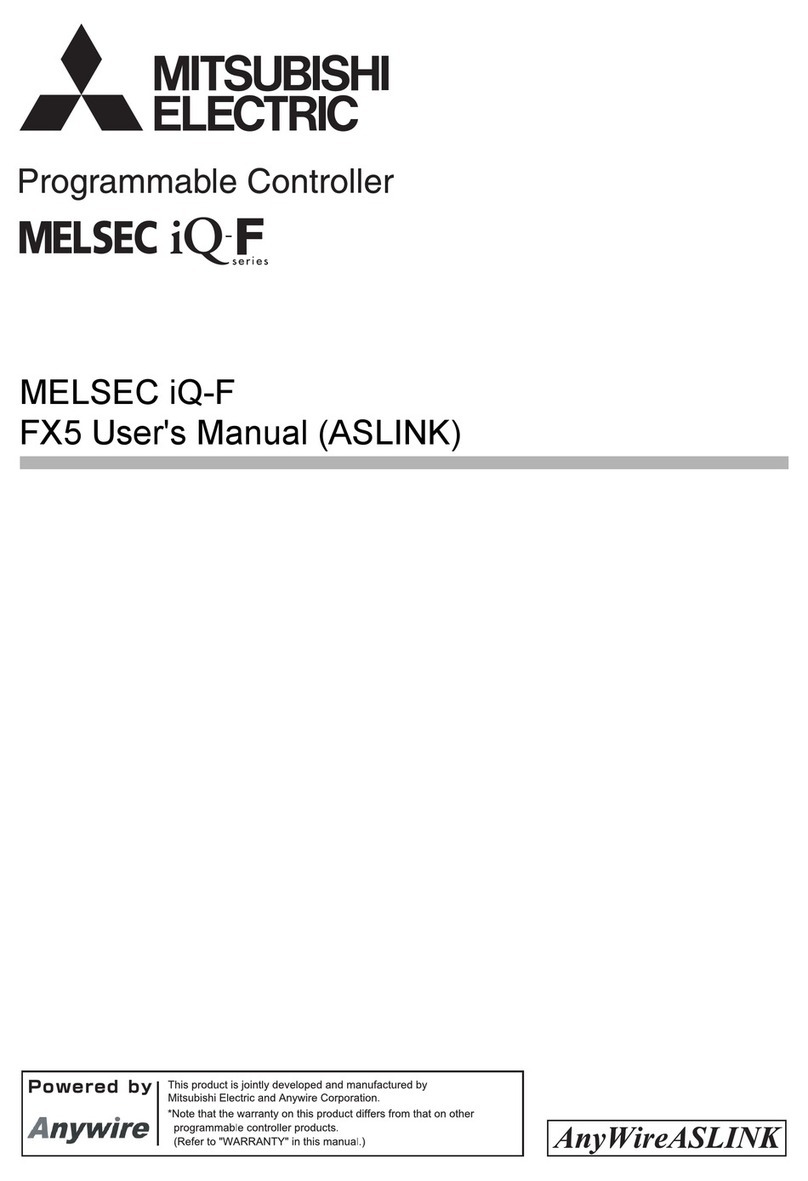
Mitsubishi Electric
Mitsubishi Electric MELSEC iQ-F FX55-ASL-M user manual
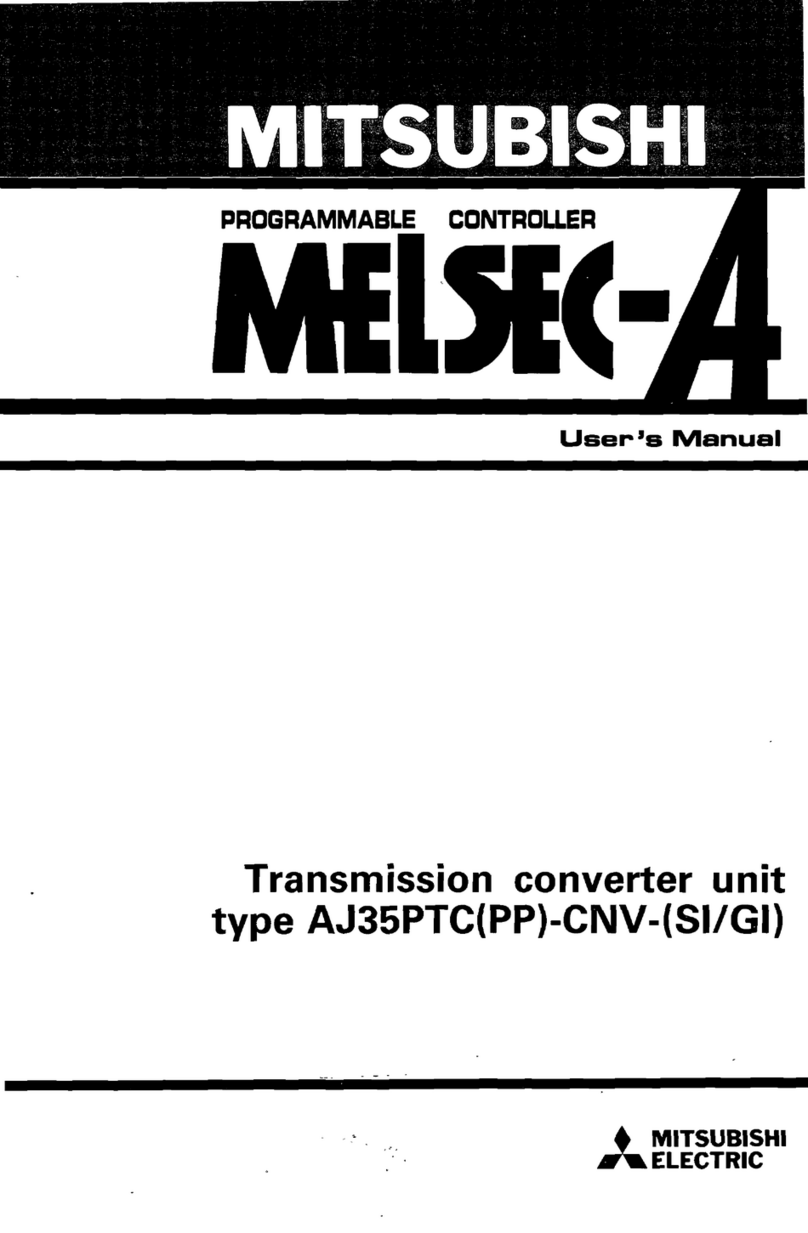
Mitsubishi
Mitsubishi MELSEC-A AJ35PTC-CNV user manual

Nice
Nice PLUTO PL 4000 Instruction manual and spare parts catalogue

LOGIC RAIL
LOGIC RAIL Block Animator/2-SBCA Series instructions
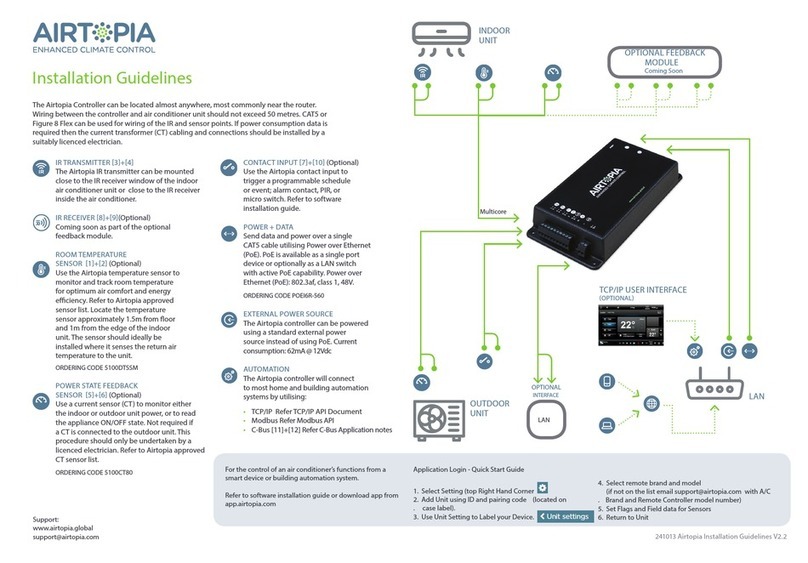
Airtopia
Airtopia KIT-T01 Installation guidelines