Nexigo GripCon User manual

NexiGo GripCon
US

1Contact Information:
Thank you for choosing the NexiGo GripCon!
You are now part of an exclusive club: the NexiGo
family! It's our job to make sure you enjoy your
membership. If you have any problems please
assistance. This product is covered by our industry
leading 1-year manufacturers warranty. Make sure
to register your purchase at nexigo.com/warranty
within 14 days of the delivery date to extend your
warranty coverage to TWO Years!
From all of us here at NexiGo, we want to welcome
you again to the family. We thank you deeply for
your trust and for your business. We know you'll love
it here. We look forward to serving you again in the
near future.
Yours Sincerely,
The NexiGo Team
Website: www.nexigo.com
Manufacturer: Nexight INC
Email: [email protected]
Tel: +1(458) 215-6088
Address: 11075 SW 11th St, Beaverton, OR 97005, US
2Product Introduction:
This NexiGo GripCon is an enhanced controller for
Switch / Switch OLED gaming consoles. With four
additional back mapping buttons that can help you
get to the next level. Made from a tough ABS material
the NexiGo 1125 Controller is durable and designed
to last. It features many additional functions, such as
Welcome to the NexiGo Family!
US / 01

3
6
10
11
12 15
16
13
32
5
48
Product Overview:
the ability to take screenshots, a six-axis gyroscope,
dual-motor vibration and upgradeable firmware.
This controller supports the original Switch / Switch
OLED power adapter or a standard 15V PD protocol
power adapter for charging.
14
1
9
7
US / 02

4Package Includes:
1 x Controller for Switch / Switch OLED
1 x User Manual
2 x Sliders for Switch Console
5Specifications:
Input Voltage / Current: DC 15V / 1.5A
Working Current: ≦60mA
Working Temperature: -20~40℃
Storage Temperature: -40~70℃
1.+ Button
2.- Button
3.Left Joystick / L3 Button
4.D-pad
5.Screenshot Button / LED Indicator
6.Type-C Charging Power Port
7.HOME Button
8.Right Joystick / R3 Button
9.X / Y / A / B Buttons
10.Reset Cavity
11.Mapping Buttons M1 / M2
12.ZR Button
13.R Button
14.L Button
15.ZL Button
16.Mapping Buttons M3 / M4
Please scan the QR code to watch the controller user guide.
US / 03

6How to Pair NexiGo Controller to Switch /
Switch OLED?
1.Please enable the Pro Controller Wired
Communication setting in the Switch / Switch
OLED console itself. You can do this by going to
System Settings > Controller and Sensors >
Pro Controller Wired Communication. Set Pro
Controller Wired Communication to On.
US / 01

1 2
2.Plug the Switch / Switch OLED console into the
controller.
3.After you have plugged the console into the
controller, press the A Button on the controller to
connect to the console.
4.Finally, please calibrate the Joysticks before first
use.
For Switch Console
Switch Console
For Switch OLED Console
Switch OLED Console
Sliders for
Switch Console
US / 02

7How to calibrate the Joysticks?
Note: These instructions must be performed on the
Switch / Switch OLED console.
1.Press the HOME Button to return to the console
home page and select System Settings.
2.Select the heading Controllers and Sensors and
then select Calibrate Control Sticks.
Note: Do not touch the joysticks or other keys when
installing and plugging in the console. This prevents
automatic calibration. If the joysticks are deviating
during use, please unplug the console from the
controller and reinsert it, or go to the Settings
menu on the console and attempt Joystick
Calibration again.
US / 03

3.Follow the instructions as shown below to
calibrate the joysticks.
US / 04

2. The rear buttons that you can map to are: M1 /
M2 / M3 / M4.
8Mapping the Rear Buttons - Introduction:
4.Follow the onscreen prompts to redo the calibra-
tion process if the joystick is not working as
expected. Otherwise, your joystick will now be fully
calibrated.
1.Many of the buttons on this controller can be
mapped to the rear buttons. The mappable buttons
are: A / B / X / Y / R / L / ZL / ZR / + / - / D-pad / R3 /
L3.
ZR
R
ZL
L
R3
L3
D-
pad
US / 05

9How to Map the Back Buttons?
1.Press and hold the + Button and one of the Map-
ping Buttons(M1 / M2 / M3 / M4) you wish to map
at the same time to enter mapping mode. The LED
Indicator will flash slowly to indicate that you are in
mapping mode.
3. Mapping a front button to the rear buttons
allows you to duplicate the function of the front
button on the rear button.
+
2.Press one of the Mappable Buttons you wish to
map, the LED Indicator will fast flash to indicate that
button input is successful.
ZR
R
ZL
L
R3
L3
D-
pad
US / 06

10 How to Remove the Mapped Buttons?
1.Remove the single mapped button:
Press and hold the - Button and one of the Map-
ping Buttons(M1 / M2 / M3 / M4) you want to
remove at the same time to enter removing the
mapped button mode. The LED Indicator will
always be on and be off briefly when the mapped
button is removed. The respective button will be
cleared of any programmed inputs.
2.Remove all mapped buttons:
Press and hold the + Button for five seconds, the
LED Indicator will be off when all mapped buttons
are removed.
3.Press one of the Mapping Buttons(M1 / M2 / M3 /
M4) again, the LED Indicator will always be on to
indicate that the process was successful. One of the
Mapping Buttons(M1 / M2 / M3 / M4) now will have
the same functionality as the button you chose to
map to it.
Note: There is no mapping button combinations
function.
US / 07

11Notes:
1.Only use the original Switch / Switch OLED power
adapter or a standard 15V PD protocol power
adapter for charging. Using any other power adapt-
er or cable may cause damage to the product.
2.To ensure the longevity and lifespan of the control-
ler please keep it clean and do not stack heavy
objects on it.
3.If the controller is inoperable but does not show
signs of damage, please exercise the warranty or
dispose of the item.
4.Keep away from small children due to potential
hazards.
5.Do not give to children under three years of age.
6.Do not charge the controller using a frayed or
damaged USB cable.
7.Do not touch the device, power adaptor, or USB
cable with wet hands. Keep this product dry.
8.Do not attempt to repair, disassemble, or modify
the controller under any circumstance.
9.Do not place the controller near fire, heat sources,
or in direct sunlight.
facebook.com/nexigo1
Get in touch with FREE online services
US / 08

NexiGo GripCon
Benutzerhandbuch
DE

1Kontaktinformationen:
Vielen Dank, dass Sie sich für die NexiGo GripCon
entschieden haben! Sie sind jetzt Teil eines exklusiv-
en Clubs: der NexiGo-Familie! Es ist unsere Aufgabe,
dafür zu sorgen, dass Sie Ihre Mitgliedschaft
genießen. Bei Problemen kontaktieren Sie uns bitte
zu erhalten. Dieses Produkt ist durch unsere
branchenführende 1-jährige Herstellergarantie
abgedeckt. Stellen Sie sicher, dass Sie Ihren Kauf
innerhalb von 14 Tagen nach dem Lieferdatum unter
nexigo.com/warranty registrieren, um Ihre Garantie
auf ZWEI Jahre zu verlängern!
Von uns allen hier bei NexiGo möchten wir Sie
wieder in der Familie begrüßen. Wir danken Ihnen
herzlich für Ihr Vertrauen und für Ihr Geschäft. Wir
wissen, dass Sie es hier lieben werden. Wir freuen uns,
Sie in naher Zukunft wieder bedienen zu dürfen.
Dein,
Das NexiGo-Team
Website: www.nexigo.com
Hersteller: Nextight INC
E-Mail: [email protected]
Tel: +1(458) 215-6088
Adresse: 11075 SW 11th St, Beaverton, OR 97005, USA
2Produkteinführung:
Dieser NexiGo GripCon ist ein verbesserter Controller
für Switch / Switch OLED-Spielekonsolen.
Mit vier zusätzlichen Backmapping-Tasten, die Ihnen
helfen können, zum nächsten Level zu gelangen. Der
NexiGo 1125 Controller besteht aus einem robusten
ABS-Material und ist langlebig und auf Langlebigkeit
ausgelegt. Es bietet viele zusätzliche Funktionen, wie
die Möglichkeit zum Aufnehmen von Screenshots,
Willkommen in der NexiGo-Familie!
DE / 09

Website: www.nexigo.com
Hersteller: Nextight INC
E-Mail: [email protected]
Tel: +1(458) 215-6088
Adresse: 11075 SW 11th St, Beaverton, OR 97005, USA
3
6
10
11
12 15
16
13
32
5
48
Produktübersicht:
ein sechsachsiges Gyroskop, Dual-Motor-Vibration
und aktualisierbare Firmware. Dieser Controller
unterstützt das originale Switch / Switch OLED-Netzteil
oder ein standardmäßiges 15-V-PD-Protokoll-Netzteil
zum Aufladen.
14
1
9
7
DE / 10

4Paket Beinhaltet:
1 x Controller für Schalter / Schalter OLED
1 x Benutzerhandbuch
2 x Schieberegler für Switch-Konsole
5Spezifikationen:
Eingangsspannung/-strom: DC 15V / 1,5A
Arbeitsstrom: ≦60mA
Arbeitstemperatur: -20~40℃
Lagertemperatur: -40~70℃
1.+ Taste
2.- Taste
3.Linker Joystick / L3-Taste
4.D-Pad
5.Screenshot-Taste / LED-Anzeige
6.Typ-C Ladestromanschluss
7.HOME-Taste
8.Rechter Joystick / R3-Taste
9.X / Y / A / B-Tasten
10. Hohlraum zurücksetzen
11. Zuordnungstasten M1 / M2
12.ZR-Taste
13.R-Taste
14.L-Taste
15.ZL-Taste
16. Zuordnungstasten M3 / M4
DE / 11

6So koppeln Sie den NexiGo-Controller mit
dem Switch / Switch OLED?
1.Bitte aktivieren Sie die Pro Controller Wired
Communication-Einstellung in der Switch /
Switch OLED-Konsole selbst. Sie können dies tun,
indem Sie zu Systemeinstellungen > Controller
und Sensoren > Pro Controller Wired Communi-
cation Gehen. Stellen Sie die kabelgebundene
Kommunikation des Pro Controllers auf Ein.
DE / 12

1 2
2. Schließen Sie die Switch / Switch OLED-Konsole
an den Controller an.
3. Nachdem Sie die Konsole an den Controller
angeschlossen haben, drücken Sie den A-Knopf am
Controller, um mit der Konsole verbinden.
4. Abschließend kalibrieren Sie bitte die Joysticks
vor dem ersten Gebrauch.
Für Switch-Konsole
Für Switch-OLED-Konsole
OLED-Konsole Wechseln
Konsole Wechseln
Konsole Wechseln
Schieberegler für
Switch-Konsole
DE / 13

7Wie Kalibriere ich die Joysticks?
Hinweis: Diese Anweisungen müssen auf der
Switch / Switch OLED-Konsole ausgeführt werden.
1.Drücken Sie die HOME-Taste, um zur Startseite
der Konsole zurückzukehren und wählen Sie
Systemeinstellungen.
2.Wählen Sie die Überschrift Controller und
Sensoren und dann Calibrate Control Sticks.
Hinweis: Berühren Sie beim Installieren und
Anschließen der Konsole nicht die Joysticks oder
andere Tasten. Dies verhindert eine automatische
Kalibrierung. Wenn die Joysticks während der
Verwendung abweichen, trennen Sie bitte die
Konsole vom Controller und stecken Sie sie wieder
ein oder gehen Sie zum Einstellungsmenü der
Konsole und versuchen Sie die Joystick-Kalibrierung
erneut.
DE / 14

3.Befolgen Sie die nachstehenden Anweisungen,
um die Joysticks zu kalibrieren.
DE / 15
Table of contents
Languages:
Other Nexigo Controllers manuals
Popular Controllers manuals by other brands
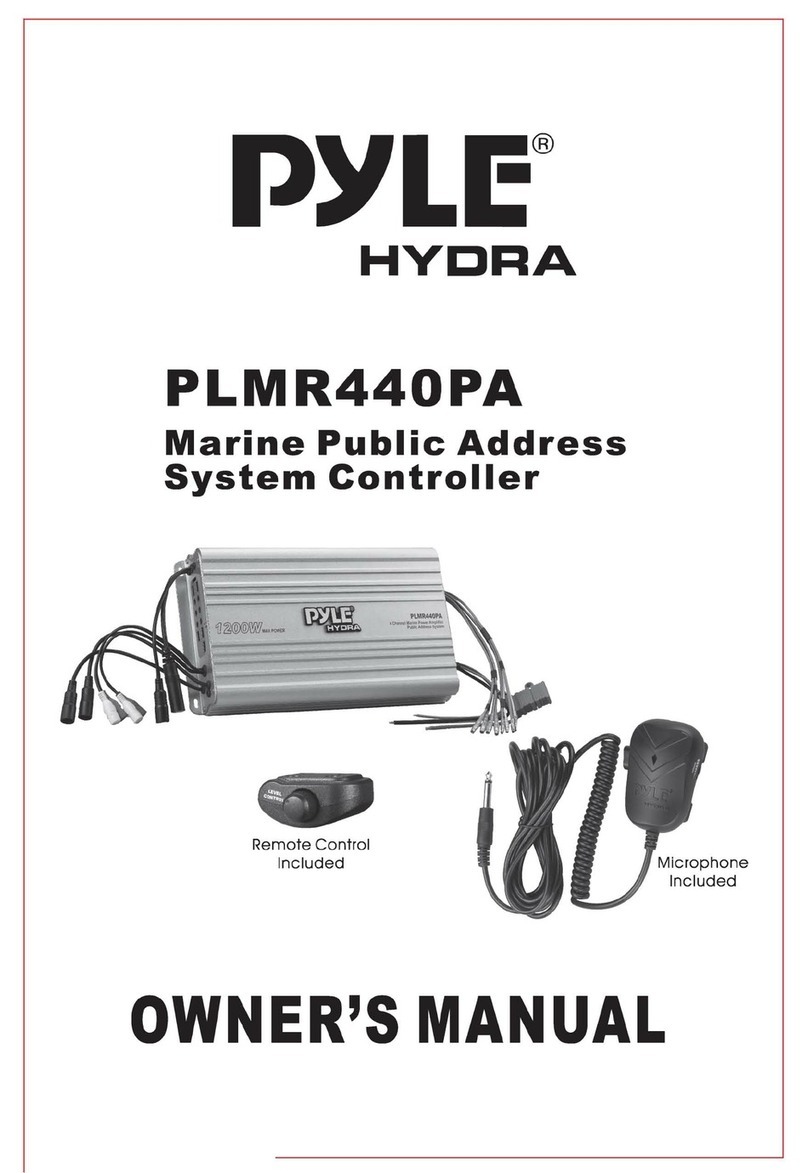
Pyle
Pyle Hydra PLMR440PA owner's manual

Leroy-Somer
Leroy-Somer R220 VSG+CCM Installation and Maintenance
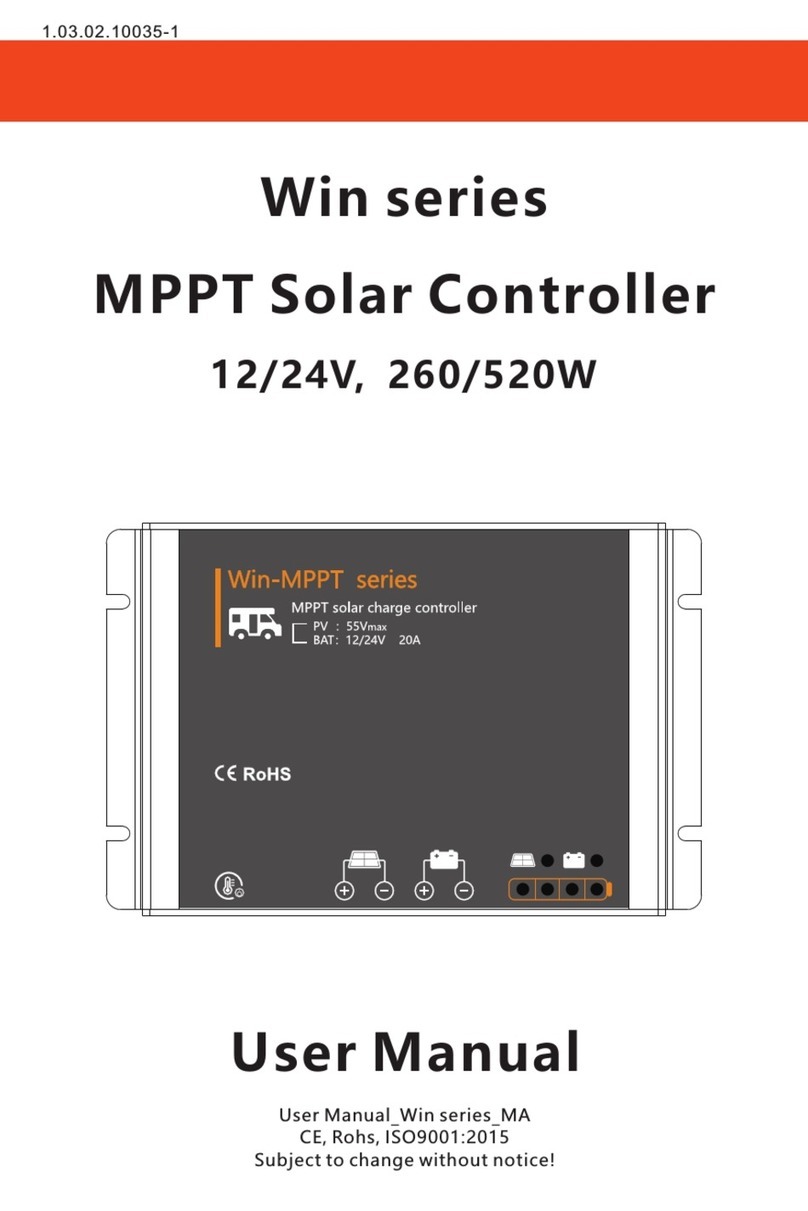
PolarPlus
PolarPlus Win Series user manual
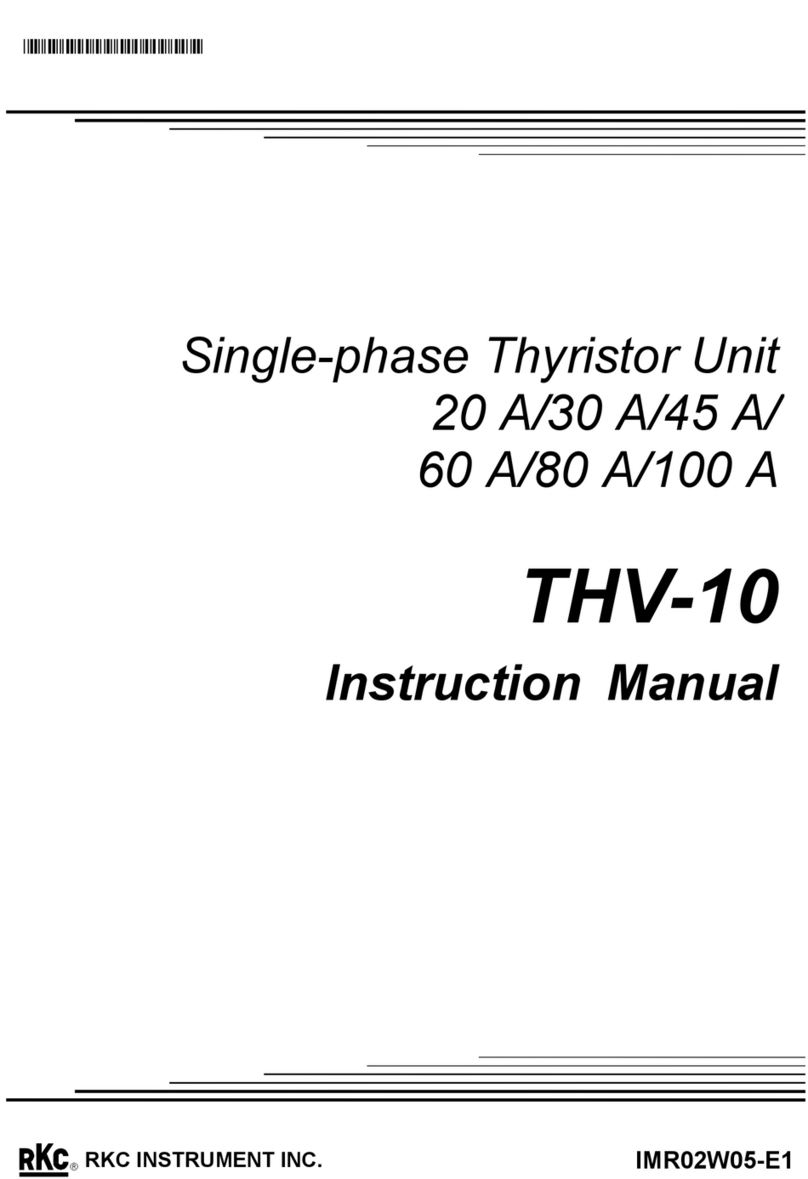
RKC INSTRUMENT
RKC INSTRUMENT THV-10 instruction manual
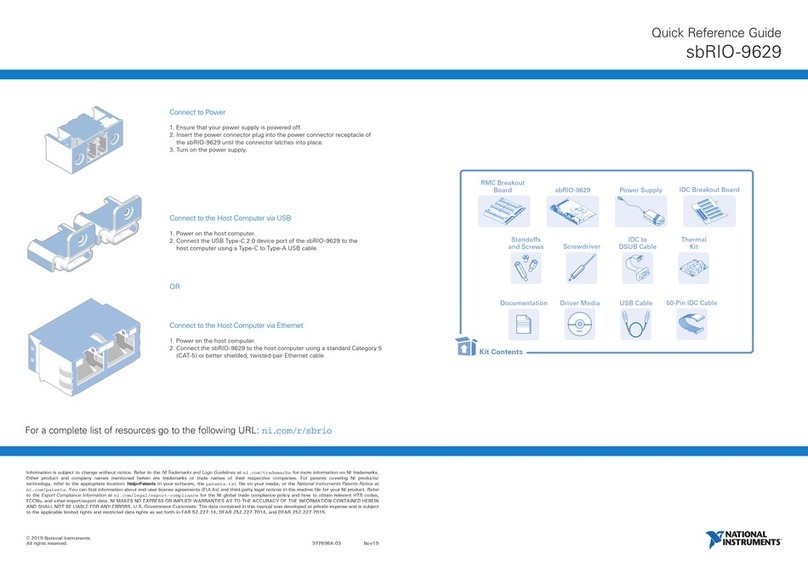
National Instruments
National Instruments sbRIO-9629 Quick reference guide
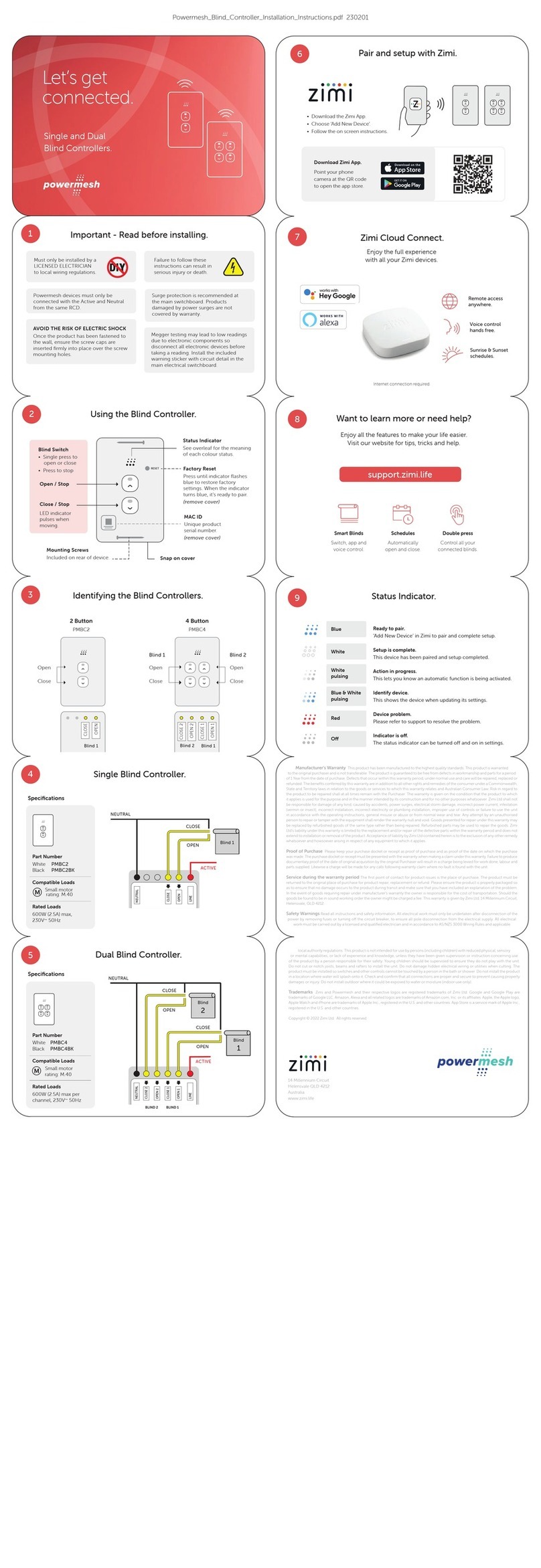
powermesh
powermesh PMBC2 manual

iDTRONIC
iDTRONIC BLEUBOX R-IN-UHF-5239U manual
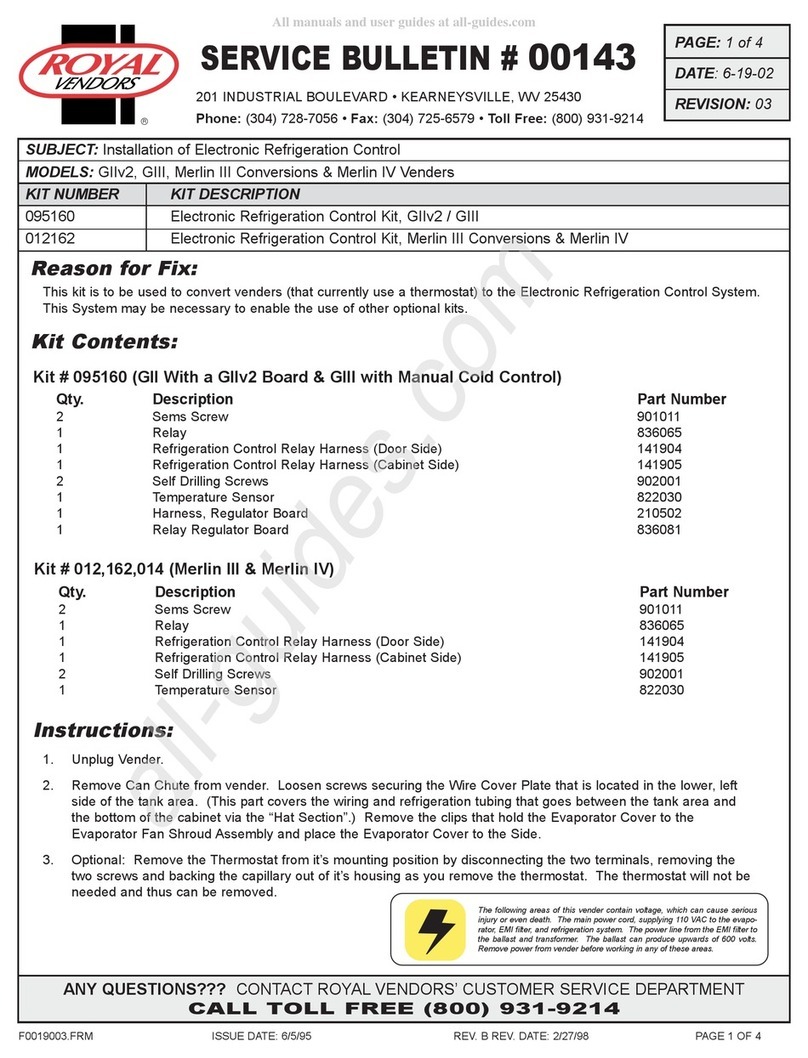
Royal Vendors
Royal Vendors Merlin IV Installation

GTO
GTO PRO3040-G3 Wiring & programming instructions

Eaton
Eaton Crouse-Hinds Flex-Station EDS Series Installation & maintenance information

Grundfos
Grundfos PRESSCONTROL Installation and operating instructions

Siemens
Siemens SIMATIC PN/BACnet LINK operating instructions






