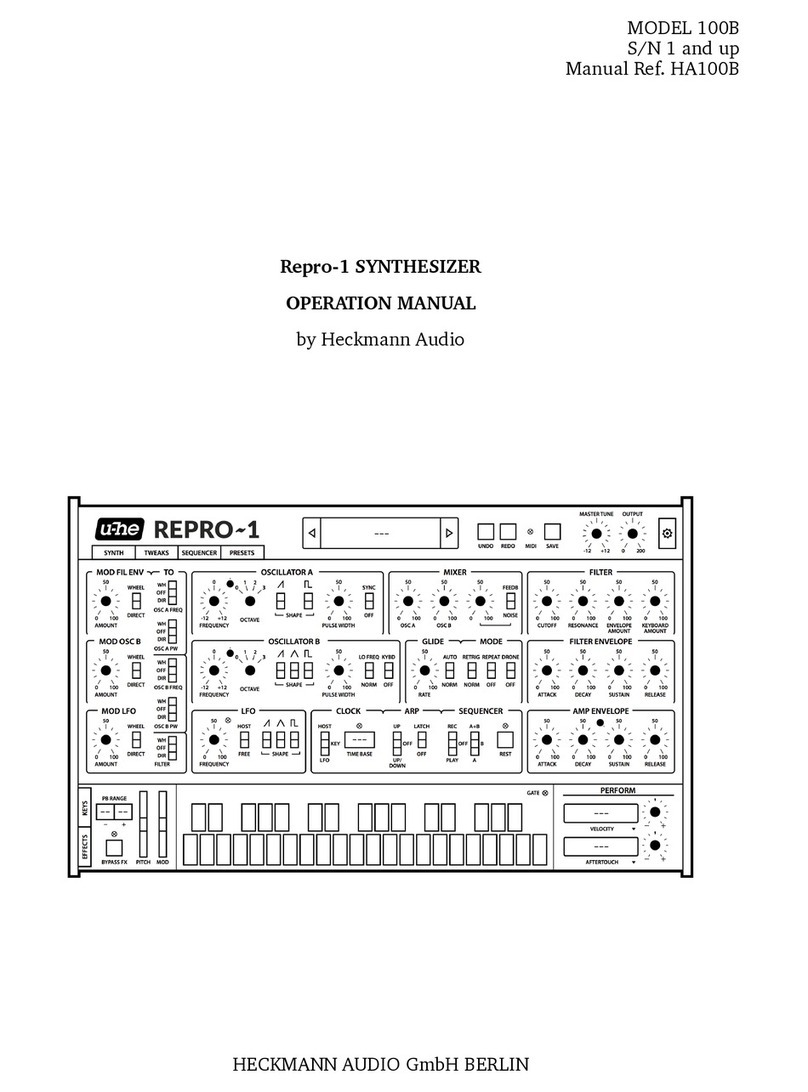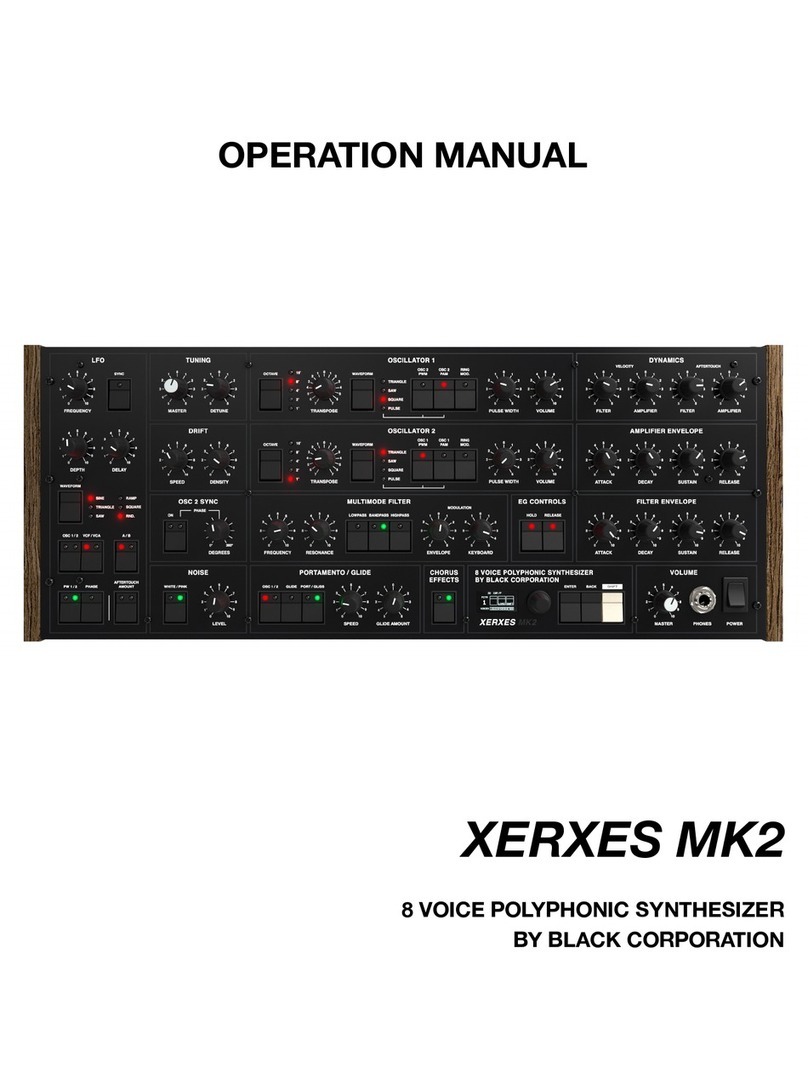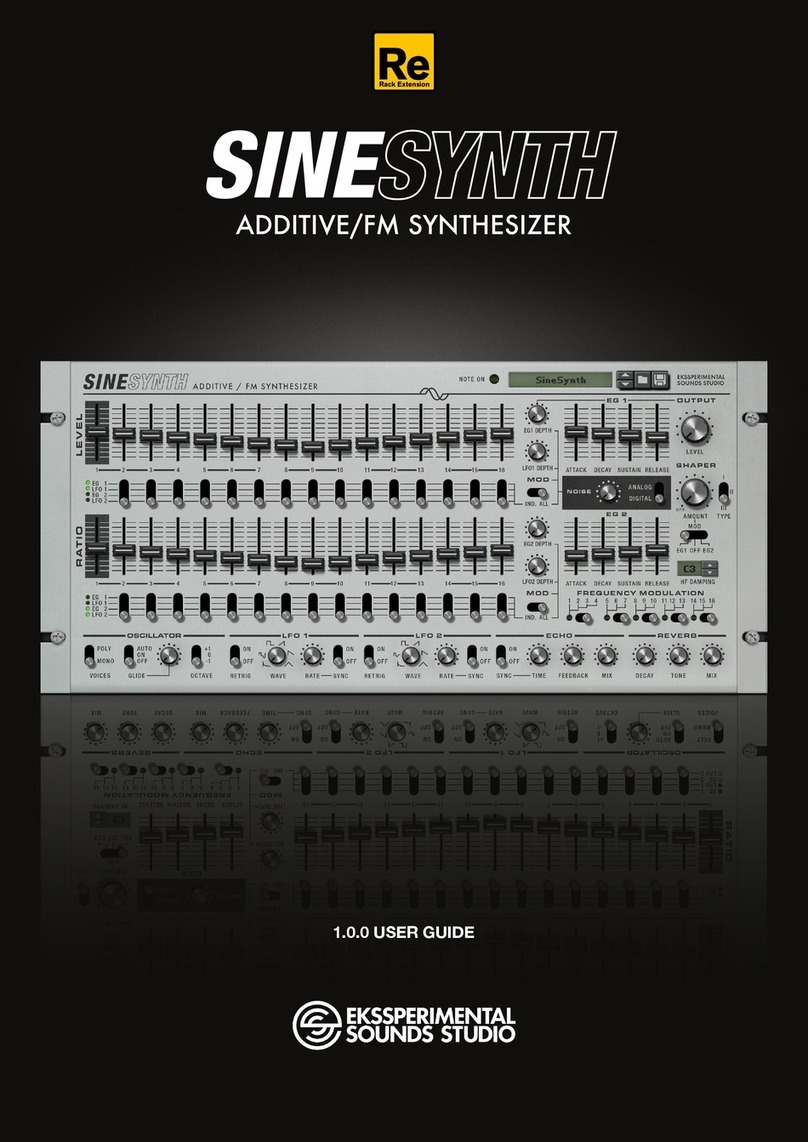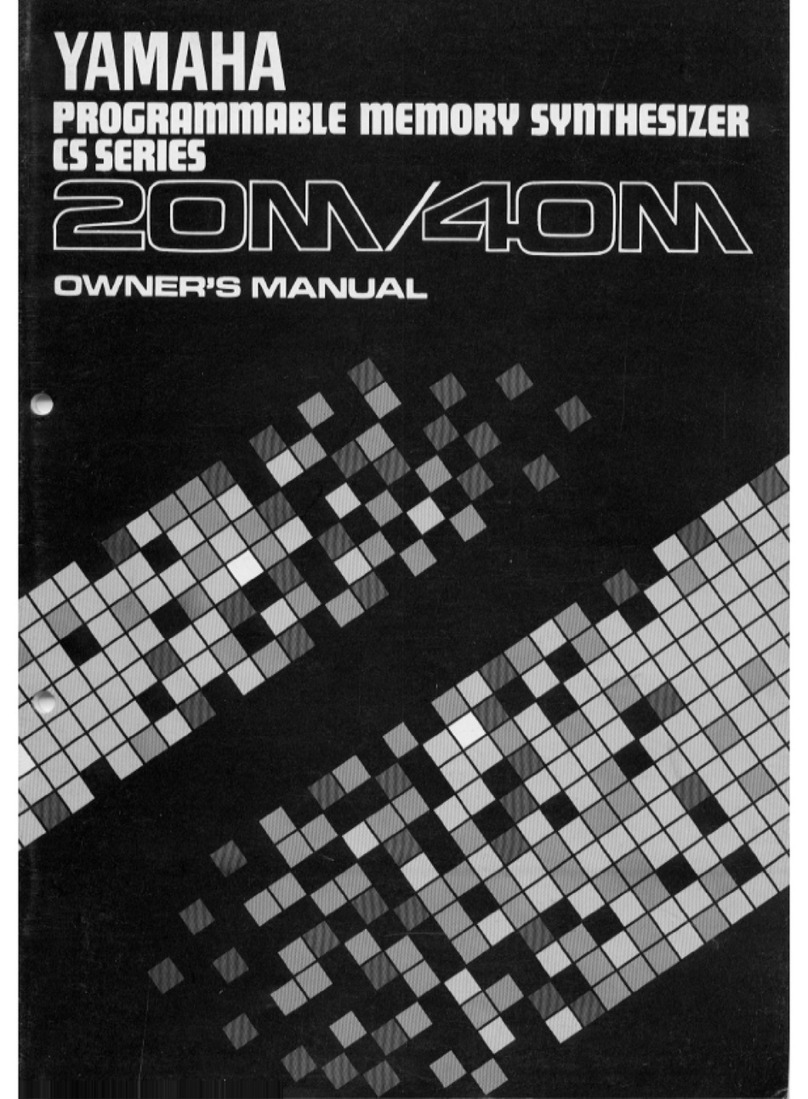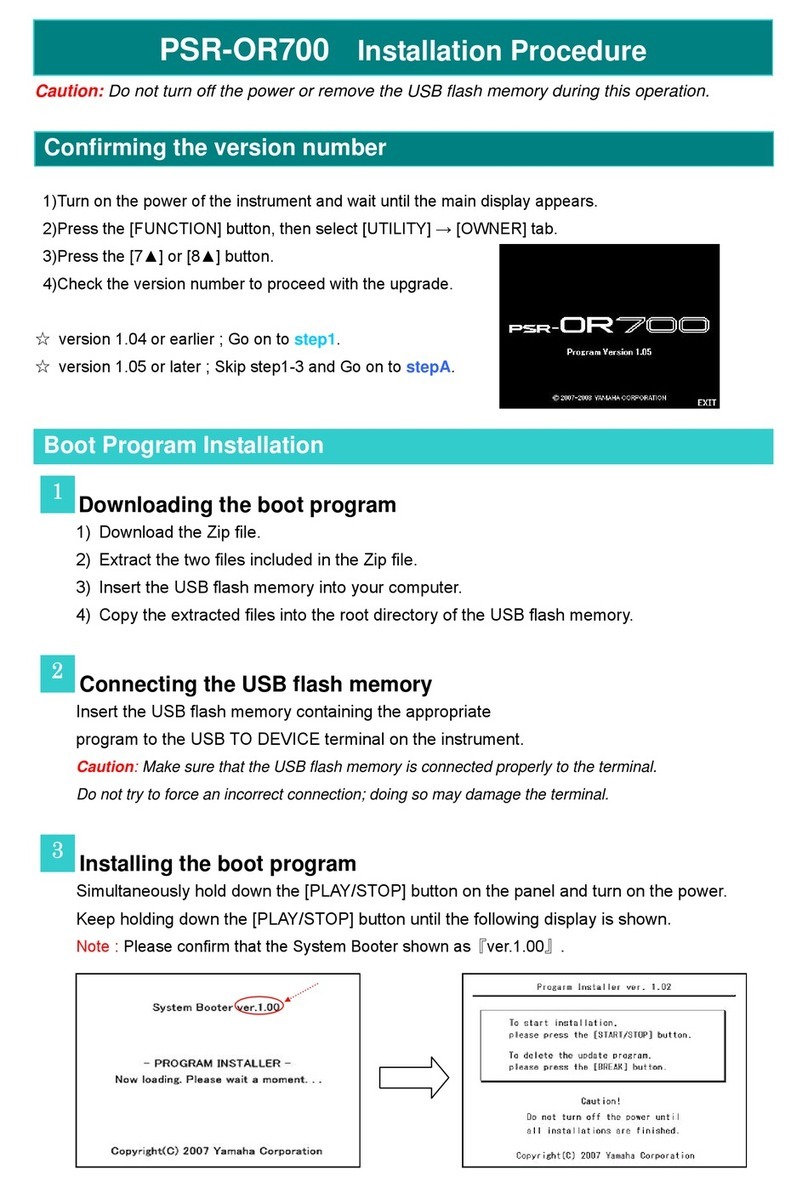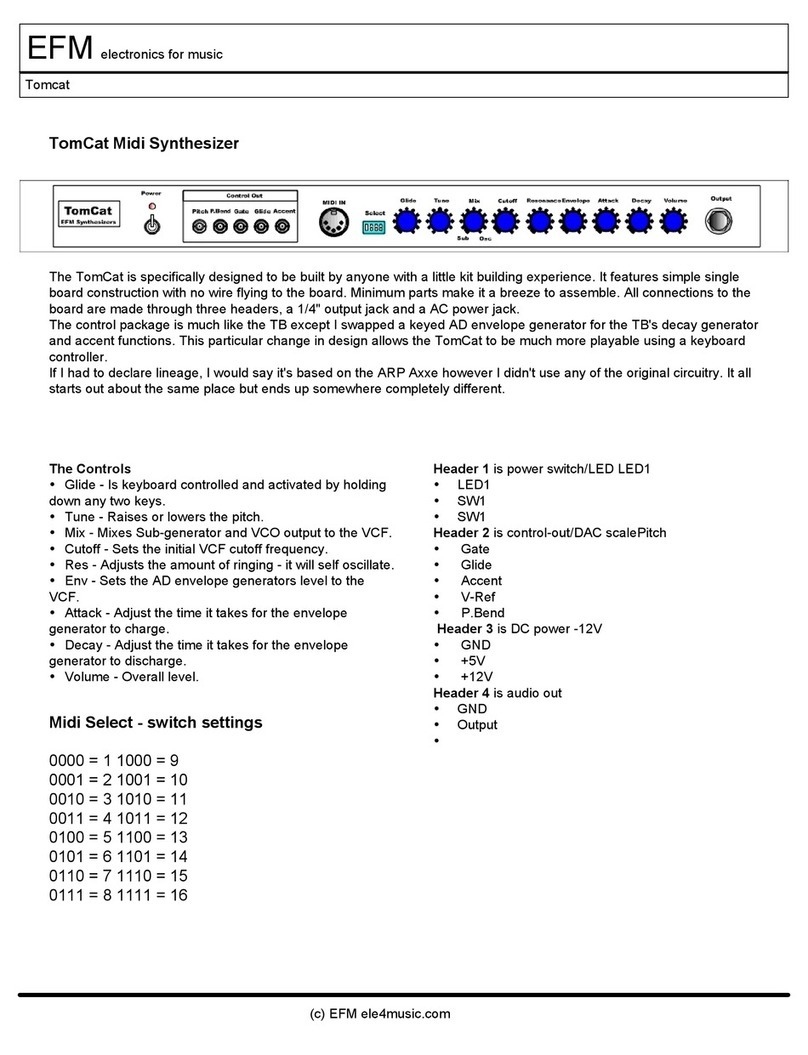Heckmann Audio Repro-1 100B User manual

MODEL 100B
S/N 1 and up
Manual Ref. HA100B
Repro-1 SYNTHESIZER
OPERATION MANUAL
by Heckmann Audio
HECKMANN AUDIO GmbH BERLIN – 09.03.17

1 INTRODUCTION 3
...........................................................1-1 INSTALLATION 3
...............................................................1-2 RESOURCES 4
............................................1-3 KNOBS AND SWITCHES 5
...................................................1-4 THE CONTROL BAR 5
.....................................................................1-5 PRESETS 6
2 SYNTH 8
.................................................2-1 VOICE SIGNAL FLOW 8
.........................................................2-2 OSCILLATOR A 10
.........................................................2-3 OSCILLATOR B 11
........................................................2-4 GLIDE & MODE 11
......................................................................2-5 MIXER 12
......................................................................2-6 FILTER 12
....................................................2-7 FILTER ENVELOPE 13
.......................................................2-8 AMP ENVELOPE 14
...........................................................................2-9 LFO 15
................................2-10 MODULATION SIGNAL FLOW 15
........................................2-11 MODULATION SECTION 16
....................................................................2-12 CLOCK 18
...........................2-13 ARP / SEQUENCER (basic access) 18
3 SEQUENCER 20
..........................................................3-1 PATTERN data 20
.................................................3-2 SEQUENCER control 21
.........................................................................3-3 EDIT 22
4 KEYS / PERFORM 23
5 EFFECTS 25
......................................................5-1 JAWS wavefolder 25
.......................................................5-2 LYREBIRD delay 27
......................................5-3 RESQ resonator / equalizer 28
.......................................................5-4 DRENCH reverb 29
.............................................5-5 SONIC CONDITIONER 30
6 TWEAKS 31
..................................................................6-1 JUMPERS 31
..............................................................6-2 SELECTORS 32
7 CONFIGURATION 33
.......................................................7-1 ABOUT MIDI CC 33
.............................................................7-2 MIDI LEARN 34
..............................................................7-3 MIDI TABLE 34
.........................................................7-4 PREFERENCES 35
8 NKS and Preset Tagging 36
INTRO SYNTH SEQUENCER KEYS-PERF EFFECTS TWEAKS CONFIG NKS 2

1INTRODUCTION
1-0 HISTORY
Repro-1 is a faithful component-level model of perhaps the most powerful-sounding
monophonic keyboard ever built. When its 4-year production run started in the early
1980s, polyphonic synthesizers were almost within reach of the average musician. To
be commercially viable, any new monophonic instrument had to be cheap but very
capable. Fat drones, cutting leads, funky basses, quirky sci-fi sound effects – this
synthesizer delivered on all counts.
The circuit design made good use of standard Curtis chips (3340 oscillator, 3320 filter
and 3310 envelope) and the little onboard sequencer was more than just a welcome
extra. Despite its molded plastic panel and the limitations of monophony, it sold
surprisingly well and is generally recognized as an iconic piece of synthesizer history.
Soaring prices guaranteed.
So here’s our plug-in version, Repro-1: All the lovable quirks of this classic synth, but
with a much more capable sequencer, lots of presets, several under-the-hood tweaks,
more modulation options… plus a great collection of cute stomp-box effects.
Enjoy!
- Urs and the team
1-1 INSTALLATION
Go to the Repro-1 web page, download the latest installer for Mac or Windows. Unzip
the compressed file, open the Repro-1 folder and start the installer application.
The only demo restriction is a mild crackling at irregular intervals after about two
minutes of use. The demo is otherwise fully functional. Those crackles disappear after
you have purchased a license and entered the serial number. For more information,
please refer to the ReadMe file included with the installer.
By default, Repro-1 uses the following directories on your hard disk:
Windows
Presets ...\VstPlugins\u-he\Repro-1.data\Presets\Repro-1\
Preferences ...\VstPlugins\u-he\Repro-1.data\Support\ (*.txt files)
Mac OSX | macOS
Presets MacHD/Library/Audio/Presets/u-he/Repro-1/
(User) ~/Library/Audio/Presets/u-he/Repro-1/
Preferences ~/Library/Application Support/u-he/com.u-he.Repro-1... (*.* files)
Resources MacHD/Library/Application Support/u-he/Repro-1/
To uninstall, delete the plugin files and Repro-1.data (PC) or Repro-1 folders (Mac).
INTRO SYNTH SEQUENCER KEYS-PERF EFFECTS TWEAKS CONFIG NKS 3

1-2 RESOURCES
u-he online
For downloads, news and support, go to the u-he website
For heated debates about u-he products, go to the u-he forum
For friendship and informal news updates, go to our facebook page
For u-he presets (payware and free), go to u-he preset library
For video tutorials and more, go to our youtube channel
the u-he team
Urs Heckmann (boss code, vision)
Sascha Eversmeier (code, puns)
Jan Storm (framework, more code)
Sebastian Greger (GUI design, 3D stuff)
Rob Clifton-Harvey (interwebz & databases)
William Rodewald (student-life-support code)
Howard Scarr (presets, manuals, necessary grump)
Michael Pettit (videos, marketing, web development)
Viktor Weimer (support, presets, the voice)
Thomas Binek (QA / bug-hunting, presets)
Henna Gramentz (worldly supervision)
Oddvar Manlig (everything else)
…with thanks to Brian Rzycki for maintaining PatchLib
TO NAVIGATE, USE THE HYPERLINKS AT THE BOTTOM OF EACH PAGE
INTRO SYNTH SEQUENCER KEYS-PERF EFFECTS TWEAKS CONFIG NKS 4

1-3 KNOBS AND SWITCHES
The knobs respond to vertical click & drag and to mouse wheel movement (no clicks
required). You can fine tune most parameters, most often with a resolution of 0.01,
by holding down SHIFT before clicking on the knob. How switches react depends on a
global preference called Switch Behaviour – see the Configuration chapter.
The name and value of the control currently being edited appears in the data display,
which you will find in the middle of the control bar (see below).
Parameter Locking: To prevent a value from changing when you switch presets, use
the Lock function – right-click on any control and select the last entry in the menu.
1-4 THE CONTROL BAR
u-he Badge: Clicking on u-he opens a popup menu containing links to this user guide,
to our homepage, to our support forum, and to various social networks.
SYNTH, TWEAKS, SEQUENCER, PRESETS: These buttons switch between Repro-1’s
four basic views. To ensure that each new instance will open in the current view,
right-click anywhere within the row of buttons and select set current as default.
MIDI activity: An indicator which flashes whenever MIDI data is being received.
Data Display: Performs several duties: Normally, it shows the name of the preset.
Clicking on the triangles steps through all presets, while clicking in the middle of the
display lets you select any preset from the current folder. While editing, the name and
value is displayed, and the preset name reappears after a few seconds.
UNDO / REDO: To the right of the data display is a pair of buttons you can use to fix
any ‘mistakes’. Although the number of steps in the undo-buffer is limited, you can
even undo a change of preset – so switching presets doesn’t mean losing your work!
SAVE button: Stores the preset in the current folder (see PRESETS below).
HQ button: The global High Quality option shouldn’t be necessary for anything but
extreme FM sounds. Circuit-level modeling requires lots of CPU anyway, and doubling
the CPU usage should be carefully considered – let your ear be the judge!
zZz button: Activating the global Sleepy option reduces CPU consumption whenever
Repro-1 isn’t playing any notes. Note that Sleepy can cause artifacts not present in the
original hardware – again, let your ear be the judge.
MASTER TUNE: Tunes the preset within a range of +/– 12 semitones. For fine tuning,
hold down a SHIFT key on your computer keyboard while adjusting.
OUTPUT: Final volume control, after the amplifier and all effects.
INTRO SYNTH SEQUENCER KEYS-PERF EFFECTS TWEAKS CONFIG NKS 5

Configuration button: Click on the cogwheel icon to access the configuration pages,
which contain MIDI control options and various global settings.
1-5 PRESETS
In the control bar, click on the PRESETS button…
Categorized folders appear on the left, presets within those folders appear in the
middle, and any information about the current preset appears on the right. If you
can’t see any folders, Local is probably closed – click on it to open the lists.
Immediately after loading a preset, you can step through the others using your
computer’s cursor keys.
To start programming a new sound from scratch, open the ‘00 User’ folder and load
the -- INIT -- preset. Please remember to give it a different name while saving. If you
happen to overwrite -- INIT -- by mistake, there’s another in ‘1981 historic’…
1981 Historic: Named after the year the original synth appeared, this folder contains
20 presets meticulously copied from patch sheets in the printed manual.
MIDI Programs
As well as the categorized factory presets, ‘Local’ also contains a special folder called
‘MIDI Programs’, which is initially empty. When the first instance of Repro-1 starts, all
presets in that folder will be loaded into memory. These presets (up to 128) are
selected directly via MIDI Program Change messages. As they are accessed in
alphabetical order, it’s probably best to put a number at the beginning of the name
e.g. ‘000 rest-of-name’ to ‘127 rest-of-name’. But that’s not all…
‘MIDI Programs’ can contain up to 127 sub-folders, each holding up to 128 presets.
The sub-folders are switched via MIDI Bank Select messages (CC#0). Send Bank Select
first, then Program Change. ‘MIDI Programs’ is bank 0, sub-folders are addressed in
alphabetical order, starting with bank 1.
Important: ‘MIDI Program’ presets cannot be added, removed or renamed on the fly –
any changes to that directory will only take affect after you have restarted the host.
INTRO SYNTH SEQUENCER KEYS-PERF EFFECTS TWEAKS CONFIG NKS 6

Save your creations
Of course you will want to save your sounds. The best place is ‘00 User’, which was
created for this purpose. Please make sure that the folder where you want to store
your preset is already selected (if not, please select it first). Then click on the SAVE
button in the Control Bar, give your preset a suitable name and enter any other details
you would like to appear in the INFORMATION area of the browser.
On loading, if Repro-1 sees a preset called simply default in the root folder (‘Local’), it
replaces the regular demo sound. Try this: Go into ‘00 User’, load --INIT--, open the
Local folder and save it under the name ‘default’, then restart Repro-1. To revert to the
regular demo sound, simply delete ‘default.h2p’ and restart Repro-1.
Right-clicking the [SAVE] button opens a menu with a choice of preset formats. The
native option is the basic plug-in format of your platform (.fxp for VST and AAX,
.aupreset for Audio Units). The h2p option is our standard cross-platform format
(editable text), while h2p extended includes extra information. Lastly, nksf enables
Native Instruments’ NKS format – see the final chapter.
Note: the following switches are global per instance i.e. their states aren’t saved with
each preset: HQ, zZz, BYPASS FX, arpeggio LATCH, sequencer ON KEY / ALWAYS.
The context menu
Refresh: Whenever the list needs refreshing (always necessary after folders or presets
have been added or moved using Explorer / Finder), right-click in the folder list and
select the first entry from the context menu. Note: Clicking on any folder name will
also refresh the list.
Create new folder: Creates a new folder within the currently selected one.
Reveal in Finder / Open in Explorer: Repro-1’s browser is mainly for loading presets
and is otherwise fairly limited. This function opens a system window for the current
folder so you can use regular OS file functions instead. Always Refresh after changing
the contents of preset folders!
On open expand to: The submenu contains options which govern how deeply the
browser will open subdirectories whenever the GUI is opened (or the Refresh function
is used). The branch containing the current preset will always be visible.
Favourite or Junk? Right-clicking on a preset opens a context menu in which you can
set the status to ‘Favourite’ or ‘Junk’. Junked files disappear immediately, but can be
made visible again by selecting ‘show Junk’ from the same context menu.
Multiple selection, drag & drop
Files can be moved between folders via drag & drop. Use the SHIFT etc. keys on your
computer keyboard to highlight the files you want to manipulate, click and drag them
from the files area and drop them onto the target folder. To deselect, either click on
any unselected preset or choose deselect from the file context menu. The context menu
also contains a select all function.
INTRO SYNTH SEQUENCER KEYS-PERF EFFECTS TWEAKS CONFIG NKS 7

2 SYNTH
2-0 OVERVIEW
This section explains the various modules available on Repro-1’s SYNTH panel. If you
don’t see this panel, click on the SYNTH button at the top left of Repro-1’s window.
The PRESETS browser is described in the previous chapter, while the TWEAKS page
and SEQUENCER functions are described in separate chapters later in this guide.
Due to its relatively simple architecture, you can operate Repro-1 without having to
think about its structure. However, if you want to make the most of the available
options, it’s best to understand how signals are routed between those modules…
2-1 VOICE SIGNAL FLOW
On the next page is a flow diagram showing the audio signal paths as well as some
keyboard control paths – you might like to print it out for future reference. A similar
diagram of modulation signal paths appears later in this chapter.
INTRO SYNTH SEQUENCER KEYS-PERF EFFECTS TWEAKS CONFIG NKS 8

2-2 OSCILLATOR A
FREQUENCY knob: Adjusts pitch within a two-octave range (+/– 12 semitones).
FINE TUNING trimmer between FREQUENCY and OCTAVE: Adjusts pitch within a 40
cent range (+/– 20 cents). Its main purpose is to adjust the rate of beating between
the two oscillators when they are tuned almost in unison.
OCTAVE rotary switch: Transposes oscillator pitch over a four-octave range.
SAWTOOTH SHAPE switch: The UP position activates the standard brassy waveform
containing all harmonics (odd as well as even).
PULSE SHAPE switch: The ‘up’ position enables a waveform with a harmonic content
that depends on the PULSE WIDTH setting but sounds generally more hollow than the
sawtooth. If neither SHAPE is switched on, OSCILLATOR A is silent. If both SHAPEs
are active, the mixture normally has a lower volume than each single shape due to the
phase relationship between the saw and pulse. To remedy this effect, set the P5 option
(see Oscillator Tweaks on page 31).
PULSE WIDTH knob: Adjusts the harmonic content of the pulse wave by setting its
“duty cycle”. The range is from 0% to 100%. Double-click on the knob for a 50% pulse
(a clean square wave which only contains odd-integer harmonics).
Notes: At extreme values, the signal gets so thin that it becomes inaudible (DC, direct
current). The PULSE WIDTH knob has no effect on the sawtooth.
SYNC switch: Hard synchronization forces the waveform of OSC A to reset whenever
OSC B hits zero. The frequency of OSC A generally needs to be higher than OSC B for
this to work properly. Experiment: Intermediate FREQUENCY values can produce
unusual timbres at the next lower harmonic of OSC B.
INTRO SYNTH SEQUENCER KEYS-PERF EFFECTS TWEAKS CONFIG NKS 10

2-3 OSCILLATOR B
OSC B is basically the same as OSC A – without SYNC but with the following extras:
TRIANGLE SHAPE switch: This waveform is bipolar, so it doesn’t add any DC to the
modulation when used as an LFO. As an audio signal, the triangle has very little bite,
but can be used to boost the fundamental frequency. The triangle is also good for
driving the wavefolder effect (see EFFECTS chapter).
NORM | LO FREQ switch: Extends the range of oscillator B down to sub-audio
frequencies suitable for use as an LFO. Note that the FREQUENCY range is 4 times
greater than in NORM mode.
KYBD | OFF switch: Switching this to OFF disables keyboard follow, resulting in a
constant pitch independent of the played note.
2-4 GLIDE & MODE
Also known as ‘portamento’, glide is the slurring of pitch between consecutive notes.
RATE knob: How long it takes to move from one note to the next. At zero, pitch
changes are instantaneous, while they are very slow at values above 50.
AUTO switch: In the NORM position, all notes will glide. In the AUTO position, this
only happens when a new key is hit while the previous one is still being held (legato).
RETRIG switch: In the NORM position, legato playing does not retrigger envelopes. In
the RETRIG position, the envelopes are retriggered with each new note.
INTRO SYNTH SEQUENCER KEYS-PERF EFFECTS TWEAKS CONFIG NKS 11
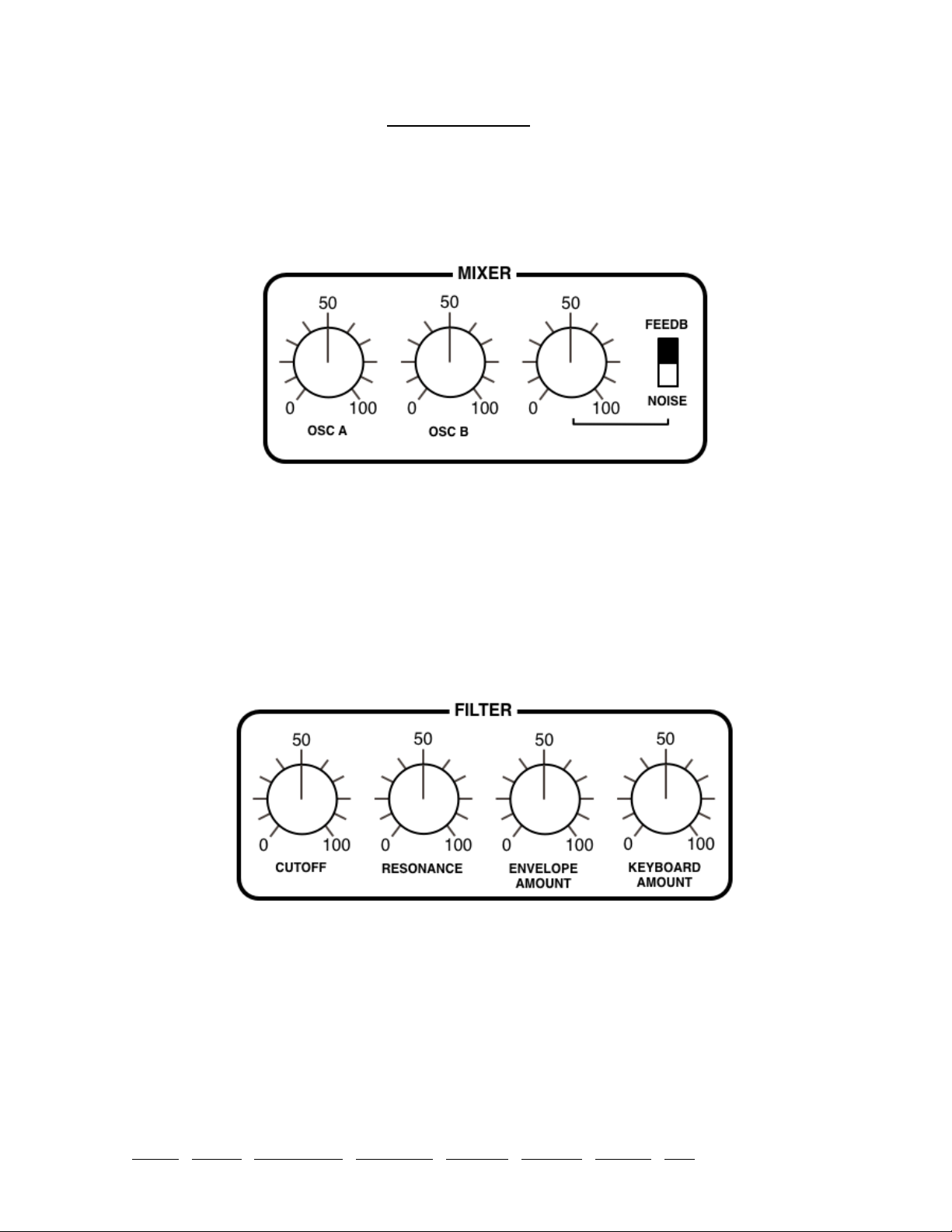
REPEAT switch: Retriggers the envelopes at the rate of either the LFO or the Clock,
depending on the state of the LFO|KEY|CLOCK switch. Like in the hardware and in
DRONE mode, notes repeat without you having to hold down a key…
DRONE switch: Keeps the AMP ENVELOPE sustaining indefinitely.
2-5 MIXER
OSC A and OSC B knobs: The output levels of each oscillator.
FEEDB | NOISE knob and switch: With the switch in the NOISE position, the knob
sets the output level of the noise generator (an unpitched audio source useful for wind
and percussion effects etc.). With the switch in the FEEDB (feedback) position, the
knob governs the amount of signal fed from behind the amplifier back into the MIXER
(this can be used for e.g. bass boost).
2-6 FILTER
CUTOFF knob: Sets the cutoff frequency for the 24 db/octave (4-pole) lowpass filter,
which works a bit like a tone control. The “Cutoff” point is the frequency below which
all components of a signal are allowed to pass, while most of the higher frequency
components are suppressed.
RESONANCE knob: Determines the amount of feedback within the filter circuit. The
higher the resonance, the more the cutoff point will be accentuated. Somewhere
above 60 the filter starts to self-oscillate – it becomes a sine-wave oscillator with pitch
determined by the cutoff. Note that adding Resonance tends to lower the volume, in
which case you should compensate by e.g. turning up the main OUTPUT.
INTRO SYNTH SEQUENCER KEYS-PERF EFFECTS TWEAKS CONFIG NKS 12
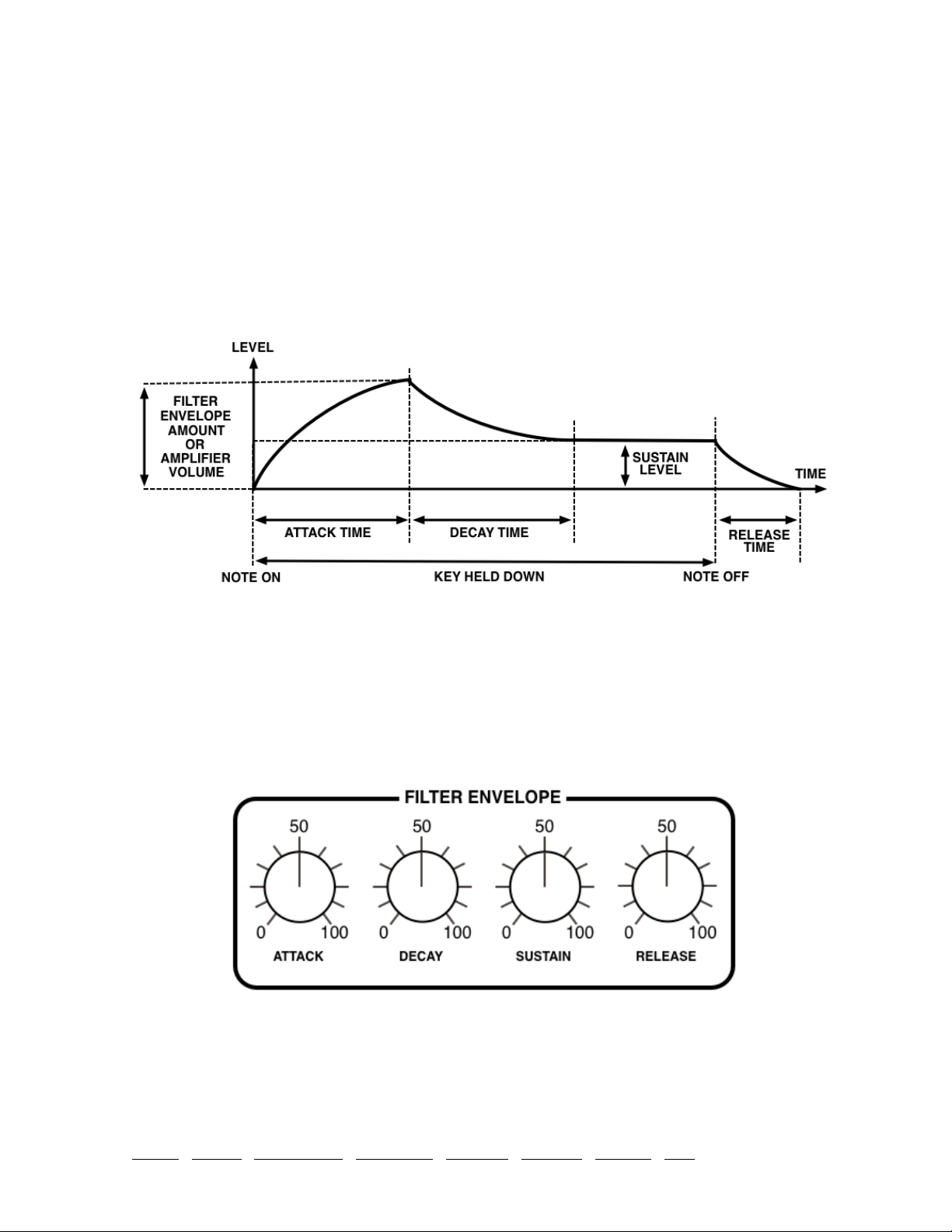
ENVELOPE AMOUNT knob: Adjusts the amount of cutoff modulation from the filter
envelope (see below).
KEYBOARD AMOUNT knob: The amount of cutoff modulation from the keyboard –
the higher the note, the higher the cutoff. Set to precisely 75.00, cutoff follows notes
almost perfectly.
2-7 FILTER ENVELOPE
The filter envelope generator applies a contour to the cutoff frequency:
The envelopes are started whenever a note is played, and as long as the key is held
down, the envelope proceeds through the ATTACK and DECAY stages. It then remains
at the SUSTAIN level until the key is released, after which it drops to zero at a rate set
by the RELEASE knob.
Note: The RELEASE stage is initiated as soon as all keys are released. If this happens
during the ATTACK or DECAY, there is no SUSTAIN stage.
AT TA CK knob: Varies the time for the envelope to rise from zero to maximum, within
a range of 2 milliseconds to more than 6 seconds.
INTRO SYNTH SEQUENCER KEYS-PERF EFFECTS TWEAKS CONFIG NKS 13

DECAY knob: Varies the time for the envelope to fall from maximum to the SUSTAIN
level, also within a range of 2 milliseconds to more than 6 seconds.
SUSTAIN knob: The “hold” level, from zero to maximum. An interesting detail: while
being adjusted, SUSTAIN always decays to the new level – the longer the DECAY, the
longer it takes to reach the new SUSTAIN setting.
RELEASE knob: The time it takes for the envelope to fall from the current level
(usually SUSTAIN) down to zero after the key is released. The range is 2 milliseconds
to more than 6 seconds.
2-8 AMP ENVELOPE
The AMP ENVELOPE controls shape the envelope applied to volume, pre-effects.
Volume Curve trimmer: In the original hardware, the VOLUME knob actually controls
the amount of amp envelope modulating the final VCA. It also affects the curvature of
the envelope – not by design, but as a side-effect of how it works.
As Repro-1’s equivalent OUTPUT knob comes after all effects, the only feasible way to
implement this quirk is as an independent control (the unlabelled “trimmer” between
DECAY and SUSTAIN).
Here is how the attack and decay stages appear when Volume Curve is set to zero and
100. Note the punchy s-curve and shorter decay at minimum Volume Curve:
with trimmer set to minimum with trimmer set to maximum
INTRO SYNTH SEQUENCER KEYS-PERF EFFECTS TWEAKS CONFIG NKS 14

2-9 LFO
Two of the modulation sources – the filter envelope generator and oscillator B – are
described above. The third source is the Low Frequency Oscillator (LFO):
CLOCK | RATE switch: When set to CLOCK, the LFO follows the Clock setting (see
Clock / Sequencer on page 21). The RATE option here allows LFO speed to be freely
adjustable via the RATE knob…
RATE knob: Adjusts LFO speed within a range of about 0.1Hz to 30Hz.
SHAPE switches: The same options as in OSC B except that the LFO’s pulse width is
fixed at 50%. Remember that you can add the shapes here e.g. SAW + SQUARE.
2-10 MODULATION SIGNAL FLOW
Repro-1 offers three modulation sources which can be mixed and routed through two
different paths to five modulation targets:
INTRO SYNTH SEQUENCER KEYS-PERF EFFECTS TWEAKS CONFIG NKS 15

2-11 MODULATION SECTION
This panel is the one most likely to confuse beginners. After a few hours practice,
however, it should become second nature – especially if you repeat this mantra!
“3 sources via 2 paths to 5 destinations”
MOD FIL ENV, MOD OSC B and MOD LFO knobs: The amount of modulation mixed
into the WHEEL or DIRECT paths. The depth of modulation routed into the WHEEL
path is controlled by the modulation wheel (MIDI CC#01).
WHEEL | DIRECT switches: These route each of the 3 sources into one of two busses:
the so-called WHEEL or DIRECT paths.
OSC A FREQ, OSC A PW, OSC B FREQ, OSC B PW, and FILTER switches: The vertical
row of switches select either the WHEEL or DIRECT path for each destination.
Note: In the original hardware the signal at each PW input gets inverted – when the
modulating signal goes up, the pulse width goes down. We decided to keep this quirk,
so if you want to compensate for deep modulation by adjusting PULSE WIDTH, you
need to compensate in what seems to be the wrong direction!
INTRO SYNTH SEQUENCER KEYS-PERF EFFECTS TWEAKS CONFIG NKS 16

Modulation Section – Practical Examples
LFO vibrato via modulation wheel
Load the -INIT- preset and turn OSC B down to minimum in the MIXER
section. Turn MOD LFO amount in the modulation section up to about
20% and switch its output to the WHEEL bus. In the TO column, select
WH (wheel) as modulation input for OSC A FREQ (the uppermost
switch). In the LFO panel, adjust the RATE knob to about 75.
We now have vibrato via mod wheel – try it. Lets add something else...
Sync sweep
Switch oscillator A SYNC on. Push the mod wheel – vibrato has become
oddly shallow because oscillator A is “trying” to adopt the same pitch as
oscillator B. In the TO column, select WH (wheel) as input for OSC B
FREQ (the central switch). Vibrato is now back to normal.
Turn MOD FIL ENV amount up to maximum. The MOD FILE ENV output
is set to the DIRECT bus, which is what we want here. Now switch OSC
A FREQ source to DIR (direct). Turn the filter envelope SUSTAIN level
down to minimum and increase the DECAY until the sweep effect
sounds good.
LFO pulse width modulation (PWM)
Click on the data display and reload -INIT-. In the MIXER section, turn
OSC B down to minimum. In oscillator A, switch the sawtooth off and
the pulse on. Turn MOD LFO amount up to maximum. Its output is
already set to the DIRECT bus – in the TO column, select DIR as
modulation input for OSC A PW (the second switch from the top)…
Filter-FM
Turn MOD OSC B up to maximum and route it to WHEEL. In the TO
column, select WH as modulation input for FILTER (the bottom switch).
In the FILTER section, turn CUTOFF down to about 50. Push your
modulation wheel and experiment with all the controls in oscillator B.
INTRO SYNTH SEQUENCER KEYS-PERF EFFECTS TWEAKS CONFIG NKS 17

2-12 CLOCK
So that the LFO, arpeggiator and sequencer can be synchronized, we need a ‘clock’…
This little panel contains a single rotary switch which sets the clock speed relative to
host tempo, plus an indicator. All values are expressed as 4/4 bar divisions from 8/1
(slowest) to 1/64 (fastest).
The trip options are triplets (3 in the space of 2) and the dot options are dotted (2 in
the space of 3 i.e. 50% longer than normal):
The order of values may appear strange at first (e.g. 1/4 then 1/8 dot then 1/4 trip),
but you can rest assured that they have been sorted according to length.
2-13 ARP / SEQUENCER (basic access)
An arpeggiator plays back all held notes, one after the other.
INTRO SYNTH SEQUENCER KEYS-PERF EFFECTS TWEAKS CONFIG NKS 18

LFO | KEY | CLOCK switch: This switch selects which signal will be used to drive the
arpeggiator, sequencer and REPEAT function. In the CLOCK position they are all
synchronized to host tempo via the CLOCK parameter (see the previous page), while
in the LFO position they are synchronized to the LFO. With the KEY option, the
sequence is played back one note per key-press (see Design decisions below).
UP | OFF | UP/DOWN switch: Activates the arpeggiator, either upwards only or
upwards followed by downwards.
LATCH switch: The LATCH function in the original hardware (mis)used the sequencer
memory. Repro-1 has a dedicated LATCH switch instead – try this:
While you are playing an arpeggio, slide the LATCH switch up. Take your hands off
the keys and try adding some more notes. It will soon become apparent that these notes
are temporary – they disappear as soon as you release them, while the latched notes
continue.
Note: The SEQUENCER part of this panel contains just enough elements to let you
record and play back sequences without switching pages. For the complete story,
please read the next chapter.
Interesting quirk: The arpeggiator will not repeatedly trigger a single held note – you
have to play at least two notes for arpeggiation to start!
Design decisions
In the original hardware, the arpeggiator/ sequencer
rate is permanently tied to the LFO, with the option
of using an external trigger signal to advance the
arp/sequencer instead. As we don't expect users to
feed an external trigger into Repro-1 just for the
sake of authenticity, we decided to add a host-synced
CLOCK and use MIDI NoteOn messages for the ‘step
through’ option.
INTRO SYNTH SEQUENCER KEYS-PERF EFFECTS TWEAKS CONFIG NKS 19

3 SEQUENCER
3-0 INTRODUCTION
The sequencer in the original hardware may have been a minor stroke of genius, but
these days we can expect something a bit more comfortable: Repro-1’s sequencer lets
you step-record two patterns of up to 32 notes each (they are saved with the preset):
How to record: In the SEQUENCER sub-panel, select a pattern (1, 2, or 1+2) and
slide REC/PLAY up to the REC position. Play some notes, inserting pauses by clicking
on the REST button. The pattern can be as short as you like, even a single note –
simply switch from RECORD to PLAY whenever you’re finished.
How a sequence plays back is governed by the Clock settings (see the next page).
Playing any note other than the specified ROOT transposes the pattern up or down.
Host buffer size: Repro-1’s sequencer works best with a buffer size of at least 128
samples (most DAWs set larger buffer sizes by default). This doesn't mean it won't
work with smaller buffers, but we did experience one or two glitches in certain hosts.
3-1 PATTERN data
A sequence consists of two patterns containing up to 32 steps each.
STEPS selectors: These specify the length of each sequence i.e. the number of steps to
play before returning to step 1. Alternatively, click on one of the indices (1 to 32).
TYPE cells: Either click on a cell or use the mouse wheel to cycle between regular note
(a filled circle), tied note (an arc) or pause (a faint ‘X’). Perhaps unusually, a tied note
extends its gate to the next note, not from the previous one.
NOTE cells: Semitone offsets from -36 (3 octaves down) to +36 (3 octaves up).
VEL cells: MIDI velocity data, from 1 to 127 (the default is 90). While the sequencer is
running, this data is used instead of any other velocity source (e.g. from notes played
on your keyboard).
INTRO SYNTH SEQUENCER KEYS-PERF EFFECTS TWEAKS CONFIG NKS 20
Other manuals for Repro-1 100B
1
Table of contents
Other Heckmann Audio Synthesizer manuals