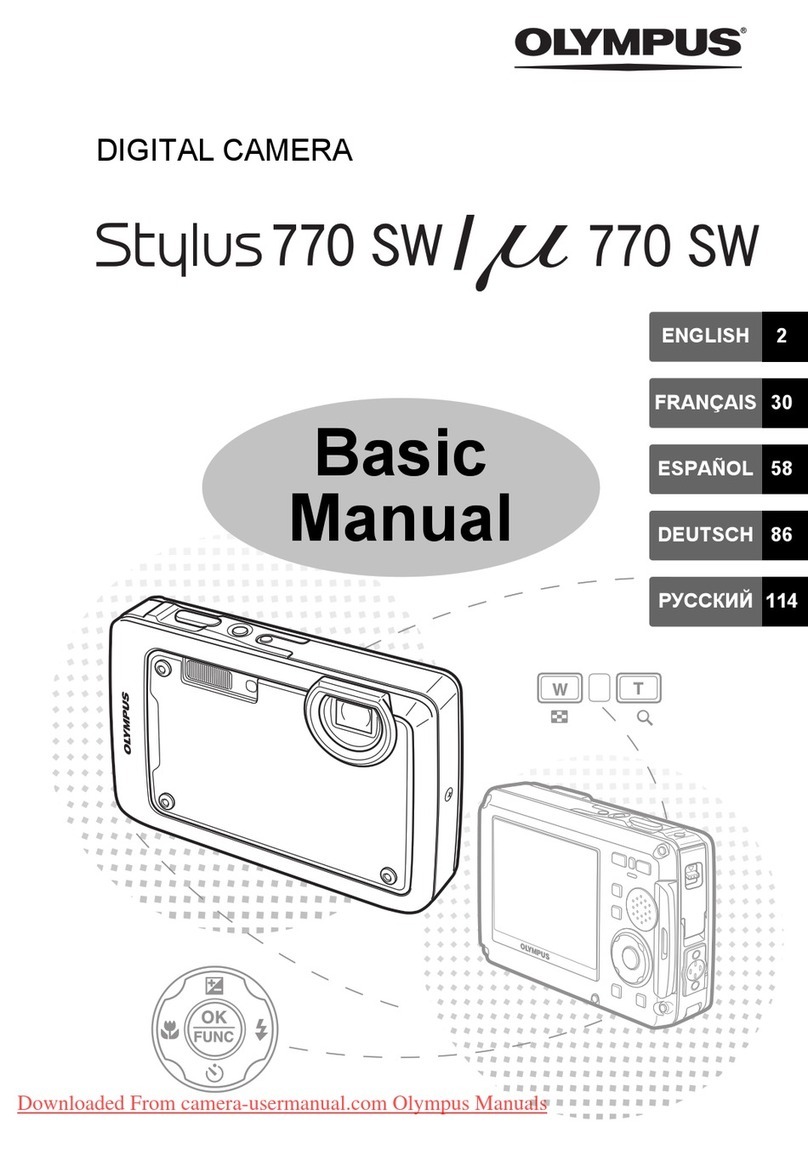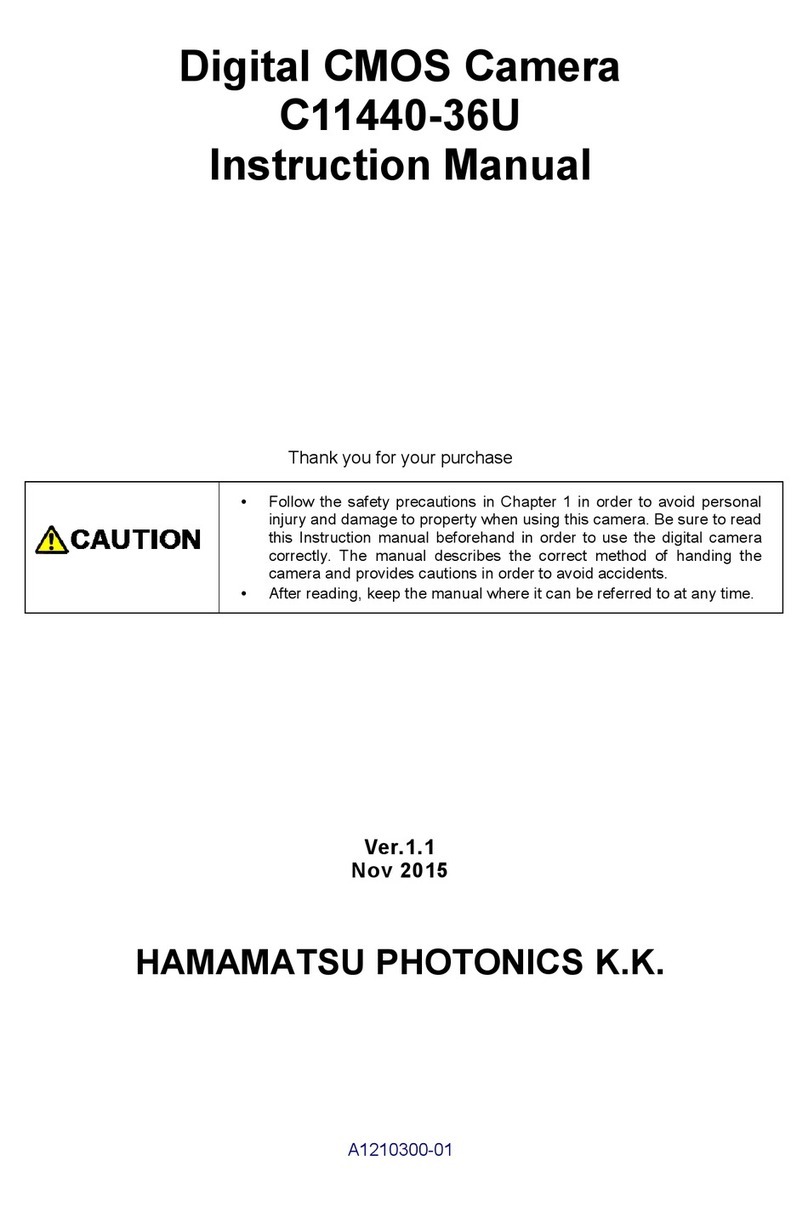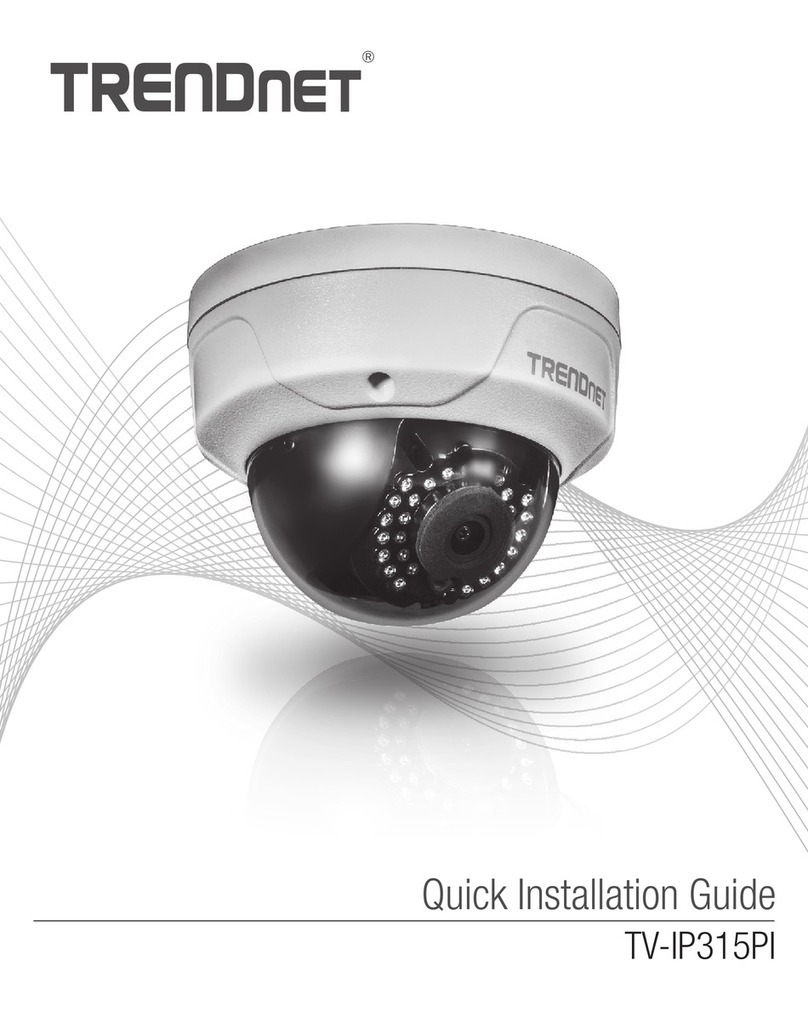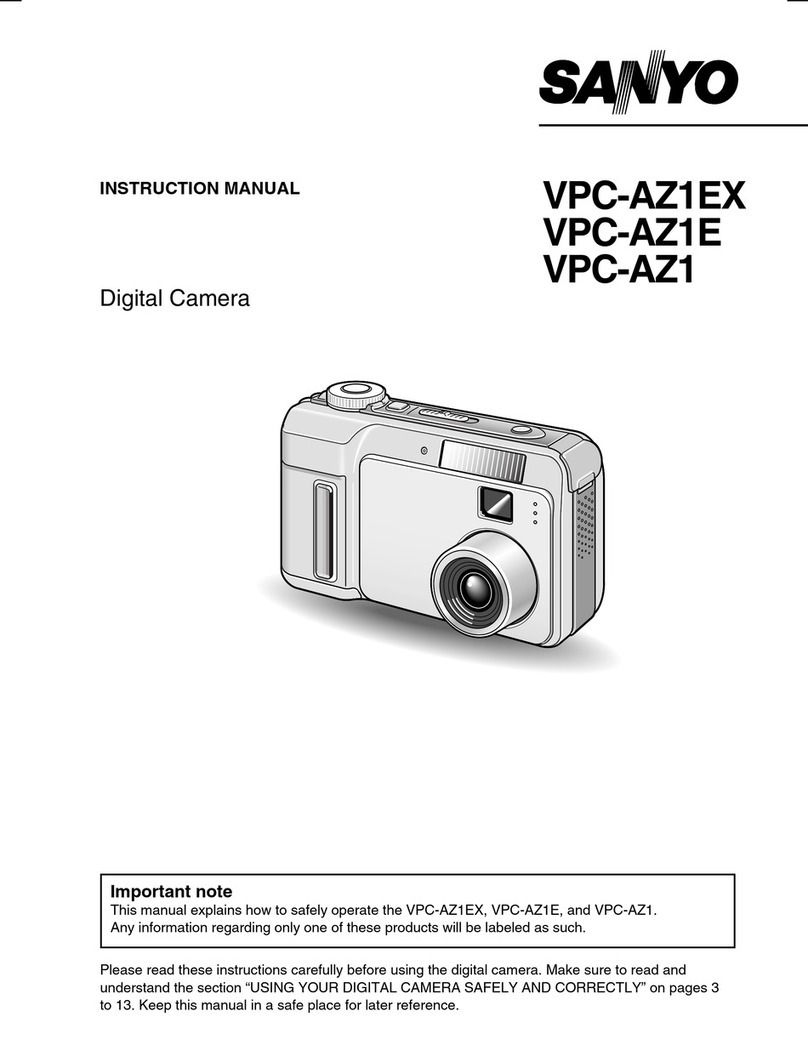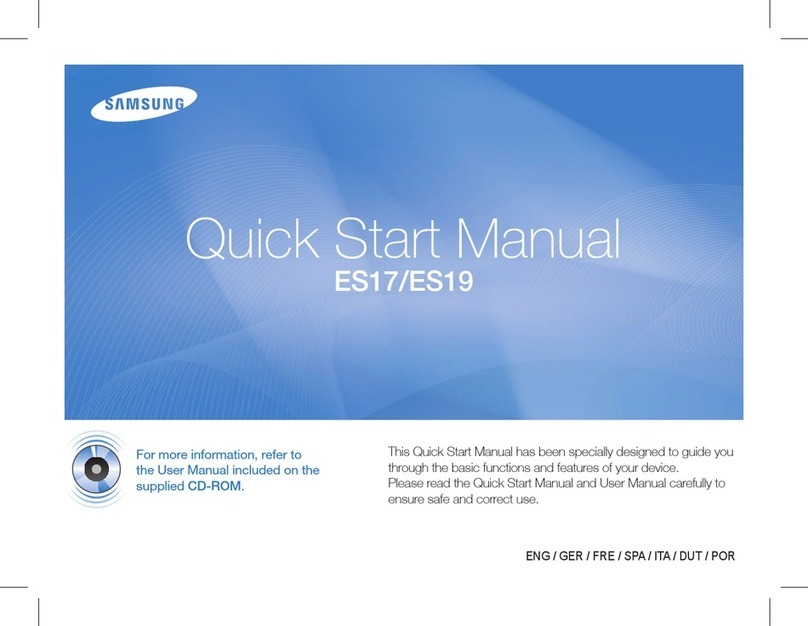HeimVision HMD2 User manual

Baterry Powered Camera
HMD2
User Manual • Uživatelský manuál •
Užívateľský manuál • Használati utasítás •
Benutzerhandbuch

2
Dear customer,
Thank you for purchasing our product. Please read the following instructions carefully
before first use and keep this user manual for future reference. Pay particular attention
to the safety instructions. If you have any questions or comments about the device,
please contact the customer line.
✉www.alza.co.uk/kontakt
✆+44 (0)203 514 4411
Importer
Alza.cz a.s., Jankovcova 1522/53, Holešovice, 170 00 Praha 7, www.alza.cz

3
SAFETY CAUTIONS
•For security, please use the original accessories provided.
•Do not replace the batteries without the official guidance.
•Please obey the local security regulations and policies when installing the
products.
•We assume no liability or responsibility for any fires or electrical shock caused by
improper installation.
PRODUCT OVERVIEW
LED INDICATOR
Lens
IR LED
PIR Sensor
Microphone

4
CONNECTING YOUR CAMERA TO A MOBILE DEVICE
App Downloading and Installation
Option 1:
Search for HeimLife from App Store™/Google Play™, then download and install it on
your mobile device.
Option 2:
Scan the QR codes below to download and install.
iOS Android
Speaker
Magnetic Mount
Hole
Memory Card Slot
Power Button
Reset Hole
Power Input

5
Note:
Google Play™ is a trademark of Google Inc., and App Store™ is a trademark of App Inc.
Account Registration and Login
Launch HeimLife App, register an account with a valid email address at the first use of
HeimLife App, then log in.
Notes:
•Please select the correct country code when signing up and logging in.
•For a successful connection, please allow HeimLife App to use your WLAN & Cellular
Data when running it.
•Please turn on the location service on your mobile device and allow Heimlife App to
access your location.

6
Connecting the Camera to the HeimLife App
IMPORTANT:
•Make sure the power of your camera is enough. You could use a 5V output power
adapter (not included) to charge it.
•The camera can only support a 2.4GHz Wifi.
•Avoid using special characters or symbols in your Wifi name and password, such
as @~!#$%^&* and so on.
•Ensure the camera and your mobile device are close to the router when
connecting.
•Press and hold the Power Button for 5 seconds to power on the camera, the LED
Indicator will be solid red during the startup process. Then it will change to flash
red slowly, which indicates the camera is ready to connect to Wifi.
•Insert the Reset Pin into the Reset hole and press for 5 second to reset the
camera if the connection failed or you need to connect the camera with another
HeimLife account.
There is a beeping sound from the camera after a successful reset.
•The explanations of LED Indicator:
LED Status
Camera Status
Flash Red Slowly
Ready for Wifi Connection
Flash Red Quickly
Connecting to Wifi
Solid Blue
Wifi connected
Solid Red
Network abnormal
Connecting by Scanning the QR Code
Step 1:
Log in to HeimLife App, tap and Battery Camera.

7
Step 2:
Start to connect the camera.

8
Make sure the LED indicator flashes RED slowly.
Select your router’s Wifi and enter Please select a 2.4GHz Wifi, this
the right password. device doesn’t support 5GHz Wifi.
Step 3:
Align the QR code on your mobile device with the lens of the camera and keep a
distance of 5-8 inches.

9
Tip:
If you didn’t hear the beep, please tap Help > More Options to connect it by AP Hotspot.
Step 4:
Wait for connection after scanning. Device Found stands for a successful connection,
then tap Done to start the experience.
The camera is connecting to your Tap to edit the name of the
wifi. camera.
Connecting by AP Hotspot
Step 1:
If the camera can’t be connected by scanning the QR code, a prompt of The device not
found will be displayed on the interface of Wifi Setup. Please tap other methods to
connect the camera by AP Hotspot.

10
More options to switch to AP Hotspot connection.
*Alternatively, tap Help and
Make sure the LED indicator flashes RED slowly.

11
Select your router’s Wifi and enter Please select a 2.4GHz Wifi, this
the right password. device doesn’t support 5GHz Wifi.
Step 2:
Tap Connect to enter the Wifi settings of your mobile device, then connect to the Wifi of
STRN_XXXXXX.

12
Step 3:
After the Wifi of STRN_XXXXXX is connected, please get back to HeimLife App to start connecting
the camera.

13
Step 4:
Device Found stands for a successful connection, then tap Done to start the experience.
The camera is connecting to Tap to edit the name of
your Wifi. the camera.
FUNCTION OVERVIEW
Live Video
Tap on the main interface to check the live video of the camera.

14
1. Back to the main interface.
2. Turn on/off the live audio from the camera.
3. Real-time bit rate of the live video.
4. Tap to capture a photo and save to Me > Picture & Videos.
5. Motion Detection on/off.
6. Detailed Settings.
7. Battery status of the camera. If the battery icon shows red, please charge the
camera timely.
8. Toggle between SD and HD; SD is recommended for smoother streaming.
9. Full screen.
10. Wifi Signal: If it is less than 70%, please check your network and keep the camera
and your router closer.
11. Tap and hold to talk with people near the camera.

15
12. Tap to start recording the live video; tap again to end and save it to Me > Picture &
Videos.
Video Recording
This camera only starts to record videos when the PIR sensor detects motions caused by
people or animals as the Motion Detection is enabled by default. It’s not designed for
7/24 all day recording.
For more detailed settings about the Motion Detection, please go to > Settings >
Detection Alarm > Motion Detection.
•Setting the sensitivity level of Motion Detection to Low can decrease unnecessary
notifications of being disturbed and reduce false alarm.
•Enabling Alarm only when people appear,
the camera will only record videos and
send push notifications when it detects
motions caused by people.
•Making an Alarm Plan can avoid being
disturbed frequently as the camera will
detect motions according to schedules.
Tips:
•If you disable the motion detection, the camera will not record videos.
•If no memory card installed or no cloud plan subscribed to, the camera will not
record any video and you can only watch the live video.

16
Video Playback
Video Playback in Memory Card
Tap History to play the videos recorded in the memory card if you’ve installed a memory
card.
1. Timeline: Slide leftward or rightward to check the videos. Blue bars stand for the
videos recorded when the camera detects motions cause by people or animals, while
red bars stand for the moments when the event occurred to wake up the camera to
start recording.
2. Tap the date with blue background to play the video recorded on that day.
3. Screenshot: Slide to the blue bar, then tap to capture a photo and save to Me >
Picture & Videos.
4. Record: Slide to the blue bar, then tap to start recording a video; tap again to end and
save it to Me > Picture & Videos.
5. Alarm: Check the moments when the motion detection is triggered.
6. Timeline zoom in/out.

17
Video Playback in Cloud
Tap Cloud to play the videos recorded on the encrypted cloud if you’ve subscribed to a
cloud plan.
Tip:
If you need subscribe to a cloud plan, please go to Main Interface > or Settings >
Cloud Storage Service. You can also renew, change the cloud plan or enter the activation
code here.

18
Note:
If you have installed a memory card and subscribed to a cloud plan, the videos will be
recorded in the memory card and cloud at the same time.
Settings
Tap to access the detailed settings for the camera.
Device name:
Tap to edit the name of your camera.

19
Receive Notifications:
Turn it on and allow HeimLife App to send push notifications to your mobile device.
Device Share:
Share your device with friends or family.
Basic Function:
: Turn on/off the night vision of the camera or set it to Automatic which
means the camera will enable the night vision when it detects low-level ambient light.
The image will be black and white then.
: Adjust the volume of camera’s speaker.
: Check the remaining power of your camera.
Detection Alarm:
Enable/disable Motion Detection, adjust the detection sensitivity, and set schedules to
enable motion detection.
Memory Card:
Set the video length of each recording (only available for memory card), check the
remaining capacity of the memory card or format it.
BATERRY
This battery powered camera utilizes an advanced low power technology. If there are no
motions detected, the camera will enter sleep mode. With a full charge, the camera may
work for around 4 months if the camera is woken up/detects the movement of human
body for 10 times per day and works 20s per time.
Tips:
•If the camera is woken up frequently or detects the movements of human body
for many times, the power of the camera will be consumed quickly. Charging the
camera regularly is recommended.
•The battery in the camera can be changed for 500 times. If we charge the camera
once a week, the life span of the battery can extend more than 9 years.
•The recommended operating temperature of the camera is 14°F~122°F
(-10°C~50°C). Battery performance may drop at low temperatures. At -4°F (-20°C),
the battery may drain in short time, or even may not charge. It will work normally
as the temperature rises.

20
TROUBLESHOOTING GUIDE
Q1: Do I need to always connect my mobile device to any wifi if I’d like to watch the
videos ?
•No, you don’t . You can use WLAN or Cellular Data to watch them only if your
camera is well connected to your router’s wifi.
Q2: What will happen when the memory card runs out of space ?
•The oldest footage will be overwritten by the latest one. Please back up the
important videos timely or delete the unnecessary videos to release more space.
Alternatively, you can subscribe to a cloud plan.
Q3: How many cameras can I connect to the same account ?
•You can add many as you can, but we recommend 10 cameras at most for better
experience.
Q4: Why can’t I receive the push notifications on the mobile device ?
•Make sure you have allowed HeimLife App to push notifications to your mobile
device.
•When you watch the live view from the camera, you will not get the notifications.
•Go to Settings to check if the option of Receive Notifications is switched on.
SPECIFICATIONS
Operation Frequency
2412.MHz-2472HMz
Max. RF output power
17.87dBm
Table of contents
Languages:
Other HeimVision Digital Camera manuals
Popular Digital Camera manuals by other brands
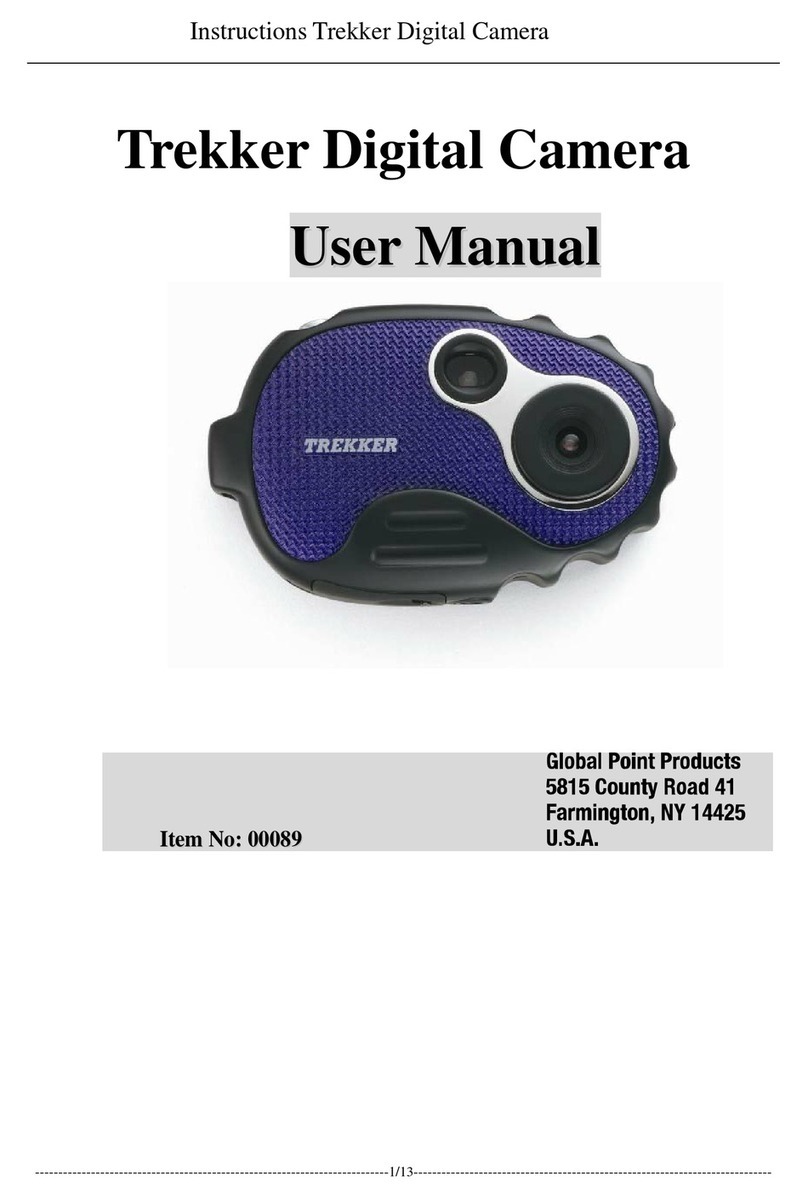
Global Point Products
Global Point Products Trekker user manual
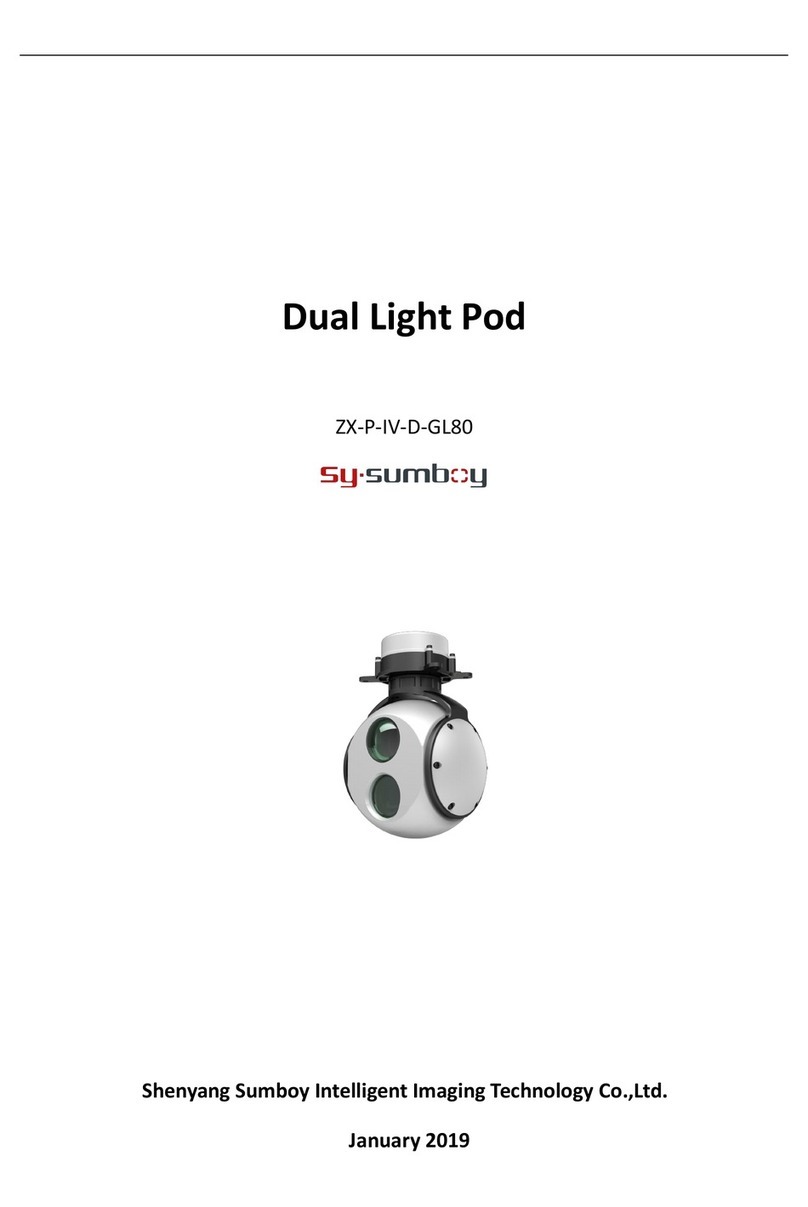
SY-SUMBOY
SY-SUMBOY ZX-P-IV-D-GL80 manual
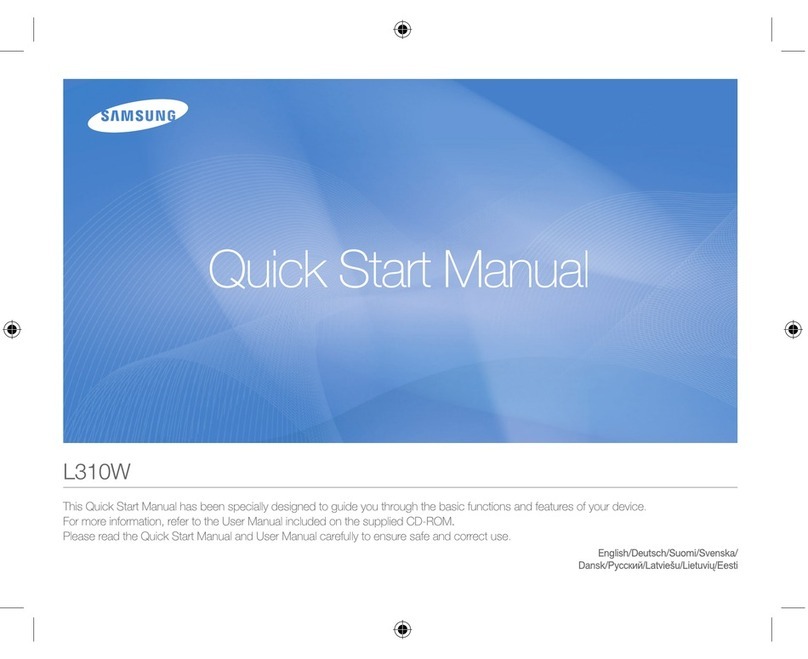
Samsung
Samsung L310W Quick start manual

Sanyo
Sanyo VPC S770 instruction manual
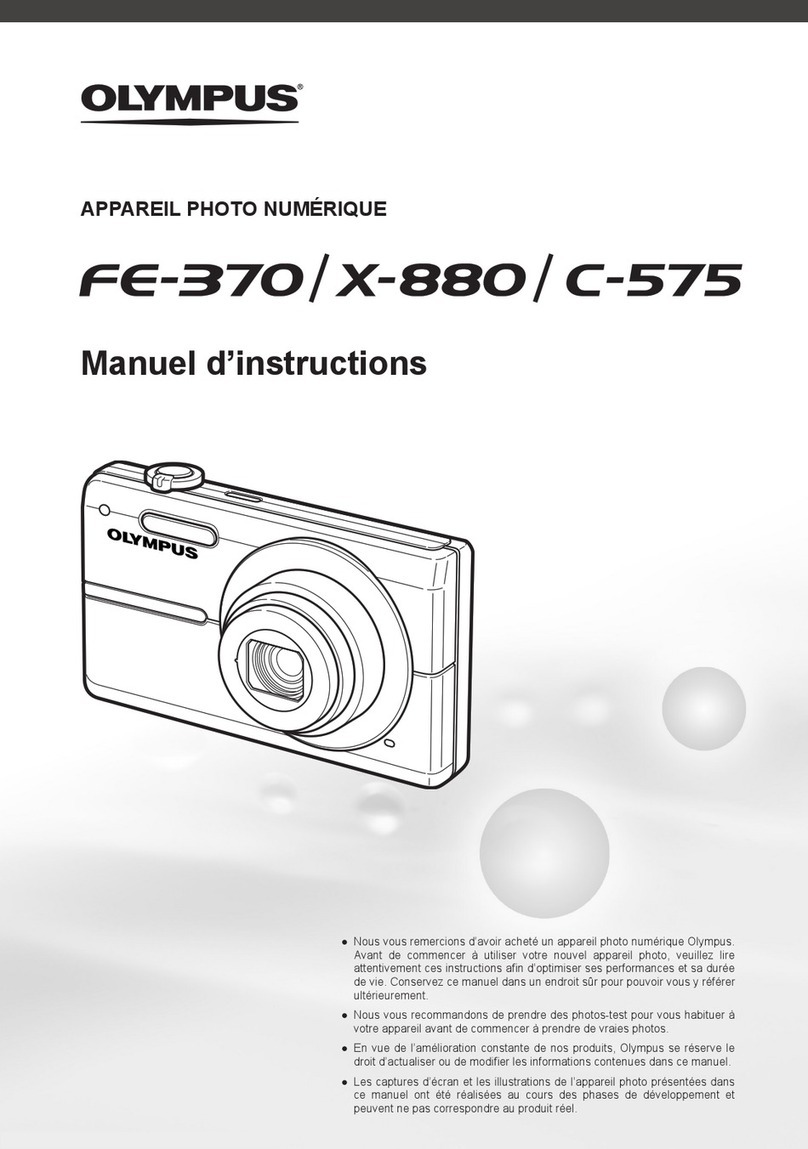
Olympus
Olympus FE 370 - Digital Camera - Compact Manuel d'instructions
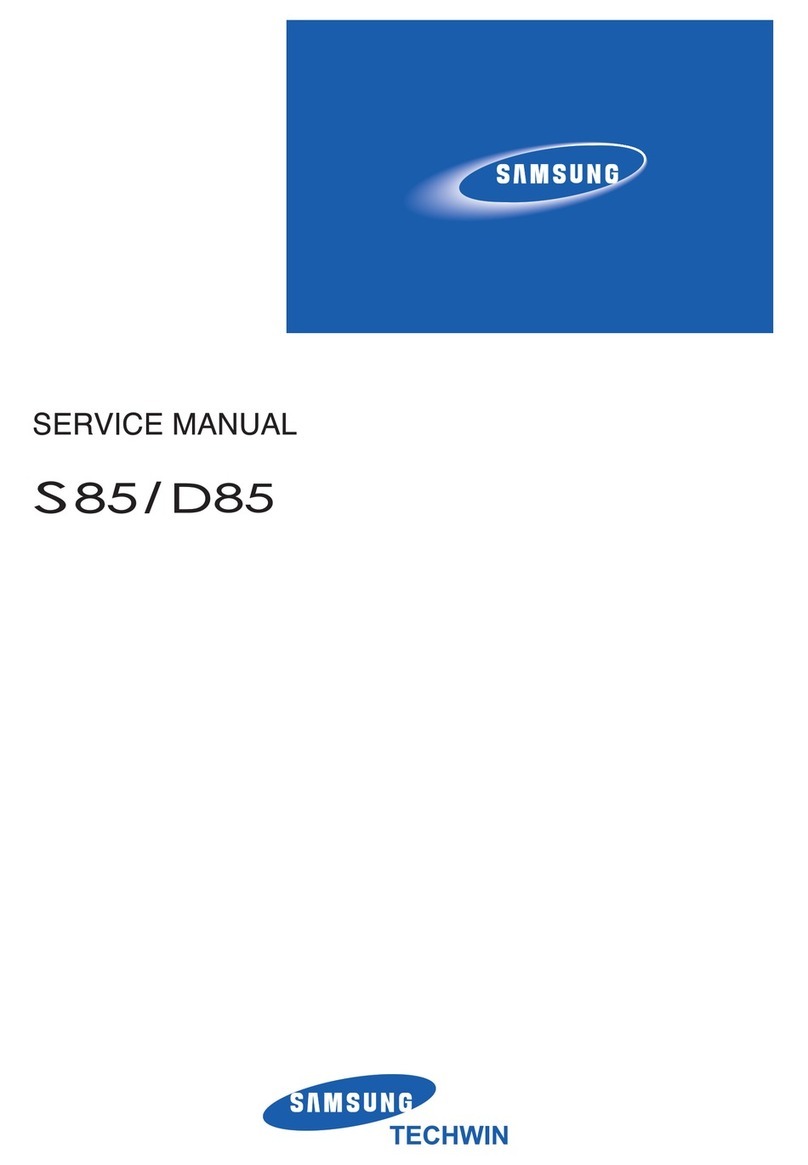
Samsung
Samsung S85 - Digital Camera - Compact Service manual