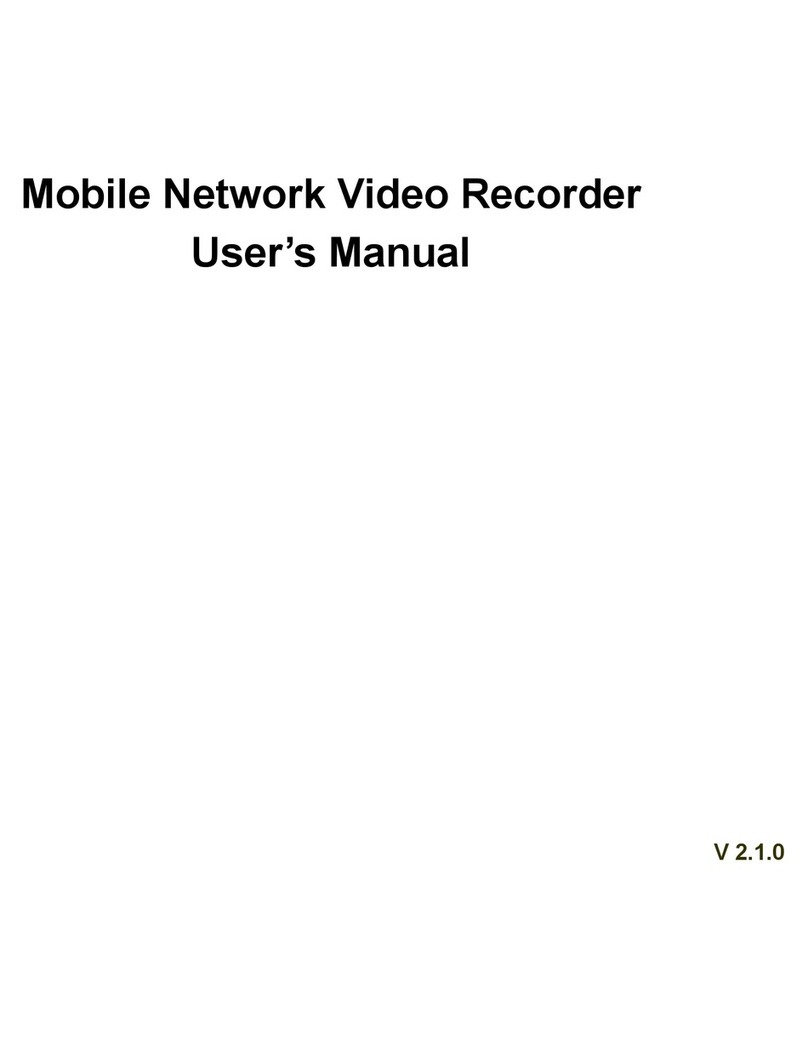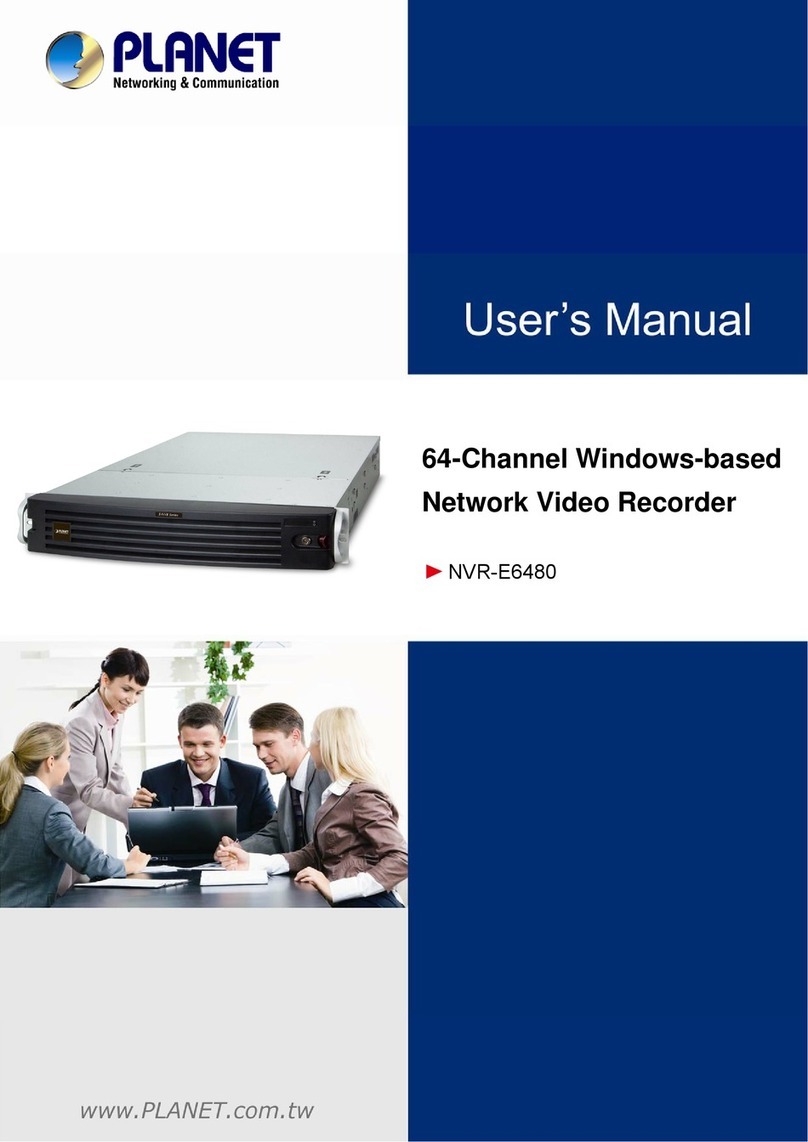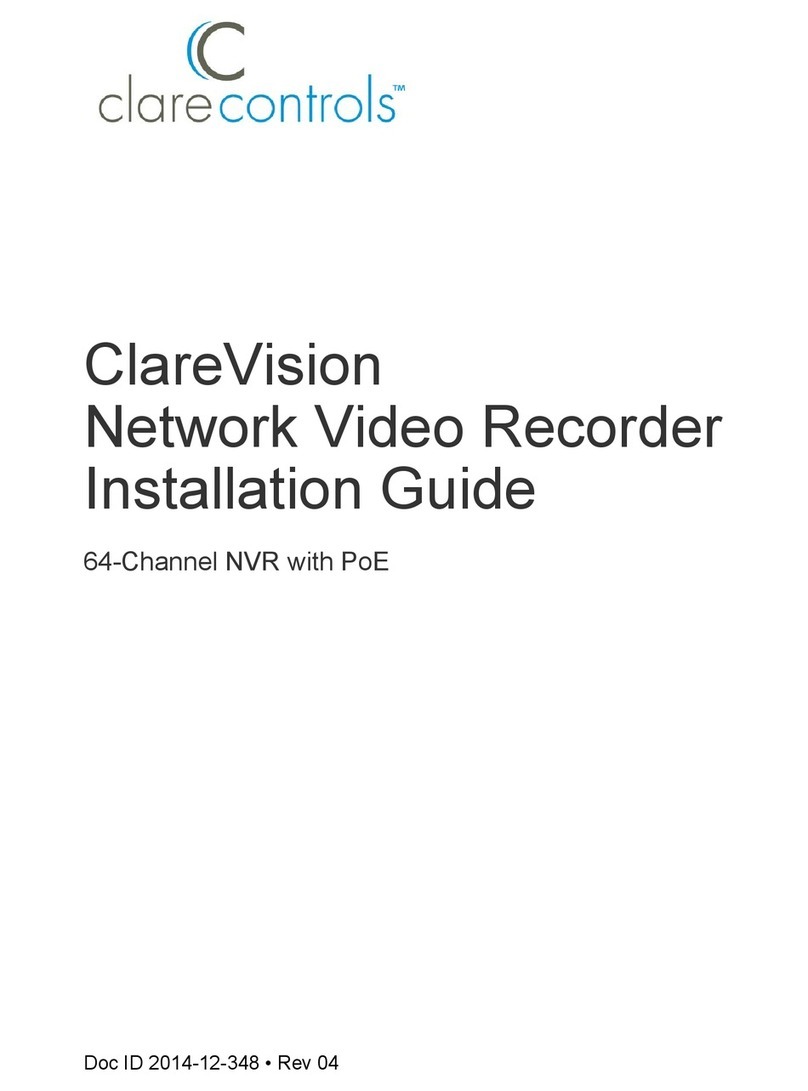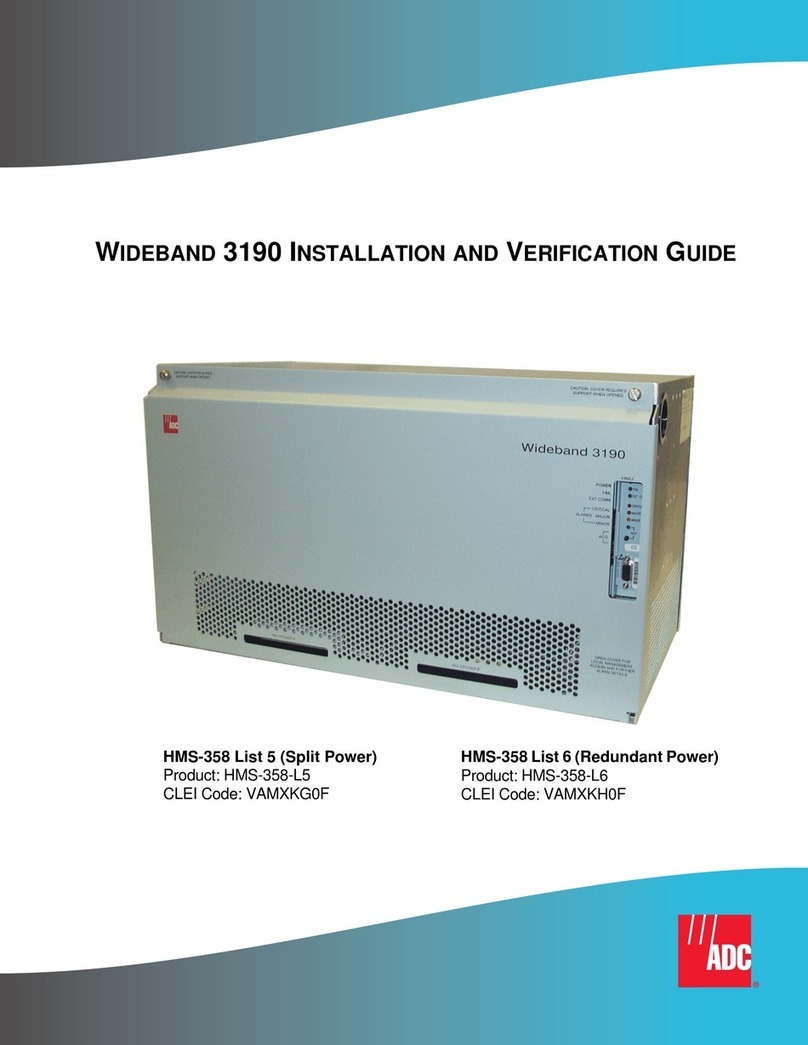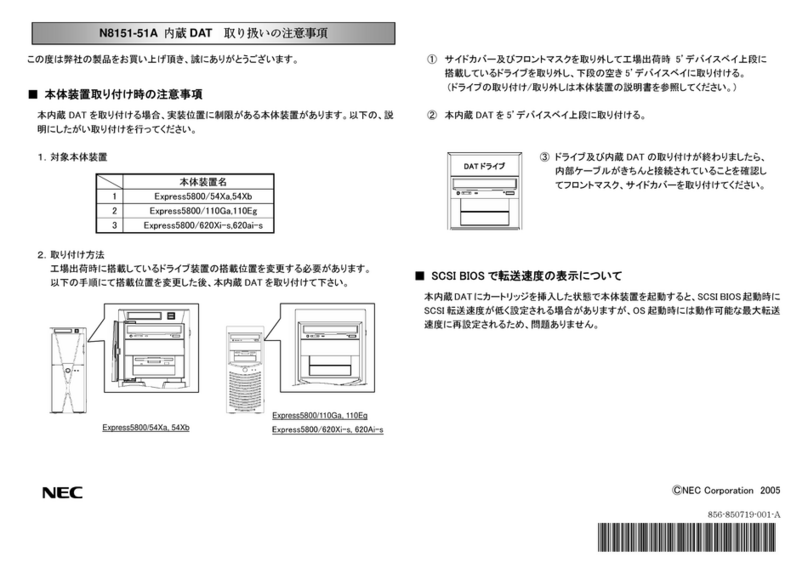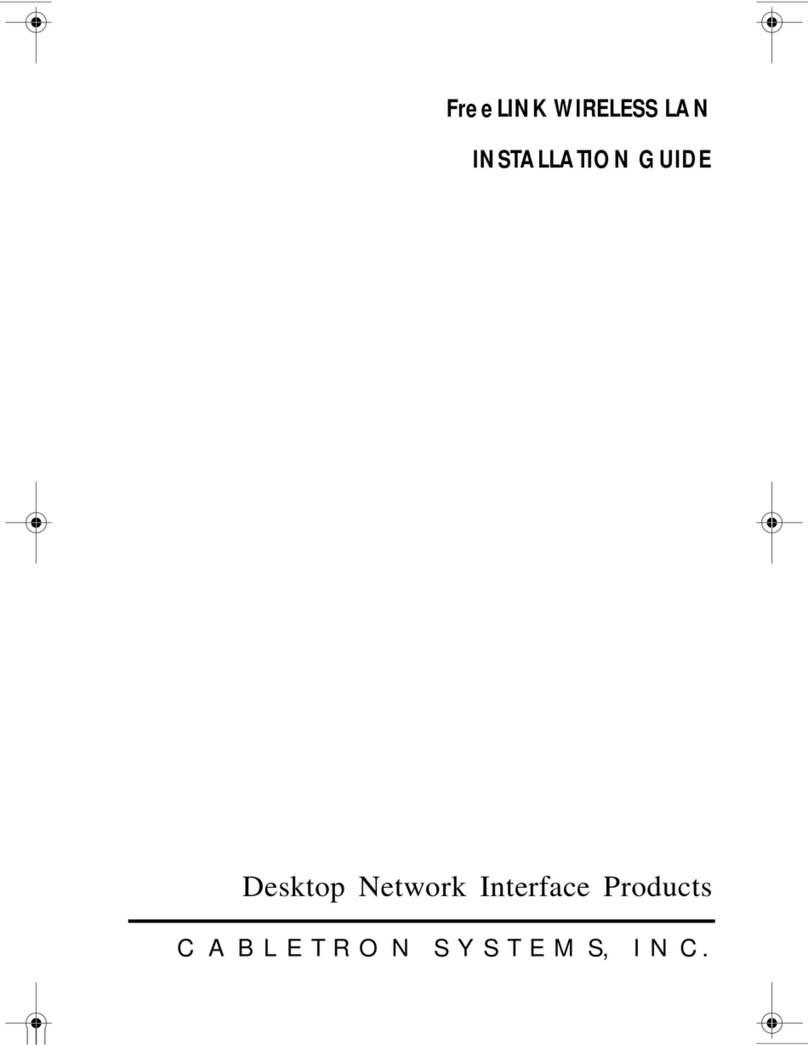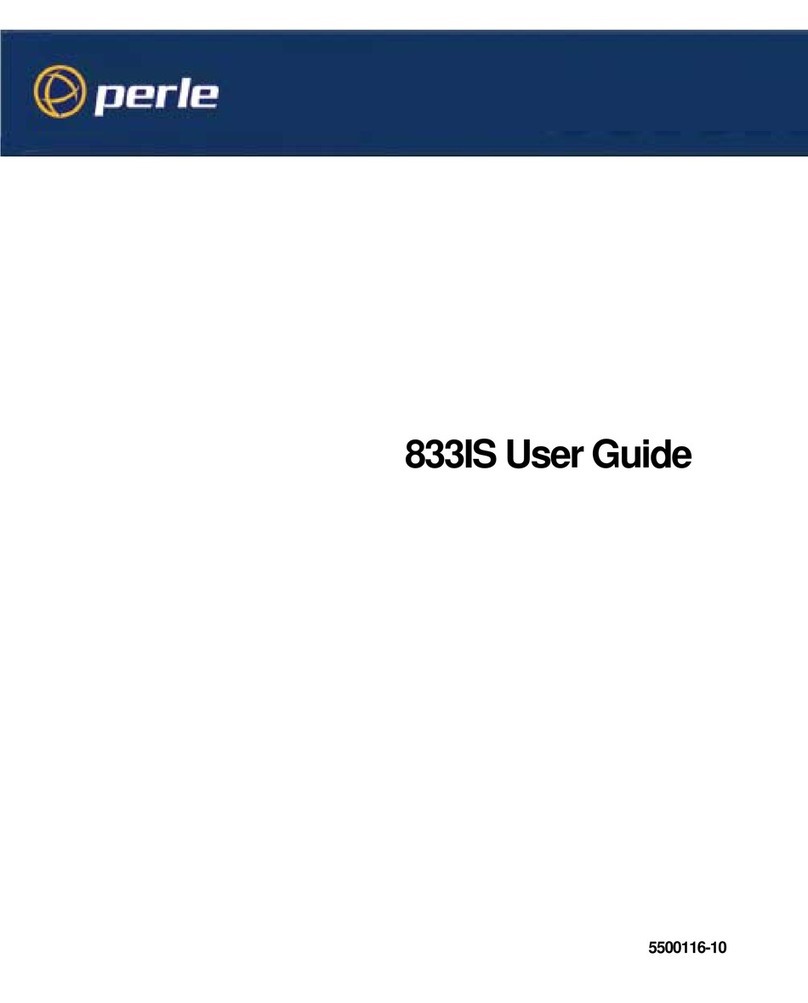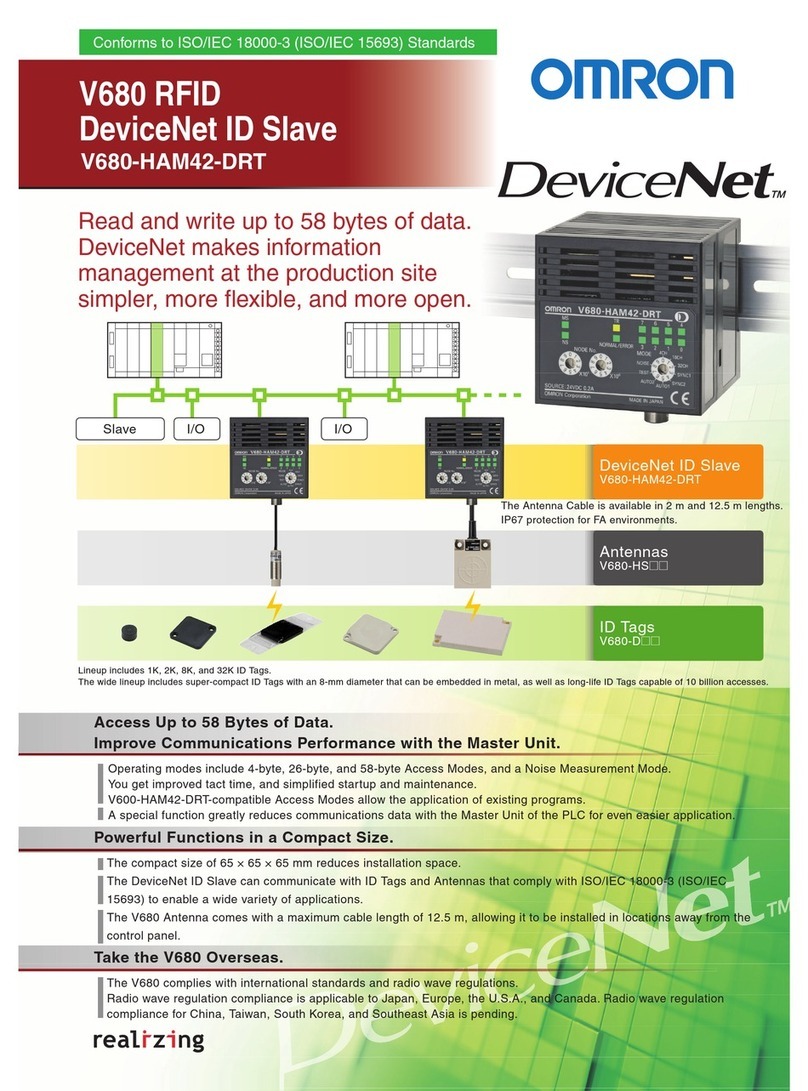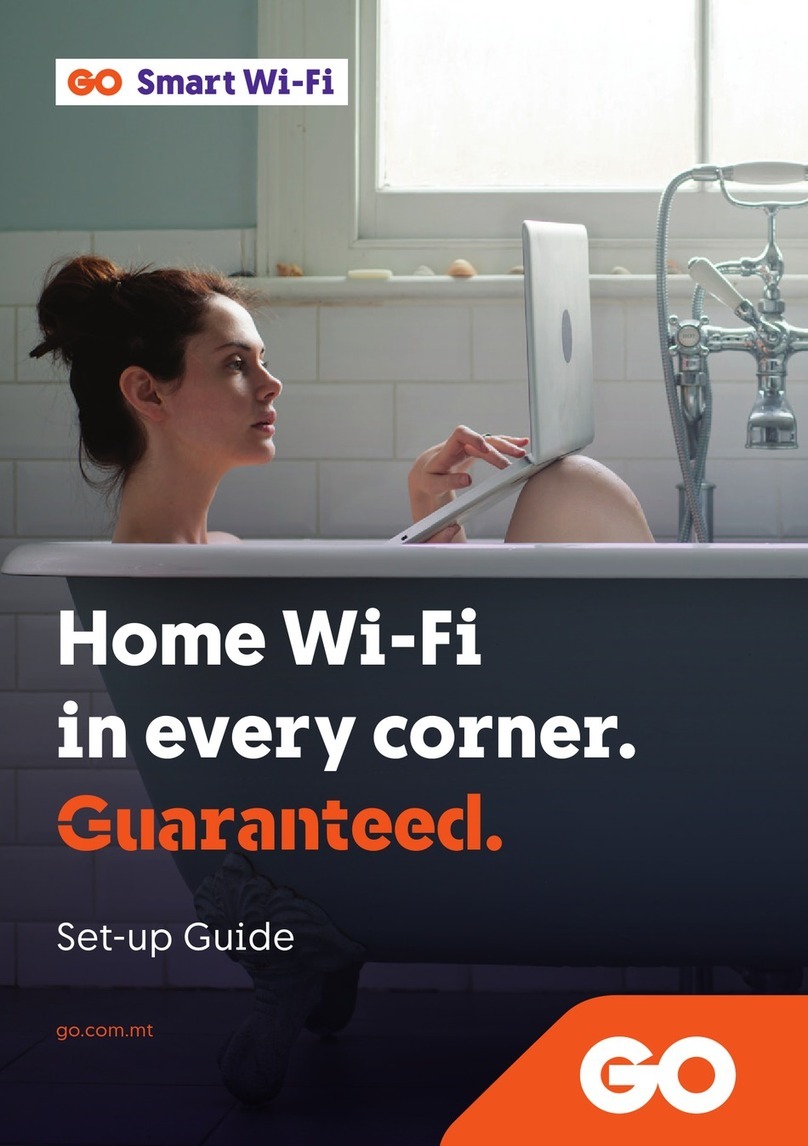HEIWELL Network Video Recorder User manual

Network Video Recorder
USER MANUAL v1.1


To prevent re or shock hazard, do not expose the unit to rain or moisture.
The symbol is intended to alert the user to the presence of important
operating and maintenance(servicing) instructions in the literature
accompanying the appliance.
The symbol is intended to alert the user to the presence of uninsulated
“dangerous voltage” within the product’s enclosure that may be of sufcient,
magnitude to constitute a risk of electric shock to persons.
SA1966
SA1965
CAUTION
TO PREVENT ELECTRIC SHOCKS AND REDUCE RISK OF FIRE HAZARDS, DO NOT USE
OTHER THAN SPECIFIED POWER SOURCE.
WARNING
FCC INFORMATION
This equipment has been tested and found to comply with the limits for a Class A digital
device. Pursuant to part 15 of the FCC rules, these limits are designed to provide reasonable
protection against harmful interference when the equipment is operated in a commercial
environment. This equipment generates, uses, and can radiate radio frequency energy
and if not installed and used in accordance with the instruction manual, may cause harmful
interference to radio communications. Operation of this equipment in a residential area is
likely to cause harmful interference in which case the user will be required to correct the
interference at his own expense.
Any changes of modications in construction of this device which are not expressly approved
by the party responsible for compliance could void the user’s authority to operate the
equipment.


目 录
CHAPTER 1 Introduction ............................................................................................................... 1
1.1 Precautions ................................................................................................................... 1
1.2 Product Appearance ................................................................................................. 1
1.2.1 Front Panel ........................................................................................................ 1
1.2.2 Rear Panel ......................................................................................................... 2
1.3 Specification ................................................................................................................. 4
CHAPTER 2 System User Manual .................................................................................................5
2.1 System Application .................................................................................................... 5
2.1.1 Starting up the NVR ....................................................................................... 5
2.1.2 The main interface .......................................................................................... 5
2.1.3 Playback .............................................................................................................. 7
2.2 Parameters Configuration ....................................................................................... 8
2.2.1 Video .................................................................................................................. 8
2.2.2 Scheduled Record ........................................................................................... 9
2.2.3 Users ..................................................................................................................10
2.2.4 Network ............................................................................................................11
2.2.5 Reboot ...............................................................................................................12
2.2.6 Storage .................................... ......................................................................... 12
2.2.7 Document management .............................................................................13
2.2.8 Adjustment ......................................................................................................14
2.2.9 Motion Detection ..........................................................................................15
2.2.10 PTZ ...................................................................................................................16
2.2.11 Decoder ..........................................................................................................17
2.2.12 Alarm ...............................................................................................................18
2.3 Remote view .............................................................................................................20
2.3.1 Network Structure .........................................................................................20
2.3.2 Network Setting .............................................................................................20
2.3.3 IE Remote Monitoring System ..................................................................21
2.3.4 Central Monitoring System .......................................................................23

2.3.4.1 User Instruction ................................................................................23
2.3.4.2 Local Settings ...................................................................................23
2.3.4.3 Remote Settings ..............................................................................25
CHAPTER 3 System Installation ................................................................................................28

-1- User manual of NVR
CHAPTER 1 Introduction
1.1 Precautions
1. Before starting NVR, make sure that the voltage of the extra power supply is
the same as the NVR's requirement (110V/220V), and the ground connection is
working properly.
2. Power off the NVR before connecting or disconnecting accessories and
peripherals.
1.2 Product Appearance
1.2.1 Front Panel
1. Type A(4/9/16-ch); Type G(16-ch, 4 SATA)
2. Type G (16-ch, 8 SATA)
No. Name
1 Power On/Off
2 Reboot
3 USB Interfaces
1
2
3 45
3
2
1
PURE DIGITAL VIDEO RECORDER

-2-
User manual of NVR
1.2.2 Rear Panel
1. (1) Type A(4-ch)
(2) Type A(9/16-ch)
No. Name No. Name
1 AC 220V/110V Power Input 8USB Interfaces
2 220V/110V Transfer Switch 9LAN 1 (For LAN or WAN Connection)
3 Power On/Off 10 Audio In
4RS485 Interface 11 Audio Out
5 VGA Output 12 Line In
6 PS/2 Mouse Interface 13 LAN
7PS/2 Keyboard Interface
No. Name
1 Power Indicator LED
2 HDD Indicator LED
3 Power On/Off
4Reboot
5 USB Interfaces
3 4 5 7 8 10 13
1 6 9 12 11
2
3 4 5 7 8 10 13
1 6 9 12 11
2

-3- User manual of NVR
2. Type G(16-ch)
No. Name No. Name
1 AC 220V/110V Power Input 8USB Interfaces
2 220V/110V Transfer Switch 9PS/2 Keyboard Interface
3 Power On/Off 10 PS/2 Mouse Interface
4VGA Output 11 Line In
5 HDMI Output 12 Audio Out
6 LAN 1 (For LAN or WAN Connection) 13 Audio In
7LAN2/LAN3 14 RS 485 Interface
Notes:
1.Pictures are for reference only, specifications are subject to the phisycal product.
2. LAN 1 for LAN or WAN connection , and the other network interfaces are for IP cameras.
1 4 6 7 10 11 12
2
3 5 8 9 13 14

-4-
User manual of NVR
1.3 Specification
Model No. Type A Type G
Video Input 4-ch 9/16-ch 16-ch
Video compression MPEG-4/H.264
Record Resolution 1280x720 1280x720/1920x1080
Preview Resolution 1280x720/432x240 1920x1080/1280x720/432x240
Video Output VGA VGA/HDMI
Mouse interface 1 PS/2
Keyboard interface 1 PS/2
RS-485 Interface 1
Audio Interface MIC IN/SPEAKER OUT/ LINE IN
Network Interface 4 RJ45 10M/100Mbps
1 RJ45 1000Mbps
2 RJ45 10M/100Mbps
1 RJ45 1000Mbps 3 RJ45 1000Mbps
POE support without
USB Interface 4 8
Interface Type 2 SATA 3 SATA 4 SATA 8 SATA
Power Supply 220V 50Hz/ 110V 60Hz
Consumption
(without HDD) ≤ 50W ≤ 70W
Working Temperature -10℃ ~+60℃
Working Humidity 10%~90%
Operating System Linux

-5- User manual of NVR
CHAPTER 2 System User Manual
Different models of NVR are functionally similar,we take Type G as an example to
introduce function in detail.
2.1 System Application
2.1.1 Starting up the NVR
Press the Power button on the front panel. The Power indicator LED turn green
indicating that the NVR begins to start up. After successfully starting up, it come
into the main interface.
Click lock botton to enter login window.By default, the username and password of
administrator are empty, press ok button directly. To change username and
password, Please refer to Users in Config.
Notes:You could use on-screen keyboard by clicking the keyboard button.
2.1.2 The main interface
System Login interface is shown as following.
1-System Time
2-Config
Click to set up parameters.
3-Playback
Click to enter the playback Interface.
4-Monitor
Audio on.
5-Full Screen
Click to take you to full screen. To exit full screen mode, right click over the screen
then check Backward.
6-Lock/Unlock
Lock or unlock the system. Any click on the screen is invalid after locking the

-6-
User manual of NVR
system. It is required username and password to unlock the system.
7-PTZ Control
Click Up,Down,Left and right arrows to control PTZ rotating.
8-Screen Mode
Support 1/4/9/16 screen division.
9-Recording Status
Different background color of channel icon stands for different recording status,
Blue for recording and grey for out of recording. You can click channel ID to control
recording status when recording mode is setted "No Record" in Scheuduled
Record.
10-EXit
Click to shutdown or reboot the NVR.
11-ALL
Click to start or stop recording of all channels.
Menu of the main interface:
Right click over the screen on the main interface to get the menu as follow:
• Snapshot
click to take a snapshot.
• Select Decoder
Please refer to 2.2.11 Decoder.
• Select Resolution
Click to select the proper resolution.
9 1 2 3 4 5 6 7 8 9 10
11

-7- User manual of NVR
2.1.3 Playback
Click playback button to enter the playback interface.
5
6
7
8
9
10
4
1 2 3
1-Progress cursor
Move the cursor to control playing progress.
2-Playback coordinate
The abscissa represents the time of playing, and the ordinate the channel of
camera. Choose the channel you that want to play by checking the corresponding
channel number.
3-Recording Progress bar
Blue bar means continuous record, red bar means motion record.
4-Date select
Click to select date of record to playback. Dates marked in color means there is
record(files) in the day.
5-Play/Stop, Single frame play, Light, Monitor
6-Display time font in white or black optional.
7-Play speed
Support x1, x2, x4, x1/2, x1/4 and fast browse(playback 1hour file in 1minute).
8-Zoom,Print,Snapshot,Backup
Steps for backup:
1.click to access Backup window;
2. choose the camera you want to backup;
3. Enter begin time and end time of the record;

-8-
User manual of NVR
4. choose the format of backup files ( “dvr”format files can be played with DVR
player, “exe” format files can be played directly, just double click the file);
5. choose the path to backup .
9-Time positioned play
To enter a specific time for playback.
10-EXIT
2.2 Parameters Configuration
2.2.1 Video
Click Config button on the main interface, enter into the Video interface as shown.
• TV Format
PAL/NTSC
• Font Size
Click dropdown list to select the proper font size.
• Time type
Select the time display format.
• Get IP addresses of HD cameras
Click to search cameras in the LAN which will be listed on the leftside box.
•Device
Show the network card to which IP camera connects. There are eth0,eth1 and eth2.
• IP Address
Show IP addresses of cameras searched in the LAN.
• MAC
Show MAC addresses of cameras searched in the LAN.
• Set

-9- User manual of NVR
Select the camera you want to change IP on the left list. Click Set and input new IP.
• Add to list
Choose the IP address on the left list and then click Add to list to add the camera
onto the NVR host.
• Name
Double click camera's Name on the right list and input new name for camera.
• View
Check the box, the video will be shown on the main interface.
•up/down
To adjust cameras' order. Choose the camera, click up(down) to adjust it's order.
• Delete
Choose the camera on the right list, click Delete to disconnect it.
2.2.2 Scheduled Record
Click config button on the main interface, to access the Scheduled Record
interface as shown.
•Camera
Select the camera you want to configure.
•Record mode There are three different record modes:
1)Continuous Record(C)
The system will start recording untill you stop it.
2)Motion Record(M)
The system will start recording only when there are movements in defined area
you set for motion detection.
3)No Record
Just for live view, no recording.

-10-
User manual of NVR
•Begin time/End time
Set begin time and end time of recording.
•Day
Choose the day which you want to set in schedule.
•Reset
Delete record mode which you have set.
•Set
Choose record mode, begin time and end time, click Set to set new record mode.
The lower list on the interface will show the record mode when successfully done.
•All settings the same as above
Click the button to configure the same setting to other cameras.
2.2.3 Users
Administrator can setup, manage and change the rights of the sub-users.
Click config button on the main interface, enter into the Users interface as shown.
•Set
Click Set to add new user, enter username and password, and check the items you
want the sub-users have.
•Edit
Choose one user,click Edit to change setting according to administrator's
requirements.
•Delete
Choose one user,click Delete and OK.
•Viewing of cameras remote
Check channels so that user can view the chosen cameras remotely.

-11- User manual of NVR
2.2.4 Network
Click config button on the main interface, enter into the Network interface as
shown.
• Enable network
Check the box to enable remote monitoring.
• Socker Port
The default socket port are 9000、9001、9002,you can change them to others,
such as 9003、9004、9005.
• HTTP Server Port
In general, the default http server port is 80 when remote viewing through IE.
you can also change it to other which is not in conflict with the other networking
softwares in pc system, such as 90,8080. If change 80 to other, input "http" before
the domain name and a colon before HTTP Server Port. For instance, change 80
to 90,you should input: http://*****.dvr99.org:90。
• Enable Manufacture DDNS
Apply for a free domain name with 4-8 characters (letters or numbers). You can
access NVR host After successfully applied.
• NVR IP Setting
Setup the Ip address, subnet mask and gateway of the network card which needs
to connect in the WAN. Eth0 is for public network card and the host's ip address,
subnet mask and gateway should be setup here. Eth1 and Eth2 is RJ45 port of the
cameras.
• Test Network
Click to test whether network is well connected.
• Transfer Mode
There are Space priority and Speed priority for option.

-12-
User manual of NVR
Notes:
1. When reinstall the NVR system, please delete the domain name first, otherwise the original
domain name cannot be used.
2. 9000、9001、9002 can be changed,the number is better larger than 9000 to avoid conflicts
with the other ports and have to be three sequential numbers, such as 9004,9005, 9006.
2.2.5 Reboot
Click config button on the main interface, enter into the Reboot interface as
shown.
• Reboot/Power off settings
Check Day to reboot/shutting down NVR.
• Time configure
Set the exact time to reboot/shutting down NVR.
2.2.6 Storage
Click config button on the main interface,enter into the Storage interface as
shown.

-13- User manual of NVR
• Disks for storing media files
Show disk's information.
• Format Disk
Click to format the choosen disk.
• Video Directory
• Snapshot Directory
• Backup Directory
NVR system supports recycle recording on multi-hard disks, choose the harddisk
you need to save recording files in. If you choose more than one harddisk,
recording files will be saved one by one, when the first one is full, files will be
automatically saved in the second one, then the third one. When all the harddisks
are almost full, the system will delete the earliest files which is recorded on the first
day in the first harddisk and it will automatically release space.
2.2.7 Document management
Click config button on the main interface, enter into the Document management
interface as shown.
You can backup record files and images to removable storage device.
Steps:
Insert the removable storage device into NVR, Select files to copy on the left list
and select destination folder on the right list,click copy to backup. And unmount
removable storage device.

-14-
User manual of NVR
2.2.8 Adjustment
Click config button on the main interface, enter into the Adjustment interface as
shown.
•Select Camera
Select the camera you want to setup.
•Digital shutter
There are 6 levels for option. By default, it is 1. You can choose 1/4 to avoid
shadow when there is high-speed movement. If the video is too dark when it is 1/4 ,
you can change to 1/2 to increase the brightness.
•Manual Reduce
Decrease frame rate manually, there are 4 levels for option.
•Adjust Color
Drag the Red/Blue bar to adjust the image color.
•Default
Reset options to default.
•Set Balance mode
There are auto,outdoor, fluorescence, manual, indoor, tungsten wire for option.
•Quality Enhancement
Strengthen the image edges to increase the image quality when edge gain is on.
•MPEG Bitrate
There are Low, Medium, High, Default for option.
•Exposure Mode
There are 3 levels for option.
•IR cut switch
1)Hardware switch:Switch according to the outside light with photoresistor.
Table of contents
Popular Network Hardware manuals by other brands

ADTRAN
ADTRAN Total Access 3000 Installation and maintenance manual
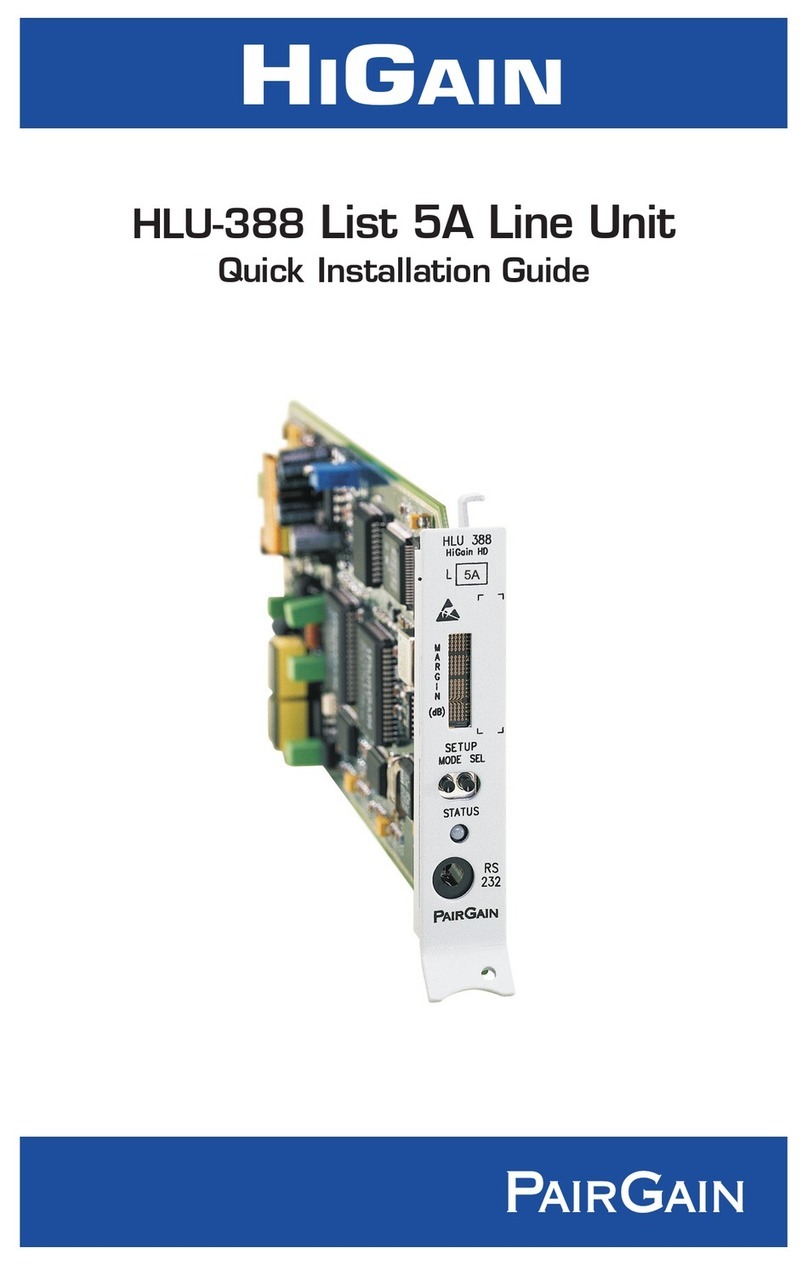
PairGain
PairGain HiGain Line Unit HLU-388 Quick installation guide
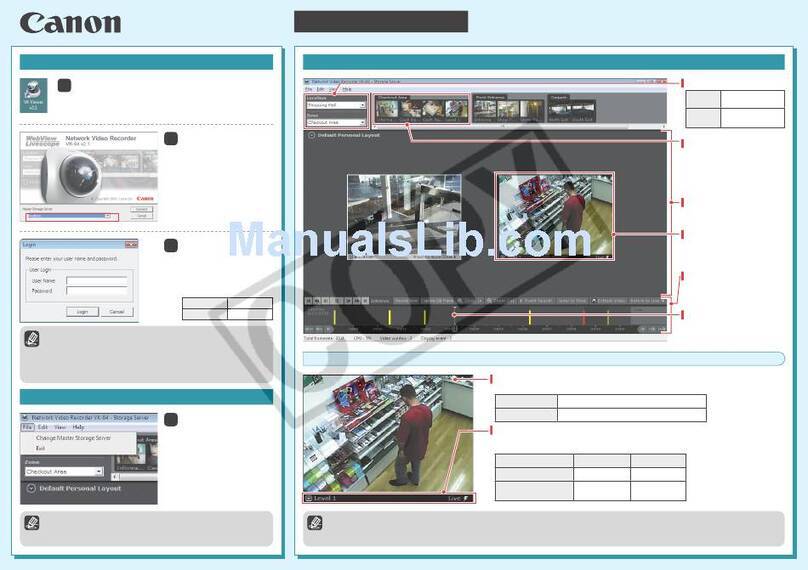
Canon
Canon VK-16 v2.1 Operation guide
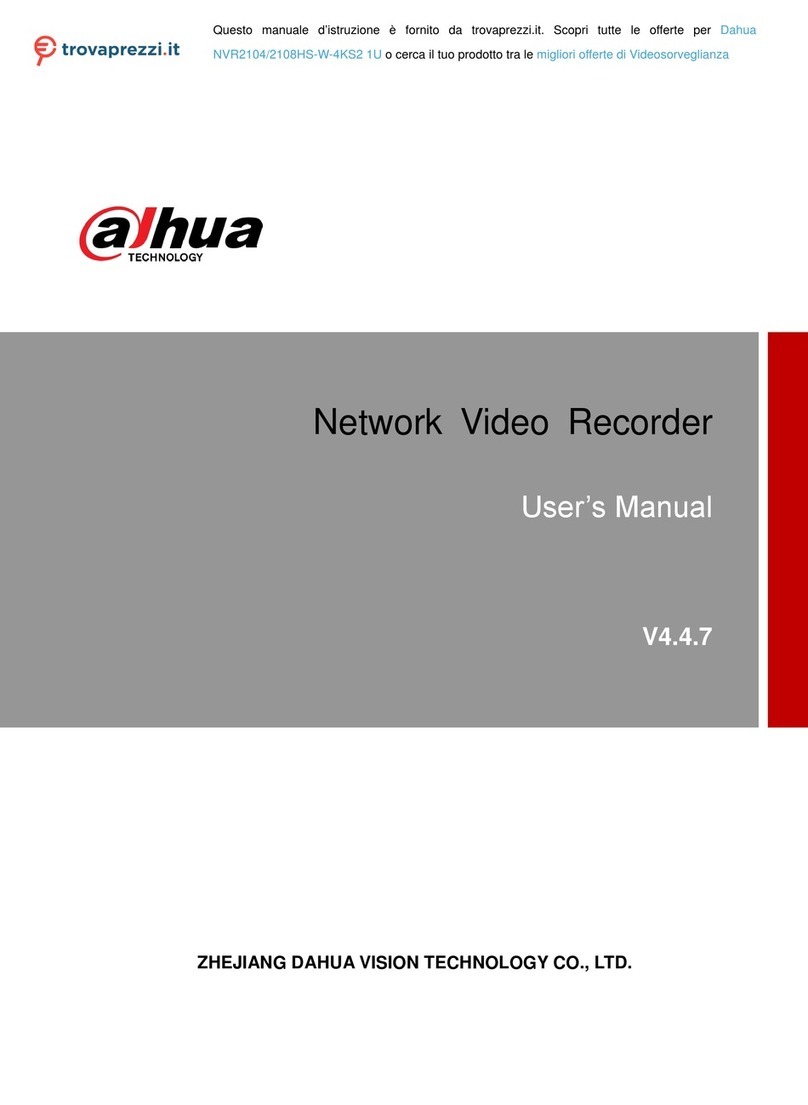
Dahua Technology
Dahua Technology NVR2104/2108HS-W-4KS2 1U user manual
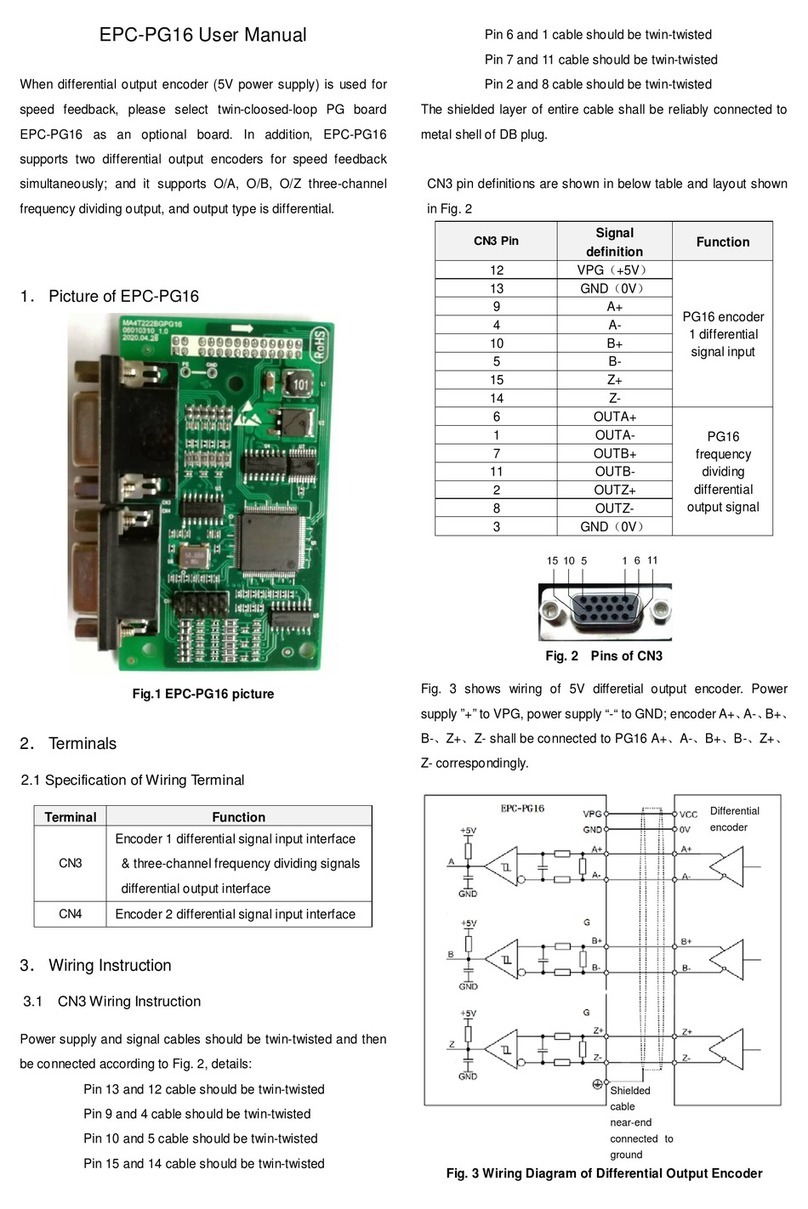
GTAKE
GTAKE EPC-PG16 user manual

Wisenet
Wisenet PRN-3210B2 quick guide