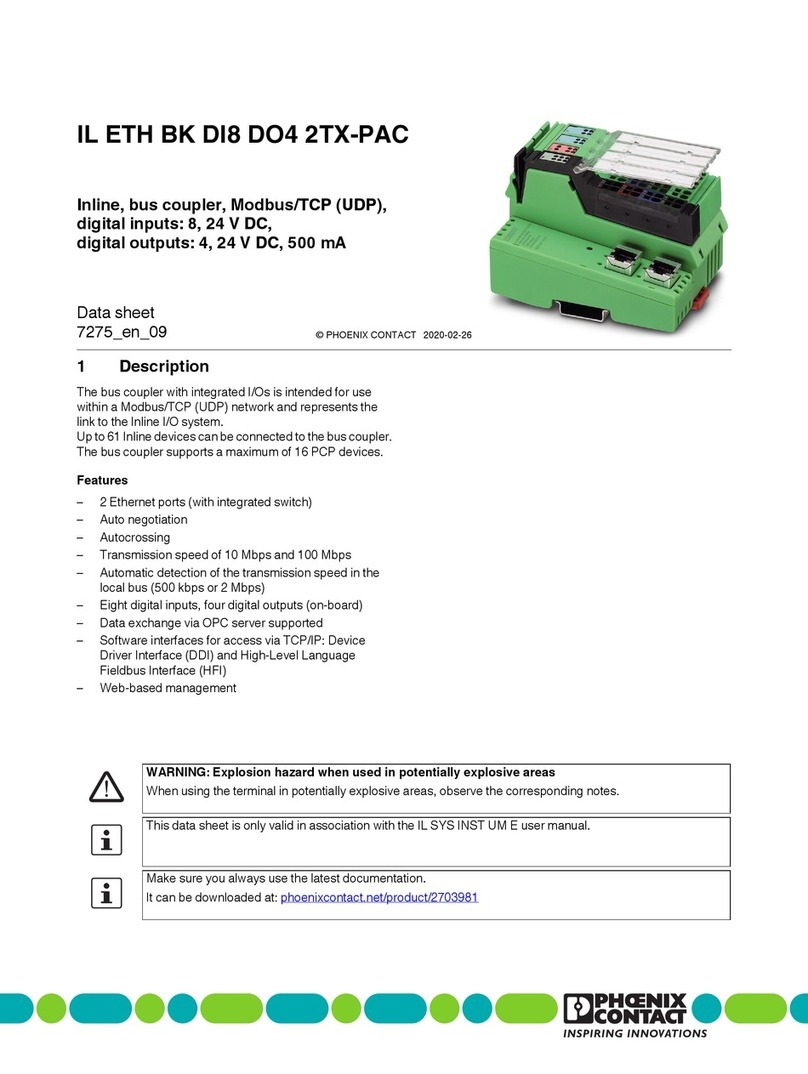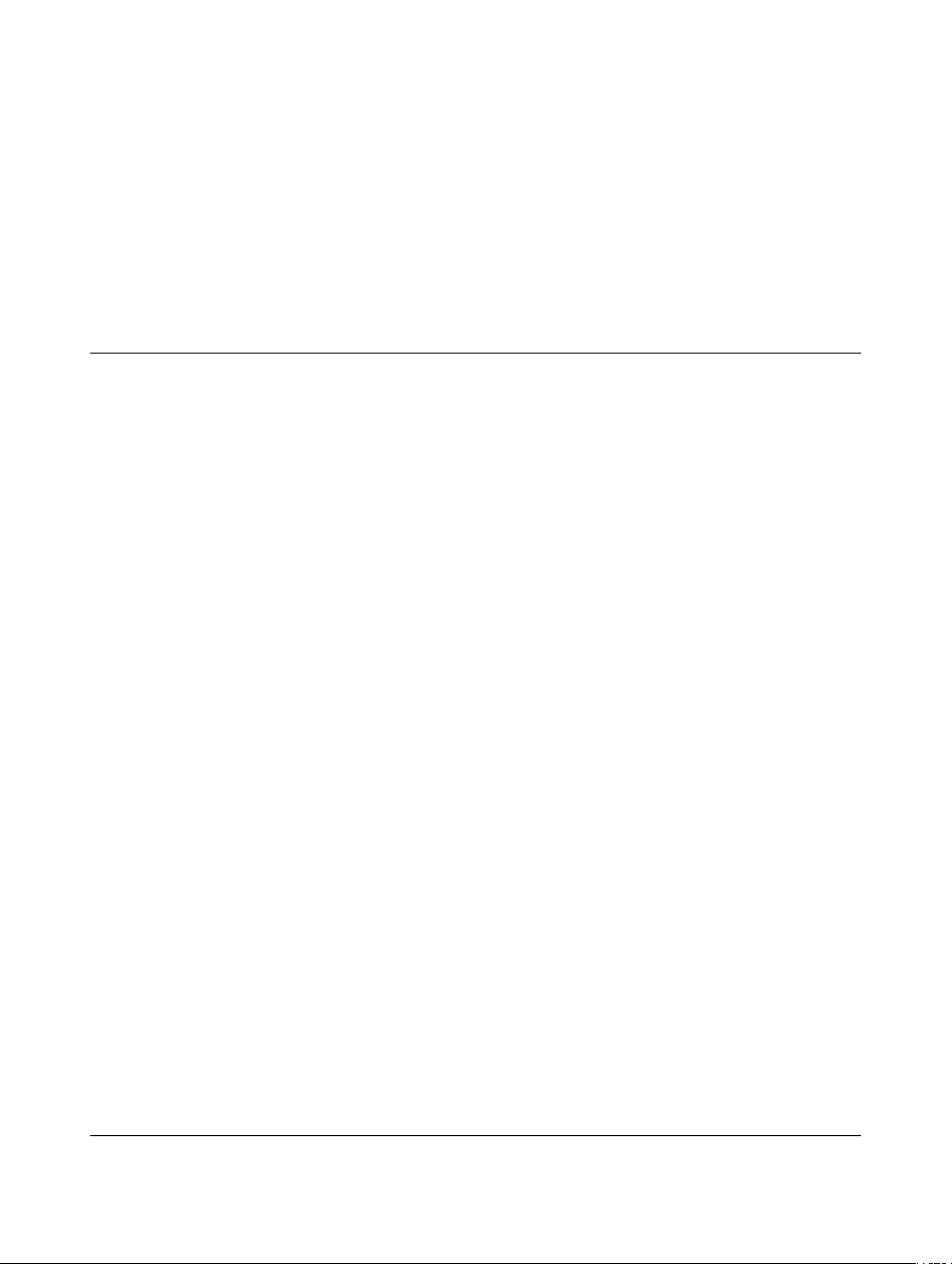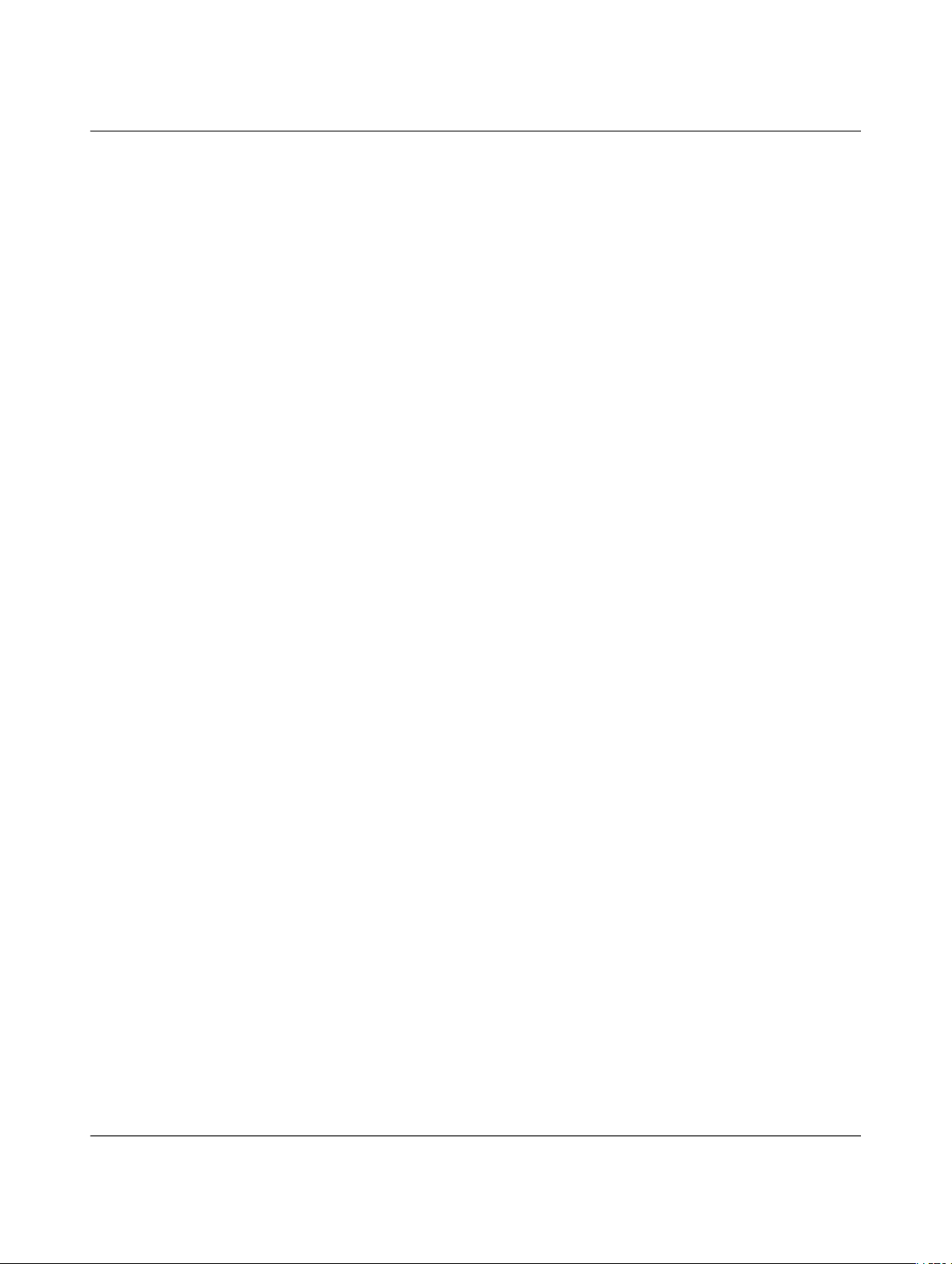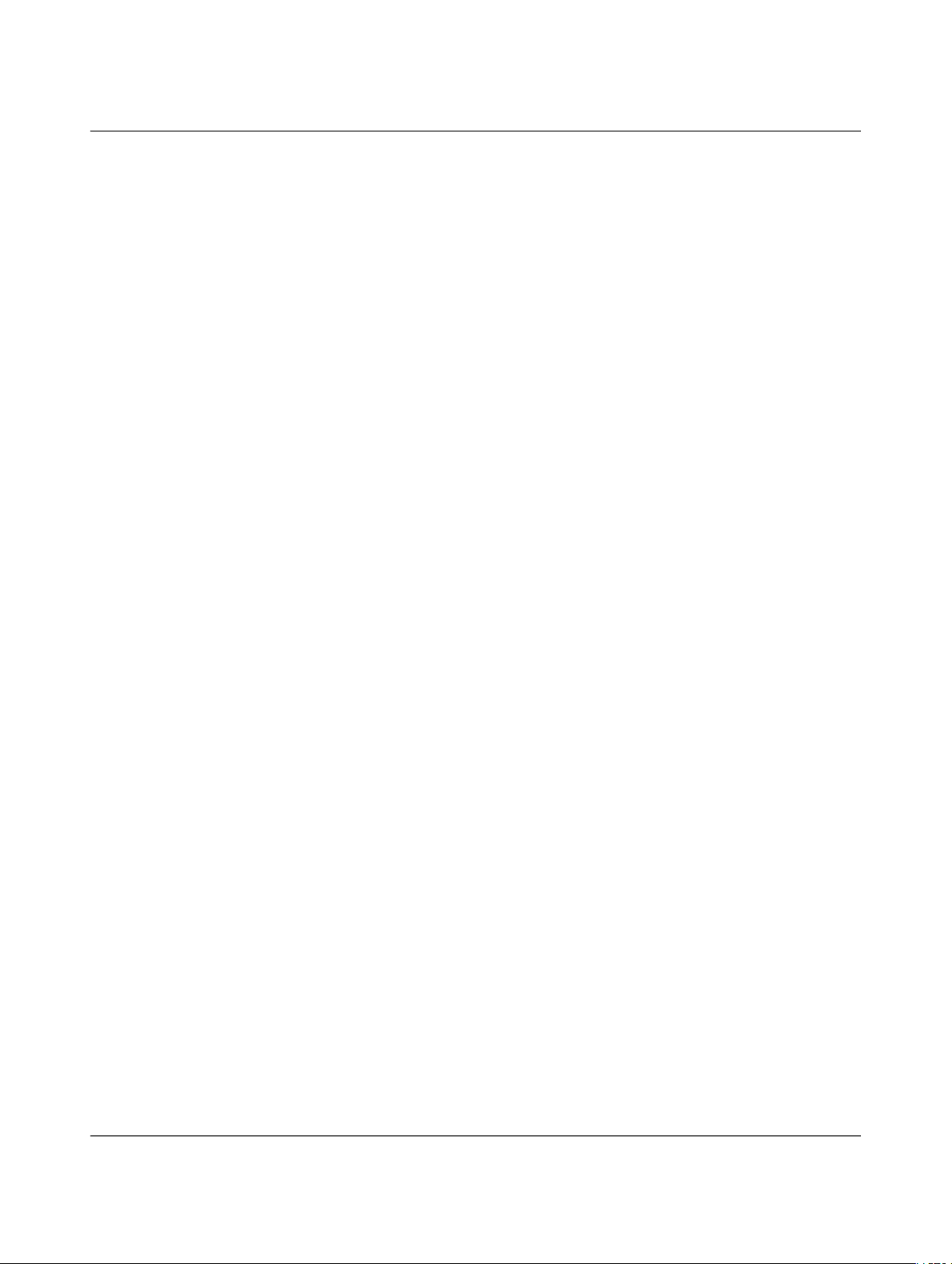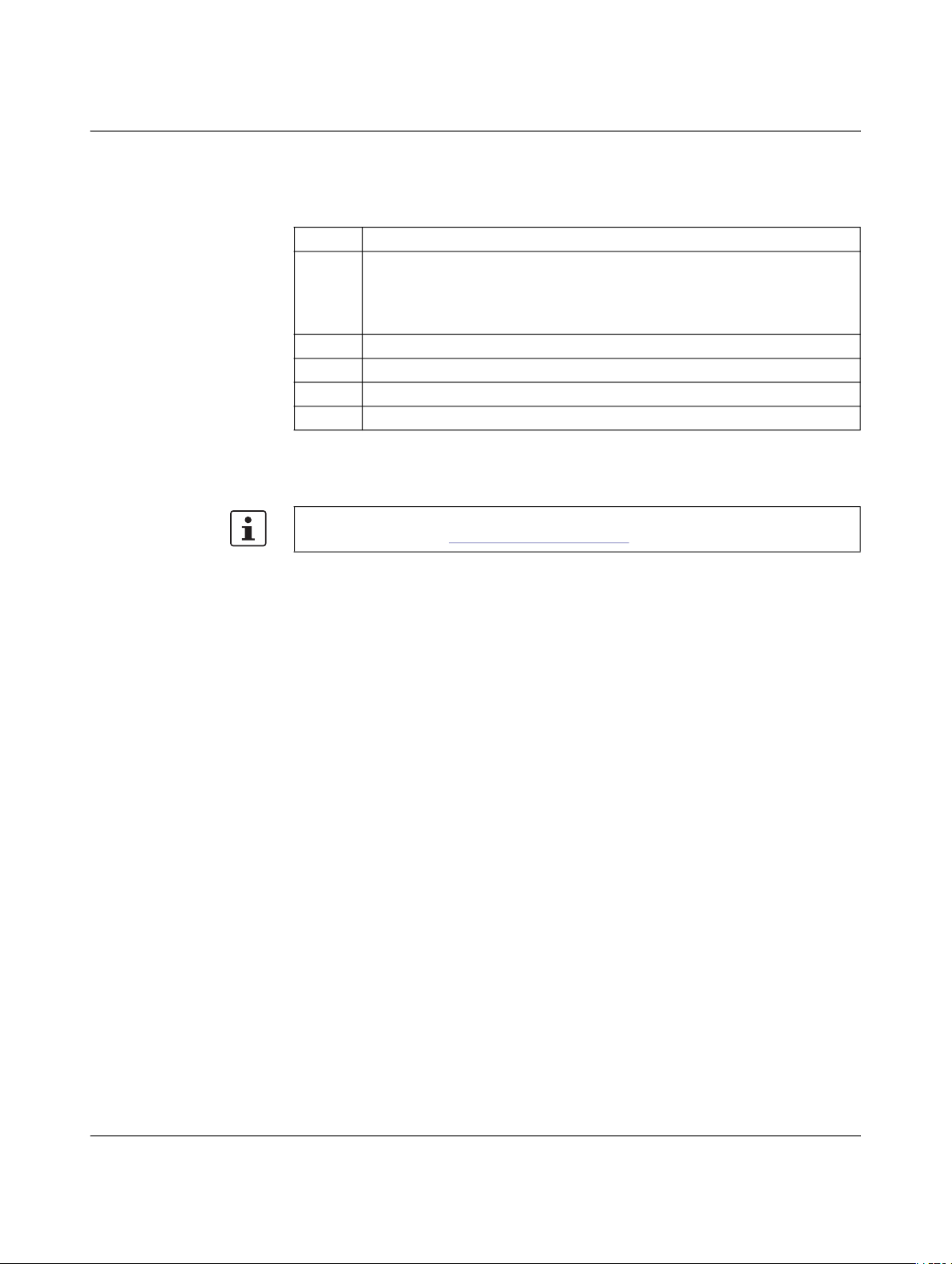Table of contents
108420_en_03 PHOENIX CONTACT 3 / 72
Table of contents
1 For your safety ...........................................................................................................................5
1.1 Identification of warning notes ............................................................................... 5
1.2 Qualification of users ............................................................................................. 5
1.3 Intended use.......................................................................................................... 5
1.4 Modifications to the product .................................................................................. 5
1.5 IT security.............................................................................................................. 5
1.6 About this user manual .......................................................................................... 7
1.7 Support.................................................................................................................. 7
2 mGuardNT basics ......................................................................................................................9
2.1 Device properties and scope of functions.............................................................. 9
2.2 Network ............................................................................................................... 11
2.3 Firewall ................................................................................................................ 11
2.3.1 Easy Protect Mode ............................................................................... 12
3 Using the web-based management .........................................................................................13
3.1 Establishing a network connection to the device ................................................. 13
3.2 User login ............................................................................................................ 13
3.3 User logout .......................................................................................................... 14
3.4 Help regarding the configuration.......................................................................... 15
3.4.1 Page structure and function ................................................................. 15
3.4.2 Icons and buttons ................................................................................. 16
3.4.3 Entering and changing values .............................................................. 17
3.4.4 Error messages .................................................................................... 17
3.4.5 Working with tables .............................................................................. 18
3.4.6 Resetting the device configuration to factory settings .......................... 19
3.4.7 Creating a snapshot ............................................................................. 19
3.4.8 Input: netmask and network ................................................................. 21
3.4.9 CIDR (Classless Inter-Domain Routing) ............................................... 22
4 Menu: Password ......................................................................................................................23
5 Menu: Device access ...............................................................................................................25
6 Menu: Network .........................................................................................................................27
6.1 Network >> Interfaces ......................................................................................... 27
6.1.1 Interfaces ............................................................................................. 27
6.1.2 Routes ................................................................................................. 34
6.1.3 NAT ..................................................................................................... 35