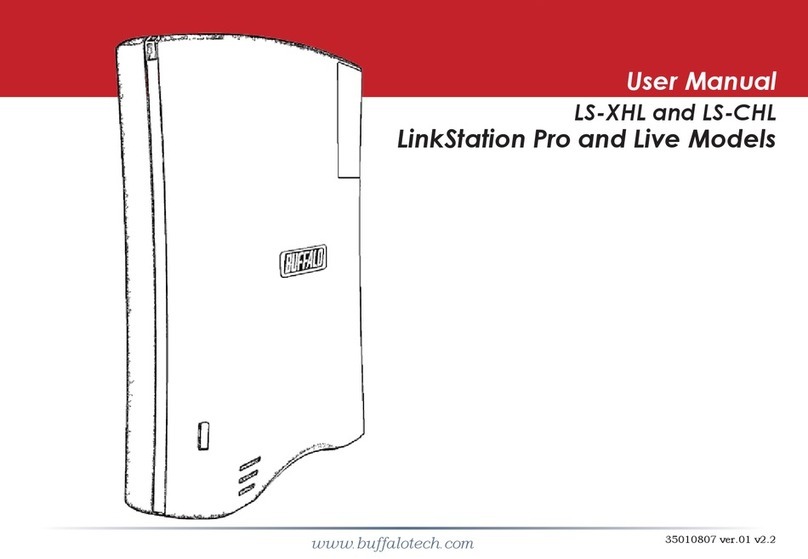2
Changing RAID Mode ..............................................................................27
RMM (RAID Mode Manager)....................................................................28
RAID Scanning..........................................................................................29
Adding an External Hard Drive .................................................... 30
Connect an External Drive.......................................................................30
Compatibility ...........................................................................................30
Dismounting Drives ...................................................................... 30
Dismounting with the Function Button .................................................30
Dismounting from Settings ....................................................................31
Checking Drives ............................................................................ 32
Formatting Drives ......................................................................... 32
Formatting External Drives.....................................................................34
Erase Data on the LinkStation Completely ................................. 34
Disk Quotas ................................................................................... 35
Quotas for Users.......................................................................................35
Quotas for Groups ...................................................................................36
Hard Drive Replacement .............................................................. 37
Hard Drive Replacement Examples ........................................................37
Chapter 5 Remote Access............................................ 41
WebAccess ..................................................................................... 41
Configuring from a Computer ................................................................41
FTP.................................................................................................. 44
Chapter 6 Backup ........................................................ 46
Back Up from the LinkStation ...................................................... 46
Preparing a Backup Destination.............................................................46