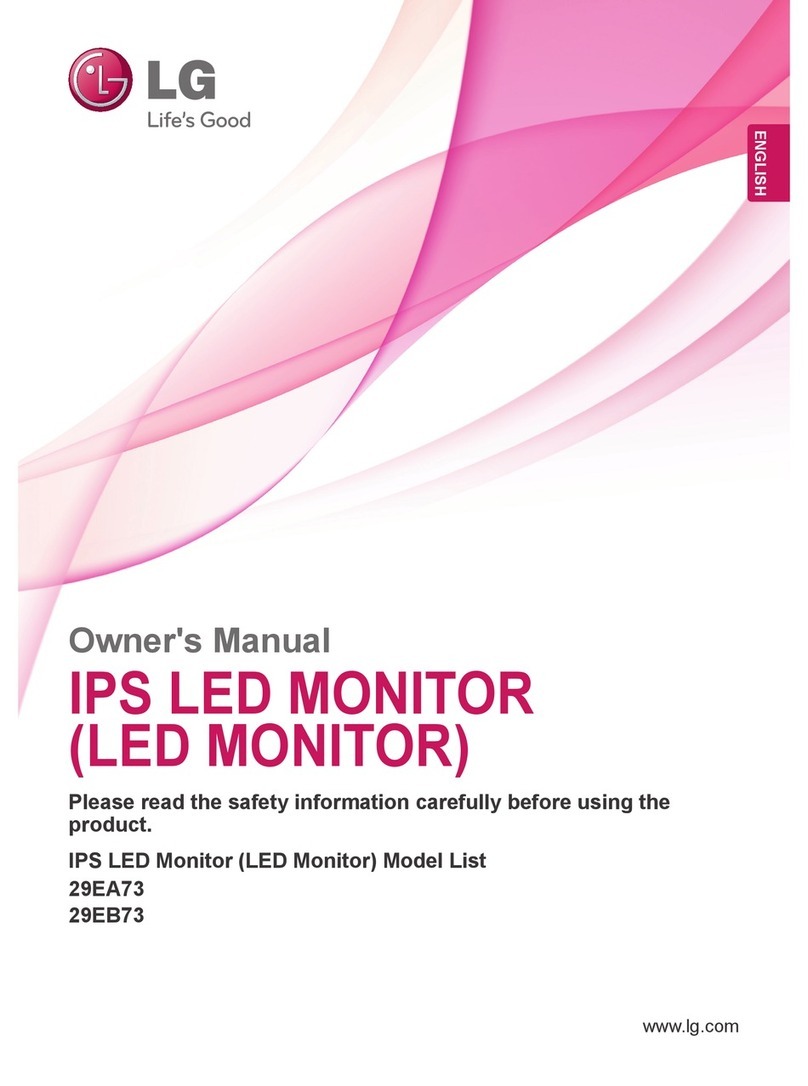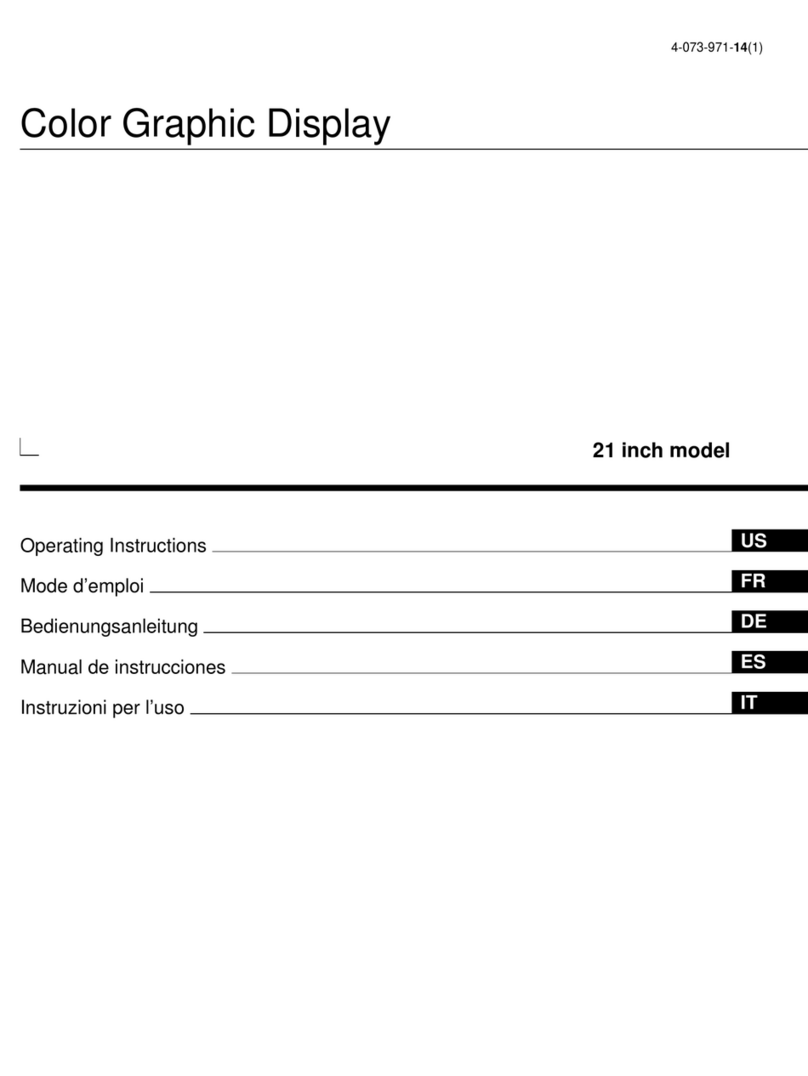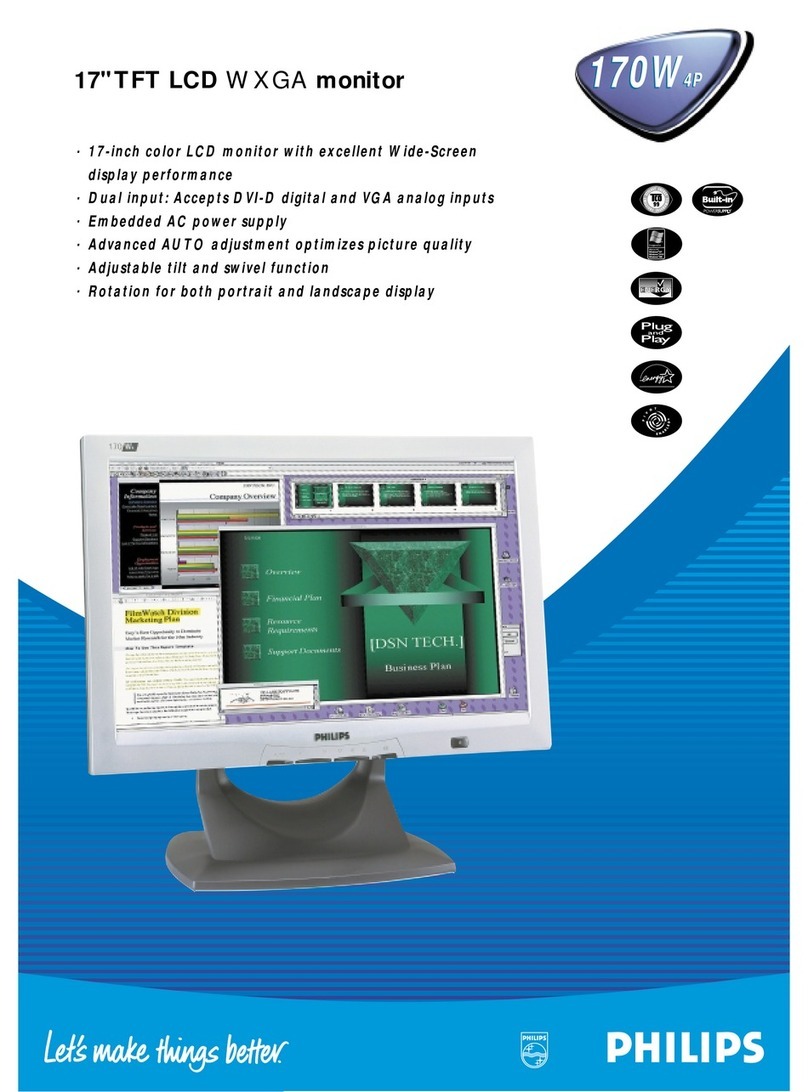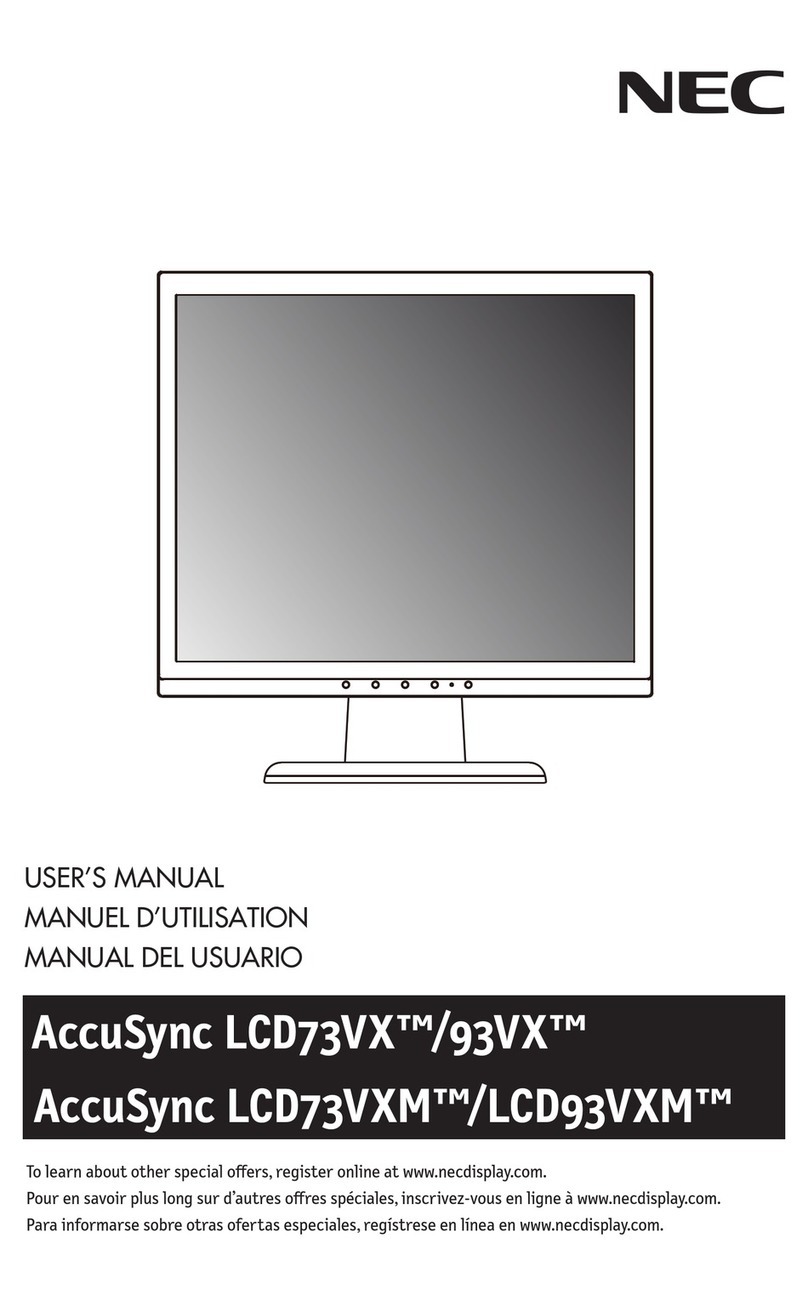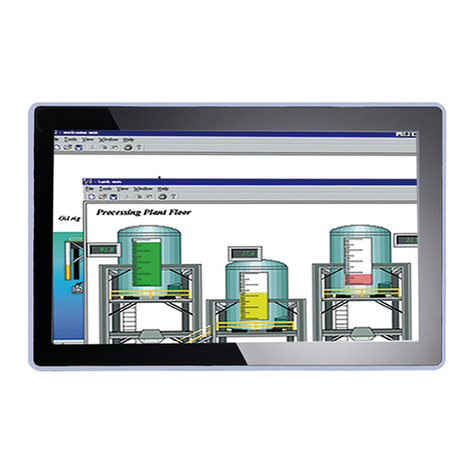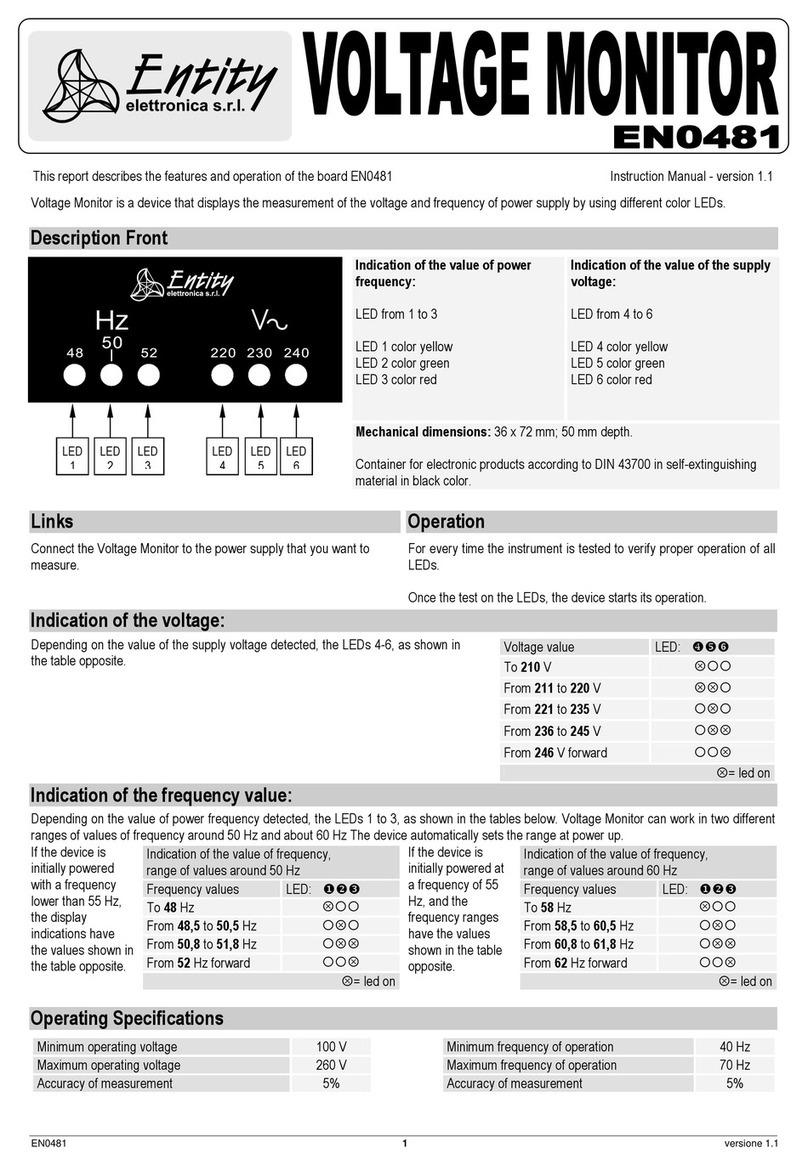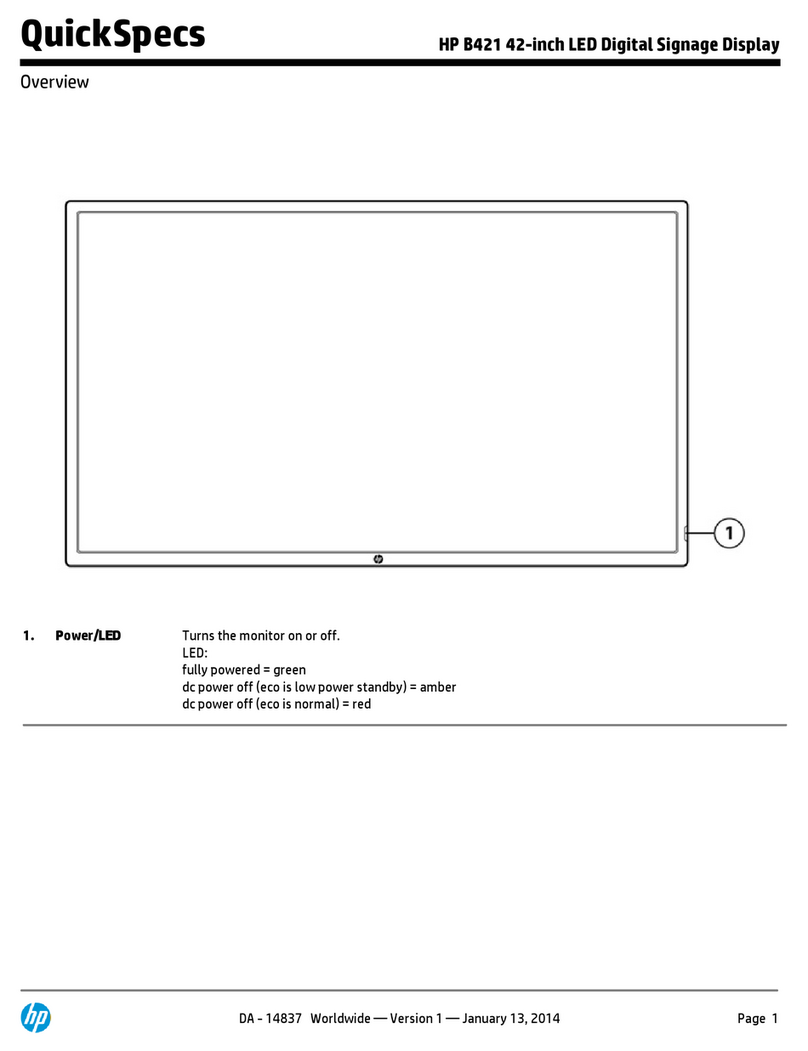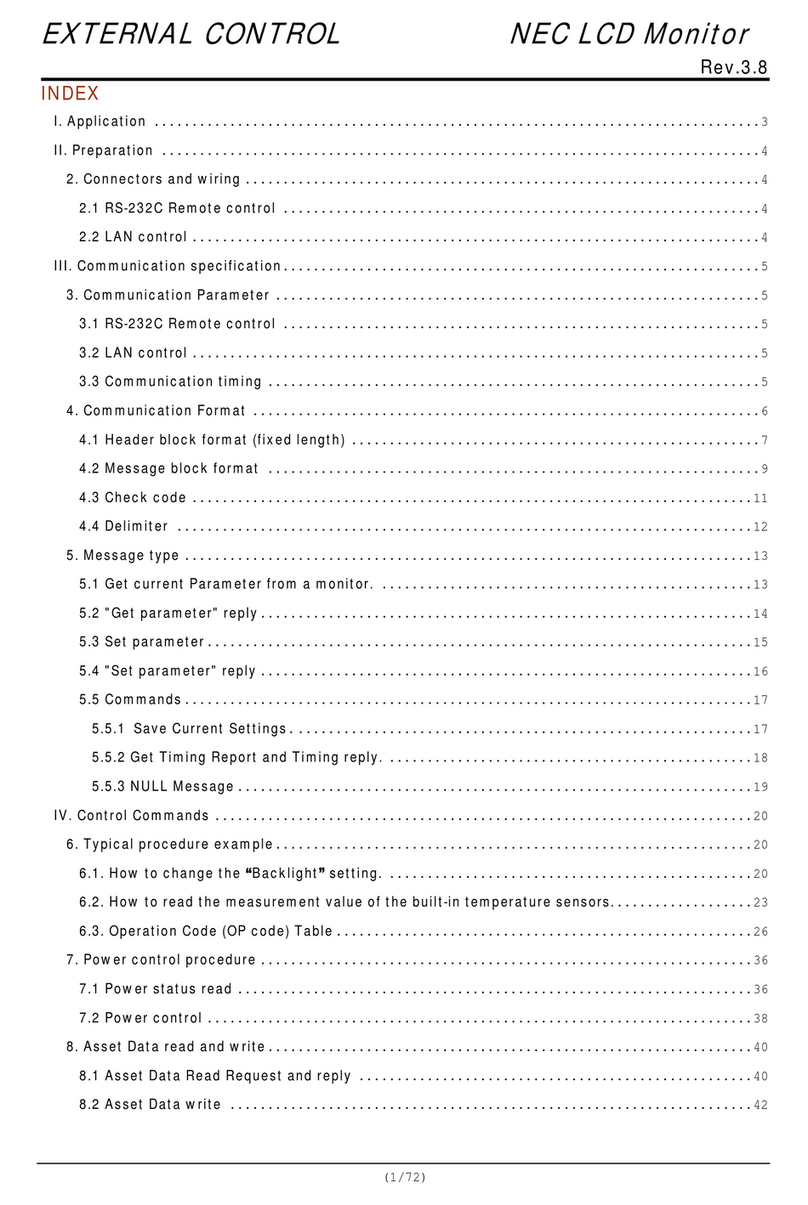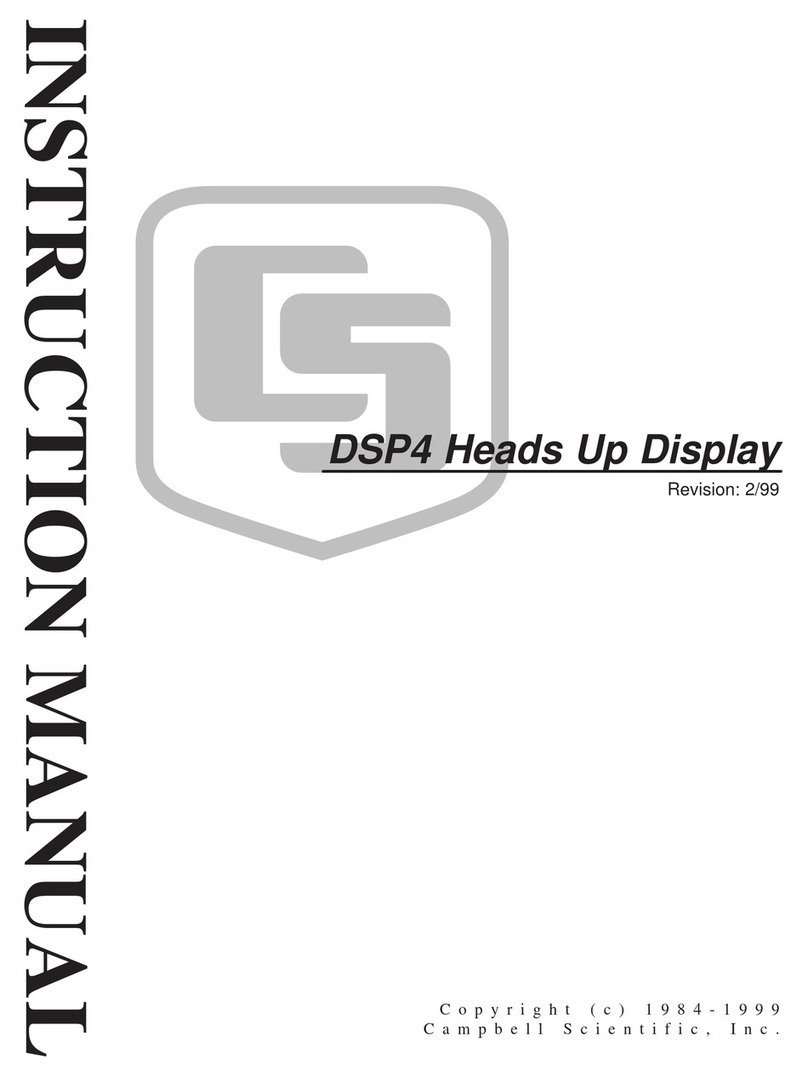HELGI IFP V Series User manual

HELGI V-SERIES
Interactive Flat Panel
USER MANUAL
HELGI - The Digital Courtyard Via Artigiani 29/31 29020 Vigolzone (PC) Italy
HELGI IFP V SERIES

HELGI - The Digital Courtyard Via Artigiani 29/31 29020 Vigolzone (PC) Italy
HELGI IFP V SERIES
USER GUIDE
Safety Warning
Safety Warning
Positioning
Do not put heavy objects on top of the unit.
Do not put the unit near appliances that generate magnetic fields.
Do not expose the unit to direct sunlight and other sources of heat.
Do not place the unit on an unstable cart, stand, tripod, bracket, table, or shelf.
Do not put any liquid near or on the unit, make sure do not spill any liquid inside the unit.
Power Supply
Please keep power cable from physical or mechanical damage.
Please check and ensure AC source is connected with the ground.
This power cable comes with the device exclusively for this device only.
Please unplug power supply when the weather is thunder-storm or lightning.
Check that the unit’s operating voltage is identical with your local power supply.
Please use the original power cable from the accessory bag, don’t modify or lengthen it.
Please unplug power supply, when there is nobody home or the unit will be in idle for a long time.
LED Screen
Unplug the power cable before cleaning. Clean the screen with a soft, dustless and dry cloth.
For deep clean, please contact an authorized service center. Never use water or the spray type detergent to clean the unit.
Never use any other hard or sharp object to replace the touch pen. Better for the panel lifetime and the display performance, do not
display high brightness image for long time.
Temperature
Normal operating temperature is 0 ~ 40°C.
Do not place the unit near or over a radiator or a heater.
If your unit is suddenly moved from a cold to a warm place, please unplug the power
cable and do not turn it on at least 2 hours, making sure the moisture inside the unit is all evaporated.
Humidity
Do not expose the unit in rain, or place in high humidity area.
Please make sure indoor environment is dry and cool. Normal operating humidity is
10%~90%RH.
Ventilation
Please put the unit in a well-ventilated place, so the heating can be released easily.
Ensure that the unit has enough space for ventilation. Space requirement: left, right and
back >10cm, top> 20cm.
Earphones
Before using earphone, please turn down the volume in advance.
Using the earphone to listen loud sound for a long time might affect the hearing.
Standby
It will enter standby mode but not turn off the unit after press the standby key.
Battery
Please make sure the battery gets proper disposal or recycle after using.
Please keep the battery away from kids and don’t throw the battery into fire.
Notes for Cleaning
There are vents on back cover, please do not use any liquid or spray directly during
Power Switch Status Signs
“I” means power on, “O” means power off.
Notes for Maintenance
This machine can only be maintained by certified engineer.

HELGI - The Digital Courtyard Via Artigiani 29/31 29020 Vigolzone (PC) Italy
3
HELGI IFP V SERIES
USER GUIDE
Control Panel
Control Panel
Number Items Function description
1Magnetic zone Area for placing the adsorptive magnetic pen
2Tap to enter Energy Saving Function Press at least 2 seconds to enter standby mode
3Power Indicator Light Open the power supply when the power indicator light is Always is normal
4Remote control signal
receiver Do not place any object in front of the IR signal receiver, otherwise the remote control will not work
5USB USB interface for Android operating system and integrated mini PC
1. Prepare to Install

HELGI - The Digital Courtyard Via Artigiani 29/31 29020 Vigolzone (PC) Italy
HELGI IFP V SERIES
USER GUIDE
Installation
Number Item Function description
1VGA Analog video input
2 AUDIO IN External computer audio input
3 SPDIF Sony/Philips Digital Interface, for transmitting the audio signal via an optical signal
4 RS232 Serial interface for data transfer between devices
5 AUDIO OUT Audio output for external speakers
6 LAN RJ45 terminal input
72.0 USB 2.0 input for connecting external memory units, keyboard and mouse, etc.
8 HDMI OUT HDMI digital video output
93.0 High-speed USB 3.0 input for connecting external memory drives.
10 TOUCH Touch output for external PC.
11 HDMI IN High-definition multimedia interface signal input for the transmission of digital audio-video signal from external sources
(PC or other types of sources with digital output)
12 ACSWITCH Main Power Button - “I” to turn on, “O” to turn off
13 AC IN AC power supply
65”
75”/86” inches
2. I/O Interface
2. I/O Interface
NOTICE: The terms HDMI and HDMI High-Definition Multimedia Interface, and the HDMI Logo are trademarks or registered trademarks of
HDMI Licensing LLC in the United States and other countries

HELGI - The Digital Courtyard Via Artigiani 29/31 29020 Vigolzone (PC) Italy
5
HELGI IFP V SERIES
USER GUIDE
Remote control
3. Remote control
1) Remote control button functions

HELGI - The Digital Courtyard Via Artigiani 29/31 29020 Vigolzone (PC) Italy
HELGI IFP V SERIES
USER GUIDE
Control Panel
3. Control Panel
Detailed Function Description
1
2
3
4Space
5
Alt+F4 :
Alt+Tab :
6
Numeric keys :7
Display8
9
Input10
Home11
Menu12
Red13
Green14
Yellow15
Blue16
17
18
19
20
21
22
23 Enter
24
25 Back
26 PgUp
27 PgDn
28 CH.+ \ CH-.:
29 VOL+ \ VOL-:
30 F1-F12:
Power on/off
Mute switch
Built-in computer Windows key
Built-in computer Space key
Built-in computer space bar Alt + Tab
Built-in computer program window close button
Numeric input keys
Display channel information
Non-function
Input signal source selection key, choose
Android system main screen button
Setting menu button, press this button to pop
Lock and unlock Buttons and Touch function
Lock and unlock Buttons function
Lock and unlock Touch function
Freeze and zoom
One key for blank screen
Backspace key
Direction key, press this button for upwards
Direction key, press this button for left selection
Direction key, press this button for right
Direction key, press this button for downwards
Confirmation key, press this key to confirm selection state
Quickly start writing software
Return key
Built-in computer page (previous page)
Built-in computer page (next page)
Channel switch key
Volume switch key
Built-in computer F1 - F12 function keys
NOTE: All computer - related function keys are not available without a built-in computer.

HELGI - The Digital Courtyard Via Artigiani 29/31 29020 Vigolzone (PC) Italy
7
HELGI IFP V SERIES
USER GUIDE
Control Panel
3. Remote Control Instruction
Install Batteries
1) Open back cover of battery component on the back of remote control.
2) Install AAA type battery according to the corresponding electrode, make sure battery positive and negative pole are correct
(“+”to”+”, “-” to “-”), please do not mix using old and new batteries.
3) After battery is installed, close the back cover of battery components, and make the following clip
buckled to the bottom.
Remote control can work normally within the range of 8 meters
distance, 30 degrees left and right from the remote-control receiver;
in order to protect environment, please dispose waste battery into
recycling box.
Range of remote control

HELGI - The Digital Courtyard Via Artigiani 29/31 29020 Vigolzone (PC) Italy
HELGI IFP V SERIES
USER GUIDE
I/O Connections
1. External Computer Connection
1) Use VGA cable to connect to VGA output port of external computer, and meanwhile use
headphone audio cable to connect to external computer audio output interface. (Or use HDMI
cable to connect to HDMI output port of external computer).
2) Use USB cable to connect to external computer USB port.
3) After cable connection, plug in power cord, and switch power on.
4) Start external computer.
5) Press key, and the equipment is power on.
6) Press the INPUT key to switch to VGA/HDMI channel
Recommended computer configuration:
1GB Available Hard Drive, 2.0GHz Processor, 1GB Memory, More than 256 color display cards, VGA OUT / HDMI OUT, Audio-OUT, USB
Interface, Support Resolution 800*600,1024*768,1920*1080,3840*2160
1) Use HDMI cable to connect audio and video equipment with HDMI output.
2) After cable connection, plug in power cord, and switch power on.
3) Press to turn equipment on.
4) Press INPUT key to switch to HDMI port.
Connection and Setting
2. Input from external AV players

HELGI - The Digital Courtyard Via Artigiani 29/31 29020 Vigolzone (PC) Italy
9
HELGI IFP V SERIES
USER GUIDE
I/O Connections
3. Video Output Connection
4. USB Connection
5. RS232 Connection
1) Use HDMI cable to connect display device with HDMI IN.
2) After cable connection, plug in power cord, and switch power on.
3) Press to turn equipment on.
4) The connected display device outputs the current frame of the interactive intelligent Panel.
After using serial port cable to connect central control equipment and machine, certain function of the machine can be controlled via
central control equipment, such as: machine ON/OFF, and adjustment of sound volume, etc.

HELGI - The Digital Courtyard Via Artigiani 29/31 29020 Vigolzone (PC) Italy
HELGI IFP V SERIES
USER GUIDE
Connection and Setting
6. LAN Connection
6. TF Card

HELGI - The Digital Courtyard Via Artigiani 29/31 29020 Vigolzone (PC) Italy
11
HELGI IFP V SERIES
USER GUIDE
Settings Menu
General Settings
OSD
Menu Operation
Touch Menu Operation
Call up Method
Take middle point position on the bottom of display screen as starting point, use touch pen to drag towards screen center position to
call up touch menu, as shown below.
Note: “Touch A Method” mentioned in this manual to call up touch menu method is shown above.
Press the INPUT button on the remote control or use Touch Method A to access general settings.
Press the buttons on the remote control to select the desired channel
Press the Enter button on the remote control or tap with your finger to confirm the choice
Press Enter on the remote control, or touch the area outside the menu to exit
Note: the PC channel will show as available only with a built-in PC actually connected to the monitor. The Android channel will show
as available only with an Android module connected to the monitor.

HELGI - The Digital Courtyard Via Artigiani 29/31 29020 Vigolzone (PC) Italy
HELGI IFP V SERIES
USER GUIDE
OSD
Detail Setting Menu
Audio
Screen
Press Menu on remote control or click the icon on General Setting menu with touch pen to call up
detail setting menu. Detail setting menu includes Audio, Screen, Display and Adjust.
Press button on remote control to select Audio setting menu.
Press button on remote control or directly click with touch pen to select the option.
Press Enter on remote control to enter adjustment mode, and press button or directly click
with touch pen to adjust each option. Press Enter/Back to exit adjustment.
Press Mute on remote control or directly click with touch pen to open or close mute state.
Press Back on remote control or click blank area outside menu with touch pen to exit menu.
Press button on remote control to select Screen setting menu.
Press on remote control or directly click with touch pen to select the option.
Press Enter on remote control or directly click with touch pen to enter the selected mode.
Press Back on remote control or click blank area outside menu with touch pen to exit menu.

HELGI - The Digital Courtyard Via Artigiani 29/31 29020 Vigolzone (PC) Italy
13
HELGI IFP V SERIES
USER GUIDE
OSD
Display
Adjust
Press button on remote control to select Display setting menu.
Press button on remote control or directly click with touch pen to select the option
Press Enter on remote control to enter adjustment mode, and press button or directly click with touch pen to adjust each
option. Press Enter/Back to exit adjustment.
Press Back on remote control or click blank area outside menu with touch pen to exit menu.
Press button on remote control to select Adjust setting menu.
Press button on remote control or directly click with touch pen to select the option.
Press Enter on remote control to enter adjustment mode, and press button or directly click with touch pen to adjust each
option. Press Enter/Back to exit adjustment. You can also click the “Auto” icon to adjust automatically.
Press Back on remote control or click blank area outside menu with touch pen to exit menu.

HELGI - The Digital Courtyard Via Artigiani 29/31 29020 Vigolzone (PC) Italy
HELGI IFP V SERIES
USER GUIDE
Simple Troubleshooting
Machine Fails to Work Normally
Remote control failure Check whether there are other objects between remote control and equipment control receiving window, thus
leading to failure of remote control.
Check whether the battery electrode in the remote control is correct.
Check whether remote control needs to replace battery.
Machine automatically shut
down
Whether set sleep or not.
Check whether there is sudden power outage.
The system will automatically shut down if the interactive intelligent Panel’s external channel loses signal for 5
minutes. Please check the input andconnection of the signal.
Signal out of range Check whether display is set correctly.
Check whether resolution is the best resolution.
Adjust line and field synchronization in menu.
Background has vertical lines
or streaks
Select automatic correction in menu.
Adjust clock and phase position in menu.
Image lack of color, color is
incorrect
Check whether VGA is not well connected or has quality problem.
Adjust chromaticity and brightness or contrast in menu.
Display format that is not
supported
Select automatic correction in menu.
Adjust clock and phase position in menu.
No picture and no sound Check that the monitor is turned on.
Check the cables and that the input signal is selected correctly.
With an integrated computer, check that the computer itself is turned on.
With horizontal or vertical
stripes or image dithering
Check the cables.
Check for possible sources of electromagnetic interference near the monitor.
The image is not colored or
the colors are faded
Check the cables.
Adjust the color, brightness and contrast settings from the menu.
With image but without
sound
Press the Mute button on the remote control.
Adjust the volume with the VOL + / - button
Check the output volume of your PC. Using an external computer, check the cables.
Only one speaker works Adjust the audio balance from the menu.
Check the output audio settings of your PC.
Using an external computer, check the cables.
Correct VGA video output, but
no sound
Check the audio output settings of the PC.
Touch function invalid Check that the driver has been installed and run.
With an external computer, check the USB connection between the computer and the monitor.
Touch positioning not correct Start the calibration procedure from the controller.
Start the calibration procedure from Control Panel> Tablet PC Settings.
PC Mode
Video Malfunction
Audio Malfunction
Touch Function

HELGI - The Digital Courtyard Via Artigiani 29/31 29020 Vigolzone (PC) Italy
15
HELGI IFP V SERIES
USER GUIDE
Maintenance
Maintenance
Cleaning the screen
Cleaning the front frame
Proper maintenance can avoid many problems, and regular cleaning of the monitor is the best way to ensure that it works perfectly.
To avoid electric shock, disconnect the plug before any cleaning and maintenance.
Use a soft cloth soaked in hot water and a drop of dish detergent.
Wring out the cloth before gently wiping it over the display surface.
Repeat the step several times, taking care that the liquid droplets do not penetrate the monitor.
Use a soft, dry cloth to remove dust from the front frame. If the monitor is not used for a long time, disconnect the monitor from the
power supply to avoid possible damage in the event of lightning.
Certifications
ENERGY STAR ENERGY STAR is a U.S. Environmental Protection Agency voluntary program that helps businesses and individuals
save money and protect our climate through superior energy efficiency. Products that earn the ENERGY STAR prevent
greenhouse gas emissions by meeting strict energy efficiency criteria or requirements set by the U.S. Environmental Protection
Agency. The following logo appears on all ENERGY STAR-certified models:
This product qualifies for ENERGY STAR in the “Standard mode” setting and this is the setting in which power savings will be
achieved. Changing the Standard mode picture settings or enabling other features will increase power consumption that could
exceed the limits necessary to qualify for ENERGY STAR rating. Refer to EnergyStar.gov for more information on Energy Star
program.
Other manuals for IFP V Series
1
This manual suits for next models
1
Table of contents
Other HELGI Monitor manuals