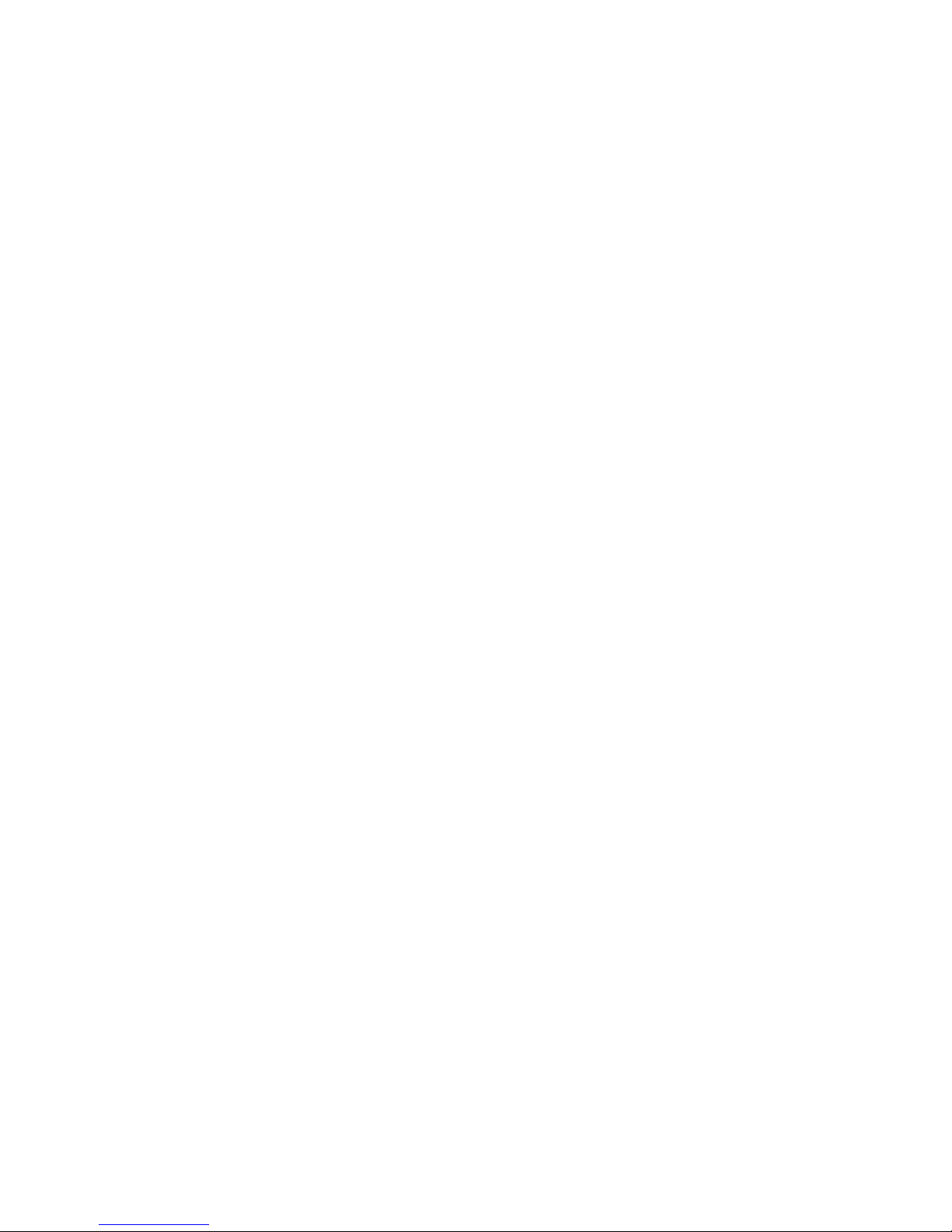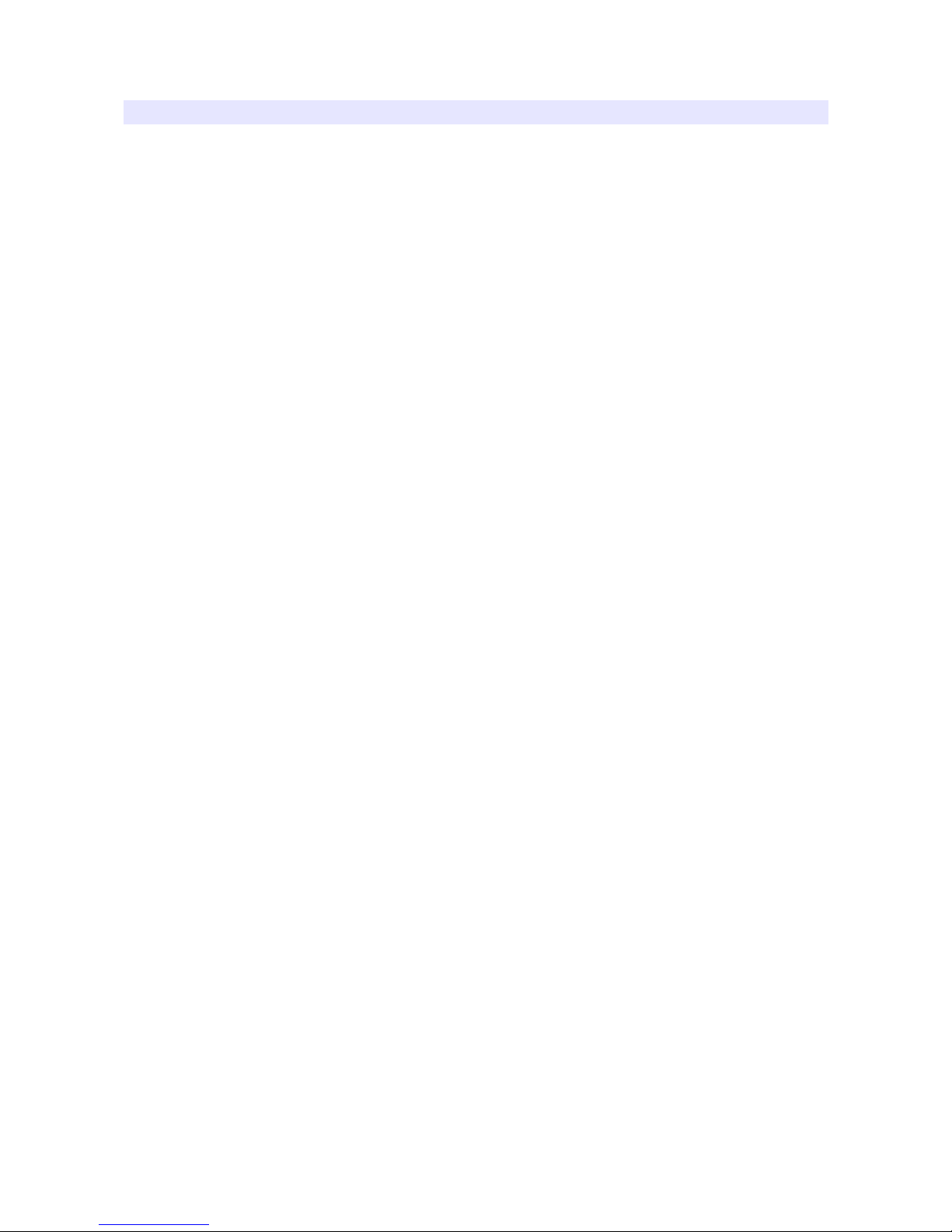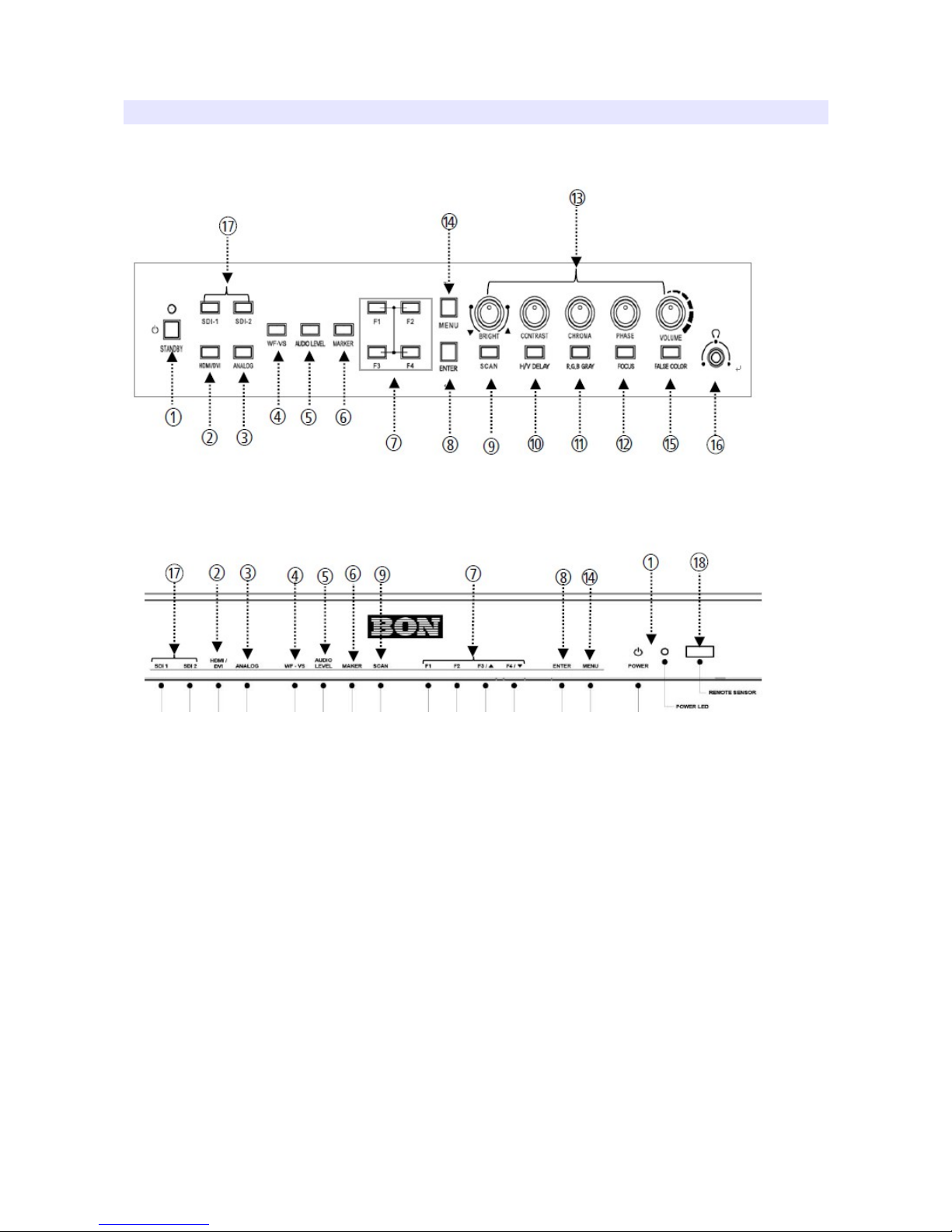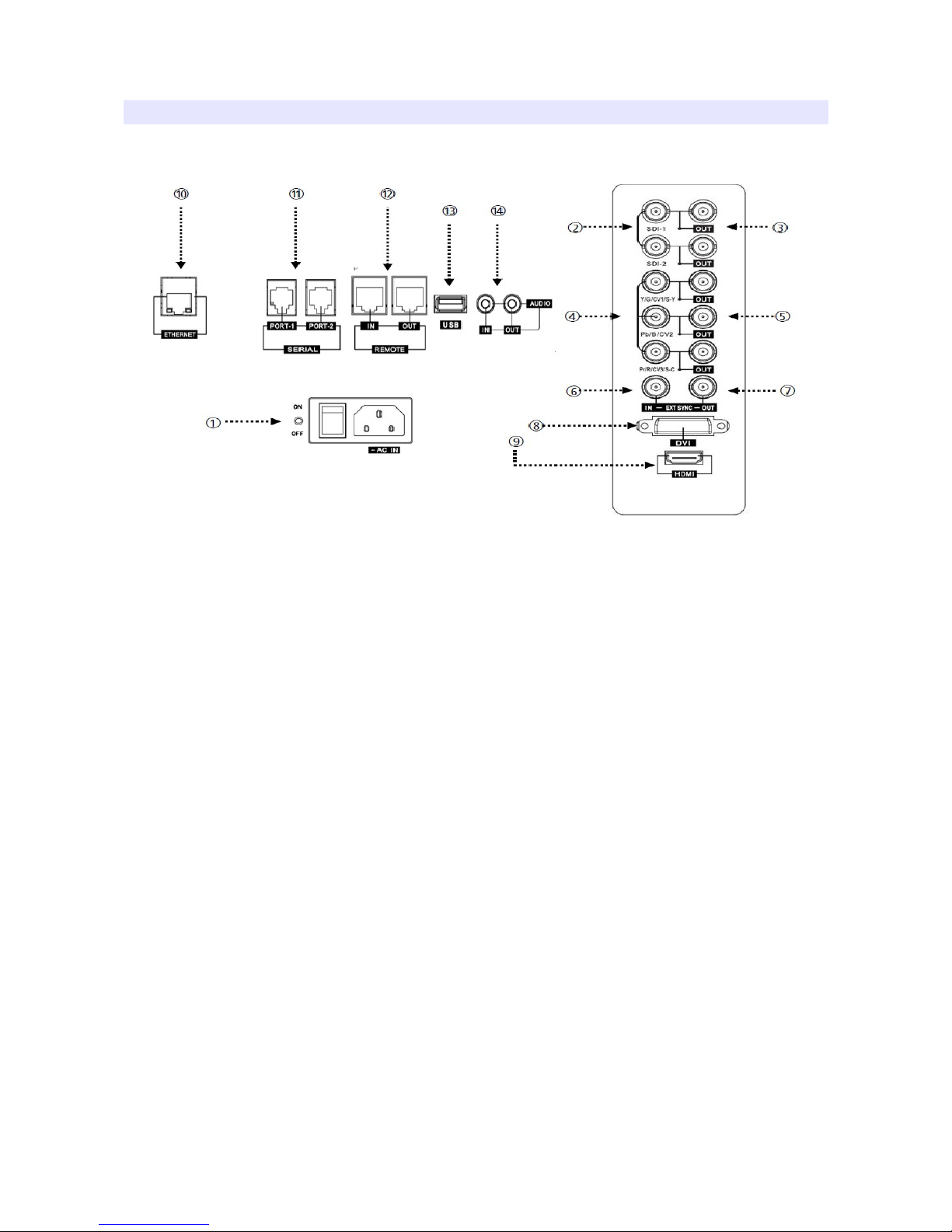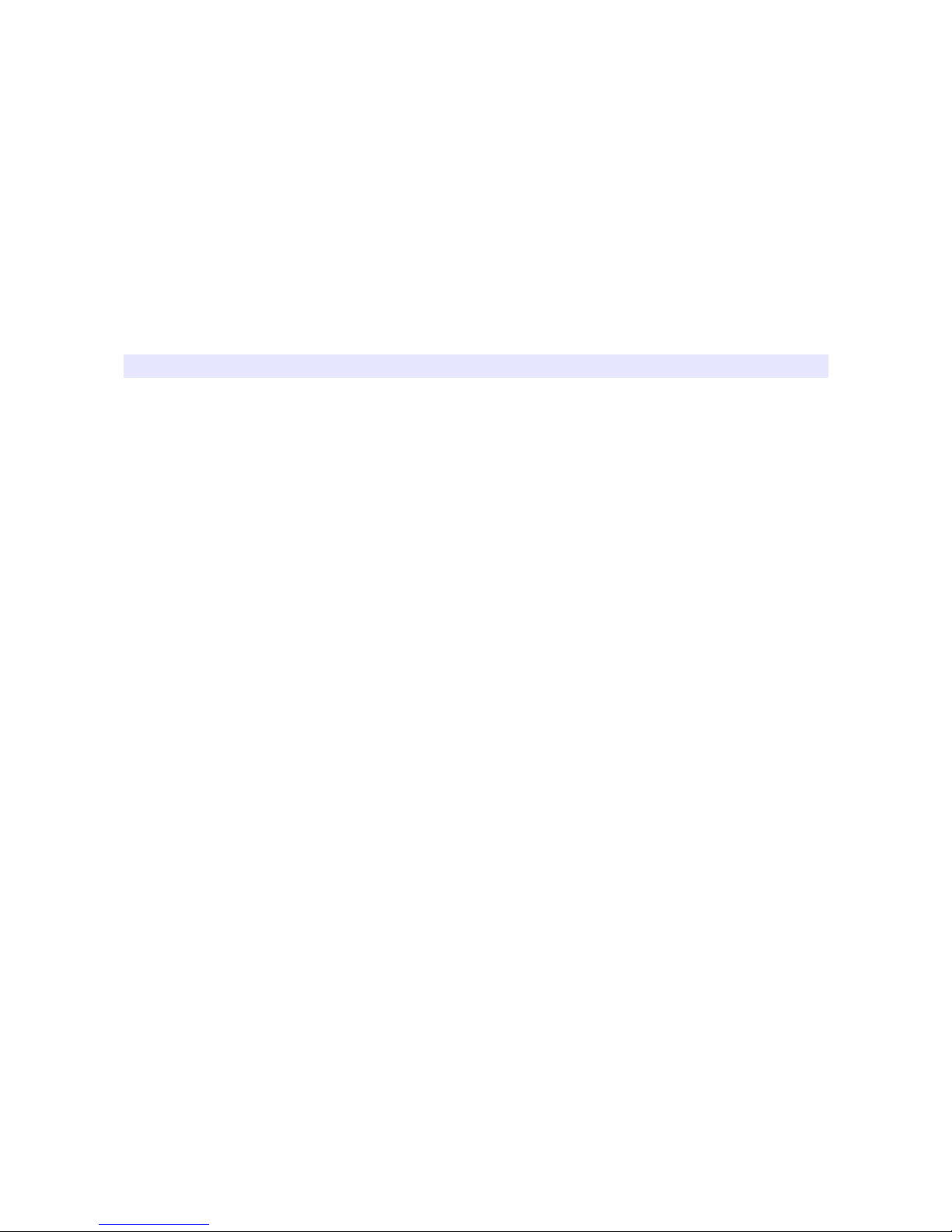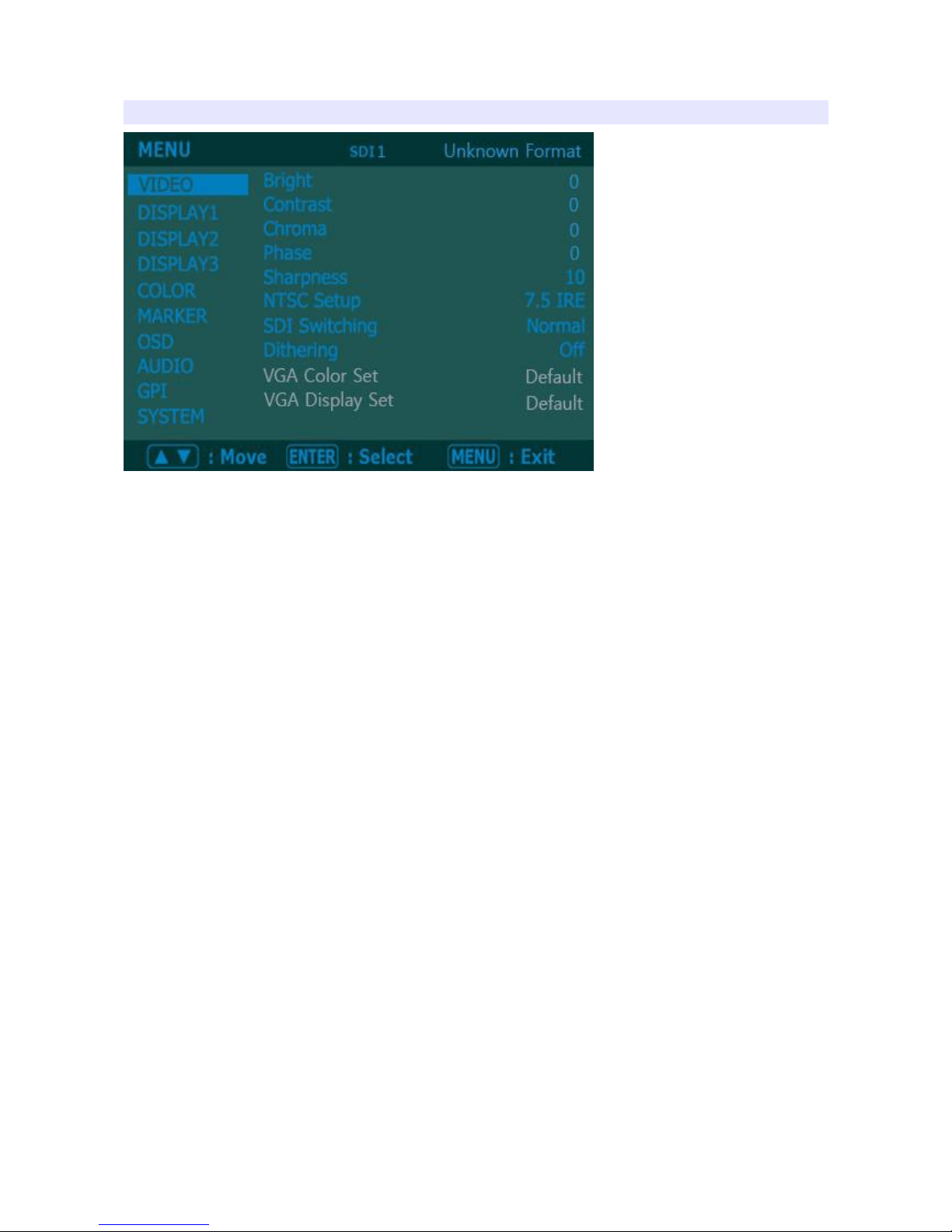Contents
Safety Instructions.......................................................................................................................3
Front............................................................................................................................................4
Rear.............................................................................................................................................6
MENU Description.....................................................................................................................7
VIDEO........................................................................................................................................8
DIS LAY 1.................................................................................................................................9
DIS LAY 2...............................................................................................................................10
DIS LAY3................................................................................................................................12
COLOR.....................................................................................................................................14
ADDITIONAL COLOR MENU for BXM-243T3G ...............................................................15
MARKER..................................................................................................................................16
OSD...........................................................................................................................................18
AUDIO......................................................................................................................................20
G I............................................................................................................................................22
SYSTEM...................................................................................................................................24
USB Firmware Update..............................................................................................................26
External Remote Control..........................................................................................................27
List of Compatible Video Formats (HDMI/Composite)...........................................................29
List of Compatible Video Formats (SDI)..................................................................................30
Specifications............................................................................................................................32
Dimensions................................................................................................................................35
Troubleshooting........................................................................................................................36
Warranty Information................................................................................................................38
Modification of roduct............................................................................................................38
Caution on Menu Operation......................................................................................................38
Caution for Monitor lacement.................................................................................................38
Caution for Usage.....................................................................................................................38
2