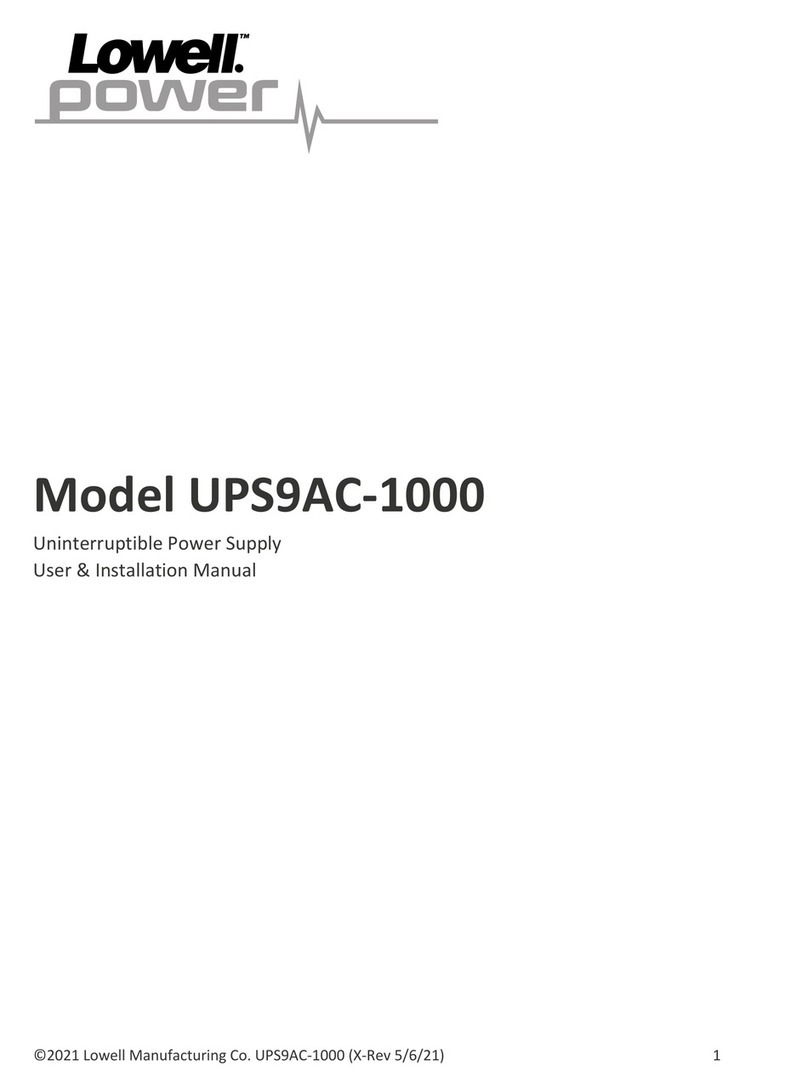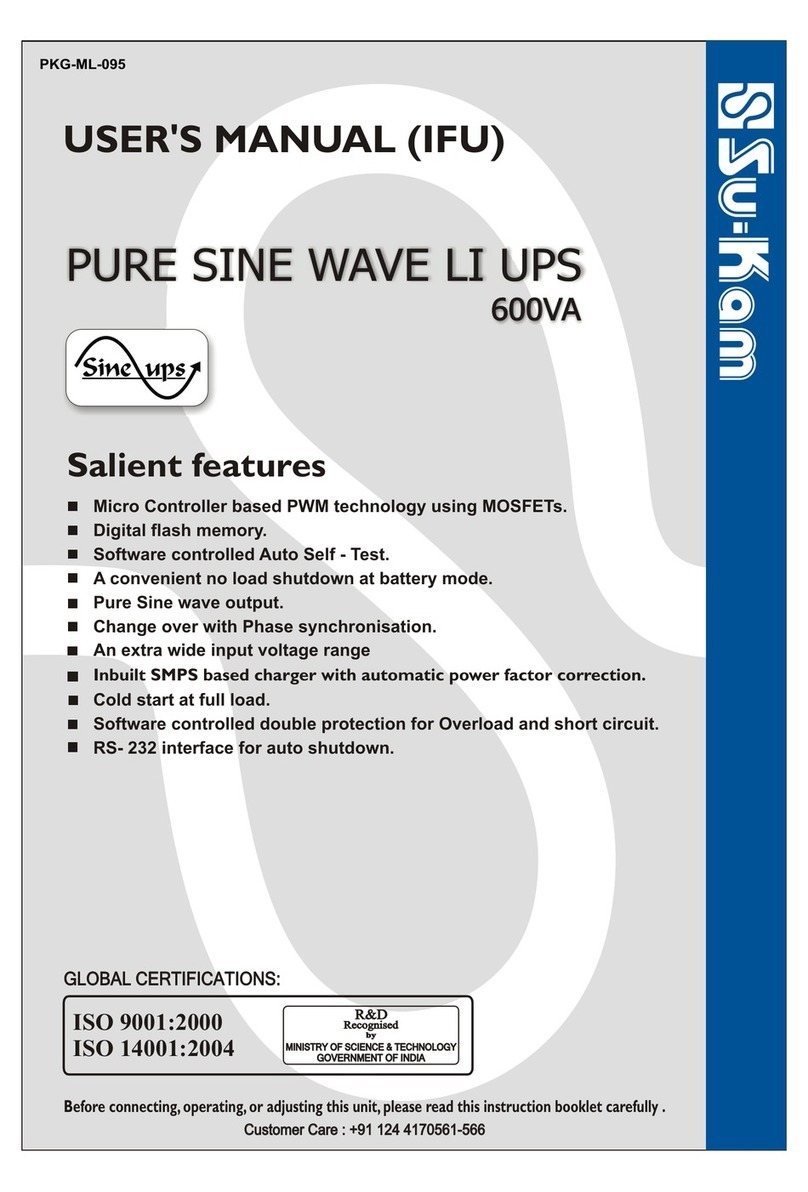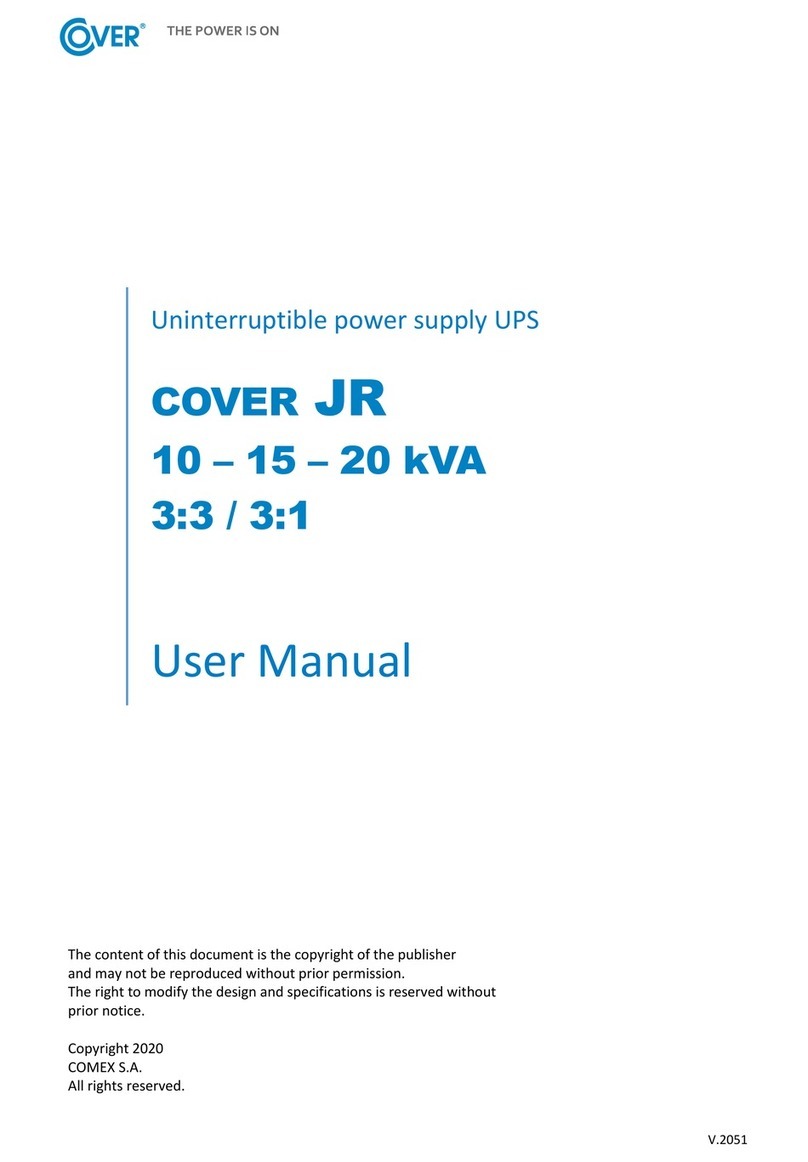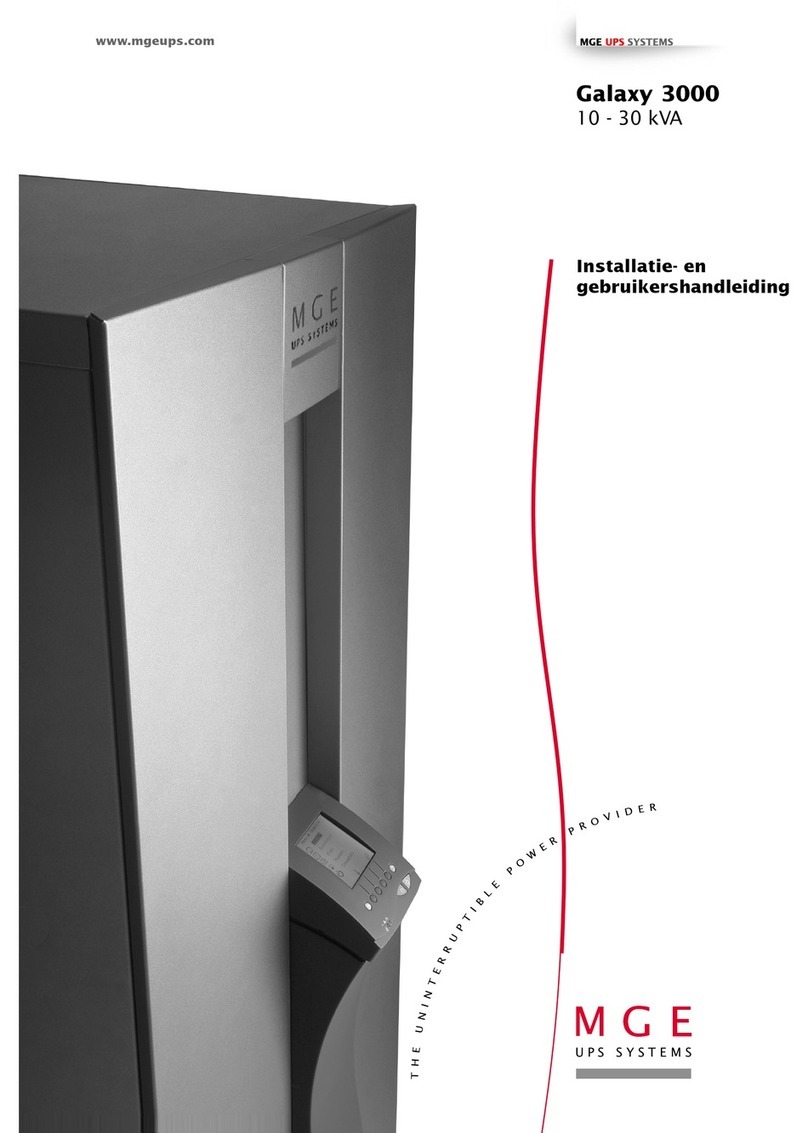HELIOR BRAVER User manual

BRAVER UPS
(Uninterruptible Power System)
User’s Manual

Safety – CAUTION!
This UPS utilizes voltages that may be hazardous. Do not attempt to
disassemble the unit. The unit contains no user replaceable parts.
Only authorized service personnel may perform repairs.
Internal battery voltage is 12V DC. Sealed, lead-acid, 6 cells battery.
Connection to any other type of receptacle other than a two-pole,
three-wire grounded receptacle may result in shock hazard as well as
violate local electrical codes.
In the event of an emergency, press the “OFF” button and disconnect
the power cord from the AC power supply to properly disable the
UPS.
Do not allow liquids or any foreign object to enter the UPS. Do not
place beverages or any other liquid-containing vessels on or near the
unit.
This unit intended for installation in a controlled environment
(temperature controlled, indoor area free of conductive contaminants).
Avoid installing the UPS in location where there is standing or running
water, or excessive humidity.
Do not plug the UPS input into its own output.
Do not attach a power strip or surge suppressor to the UPS.
Do not attach non-computer-related items, such as medical
equipment, life-support equipment, microwave ovens, or vacuum
cleaners to UPS
To reduce the risk of overheating the UPS, do not cover the UPS
cooling vents and avoid exposing the unit to direct sunlight or
installing the unit near heat emitting appliances such as space
heaters or furnaces.
Unplug the UPS prior to cleaning and do not use liquid or spray
detergent.
Do not dispose of batteries in a fire as they may explode.
Do not open or mutilate the battery or batteries. Released electrolyte
is harmful to the skin and eyes. It may be toxic.
A battery can present a risk of electrical shock and high short circuit
current. The following precautions should be observed when working
on batteries :
1) Remove watches, rings, or other metal objects from the hands.
2) Use tools with insulated handles.
3) Wear rubber gloves and boots.
4) Do not lay tools or metal parts on top of batteries.
5) Disconnect charging source prior to connecting or disconnecting
batteries terminal.

Servicing of batteries should be performed or supervised by
personnel knowledgeable of batteries and the required precautions
should be taken. Keep unauthorized personnel away from
batteries.
When replacing batteries, replace with the same number of the sealed
lead-acid batteries.
The socket-outlet shall be installed near the equipment and easily
accessible.
With the installation of the UPS, it should be prevented that the sum
of (UPS and) the connected (load) leakage current exceeds 3.5mA.
This pluggable type A equipment with battery installed by the supplier
is operator installable and may be operated by laymen.
Attention!! Hazardous through electric shock. Also with
disconnection of this unit from the mains, hazardous voltage still may
be accessible through supply from battery. The battery supply
should be therefore disconnected in the plus and minus pole at the
connectors of the battery when maintenance or service work inside of
the UPS is necessary.

System Description
Front Panel –
1. Power Switch & LED Indicator
2. LED Indicators --
AC Mode: Green Lighting
Battery Mode: Yellow Flashing
Fault Mode: Red Lighting
1. Power switch
2. LCD display

Back Panel –
1. Output receptacles
2. AC Input with AC fuse
3. Modem/Phoneline Surge Protection
4. Communication Port

Installation and Operation
Installing the UPS is as easy as following the steps shown. Be aware of the
Power Switch must be kept in the “ON” position, otherwise, the UPS will be
disabled and your equipment will not be protected during a power failure.
1. Inspection
Remove the UPS from its packaging and inspect it for damage that
may have occurred during shipping. If any damage is discovered,
repack the unit and return it to the place of purchase.
2. Placement
Install the UPS unit in any protected environment that provides
adequate airflow around the unit, and is free from excessive dust,
corrosive fumes and conductive contaminants. Do not operate your
UPS in an environment where the ambient temperature or humidity is
high. On the other hand, place the UPS unit away from monitor at least
20cm to avoid interference.
3. Charging
This unit is shipped from the factory with its internal battery fully
charged, however, some charge may be lost during shipping and the
battery should be recharged prior to use. Plug the unit into an
appropriate power supply and allow the UPS to charge fully by leaving
it plugged in for at least 8 hours.

4. Computer Connection
Connect one computer-related device into each of the power
receptacles supplied on the back of the UPS (maximum of three
devices).
5. Modem / Phone line Connection
Plug incoming internet line into the “In” socket at the back of the UPS.
Use one more Internet line cable and plug one end of the Internet line
cable to the “Out” socket at the back of the UPS. Plug the other end to
the modem input socket as shown.

6. Serial Cable Connection
To allow for unattended system shutdown for your operating system,
connect the RS-232 serial cable as per diagram below.
7. Turn On/Off
To turn on the UPS, press power switch lightly. To turn off the UPS,
please press power switch again.
8. DC Start Function
DC Start Function enables UPS to be started up when AC utility power
is not available and battery is fully charged. Just simply press the
power switch to turn on the UPS.
9. Green Power Function
Braver UPS is equipped with Green Power Function. For saving
power and protecting battery, the method of deep discharging
protection is adopted on inverter mode.

Software Installation – WinPower-XP
WinPower-XP is a UPS monitoring software, which provides user-friendly
interface to monitor and control your UPS.

Trouble Shooting
Symptom Possible Cause Remedy
No LED display
on the front
panel.
1. Battery weak. 1. Re-charge battery up to 8 hours.
2. Battery defect. 2. Replace with the same type of
battery.
3. Power switch is not
pressed.
3. Press the power switch again.
Alarm buzzer
beeps
continuously
when AC
supply is
normal.
Overload of the UPS. Verify that the load matches the
UPS capability specified in the
specs.
When power
failure, backup
time is shorten.
1. Overload of the UPS. 1. Remove some non-critical load.
2. Battery voltage is too low. 2. Charge battery 8 hours or more.
3. Battery defect due to high
temperature operation
environment, or improper
operation to battery.
3. Replace with the same type of
battery.
Communication
lost between
UPS and
computer.
1. Software is not installed
well.
1. Check the setting of the software.
2. Cable is not properly
connected.
2. Check the RS-232 cable is firmly
connected to COM1/COM2 of the
computer and confirm the setting
again.
Mains normal
but orange LED
is on.
1. Fuse is blown. 1. Replace the same type of fuse.
2. Power cord is loose. 2. Reconnect the power cord
properly.
3. Battery defect. 3. Replace the same type of
battery.
If any abnormal situations occur that are not listed above, please call service
people immediately.

Specifications
MODEL Braver UPS
CAPACITY
VA 400VA 600VA 800VA
Voltage Range 170-280V AC
Frequency 40Hz above
OUTPUT
Voltage 230V AC
Voltage Regulation
(Battery Mode) + / - 10%
Frequency 50Hz or 60Hz
Frequency
Regulation
(Battery Mode)
+ / - 1 Hz
Output Waveform Modified Sinewave
BATTERY Battery Type 12V, 4.5Ah 12V, 7Ah 12V, 9Ah
Recharge Time 8 hours to 90% after complete discharge
TRANSFER
T
IME
Typical 4-8ms
INDICATOR AC Mode Green light
Backup Mode Orange light flashing
AUDIBLE ALARM
Backup Mode Beeping every 10 seconds
Low Battery Beeping every second
Overload Beeping every 0.5 seconds
Battery Defect Beeping every 2 seconds
Fault Continuously Beeping
PROTECTION
Full Protection Discharge, overcharge, and overload protection
PHYSICAL
Dimension
(mm), D x W x H
330 x 100 x 140 mm
Net Weight 5 kgs 6kgs 6.5kgs
ENVIRONMENT
Operating
Environment
40℃, 0-90 % relative humidity
(non-condensing)
Noise Level Less than 40dB
INTERFACE Smart RS-232 yes
USB Optional
Table of contents
Other HELIOR UPS manuals
Popular UPS manuals by other brands
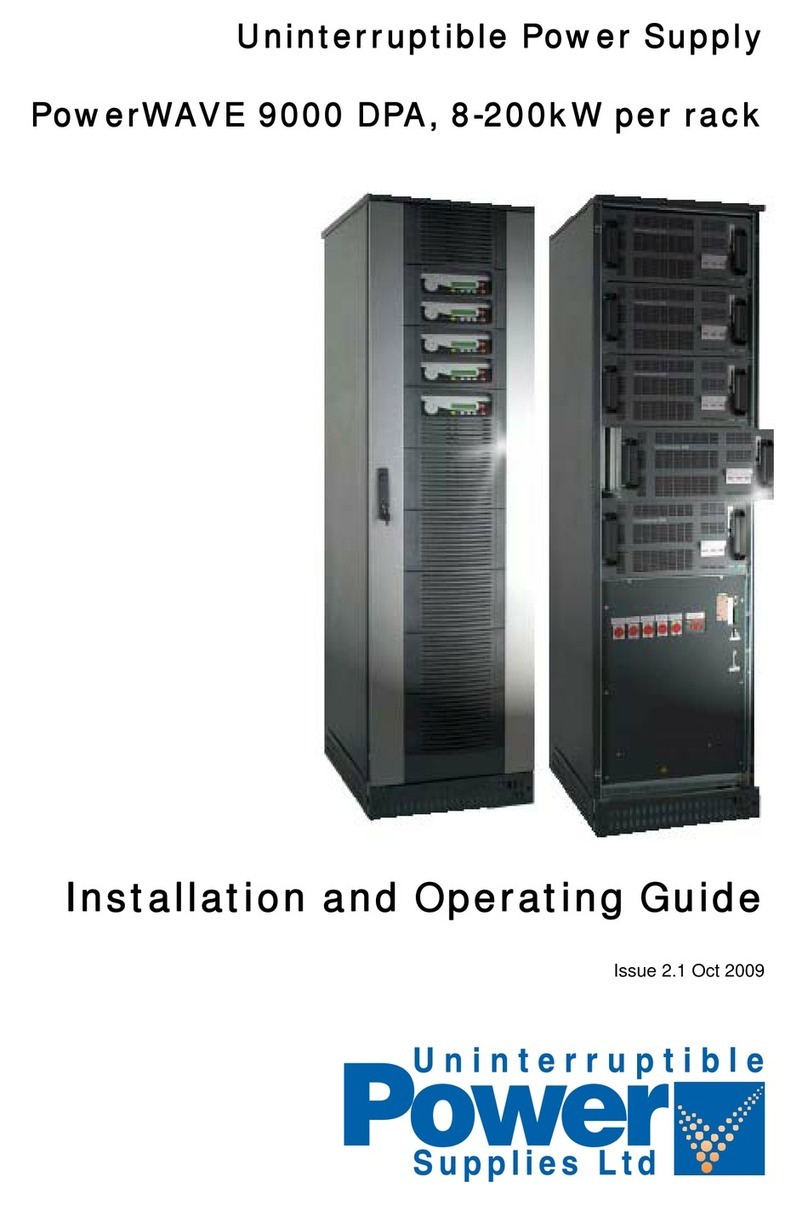
Uninterruptible Power Supplies
Uninterruptible Power Supplies PowerWAVE 9000 DPA Installation and operating guide

Ever Power Systems
Ever Power Systems POWERLINE RT-6000 instruction manual
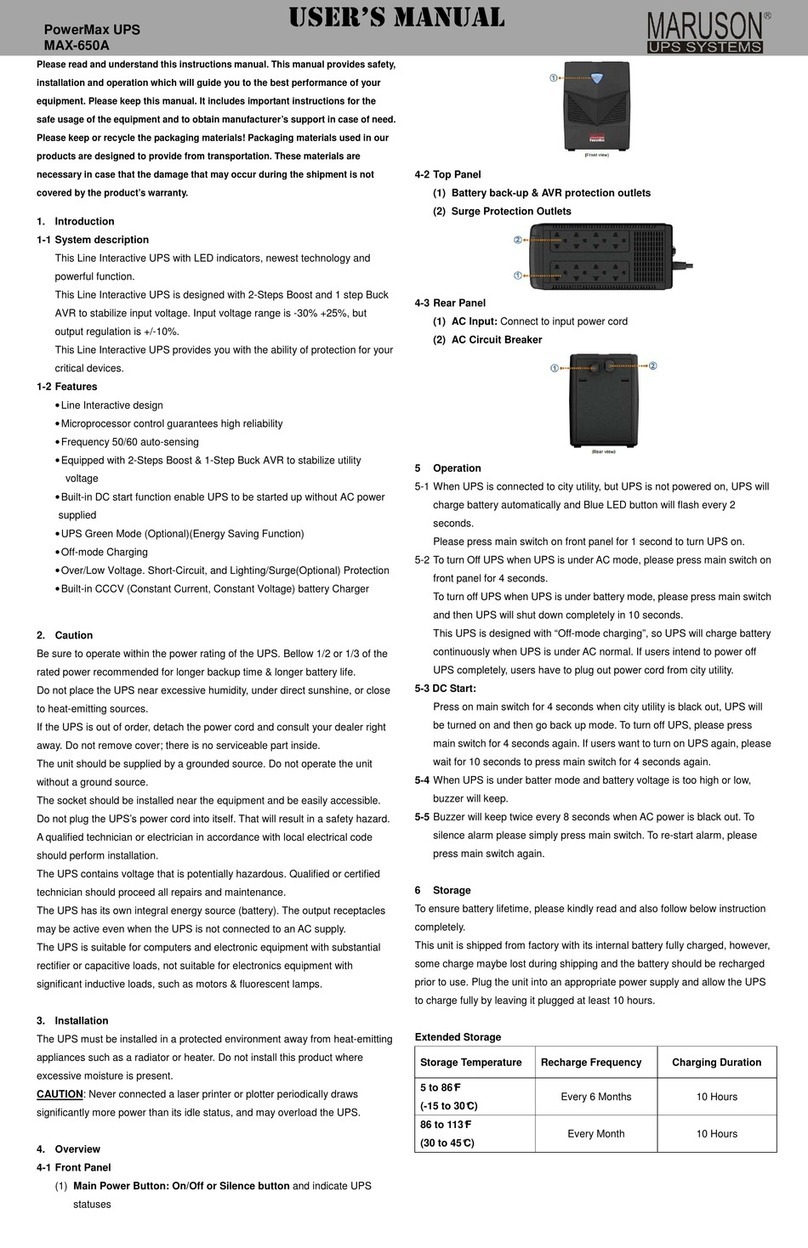
Maruson
Maruson PowerMax user manual

Leonics
Leonics OA EXTRA 525 user guide

MGE UPS Systems
MGE UPS Systems PULSAR 1000 Installation and user manual
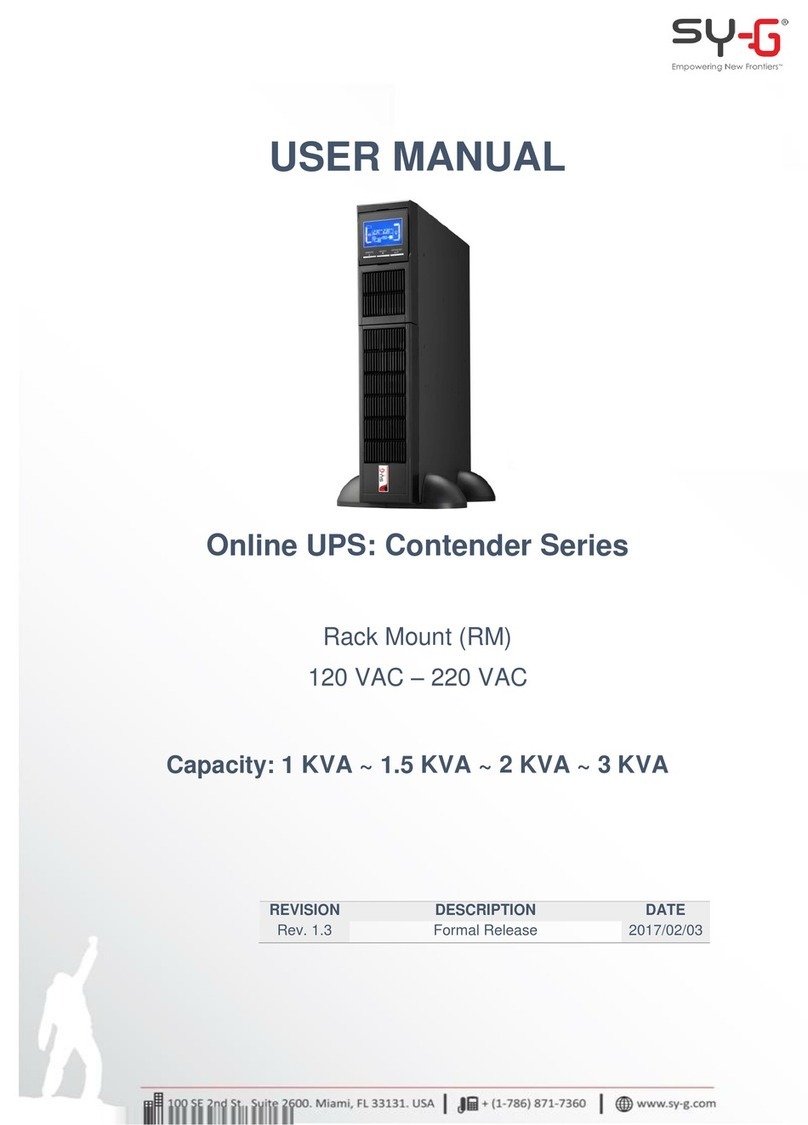
Sy-G
Sy-G Contender 1 KVA user manual