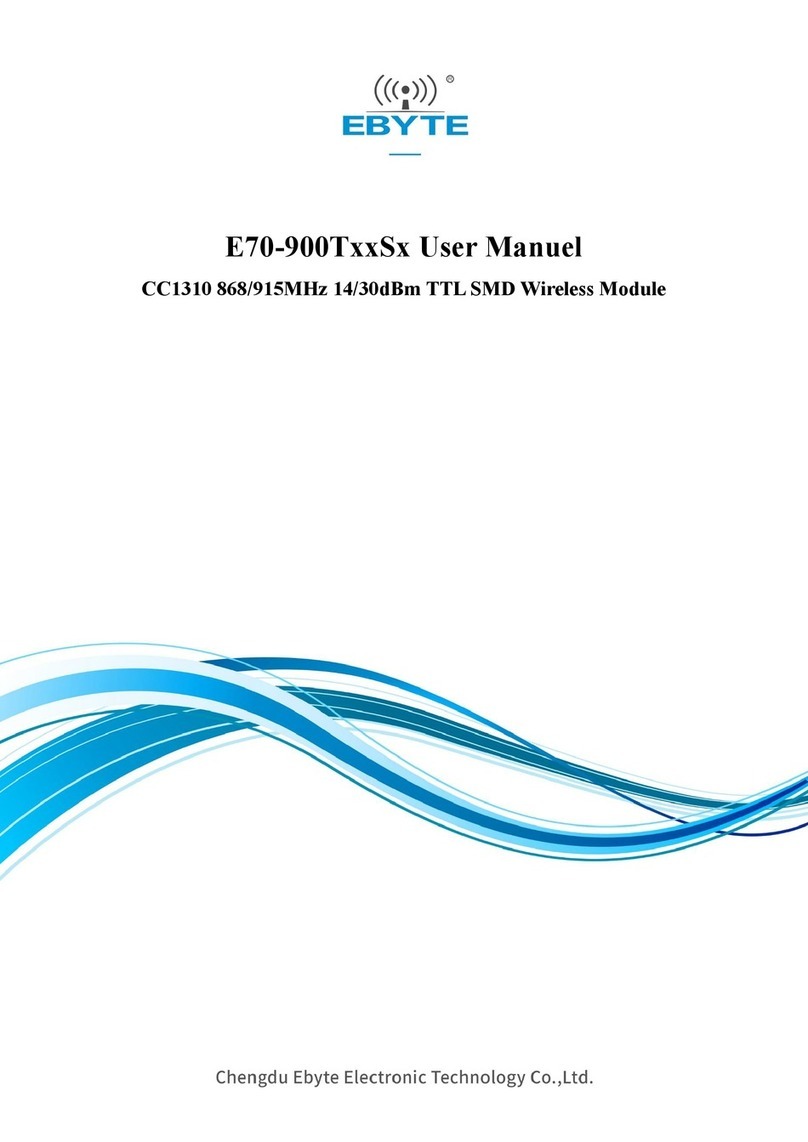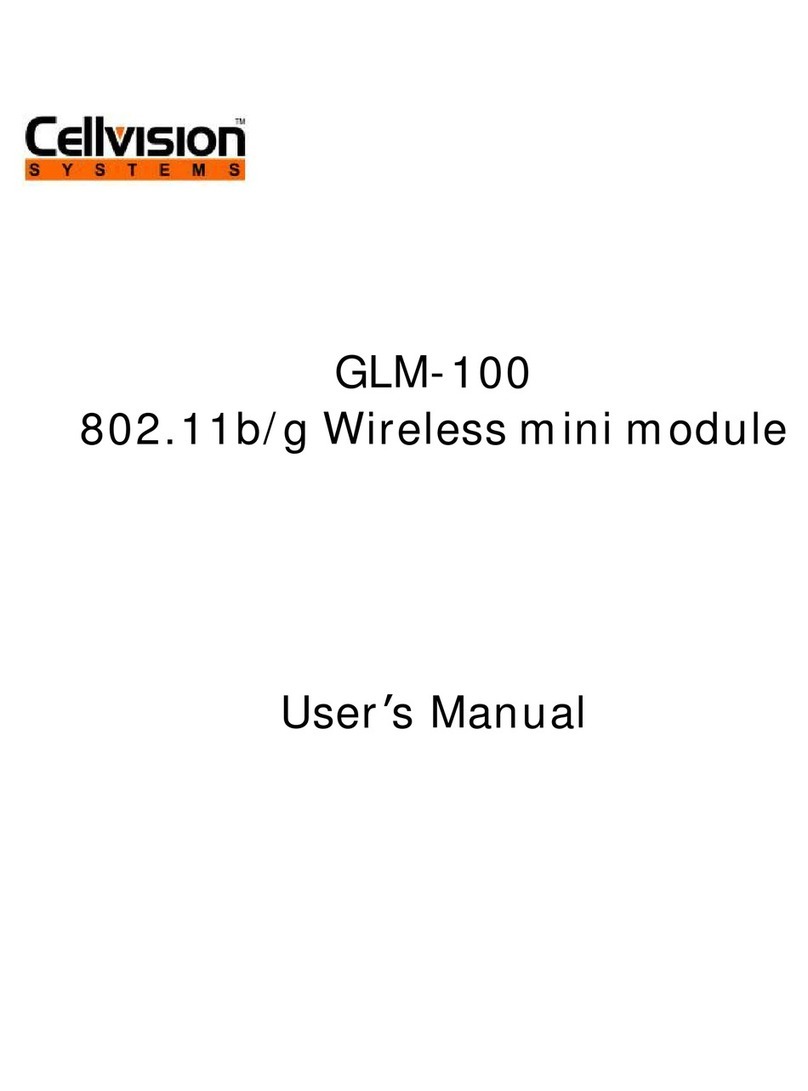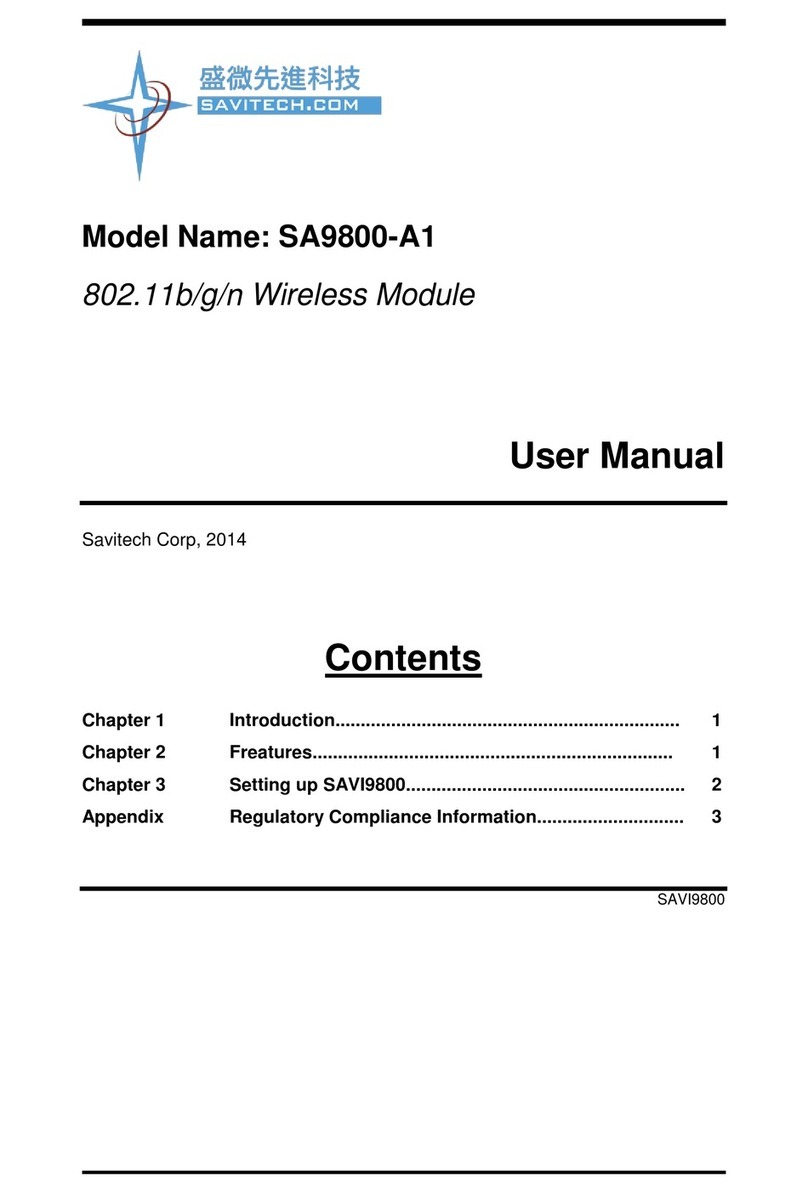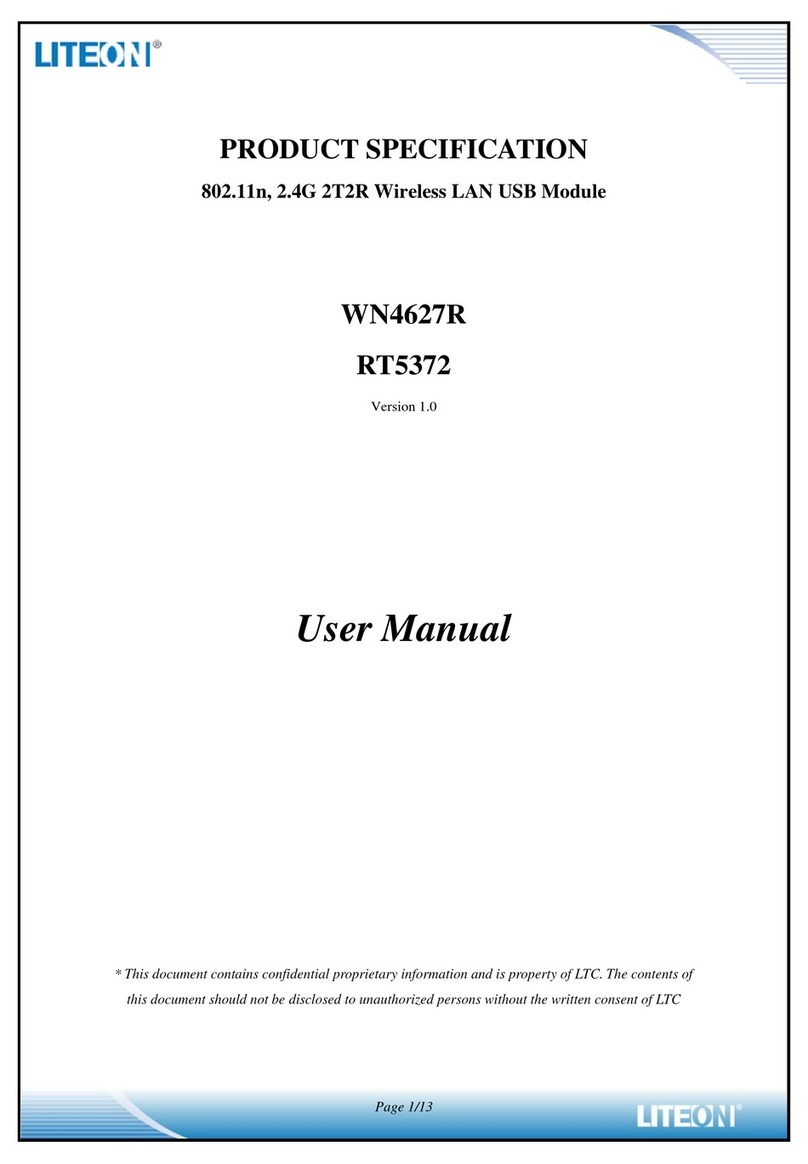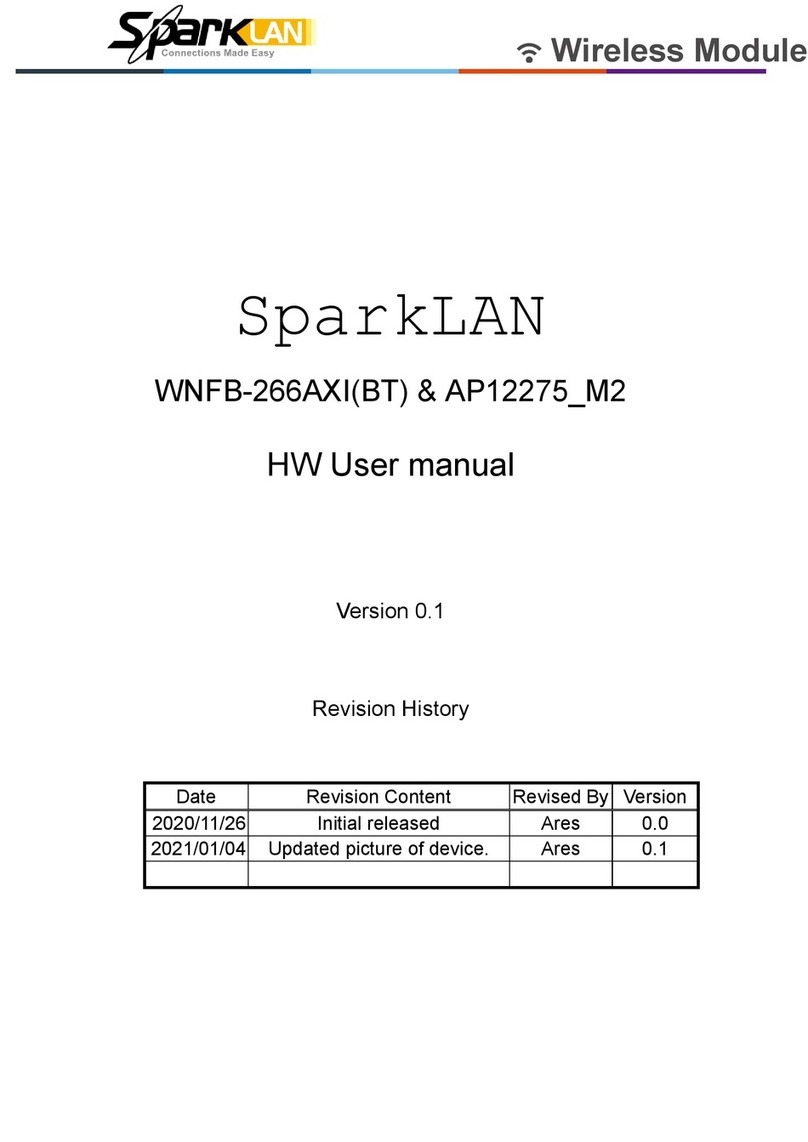Indicator Panel
UK Authorised Representative:
Comply Express Ltd, Unit C2, Coalport House,
Stafford Park 1, Telford TF3 3BD, United Kingdom
Network Requirements
Connection
Operation
Note! It is strongly recommended to operate your
xtures on a network with a SSID and Password of your
choice. The helioCONNECT User Manual describes how
to change the wireless network congurations of your
Adelphi device(s). See the helioCONNECT User Manual
for more information.
Arrange a local Wi-Fi network with an SSID
‘HelioCong’ and Password ‘Conf5600K’.
Download helioCONNECT (free installation
software) from Heliospectra support portal
to your PC or Mac:
https://support.heliospectra.com/
When powered up, the Adelphi device(s) will
attempt to connect to the Wi-Fi network with the
SSID ‘HelioCong’ and Password ‘Conf5600K’.
Your Adelphi device(s) can be operated via a Web
User Interface or managed via helioCORE. You can
use helioCONNECT to scan your network for Adel-
phi devices. Please see the Adelphi – User Manual
for more information.
1
2
1Install and power up the Gateway and
helioCORE supplied by Heliospectra.
Import the ‘LR Device File’ (LDF), supplied by
Heliospectra, to your helioCORE via the helio-
CORE web user interface:
System > Lights > Import devices
When powered up, your Adelphi device(s) will
attempt to join with the Gateway. All devices
included in the LDF will be accepted to the
network.
The Adelphi device(s) are managed via helioCORE.
Version 1.0. Published 2022-08-24
©2011–2022 by Heliospectra AB.
All rights reserved.
Website: www.heliospectra.com
Telephone:
Fiskhamnsgatan 2
SE-414 58 Göteborg
Sweden
+1 (888) 942 GROW
+1 (437) 922 6677
+46 31 40 67 10
+81 (0) 90 1432 1993
Factory Reset. Press and hold the button for 10 seconds to
factory reset the device.
Network signal. Solid blue light when connected, blinking
when idle/searching for network.
Power indication. Solid green light when in operation, blinking
during bootup or rmware update.
Quick Set Up Guide
ADWF01 ADLR01
ADWF01 ADLR01
ADWF01 ADLR01