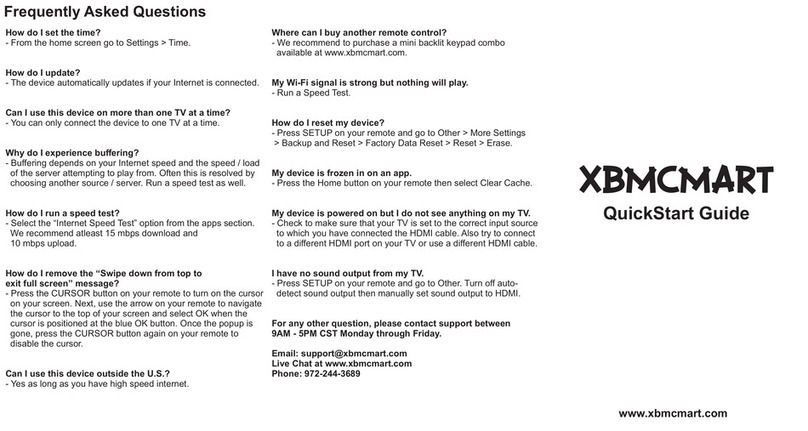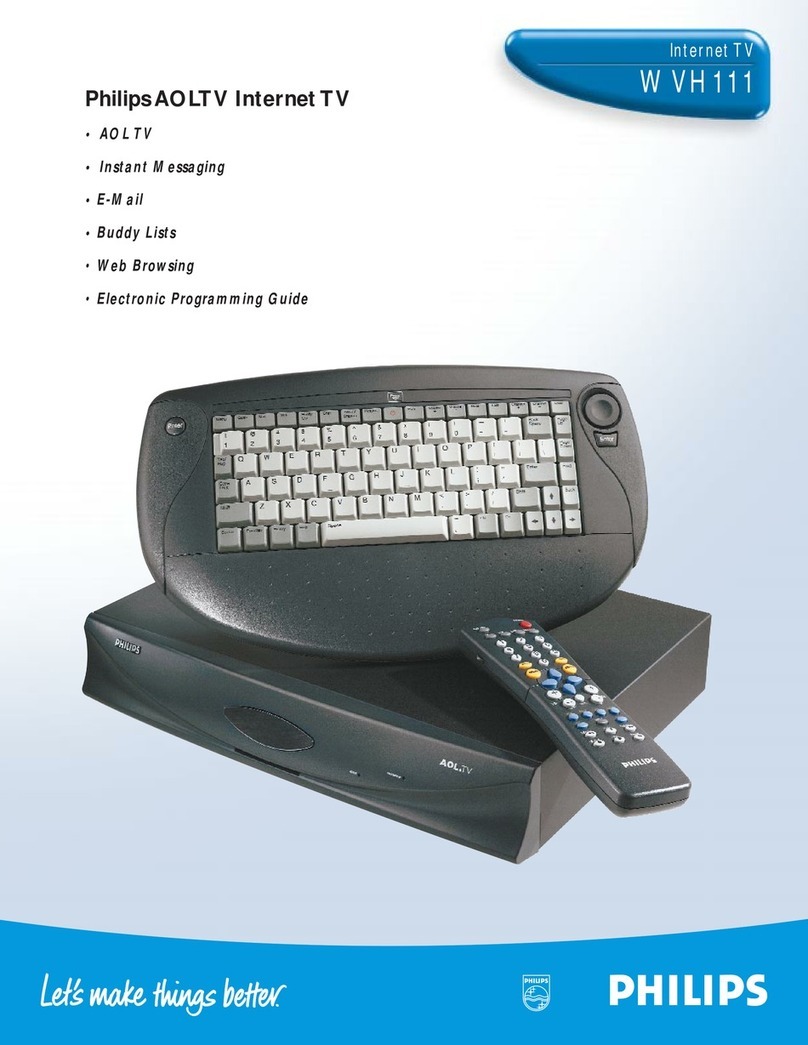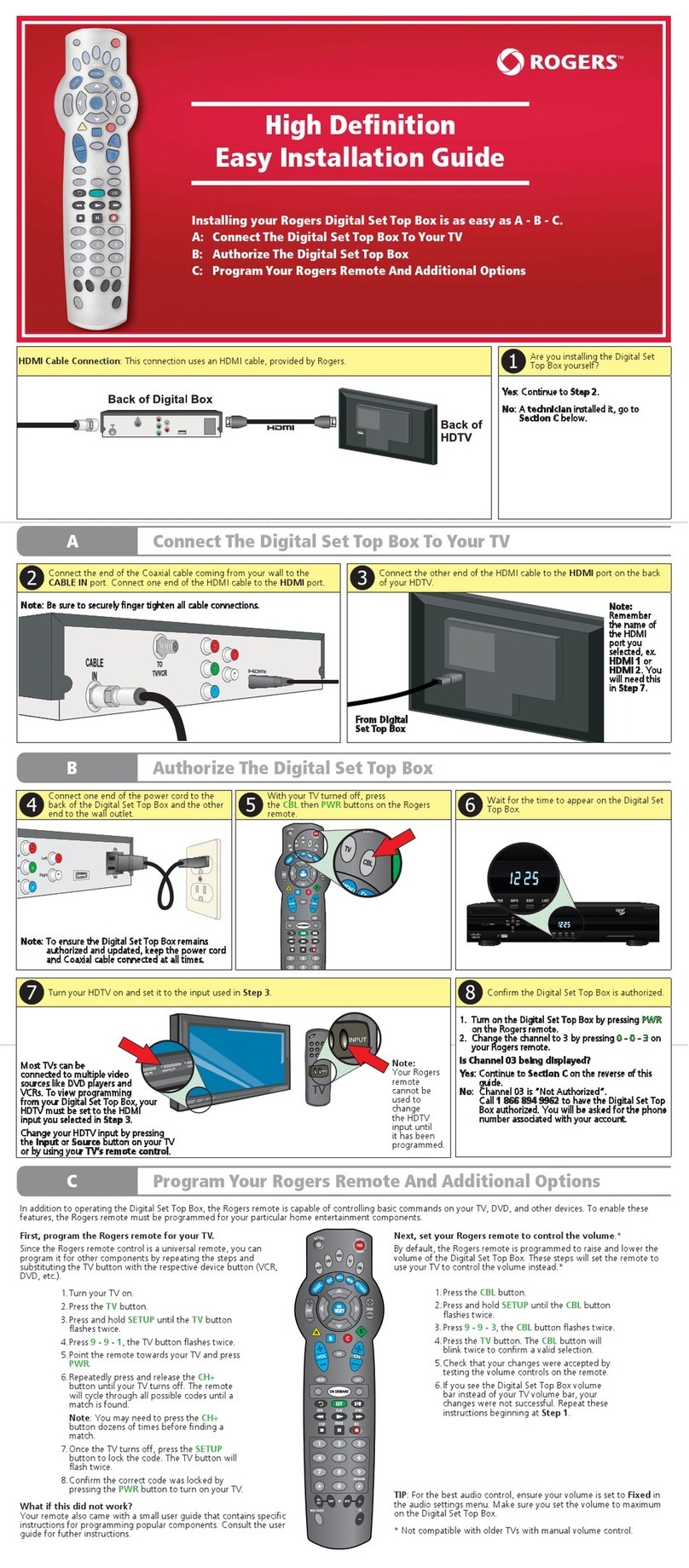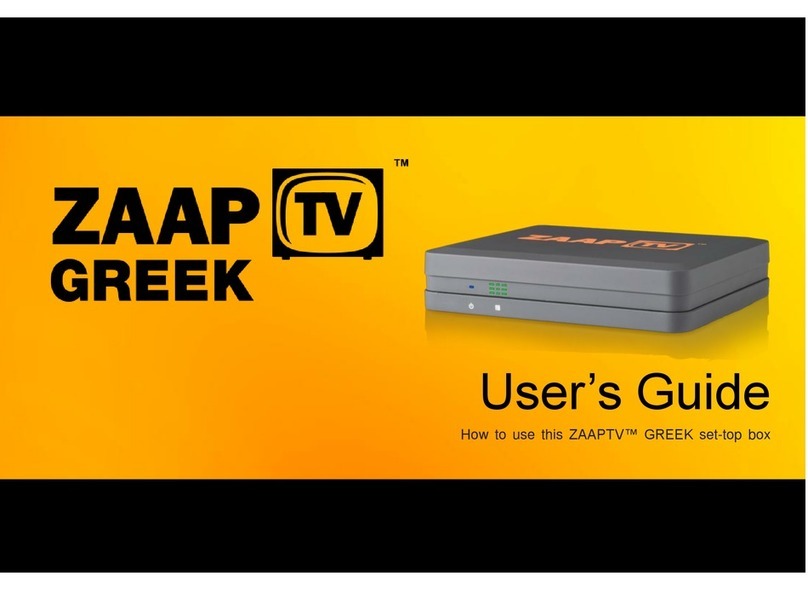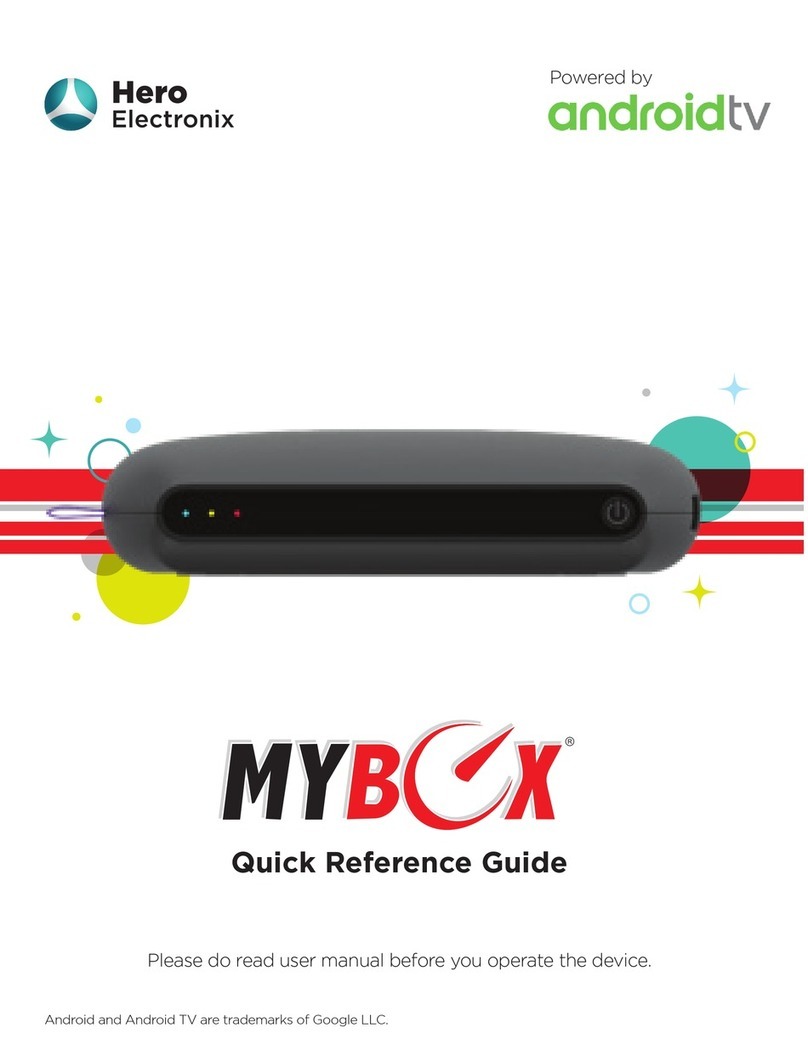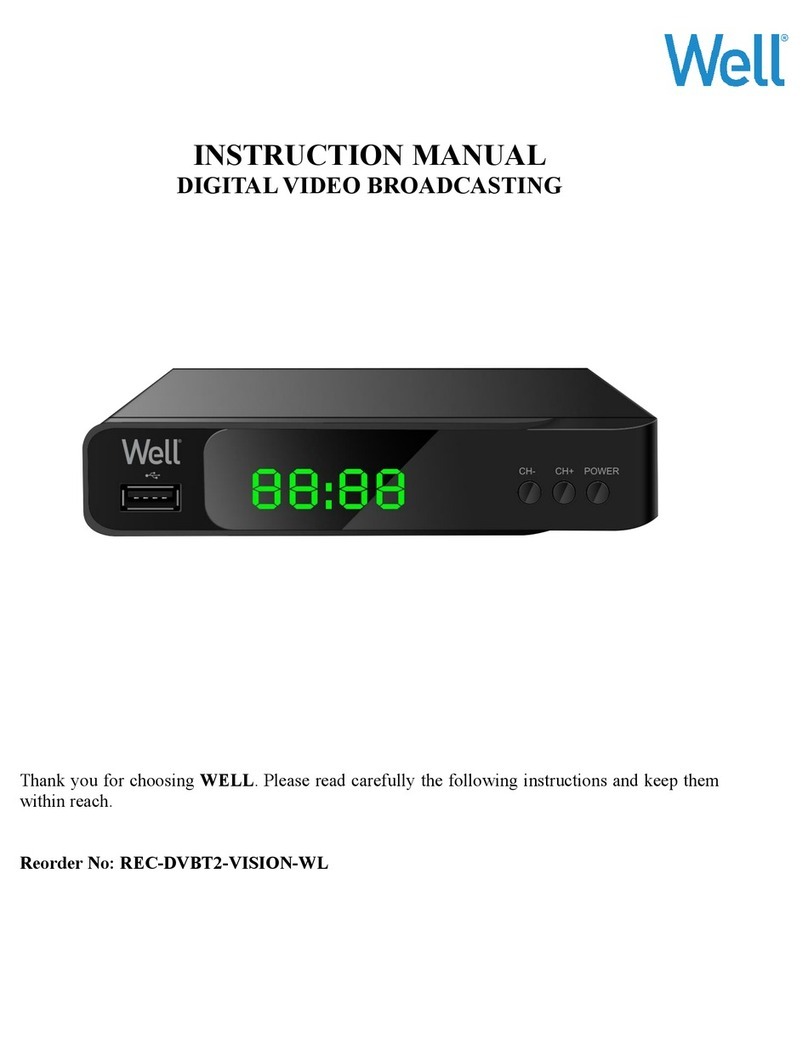HELIX XI6 User manual

GUIDE D’INSTALLATION DE
VOTRE TERMINAL HELIX TV
HELIX TV TERMINAL
INSTALLATION GUIDE
10-15 minutes
IPTV-GDINSTALL-XI6-54332-1907
FPO

32
Matériel inclus dans la boîte :
Terminal Helix TV Télécommande vocale
(piles AA incluses)
Bloc d’alimentation
éléctrique
Câble HDMI
Votre borne Helix Fi est-elle
acvée et configurée?
Si non, assurez-vous de l’activer et de la configurer
avant d’installer votre terminal Helix TV.
ALIM/POWER

54
1. Brnchez vore erminl.
Branchez le câble HDMI dans le port HDMI de votre terminal
et dans le port HDMI de votre téléviseur.
Branchez le bloc d’alimentation électrique à votre terminal
et dans une prise électrique qui n’est pas reliée à un
gradateur ou à un interrupteur.
Le voyant lumineux de votre terminal clignotera.
2. Allumez vore éléviseur.
Allumez votre téléviseur à l’aide de la
télécommande de la télé et sélectionnez
la source HDMI appropriée.
3. Rerez l lnguee.
Retirez la languette de plastique
à l’arrière de la télécommande vocale.
N’utilisez pas d’autre bloc d’alimentation
que celui fourni avec votre terminal.
TV
INPUT
ETH
ALIM/POWER
HDMI
PULL
ALIM/POWER
4. Suivez les instrucons à l’écran.
Votre terminal se connectera automatiquement au réseau Wi-Fi.
Suivez les instructions à l’écran pour configurer votre terminal
et votre télécommande vocale.
Si la connexion automatique échoue, complétez la connexion manuellement
tel qu’indiqué à l’écran.
Votre terminal Helix TV et votre télécommande
vocale sont maintenant fonconnels!

76
Vous désirez jumeler votre télécommande vocale avec
un autre terminal Helix TV?
Appuyez sur les boutons A et D et maintenez-les enfoncés jusqu’à ce que le voyant lumineux
de la télécommande vocale passe du rouge au vert.
Appuyez sur 9-8-1.
Appuyez sur le bouton Micro.
Suivez les instructions qui apparaîtront à l’écran pour compléter le jumelage de la
commande vocale et du contrôle de votre téléviseur ou du système audio.
Faites vos premiers pas avec la télécommande vocale.
Pour effectuer une commande vocale, appuyez sur
le bouton Micro et maintenez-le enfoncé.
Trucs pour sécuriser votre expérience
À l’aide de la commande vocale dites « Paramètres ».
• Sélectionnez « Contrôle parental » si vous souhaitez restreindre l’accès
aux contenus pour adultes.
• Sélectionnez « NIP d’achat » pour éviter les achats involontaires ou imprévus.
Le complice parfait de votre diverssement
Téléchargez l’application Helix et accédez à tous vos contenus sur tous vos
appareils, même à distance.
Ou accédez au site helix.videotron.com
Découvrez tout le potentiel de votre service Helix Télé.
Visitez :
videotron.com/soutien/helix/television
Essayez les commandes suivantes :
• Météo
• Fais-moi des suggestions
• L’Impact de Montréal
• La Pat’Patrouille
• Films d’action
• Sous-titrage
• Vidéos les plus drôles sur YouTube

98
1. Entrée TV
Passe à la prochaine entrée de votre téléviseur.
2. Micro/État DEL
3. Enregistrer
Commence l’enregistrement de l’émission en cours ou permet
de programmer un enregistrement dans le guide horaire.
4. Page Haut/Page Bas
Permet de faire des sauts dans le Guide et d’avancer/reculer lors
de l’écoute de contenu enregistré ou Sur demande.
5. Menu HELIX
Accès à la recherche et aux paramètres, au contenu sur demande,
à vos émissions enregistrées, aux applications et au guide horaire.
6. Pavé de navigation
Touche centrale : sélectionne un élément à l’écran.
Flèches : permettent de naviguer dans les écrans.
A : Affiche le menu Aide
B: Affiche les paramètres d’accessibilité
C: Lance l’application Sports
D: Supprime un enregistrement ou un groupe d’enregistrements
7. Flèche de retour
Retourne à l’écran précédent.
8. Bouton Micro
Active la commande vocale.
9. Info
Affiche des informations détaillées sur l’émission.
Vore élécommnde vocle
Apprenez-en davantage sur la télécommande vocale :
videotron.com/soutien/helix/equipements/telecommande-vocale

1110
Emboîtons le pas pour diminuer notre empreinte.
Saviez-vous que vous pouvez utiliser
les velcros pour attacher vos câbles
et faciliter leur identification?
Donnez une deuxième vie à vos petits
appareils électroniques grâce au
programme On Recycle de Vidéotron.
Les boîtes de vos appareils peuvent
servir au rangement, être utilisées
pour emballer vos cadeaux et bien
plus encore!
Vos boîtes peuvent être recyclées!
Elles sont faites en partie de fibres
recyclées.
Retrouvez tous nos conseils d’installation à videotron.com/soutien/helix
ou appelez-nous au 1 888 433-6876.
Besoin d’aide?
Trouver un point de dépôt pour
recycler vos piles, c’est facile! Visitez
simplement le appelarecycler.ca
Videotron.com/onrecycle
Imprimé sur du papier Rolland EnviroPrint, 200M Couverture. Ce papier contient 100 % de fibres postconsommation et il est fabriqué à partir d’énergie biogaz. Il est certifié FSC®,
Procédé sans chlore et Garant des forêts intactesMC.
AVIS IMPORTANT SUR LA GARANTIE LÉGALE. La Loi sur la protection du consommateur accorde une garantie sur tous les biens que vous achetez ou louez d’un commerçant. Le bien
doit pouvoir servir: (1) à l’usage normal auquel il est normalement destiné (article 37 de la Loi); (2) à son usage normal pendant une durée raisonnable, qui peut varier selon le prix
payé, les dispositions du contrat et les conditions d’utilisation (article 38 de la Loi). Pour plus de renseignements sur cette garantie légale, consultez le site de l’Office de la protection
du consommateur au www.opc.gouv.qc.ca.
DÉCLARATION D’INDUSTRIE CANADA. Le présent appareil comprend des transmetteurs et émetteurs exempts de licences, lesquels sont conformes aux CNR d’Innovation, Sciences
et Développement économique Canada. L’exploitation est soumise aux deux conditions suivantes: (1) l’appareil ne doit pas produire de brouillage, et (2) l’utilisateur de l’appareil
doit accepter tout brouillage radioélectrique subi, même si celui-ci est susceptible d’en compromettre le fonctionnement.

1312
HELIX TV TERMINAL
INSTALLATION GUIDE
10-15 minutes

1514
Material included in the box:
Helix TV terminal Voice remote
(AA batteries included)
Power pack
HDMI cable
Is your Helix Fi Gateway
acvated and configured?
If not, make sure you activate and configure it
before you install your Helix TV terminal.
ALIM/POWER

1716
1. Plug your terminal.
Connect the HDMI cable to your terminal’s HDMI port and
to the HDMI port of your TV.
Connect the power pack to your terminal and plug it into a
power outlet that is not controlled by a dimmer or wall switch.
The light on your terminal will blink.
2. Turn on your TV.
Turn on your TV with the TV remote
and select the correct HDMI source.
3. Remove the tab.
Remove the plastic tab on the back
of the voice remote.
Do not use any power pack other than
the one provided with your terminal.
TV
INPUT
ETH
ALIM/POWER
HDMI
PULL
ALIM/POWER
4. Follow the instrucons on your screen.
Your terminal will automatically connect to the Wi-Fi network.
Follow the instructions on your screen to configure your terminal
and voice remote.
If the terminal fails to connect automatically, connect manually following
the instructions on the screen.
Your Helix TV terminal and voice remote
are now working!

1918
Want to pair your voice remote with another Helix TV terminal?
Press and hold buttons A and D until the voice remote’s light changes from red to green.
Press 9-8-1.
Press the Microphone button.
Follow the instructions on the screen to finish pairing the voice remote with your TV
or audio system.
Geing started with your voice remote.
For voice command, press and hold the Microphone button.
Tips to make your experience safer
With voice command, say “Settings”
• Select “Parental Control” if you want to limit access to adult content.
• Select “Purchase PIN” to prevent unwanted or impulse purchases.
The perfect addon to your entertainment
Download the Helix App and access all your content on all your devices,
even remotely.
Or go to helix.videotron.com
Discover the full potential of your Helix TV service.
Go to
videotron.com/en/support/helix
Get to know Helix by trying the following commands:
• Weather
• What should I watch
• Montreal Impact
• Paw Patrol
• Action movies
• Closed caption
• Funniest videos on YouTube

2120
1. TV input
Goes to the next input of your TV.
2. Micro/LED status
3. Record
Starts recording the show that’s playing or lets you schedule
a recording in the Guide.
4. Page Up/Page Down
Lets you skip ahead in the Guide and skip forward/back
when watching recordings or On Demand content.
5. HELIX menu
Access to search, settings, On Demand content,
your recordings, apps and Guide.
6. Navigation pad
Middle button: selects an item on the screen.
Arrows: used to navigate the screen.
A : Displays the Help menu
B: Displays accessibility settings
C: Launches the Sports application
D: Deletes a recording or a group of recordings
7. Back arrow
Returns to previous screen.
8. Microphone button
Activates voice command.
9. Info
Displays detailed information about the TV program.
Your voice remote
Learn more about the voice remote:
videotron.com/en/support/helix/equipments/voice-remote/

2322
Stepping out of the box to reduce our footprint.
Did you know you can use the Velcro
strips to attach your cables and
make it easier to identify them?
Breathe new life into your small
electronic devices with Videotron’s
We Recycle program.
Your device boxes can be used to
store other things, wrap presents
and much more!
Your boxes are recyclable!
They are made in part of recycled
fibres.
Go to videotron.com/en/support/helix
or call us at 1-888-433-6876.
Need help?
Finding a depot to recycle your
batteries is easy! Just go to
call2recycle.ca
Videotron.com/werecycle
Printed on Rolland Enviro Print paper, 200M Cover. This paper contains 100% post-consumer fibre and is manufactured using biogas energy. It is certified FSC ®, Processed Chlorine
Free and Ancient Forest Friendly.
IMPORTANT NOTICE ABOUT THE LEGAL WARRANTY. The Consumer Protection Act provides for a warranty on all goods you buy or lease from a merchant. These goods must be:
(1) fit for the purposes for which goods of that kind are ordinarily used (Section 37 of the Act); and (2) durable in normal use for a reasonable length of time, having regard to
their price, the terms of the contract and the conditions of their use (Section 38 of the Act). For more information on the legal warranty, refer to the Office de la protection du
consommateur’s website, at www.opc.gouv.qc.ca/en.
STATEMENT FROM ISED This device contains licence-exempt transmitter(s)/receiver(s) that comply with Innovation, Science and Economic Development Canada’s RSS(s). Operation
is subject to the following two conditions: (1) This device may not cause interference; and (2) this device’s user(s) must accept any interference, including interference that may
cause undesired operation of the device.
Table of contents
Languages: