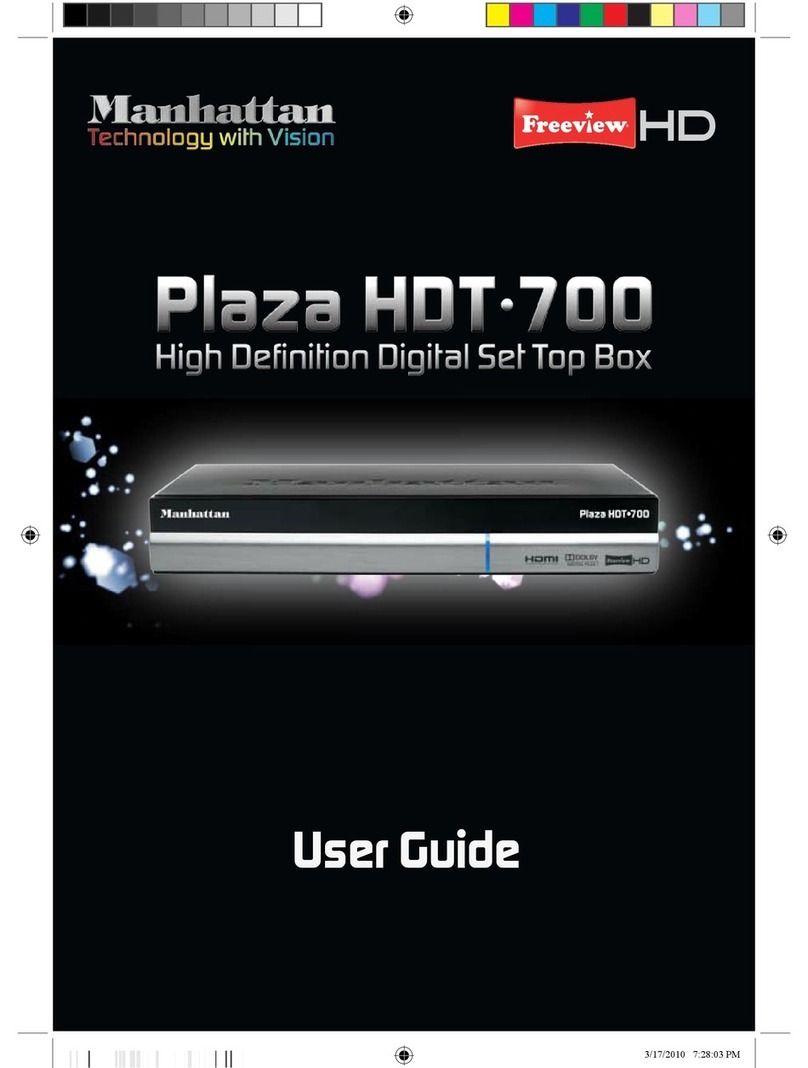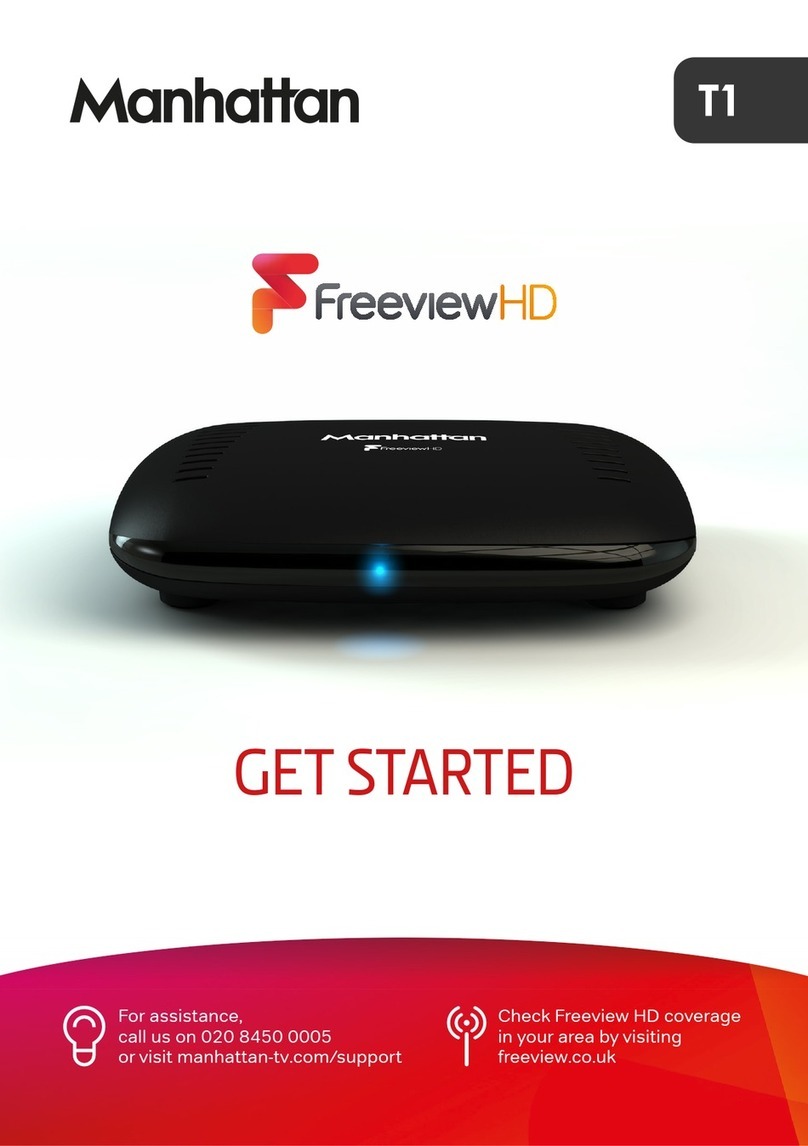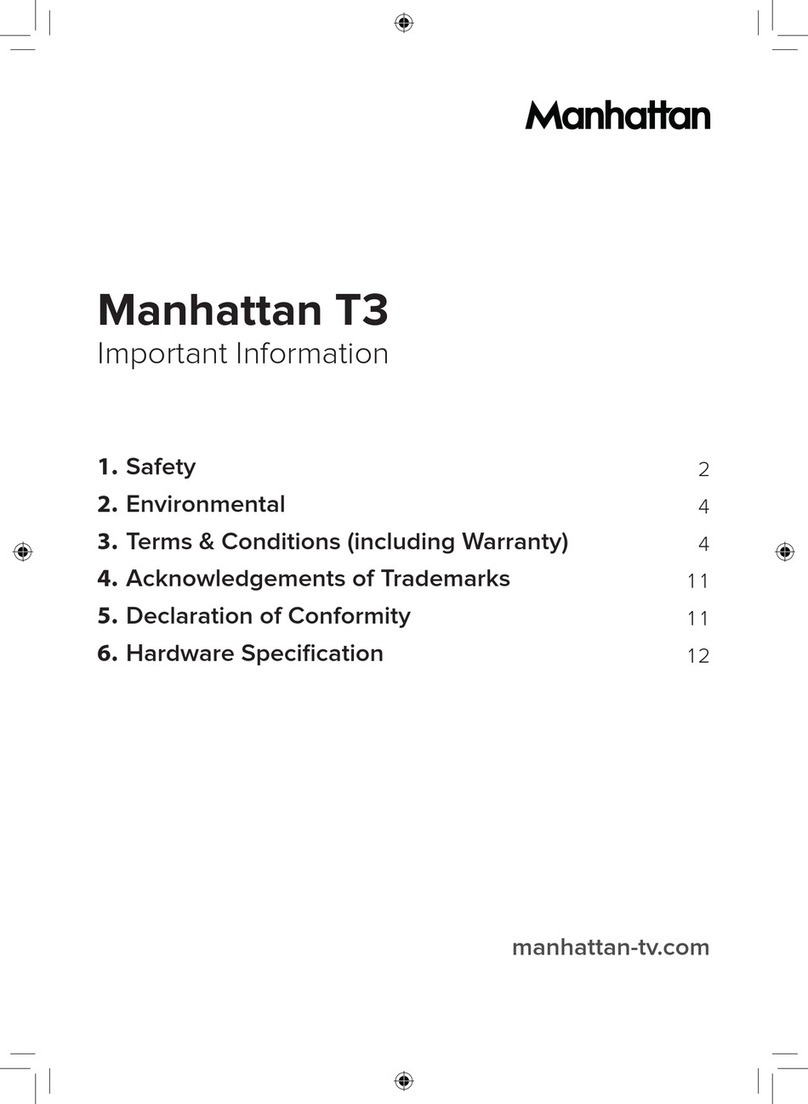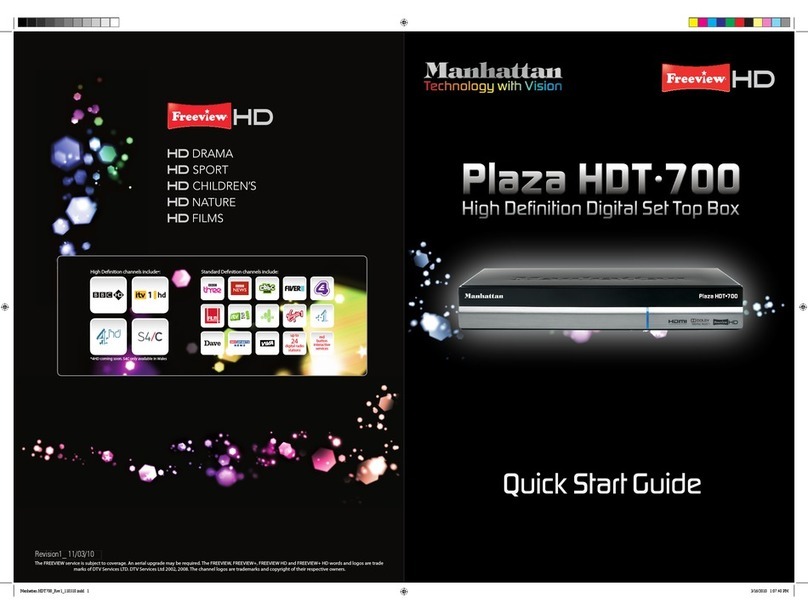Why can I not control the sound on HD channels?
HD channels are broadcast with Dolby Digital audio. The T1 detects when your TV or AV
receiver supports Dolby Digital and 'passes through' the audio unaltered as required by Dolby. If
you prefer to adjust the volume with the T1's remote, change the 'Audio Output' setting in the
Picture & Sound section of the Settings menu to 'Stereo PCM'. The T1 will the decode the Dolby
Digital audio and output stereo audio instead.
How do I reset my PIN? I've lost/forgotten it.
Your PIN can be reset using the master PIN. In order to protect minors, we don't publish the
master PIN, so please contact us and we will give it to you.
Once you have the master PIN, go to the PIN section of the Settings menu and choose the
'Change PIN' option. When it asks for your PIN, enter the Master PIN and then follow the
instructions to create a new one.
Why does my Manhattan T1 switch off by itself?
The T1 has a power-saving feature called 'Auto Standby' that takes place after three hours when
no buttons have been pressed on the remote control or front panel. The duration can be changed
or Auto Standby can be turned off altogether by pressing MENU and going to: Settings > System
> Auto Standby
How do I download and update/upgrade the software of my Manhattan T1?
The T1 will automatically check for an update each night and install one if it’s available. This
can be disabled by turning ‘Automatic Updates’ off in the System section of the Settings menu.
You can also manually check for an update by selecting ‘Check for Update Now’.
Please note that unless the update is considered critical, it will only be released over the internet
and not broadcast over the air, so we recommend keeping your T1 connected to your internet
router by Ethernet cable. If you can’t connect your T1 to your router using an Ethernet cable, the
update can be installed using USB instead.
USB Updates for the T1 can be found in the 'Software Updates' section above. Before
downloading, please check the software version displayed in the Information menu of your T1 to
determine if it is up to date. To do so, press MENU, select 'Help' and then 'Information'. Updates
are provided in a 'zip' file that contains the main upgrade file, a PDF with updating instructions
and another one with release notes about the update.
To 'unzip' the file and extract the contents using Windows, right click on the file and choose the
option to 'Extract All'. On a Mac, simply double click the file. You may find it more convenient
to do this after copying the zip file to your Desktop.
After extracting the files, follow the updating instructions in the included PDF.