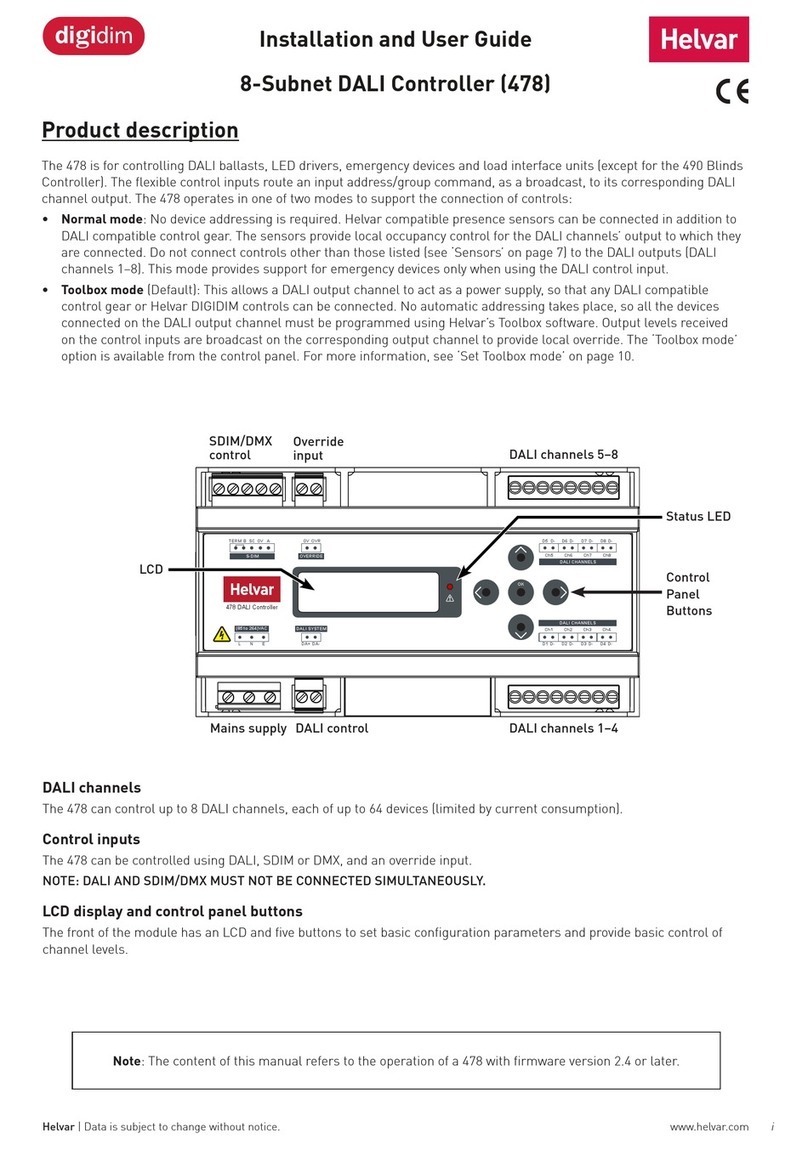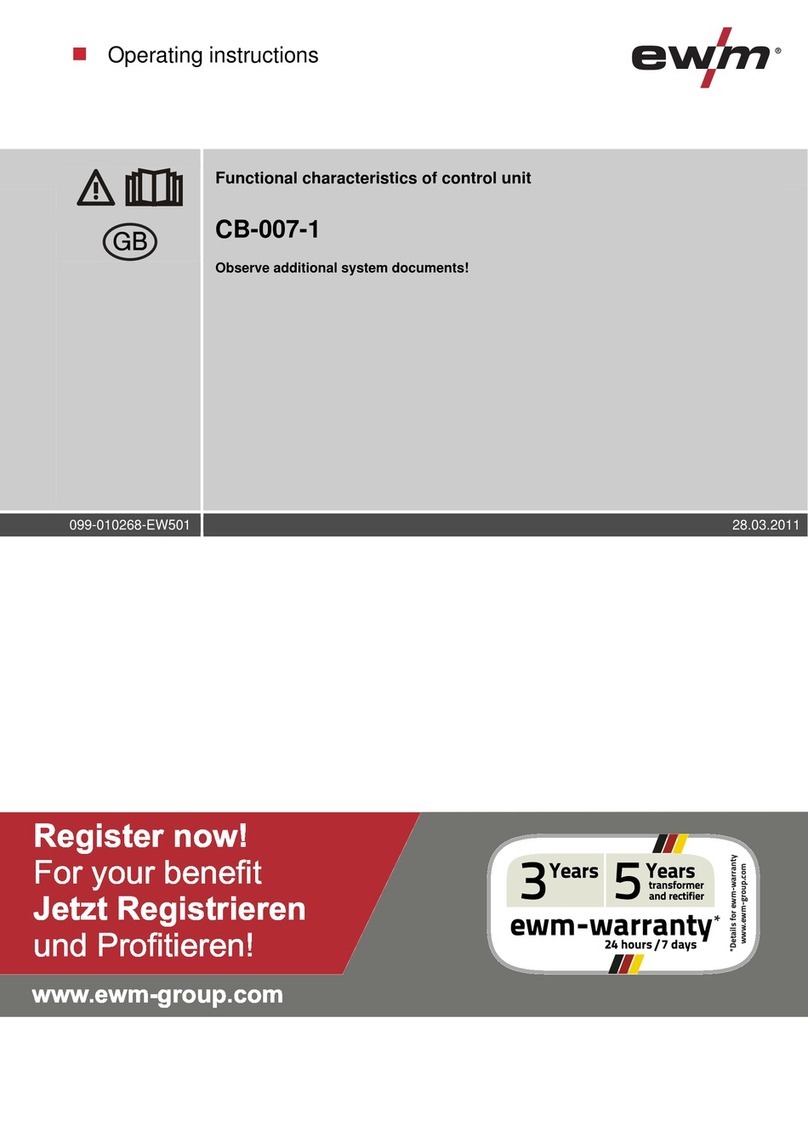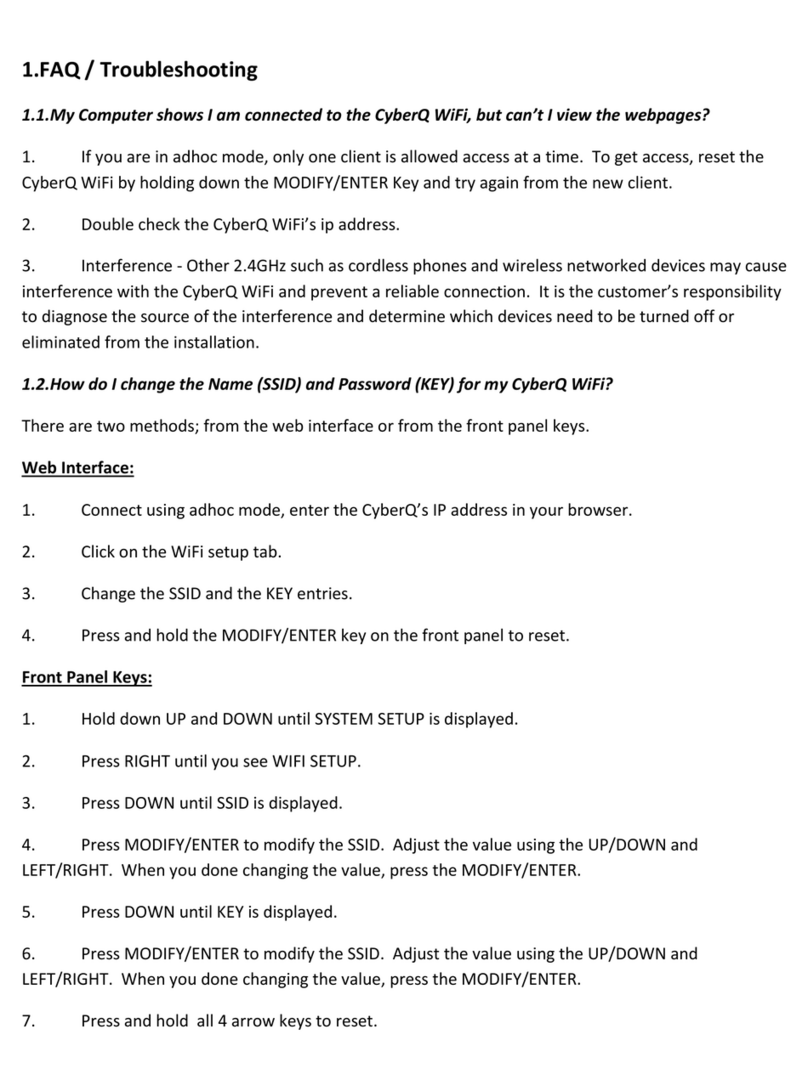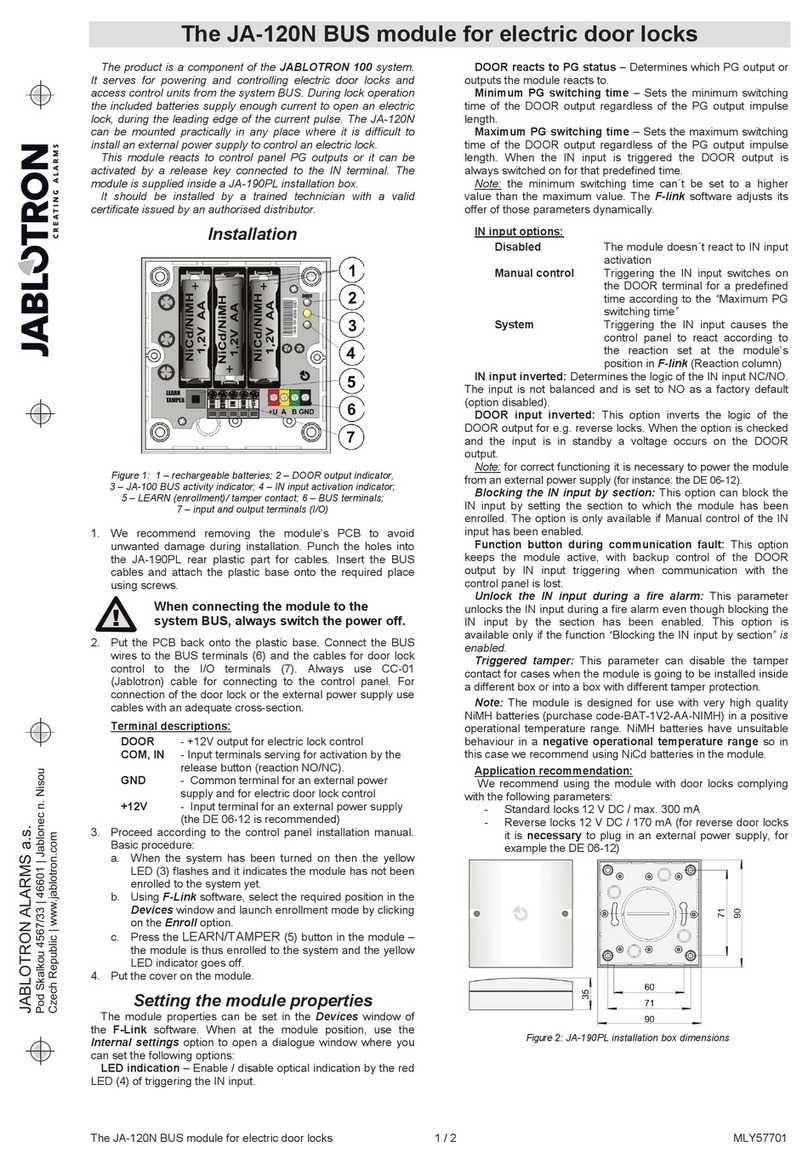HELVAR 458/SW8 User manual

458/SW8
Installation and User Guide

2Helvar Digidim 458/SW8 8-Channel Switching Module: Installation and User Guide
Introduction
The 458/SW8 is a 8-channel switching module. It uses high inrush relays to withstand short-lived high peak current inrush
when switching on loads. It has both a DALI and an S-DIM/DMX interface, and therefore can be fully integrated into a Digidim
or an Imagine router system.
NOTE: DALI AND S-DIM / DMX MUST NOT BE CONNECTED SIMULTANEOUSLY.
Chassis modules
The 458/SW8 module is attached to the 458M1, 458M2 or 458M3 chassis. The chassis modules are supplied with control
module by-pass connectors, and can be fully installed and wired prior to fitting of the control module(s). This allows for
all electrical installation, testing and powering up of the lighting circuits to be carried out prior to the fitting of the control
modules. This prevents possible damage to the control modules due to circuit overload or faults, or the use of high voltage
insulation testing equipment.
LCD display and keypad
The front of the module is equipped with an LCD display and keypad to set basic configuration parameters and provide basic
control of channel and output levels.
Channels and load protection
The module has 8 relay channels (normally open), capable of switching 16A per channel.
Note: the correct chassis load protection must be chosen to ensure the required channel ratings are achieved, but not
exceeded.
Module mains
supply connector
Attachment
knob
Load
connection
sockets
Attachment
knob
LCD Display
Heat sink
Grille
Keypad
DALI
connections
Terminal
block
provided
Terminal
block
provided
with
458Mx
Chassis
Override,
TouchPanel,
S-DIM/DMX
connections*
Options module
connection socket

3
Helvar Digidim 458/SW8 8-Channel Switching Module: Installation and User Guide
Unscrew and remove blanking plate(s) from the chassis.
Note 1: 458M1: 1 blanking plate;
458M2: 2 blanking plates;
458M3: 3 blanking plates.
Note 2: The diagrams on this page show the 458M1/4S10 Chassis.
Covers and knockouts are removed from the 458M2 and 458M3 in a similar way.
Partially unscrew the two knobs on the module to reveal the pins.
Refer to the 458Mx Chassis Installation Guide for details.
Attach the module to the chassis by slotting the pins of the module to the
mounting bracket.
Screw the knobs to the mounting bracket to secure the module.
Installation
1. Attach the module to a chassis
Mounting, Environmental and Clearance Requirements
Mounting
• Attach the 458/SW8 to a 458M1, 458M2, or 458M3 chassis, which is mounted vertically on a flat surface.
Environment
• The ambient temperature must be between 0ºC and 40ºC.
• Air humidity must be between 0% and 90% (non-condensing).
• The area must be adequately ventilated.
• Do NOT install this product in a damp location.
Clearance
• For effective ventilation, ensure that there is adequate space around the combined chassis and module(s): 50 mm above,
below and on both sides. Refer to the mounting dimensions and clearance diagrams in the 458Mx Chassis Installation
Guide.
• When a Helvar control module (e.g. 458/SW8) is attached, the grilles must NOT be obstructed.
Refer to the Helvar 458Mx Chassis Installation Guide for further information.
Loosen
knobs
WARNING:
IMPORTANT:
BEFORE ATTACHING THE MODULE AND MAKING ANY CONNECTIONS, ENSURE
THAT THE MAINS SUPPLY IS ISOLATED.
The module may be controlled by either DALI or S-DIM/DMX, but DALI AND S-DIM / DMX
MUST NOT BE CONNECTED SIMULTANEOUSLY.
Blanking
plate
1.1 Remove chassis blanking plates
1.2 Loosen attachment knobs
1.1 Remove chassis cover
1.3 Slot module pins into mounting bracket
1.4 Tighten knobs

4Helvar Digidim 458/SW8 8-Channel Switching Module: Installation and User Guide
Connect the mains control supply as shown below. The load output cables from the 458M chassis will be plugged
into the chassis bypass terminals. Unplug the cables, and connect them to the module channel terminals.
Note: The diagram on this page show the 458M1 chassis. Cable connection is similar for the 458M2 and 458M3.
2. Connect power and load cables to module sockets
DA
-
DA+
OVR
Override
0 V
TERM
Link for
termination
Connect
external switch
for override
operation
A
0 V
SCN
B
S-DIM/
DMX
1
2
3
4
5
6
7
8
S-DIM/DMX
cable
loom
Bypass
terminals
DALI connections Override, S-DIM/DMX connections
Options module
connection socket

5
Helvar Digidim 458/SW8 8-Channel Switching Module: Installation and User Guide
3. Make control connections
Refer to the connection diagrams on the previous page.
Ensure that all the necessary control connections have been made correctly and securely.
IMPORTANT:
ENSURE SEGREGATION BETWEEN MAINS CABLING AND OTHER CONNECTIONS.
DALI AND 1 – 10 V BALLAST CONNECTIONS SHOULD BE CONSIDERED AS POTENTIALLY LIVE.
3.1 DALI connections
If connecting to a Digidim system, use the DA+ and DA- terminals of the DALI connector.
3.2 Override connections
If you wish to provide output level override functionality, wire a switch between the ‘0 V’ and ‘OVR’ terminals of the
S-DIM or DMX connector. Switch closure sets the light level of all output channels to the override level.
3.3 S-DIM and DMX connections
If connecting to a Helvar Imagine system, plug in the connector of the S-DIM/DMX cable loom to the S-DIM/DMX
terminals. This is attached to the DIN-rail inside the chassis.
If the module is at the end of the S-DIM/DMX cable, wire a link between the ‘TERM’ and ‘B’ connections of the
S-DIM/DMX terminals to enable the cable termination.
4. Replace chassis cover
Replace the chassis cover, using the original screws.
5. Power on the unit
Power up the module by switching on the MCBs. The LCD display should appear as shown.
Start-up screen of module LCD display

6
Helvar Digidim 458/SW8 8-Channel Switching Module: Installation and User Guide
Control Panel
Control Panel Functions
The control panel is used to view and adjust:
- relay and output channel levels
- various relay and options module settings
S-DIM connection
Example: to Helvar 920 Routers, or to Helvar TouchPanel.
Adjust these parameters using the control panel:
Channel pairing (if 458/OPT4 options module connected)
S-DIM addresses
Other parameters can be set using Designer software
DMX connection
Example: to Helvar 920 Routers, or to third party lighting desk.
Adjust these parameters using the control panel:
DMX addresses
Channel pairing (if 458/OPT4 options module connected)
Minimum fade time
Override level
Switch-on level
Other parameters can be set using Designer software
DALI connection
Example: to Helvar 920 Routers.
Adjust these parameters using the control panel:
Channel pairing (if 458/OPT4 options module connected)
Minimum fade time
Output mode
Override level
Other parameters can be set using Designer software
DALI standalone connection with Toolbox software
Adjust these parameters using the control panel:
Channel pairing (if 458/OPT4 options module connected)
Minimum fade time
Output mode
Override level
Other parameters can be set using Toolbox software
DALI standalone connection
This allows basic, ‘out of box’ scene recall, modify and store from DALI control panels. Other settings can be changed using
the module control panel.
Note:
If S-DIM or DMX is connected and you change lighting levels or recall scenes on the control panel, then, after a short period of
time, the levels revert to those being sent by the S-DIM/DMX master.
Control panel

7
Helvar Digidim 458/SW8 8-Channel Switching Module: Installation and User Guide
Control panel LCD display
Control panel keypad
LCD Display Main Screen
S-DIM / DMX Activity and DALI Power / Activity Indicator:
Channel / Output level %
S-DIM / DMX Activity
and DALI Power /
Activity Indicator
Channel(s) or
output(s) level %
Channel numbers
Channel
levels
indicators
The Main Display Screen appears:
- When the 458/SW8 is powered on
- After 60 seconds of inactivity on the Control Panel.
- After exiting the control panel options
Use the keypad to:
- set output channel levels
- set output channel levels (if an Options Module is connected)
- navigate the system menus to adjust module settings
This indicator in the top left-hand corner of the ‘Display Screen’ indicates S-DIM/DMX activity or DALI power / activity:
For S-DIM / DMX it is normally off, and flashes on intermittently for activity
If DALI power is on, then the indicator is on. It flashes to indicate DALI activity.
The percentage shown is the level of the currently selected channel(s) or output(s).
‘ALL’ is displayed here if all channels or outputs are selected simultaneously, but are set to different levels.
Main screen
If the Options module is connected,
output channel levels are displayed

8
Helvar Digidim 458/SW8 8-Channel Switching Module: Installation and User Guide
Adjusting channel and output levels using the keypad
1. (From the LCD Display Main Screen):
Press either RIGHT or LEFT to access the relay and output (option)
channel levels.
2. Step left or right through channels / outputs
The selected channel(s) or output(s) are shown by a flashing bar or ‘o’
(to indicate 0% light level).
3. Adjust lighting level percentage (%) for the selected channel(s).
4. Return to Main Display Screen
Follow these steps to adjust channel and output levels
Navigating the menu using the keypad
1. (From the LCD Display Main Screen):
Press UP or DOWN to access the menu options.
2. Scroll through main options.
3. Select an option (access option screen).
4.
Adjust parameters.
5. Step between different parameters in options screens
6. Return to previous menu.
Return to Main Display Screen (from main menu)
Follow these steps to access and navigate the menus

9
Helvar Digidim 458/SW8 8-Channel Switching Module: Installation and User Guide
Physical selection
1. - Put the piece of equipment (e.g. router, sensor etc) into ‘physical
selection mode’ (refer to the manufacturer’s instructions)
2. (From LCD display main page):
Press either RIGHT or LEFT to access the relay and output channel
levels.
3. Step left or right through channels to select the channel to be used for
physical selection.
4. Press UP or DOWN to physical select the channel
5. - Repeat steps 3 and 4 for each channel, as necessary.
6. - Once identified, end ‘Physical selection mode’ for the piece(s) of
equipment (refer to the manufacturer’s instructions)
Physical selection mode allows loads and controls to be grouped together. It can be activated for a piece of equipment in
a number of ways, including by using a Helvar remote control unit, or by using Designer or Toolbox software. Refer to the
equipment instructions for details.
Follow these steps to use the module to identify a piece of equipment using physical selection mode.

10
Helvar Digidim 458/SW8 8-Channel Switching Module: Installation and User Guide
Main Menu
Use the keypad to access and navigate and adjust the menu options: see ‘Navigating the menu using the keypad.’
Below is a table listing the main options available from the module control panel. Full options details are listed in the next
section.
Module Menu Options
Addresses Set S-DIM, DMX and DALI addresses, including base addresses, and S-DIM/DMX mode.
Ballast output View and refresh ballast status; pair relay and ballast channels; set output mode.
Unit Details View module serial number, firmware version, and various other service-related
information.
Recall scene Recall DALI scenes.
Save as scene Save levels as a DALI scene.
Default scenes Reset DALI scenes to default settings.
Groups Group and ungroup relay and ballast channels.
Min fade time Set minimum fade times for relay and ballast channels.
Power on level Set DALI power-on levels for relay and ballast channels.
Failure level Set (or disable) DALI failure levels for relay and ballast channels.
Override level Set (or disable) override levels for relay and ballast channels.
Minimum level Set DALI minimum load levels for relay and ballast channels.
Hysteresis Activate / De-activate S-DIM hysteresis for relay and ballast channels.
LCD contrast Adjust the LCD contrast level.
LCD timeout Activate / De-activate the LCD display timeout function.
Factory reset Reset all settings to factory defaults.
Use password Apply password lock to settings (except to ‘Unit details’ and ‘Enter password’ items).
Enter password Remove the password lock (see ‘Use password’)

11
Helvar Digidim 458/SW8 8-Channel Switching Module: Installation and User Guide
Menu Options Details
Addresses
The digital interface (DALI or S-DIM/DMX) receives control messages from devices in the system.
You can set any address to any channel.
Note: The base address is the first channel address, from which the remaining addresses are allocated (unless changed
manually in the address sub-menu).
Sub-menu items Options
S-DIM/DMX mode DMX or S-DIM (Default)
S-DIM/DMX base S-DIM Base: 1 – 247 (Default: 1)
DMX base: 1 - 505
S-DIM/DMX addr Channel: 1 – 8
S-DIM Address: 1 – 254; Disabled (Default: 1)
DMX Address: 1 - 512; Disabled (Default: 1)
DALI base DALI Base: 1 – 57 (Default: 1)
DALI addresses Channel: 1 – 8
Address: 1 – 64; Removed; Disabled
Removed: Next time you connect it to a controller program or router, the DALI
address will be re-allocated
Disabled: The address will not be reallocated
Ballast output
Sub-menu items Options
Status (Read-only) ---- = No ballast outputs present
Refresh Rechecks status of ballast outputs
Channel pairs Ballast Channel: 1 – 4
Dimmer Channel: 1 – 4; Separate
You can configure these settings only if there is an Options Module connected.
Whilst paired with a dimmer channel, the dimmer channel will operate in switch mode.
Output mode Channel: 1 – 4;
ALL
(Default: 1)
Mode: 0: 0/10V
1: 1-10V sink
2: 0-10V
3: PWM +
4: PWM –
5: DALI b’cast
6: DSI
7: (Off)
Unit Details
Sub-menu items Options
Details (Read-only) Serial number and Firmware version
Mode Mode, power and data information
If DALI power is on, a tick appears next to the DALI power field.
DALI or S-DIM/DMX shows the last detected mode when the module was reset.
Relay contacts
(Read-only)
Heatsink and internal temperatures
User mode (All read-
only);
Refer to the ‘Troubleshooting’ section of this guide for message details.

12
Helvar Digidim 458/SW8 8-Channel Switching Module: Installation and User Guide
Recall Scene
Recall a scene previously stored (temporarily if connected to a Helvar router system).
Scenes are sets of lighting levels and can make use of any combination of channels.
This option is always available, even when password protection is applied to other options.
Range: Scene 1 -16
Save as Scene
The levels which are currently active for all channels are applied to this scene. You can recall stored scenes in the ‘Recall
Scene’ menu (see above).
Range: Scene 1 -16
Default scenes
Default lighting scenes can be applied to the output channels, i.e. scene 1 = 100%, scene 2 = 75%, scene 3 = 50%, and
scene4=25%.
Note: Lighting levels are NOT changed automatically once you apply default scenes; but once you recall a scene, lighting is set
to the levels for that scene.
Groups
Assign relay and ballast output pairs to DALI groups. Any relay/output pair can be assigned to any group.
Options:
Group: 1 – 16
Relay and output: 1 – 8
Options: (Up button);
x (Down button).
(Default: xxxxxxxx)
Min fade time
Set the minimum time it takes to change between minimum and maximum lighting levels.
Options:
Channel: 1 – 8, ALL
Fade time: 0: 20 ms
1: 150 ms
2: 500 ms
3: 1 sec (Default)
Power on level
Set the level each channel will go to when the unit is powered on, with DALI connected.
Note: Power-on levels for S-DIM are set in the router or TouchPanel, and not using the control panel.
Options:
Channel: 1 – 8;
ALL
Power on level: 0 – 100%;
Last
(Default in DALI mode:100%)

13
Helvar Digidim 458/SW8 8-Channel Switching Module: Installation and User Guide
Failure level
Set channel levels for situations where the DALI bus goes low, such as when it is short-circuited or the DALI PSU is turned off.
Options:
Channel: 1 – 8;
ALL
Failure level: 0 – 100%;
**** (= do not apply Failure level);
(Default:100%)
Override level
If the override input connection is short-circuited, e.g. by contact closure on an alarm system, all channels are set to their
override level, regardless of external control signals.
Options:
Channel: 1 – 8;
ALL
Override level:
0 – 100%;
**** (= do not apply override level);
(Default:100%)
Minimum level
Set the minimum DALI lighting level the channel will achieve when turned on, no matter what scene is called or level is set.
For example, if you set a minimum level of 50% and call scene 4 (at 25% level), the channel output level will be 50%.
For S-DIM/DMX, the level set here is actually the switch-on level, and the channel will not turn on unless it receives a
command to go to or above this level.
Options:
Channel: 1 – 8;
ALL
Minimum level: 0.1%;
1% – 100%;
(Default: 0.1%)
Hysteresis
Note: Hysteresis is supported only when controlled by S-DIM.
This setting affects the level at which the channel turns off. When hysteresis is on, the switch-off level is 80% of the switch-on
level. At or below the switch-off level, the channel will be off. For example, if the switch on level is 50%, and the signal rises to
this level or above, the channel turns on, then if the signal falls to 40% or below, the channel turns off.
By default:
- When hysteresis is on and the signal rises to 2%, the lighting for that channel turns on; when it falls to 0%, the channel turns
off.
- When hysteresis is off (default setting) and the signal rises to 2%, the lighting for that channel turns on; when it falls to 1%,
the channel turns off.
Options:
Channel: 1 – 8;
ALL
Off: (up button);
x (down button)
(Default: X)

14
Helvar Digidim 458/SW8 8-Channel Switching Module: Installation and User Guide
LCD Contrast
Set the LCD display contrast: 0–100% (default: 40%)
Note 1: Even at 0%, the text is just visible.
Note 2: The display adjusts as you raise or lower the contrast value, but you must press ‘OK’ to select that contrast level.
LCD timeout
When the LCD timeout is on, after 60 seconds of inactivity on the Control Panel, the back-light on the LCD ‘Display Screen’
dims down and the Control Panel is then in standby mode.
Options:
Timeout: (up button);
x (down button)
(Default: = yes)
Factory reset
Reset the module to the original settings (defaults).
Note: Restoring factory settings returns all connected lighting to default levels immediately.
Press and hold ‘OK’ for 10 seconds until , a ‘Done’ message appears.
Use password
Note: The password is disabled by default.
You can use the factory-set password for the module.
If the password is enabled, you must enter the correct password, otherwise you can only use the following functions / menus:
• Change output levels
• View technical information about the module
• Recall a scene
• Enter the password
If you chose to use the password, after 1 minute of inactivity, the Control Panel goes to standby and the ‘Enter password’ menu
appears in ‘Main Menu’.
‘Use password’ disables the functionality of the remaining menus. You can access the menus but cannot change any settings,
unless you enter the password (58).
A key ( ) is displayed in the bottom right of the screen when you enter the menu, to indicate that you cannot enter any settings.
Options:
Use password: (password is 58)
(up button);
x (down button)
(Default: x = no)
Press ‘OK’ to confirm new selection, and a “Done” message appears.
The password lock will be applied after a period of 60 seconds from this message appearing.
Enter password
If the password is enabled and you wish to use all of the functions of the module, you must enter the correct password.

15
Helvar Digidim 458/SW8 8-Channel Switching Module: Installation and User Guide
Error messages
If an error occurs, a flashing message appears at the top of the LCD display screen.
The table below lists these error messages and their meanings:
Troubleshooting
Message Reason Output Trip Notes
Override On Override input pulled low Override
level -User can change override levels
on-the-fly (unless locked)
Comms Error
S-DIM communications error
e.g. two units with the same
S-DIM address, or incorrect
S-DIM/DMX mode selection.
- - -
Ballast O/P 458/OPT4 options module has
been disconnected. - -
The 458/OPT4 module should
be connected, or refresh ballast
status.
Dimensions
Dimensions in mm

www.helvar.com
Helvar Digidim 458/SW8 8-Channel Switching Module: Installation and User Guide
10/11/2022
Data subject to change without notice
Doc No. 7860284 Issue 2
458/SW8 Technical Specifications
Connections
DALI: 0.5 mm2- 1.5 mm2(max. 300 m @ 1.5 mm2)
S-DIM / DMX 0.22 mm² -1.5 mm² low loss RS485 Type (multi-stranded, twisted and shielded)
Override 0.5 mm2to 1.5 mm2 (screened and twisted)
Relay contacts: High inrush, single pole single throw (SPST),normally open (NO), volt-free
Voltage: 400 VAC
Isolation: 4 kV
Max. load per contact: 16 A resistive/incandescent, 10 A HID (cos y=0.6)
For ballasts, quantity is limited by MCB: refer to manufacturer’s data. External protection must not exceed 16 A type C MCB.
Power
Mains supply voltage: 85 VAC to 264 VAC, 45 - 65 Hz
Power consumption: 1.1 W (excluding loads)
Protection
Electrical protection: 6 A MCB and PTC for control board (MCB type C 10 kA)
For load protection: refer to 458Mx installation guide.
Thermal protection: Control board – resettable fuse
Conformity and Standards
EMC Emission: EN 55015
Immunity: EN 61547
Safety: EN 60950
Isolation: 4 kV
IP rating: IP 20
DALI data transfer: According to DALI standard IEC60929, with Helvar extensions
S-DIM data transfer: Helvar protocol (RS485, 115 kbps)
DMX data transfer: DMX512-A protocol
Environmental: Complies with WEEE and RoHS directives
Installation
Mounting: Attached to 458M1, 458M2, or 458M3 chassis
Mechanical Data
Dimensions: See diagram
Weight: 2.1 kg
Housing: Powder coated steel (black)
Heatsink: Anodised aluminium
Operating and Storage Conditions
Ambient Temperature: 0ºC to 40ºC
Storage Temperature: -10°C to 70°C
Relative Humidity: Max 90%, non-condensing
Table of contents
Other HELVAR Control Unit manuals
Popular Control Unit manuals by other brands
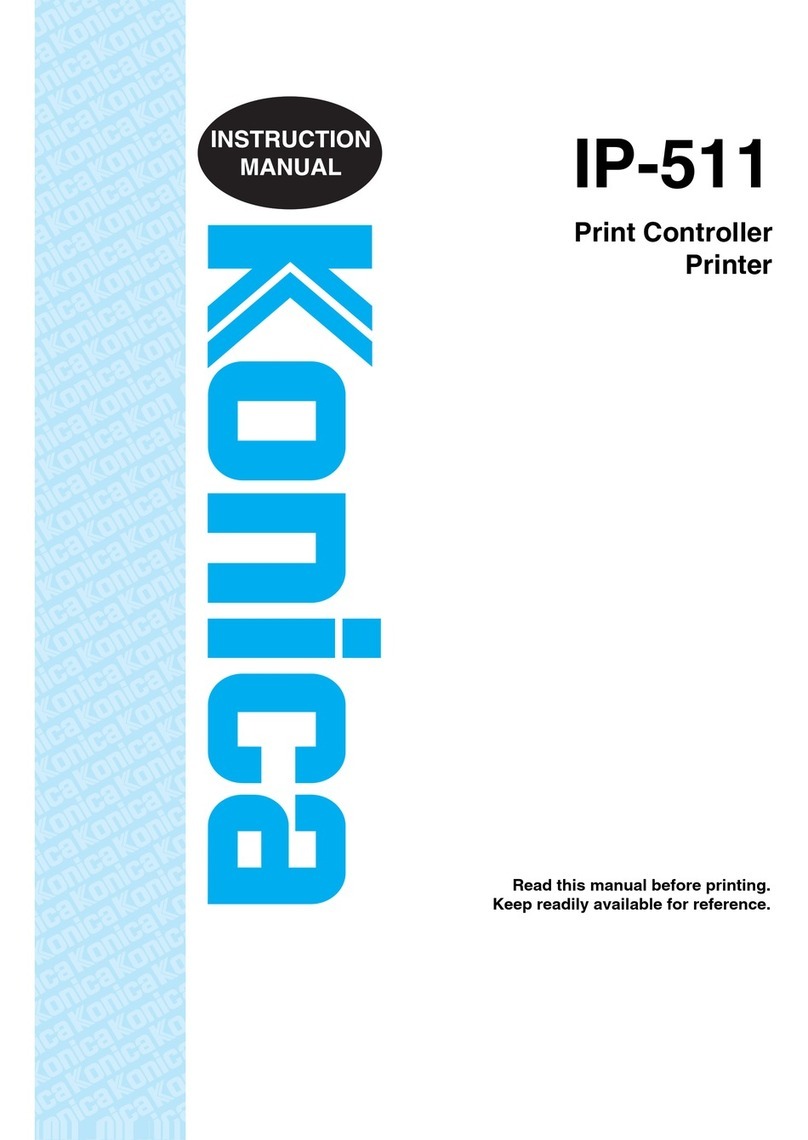
Konica Minolta
Konica Minolta IP-511 instruction manual

Rockwell Automation
Rockwell Automation Allen-Bradley 794-IRT8 user manual

LEF LIGHTING
LEF LIGHTING NEXTA MCU-M500 instructions

ABB
ABB OMD800 Installation and operating instruction

ProSoft Technology
ProSoft Technology inRAx MVI46-DFNT user manual

MX
MX Options Concentric Petite Fitting instructions