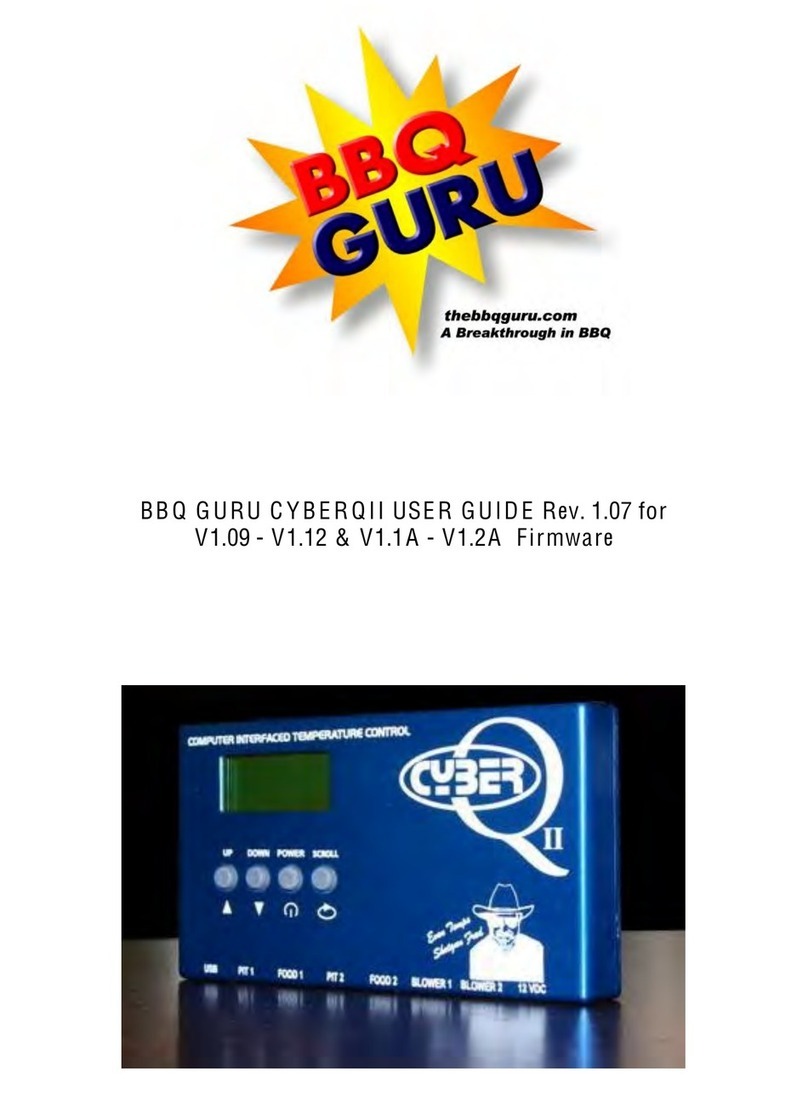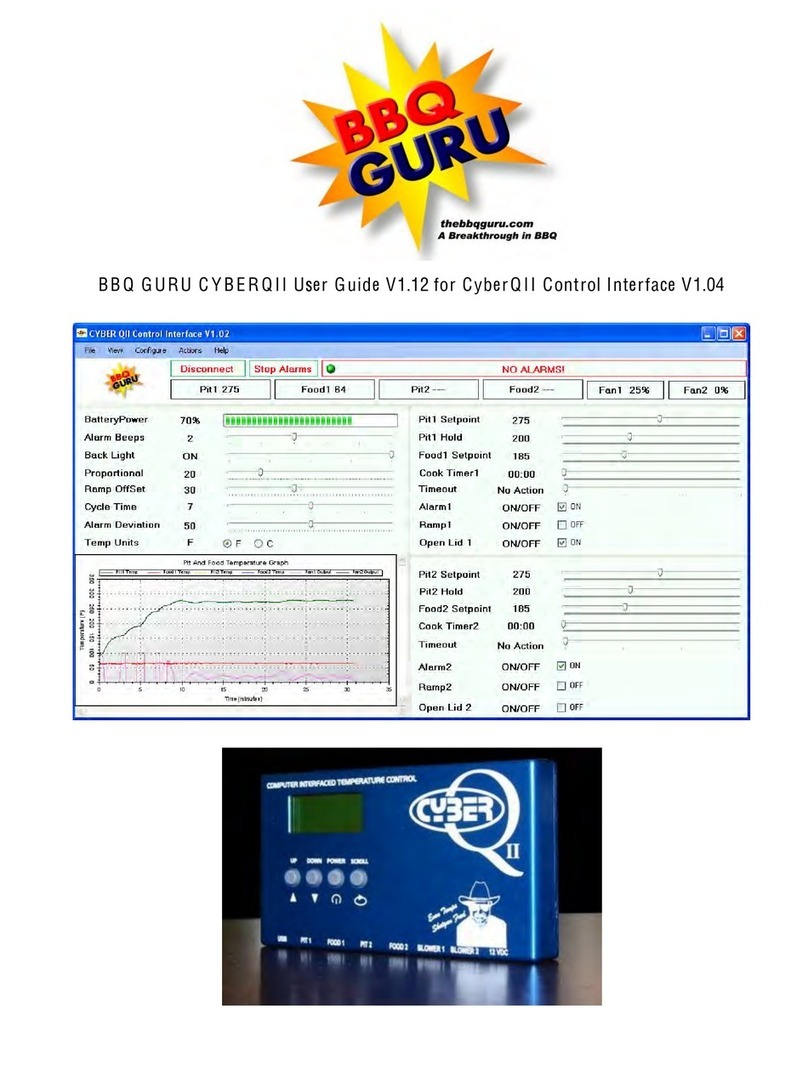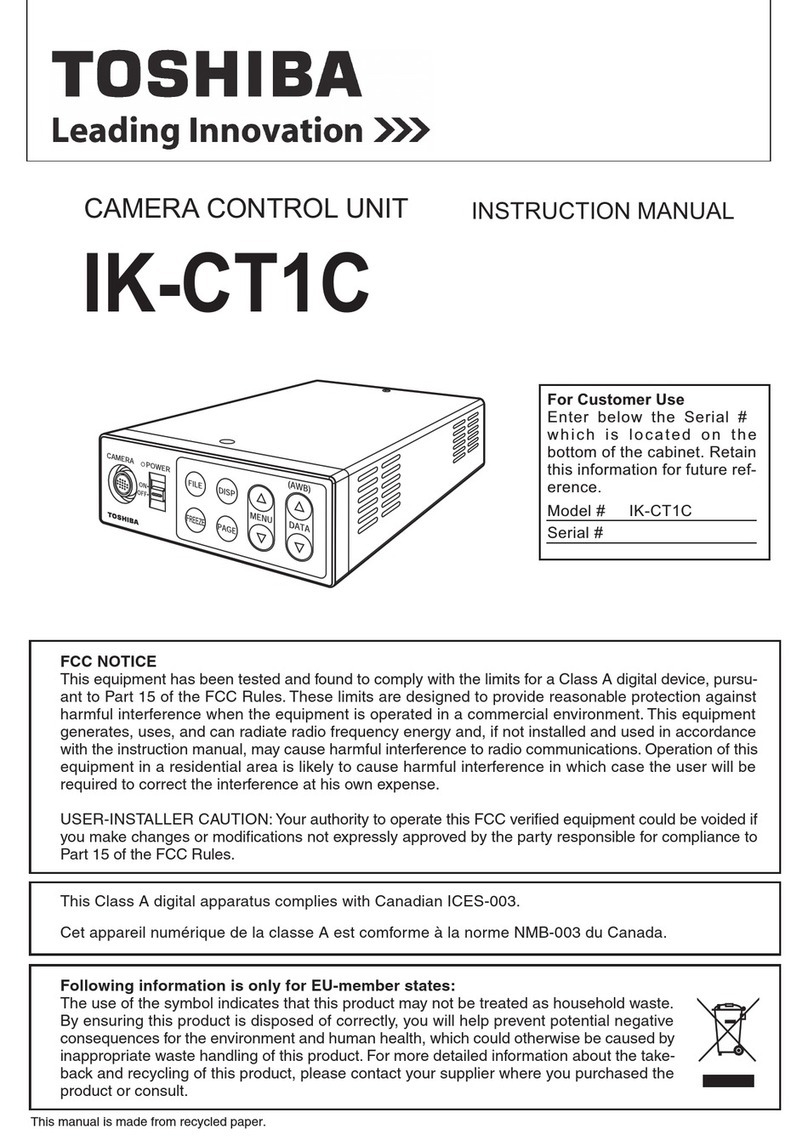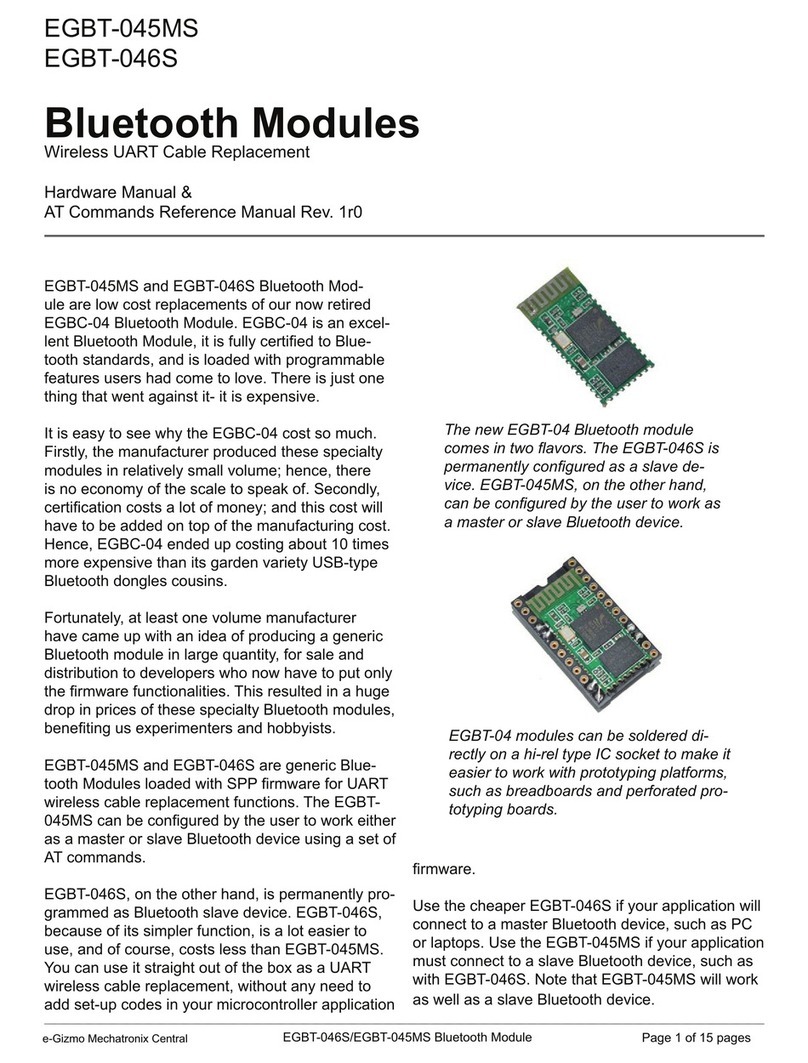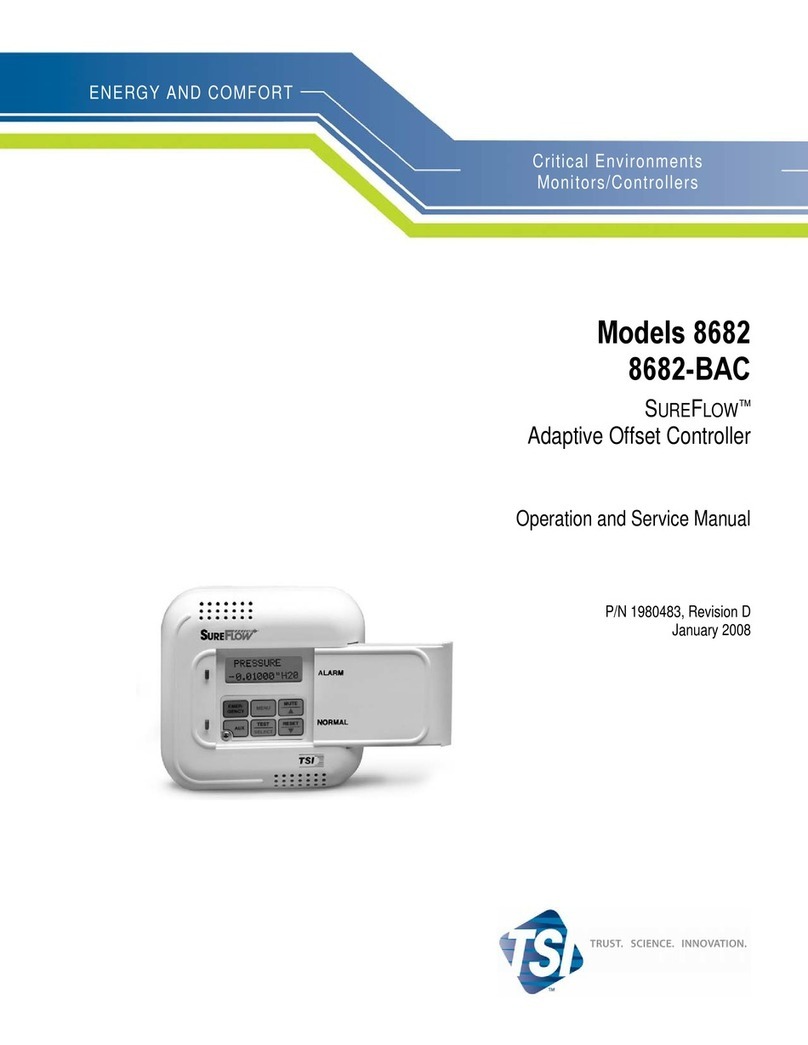BBQ Guru CYBERQ Installation guide

1.FAQ / Troubleshooting
1.1.My Computer shows I am connected to the CyberQ WiFi, but can’t I view the webpages?
1. If you are in adhoc mode, only one client is allowed access at a time. To get access, reset the
CyberQ WiFi by holding down the MODIFY/ENTER Key and try again from the new client.
2. Double check the CyberQ WiFi’s ip address.
3. Interference - Other 2.4GHz such as cordless phones and wireless networked devices may cause
interference with the CyberQ WiFi and prevent a reliable connection. It is the customer’s responsibility
to diagnose the source of the interference and determine which devices need to be turned off or
eliminated from the installation.
1.2.How do I change the Name (SSID) and Password (KEY) for my CyberQ WiFi?
There are two methods; from the web interface or from the front panel keys.
Web Interface:
1. Connect using adhoc mode, enter the CyberQ’s IP address in your browser.
2. Click on the WiFi setup tab.
3. Change the SSID and the KEY entries.
4. Press and hold the MODIFY/ENTER key on the front panel to reset.
Front Panel Keys:
1. Hold down UP and DOWN until SYSTEM SETUP is displayed.
2. Press RIGHT until you see WIFI SETUP.
3. Press DOWN until SSID is displayed.
4. Press MODIFY/ENTER to modify the SSID. Adjust the value using the UP/DOWN and
LEFT/RIGHT. When you done changing the value, press the MODIFY/ENTER.
5. Press DOWN until KEY is displayed.
6. Press MODIFY/ENTER to modify the SSID. Adjust the value using the UP/DOWN and
LEFT/RIGHT. When you done changing the value, press the MODIFY/ENTER.
7. Press and hold all 4 arrow keys to reset.

1.3.Why doesn’t the CyberQ Wifi show up in my list of DHCP clients on my router?
1. Check to make sure that your router supports wireless b devices and that b is turned on.
2. Check to make sure that the CyberQ WiFi is set to infrastructure mode and that the SSID, Key,
and Encryption type all match your router.
1.4.My router shows the CyberQ WiFi in the client list, but I cannot access the CyberQ WiFi from a
computer on the same LAN?
1. Reset the router and when it comes up, reset the CyberQ WiFi.
2. Try Updating your router firmware.
3. Contact your router manufacturer.
4. Try a different router.
1.5.Why cant I send emails from the CyberQ WiFi?
The CyberQ WiFi Must first be connected successfully to a router in infrastructure mode so that it has
network / internet access. Secondly the CyberQ WiFi only supports non SSL SMTP email servers. For
other providers, do a Google search on “non SSL email” providers. This is a common issue encountered
by users of IP web cams, so searching forums related to web cams can also be helpful.
1.6.What email servers do not require SSL?
Here are a couple of examples:
GMX
SMTP Hostname: mail.gmx.com
SMTP TCP Port: 587 (this varies)
SMTP Authentication Username: myname@gmx.com
SMTP Authentication Password: mypassword
Email Recipient: whoever@whatever.com
Email From: whoever@whatever.com
Email Subject: Whatever you want

Yahoo
SMTP Hostname: smtp.mail.yahoo.com
SMTP TCP Port: 587 (this varies)
SMTP Authentication Username: myname@yahoo.com
SMTP Authentication Password: mypassword
Email Recipient: whoever@whatever.com
Email From: whoever@whatever.com
Email Subject: Whatever you want
1.7.Why cant I send emails from the CyberQ WiFi, I am using the non-ssl providers suggested and all of
my info is entered correctly?
Check the Email From field. It must have a valid email address of .com or .net.
1.8.Why is the email alert coming in with missing or overlapping text?
On V0.8 of the firmware we noticed that with certain email providers the formatting is not correct when
an alarm occurs. This is a known issue that will be addressed in future firmware updates.
1.9.I set the email alert interval to 15 minutes, so why am I receiving an email every 3 minutes
showing and Food Open Probe Alarm?
If using V0.8 of the firmware, the CyberQ determines that food open is an alarm worthy of generating an
email, even though it never had the food probe plugged in. The short term solution to this is to leave all
of the food probes plugged in. On future firmware updates, this will be changed so that if a food probe
is never plugged in there will not be an alarm sent over email or displayed.
1.10. I am trying to setup the CyberQ in infrastructure mode. I have verified my settings for SSID,
ENCRYPTION and KEY, but no ip address is shown during power up of the CyberQ.
One some networks there is a delay to establish the ip address, but it will appear after a minute or so:.
After about one minute after power up, hold down the up and down keys until SYSTEM SETUP is
displayed. Press the right key to access the WIFI settings and look for the IP address there. If everything
is set correctly, it should appear there.
1.11.I am getting intermittent erroneous food done messages on the controller that reflect
temperature that are not present when I clear the alarm
This is a problem that will be fixed in the next release V0.9.

1.12.Why is Ramp Mode Causing the Pit Temperature To go Up Instead of Down?
This has been a source of confusion for users mainly because it is not explained well. We have a fix that
will be released in V0.9 that will prevent what you are seeing. The ramp mode is designed to start with
a pit setpoint temperature that is roughly 100 deg higher than the food set temperature. When the
food temperature gets to within 30 degrees of the food setpoint, for the algorithm math to work it
raises the setpoint slightly. It should not overcook the food though.
See a customer supplied Data below, it is actually doing exactly what it is designed to do (the food came
up to temp perfectly):
Actual Temps
Pit: 245 Food1: 164
Pit: 249 Food1: 170
Pit: 242 Food1: 175
Pit: 235 Food1: 180
Pit: 227 Food1: 185
Pit: 220 Food1: 190
Note that the pit ended up at 30 deg above the food. The 30 deg is intentional to compensate for
evaporative losses. If the pit is set to the food temp, the food will end up below its target due to the
aforementioned loses. The ramp is designed to bring the food to its target and hold it there.
The new firmware will include a condition that prevents the pit from increasing in temperature to avoid
confusion on the part of the user.
Table of contents
Other BBQ Guru Control Unit manuals