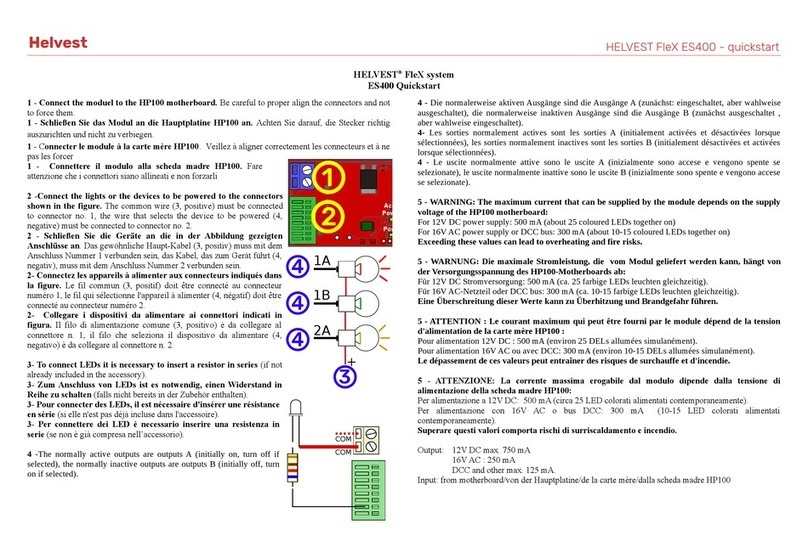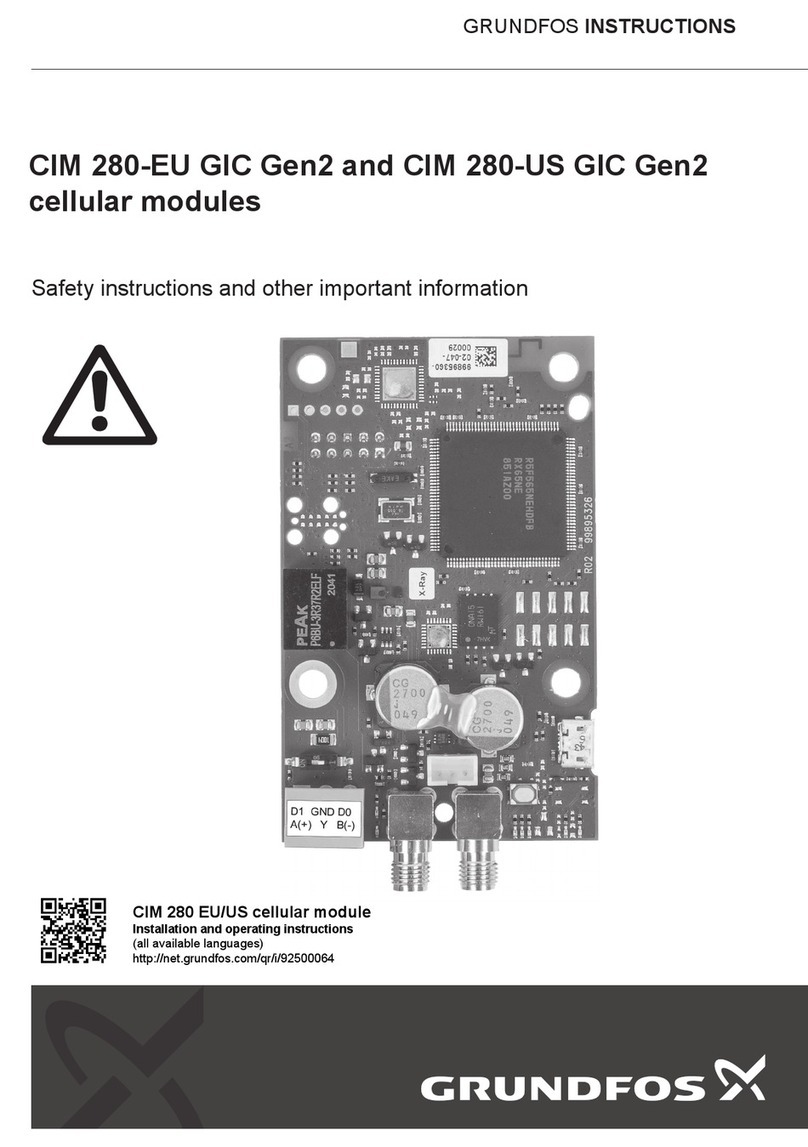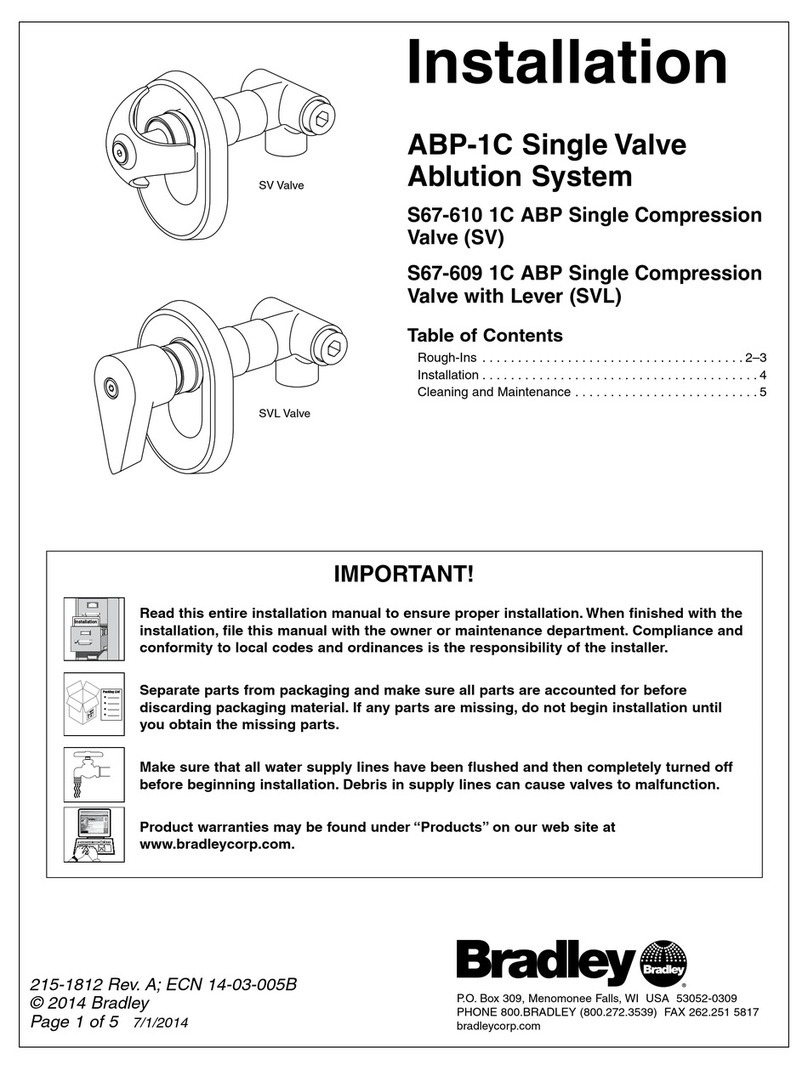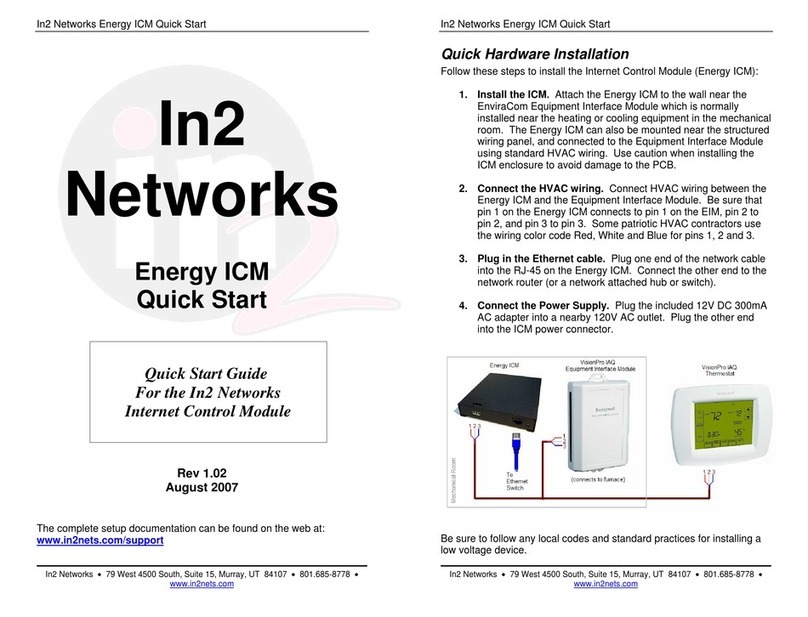Helvest Flex KB800 User manual

Helvest FleX Layout module KB800 - User Manual
Operating instructions for the Helvest®FleX KB800 board
1. General product presentation
1.1 KB800 odule for push button interfacing
The KB800 board controls digital accessories (such as switches or signals) via
pushbuttons alongside digital control via the control unit or PC.
It is a La out module for the HP100 motherboard and works in conjunction with
another La out module that controls the accessories.
An example of use is shown in figure 1: the "La out 1" module can be an module
of the Helvest FleX s stem and controls 4 accessories (turnouts or signals). These
can be controlled either b DCC ( through the DCC100 card) or b buttons
connected to the KB800 module.
This can be useful to move turnouts or signals locall in the station (e.g. to perform
shunting), or to test accessories during programming or during installation.
The KB800 module must be inserted in a "la out" slot on the HP100 board and is
automaticall recognised b the board. The s stem recognises the KB800 module
and the other module that controls the accessories on the same board and
automaticall associates them. No matter which one is in position "1" and which one
is in position "2", the can also be swapped with respect to the example in fig. 1.
To insert the module, switch off the power to the HP100 board, ensure that the
connectors are aligned and appl gentle pressure until the module is full inserted
into the slot.
1.2 Mounting the PCB on the layout
The complete board must be mounted in such a wa that it DOES NOT touch
an thing during operation. In particular, it must not come into contact with an
metallic or flammable material.
For temporar installations, it can be placed on a non-flammable insulating surface
(plastic,glass, ceramic floor, etc...).
Fig. 1
Layout 1 - Module DCC100
KB800
COM
COM
1
1B
2
2B
3
3B
4
4B
1
1B
2
2B
Your DCC central
Ihre DCC Zentrale
P1
P2
P1
P2

Helvest FleX Layout module KB800 - User Manual
For fixed la outs, mount it on the structure b
screwing the HP-100 onto a wooden surface
with the screws and spacers provided. (figure
3). This operation must be done before inserting
the GAW400 module (if additional cards have
alread been inserted, the can be gentl
removed without an problems).
1.3 Connecting push buttons
All the following operations must be done with
power switched off.
Insert the module on the HP100 board, taking
care to align the connectors correctl and
inserting the board without forcing it.
An t pe of "normall open" button can be connected to the module (i.e. one that is
alwa s off except the instant it is held down, such as the doorbell button in houses).
A total of eight pushbuttons can be connected, corresponding to four accessories
(turnouts, signals, etc.), each of which has two positions (straigh or diverging track,
red or green, etc.).
The buttons must be connected to
connectors 1 and 2 (fig. 3). Figure 4
shows the connection in detail. One pin of
each button must be connected in
connector 2 to the specific output that has
to be controlled (black wires in the
figure), while the other terminal must be
connected to connector 1 together with all
the other buttons of the board (red wires in the figure). The two terminals of
connector 1 can be used indifferentl (the one with the solid line or the one with the
hatching in fig. 4).
PLEASE NOTE: Onl the buttons must be
connected to the KB800 board, and NOT the
accessories ou wish to control.
1.3 Connecting accessories and DCC
Accessories (switches, signals, etc.) are
connected to the other La out module. Buttons
in position 1A and 1B will be associated with
accessor 1 of the other module, those in
position 2A and 2B with accessor 2 and so on.
The DCC signal must be connected to the terminal block of the HP100 (figure 1).
2. DCC OPERATION
2.1 Switching on the decoder
Once all connections have been made, power up the decoder. The green LED in
position no. 4 "PWR" will light up, indicating that the board is powered. The row of
LEDs in position no. 3 lights up briefl , indicating that the s stem has recognised the
module and communication is active.
2.2 Switching accessories.
The accessories can be controlled via the digital control unit, or b pressing one of
the buttons connected to the KB100 board. In this case, LED n. 3 in fig.3
corresponding to the activated accessor turns on at the same time.
There is no priorit between DCC and pushbuttons: the accessor is positioned
according to the last command received, regardless of whether this came from the
pushbutton or the DCC.
2.3 Progra ing
Programming the KB800 module is not necessar . Of course, the addresses of the
other installed module must be programmed for operation via the control unit.
Fig. 4
Fig. 3
1
2
3
4
1
2
COM
COM
1B
1A
2A
2B
Fig. 2

Helvest FleX Layout module KB800 - User Manual
3. EXAMPLES OF USE
3.1 Station or freight yard control panel
The KB800 module can be used to directl control turnouts and station signals, via a
self-built or commercial control panel.
One of the greatest potentialities is the simplification of shunting: if ou control a
shunting locomotive with a handheld device, intervening directl on the vehicles to
hook and unhook, it is much more comfortable to have buttons at hand.
In complex la outs with automated s stems, it is also possible to carr out shunting
on secondar tracks while the trains run on the tracks managed b the control unit,
software or another operator.
3.2 Accessory testing and setting
Another possibilit of use is to
test accessories during their
installation or while
programming them. Let's
suppose ou have installed a
decoder with two modules (8
accessories), and ou want to
test the accessories and control
their movement directl without
going back and forth to the
control unit. To do this, ou onl
need to temporaril plug in a
KB800 module connected to a
push-button panel and perform
these operations:
1. Disconnect the decoder power suppl ;
2. Remove the module that ou do not want to test, and insert a KB800 module in
its place: in fig. 5 it is assumed that ou want to test the accessories connected to the
"La out 1" module. In this case, the module in the "la out 2" slot is removed and the
KB800 module is inserted in its place.
3. Switch on the power suppl
4. Using the control panel, activate the accessories and make an mechanical
adjustments or similar.
5. When finished, switch off the power suppl , remove the KB800 and restore the
removed module.
4 . Troubleshooting
To troubleshoot power supply/connection issues etc., see HP100 board
troubleshooting.
Problem Possible causes
The module is
inserted but not
responding, and the
power LEDs do not
light up.
If the HP100 board is powered (green LED on the HP100 is on),
the module is not properl plugged in. Check for proper
insertion.
The board is in contact with metal parts.
The module is
plugged in, the power
LEDs are on, but the
accessories do not
move and the ellow
LEDs (no.3 fig. 3)
are off.
Check if the card is correctl plugged into the HP100.
Turn the power off and on again.
Check that the pushbuttons are correctl connected.
The module is
plugged in, the power
LEDs are lit, the
ellow LEDs light up
when the button is
pressed, but the
accessories do not
react.
The other La out module might not be inserted properl or the
accessories might be connected imperfectl .
If the above measures do not work, please contact us via the form on helvest.ch.
Layout 1 - Module DCC100
Layout 2 - Module
KB800
Programming ouput
Programmierausgang
Your DCC central
Ihre DCC Zentrale
Fig. 5

Helvest FleX Layout module KB800 - User Manual
4 . TECHNICAL SPECIFICATIONS
Board t pe: module for accessor control via push
buttons, for HP100 motherboard.
Input power for logic circuit: 5V DC, from motherboard.
Operating temperature:: 0 °C - 40 °C
Dimensions 80 x 35 mm
Firmware HP100 >1.2
Instruction manual rev. 1.0 (2021).
All rights reserved. Cop ing, even partial, of the contents of this manual is onl
permitted with the express written permission of the manufacturer.
"Helvest" is a registered trademark of Helvest S stems GmbH, Fribourg (CH).

Helvest FleX Layout module KB800 - User Manual
Table of contents
Other Helvest Flex Control Unit manuals
Popular Control Unit manuals by other brands

ESBE
ESBE VFA200 Series quick start guide

Flomatic
Flomatic Flo-Flex 745 manual

Agilent Technologies
Agilent Technologies G7050A Installation and setup guide
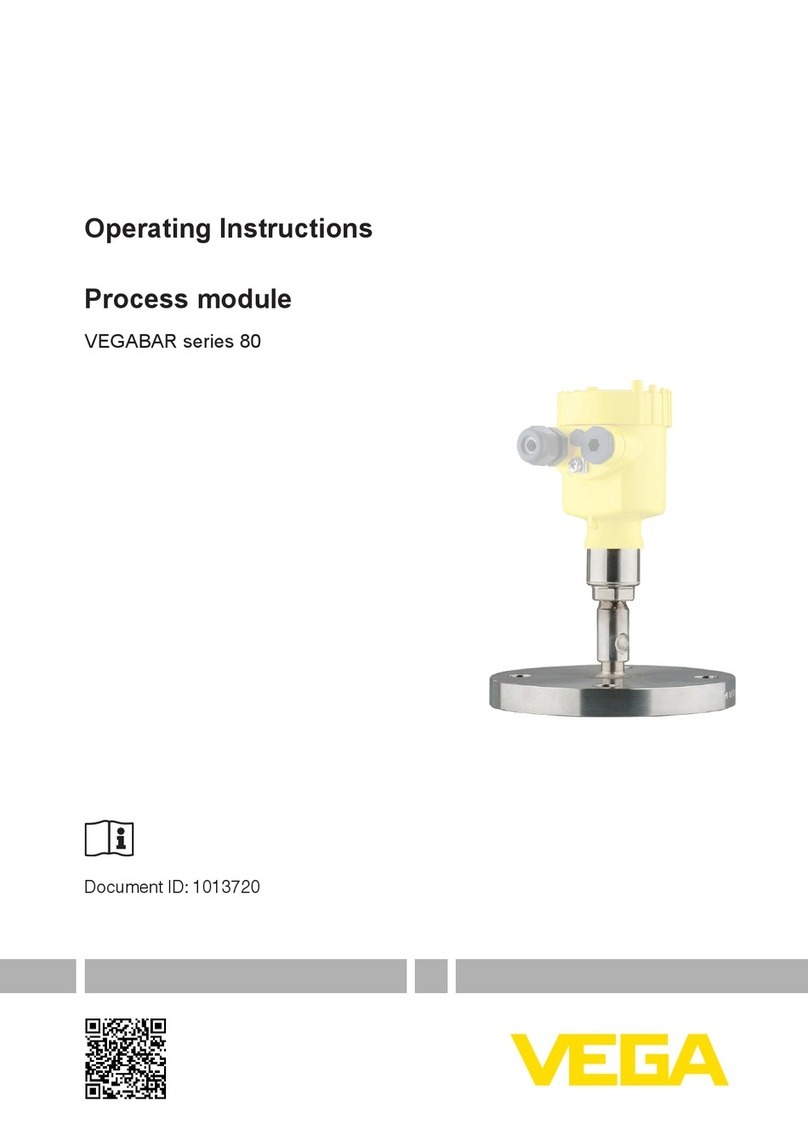
Vega
Vega VEGABAR 80 Series operating instructions
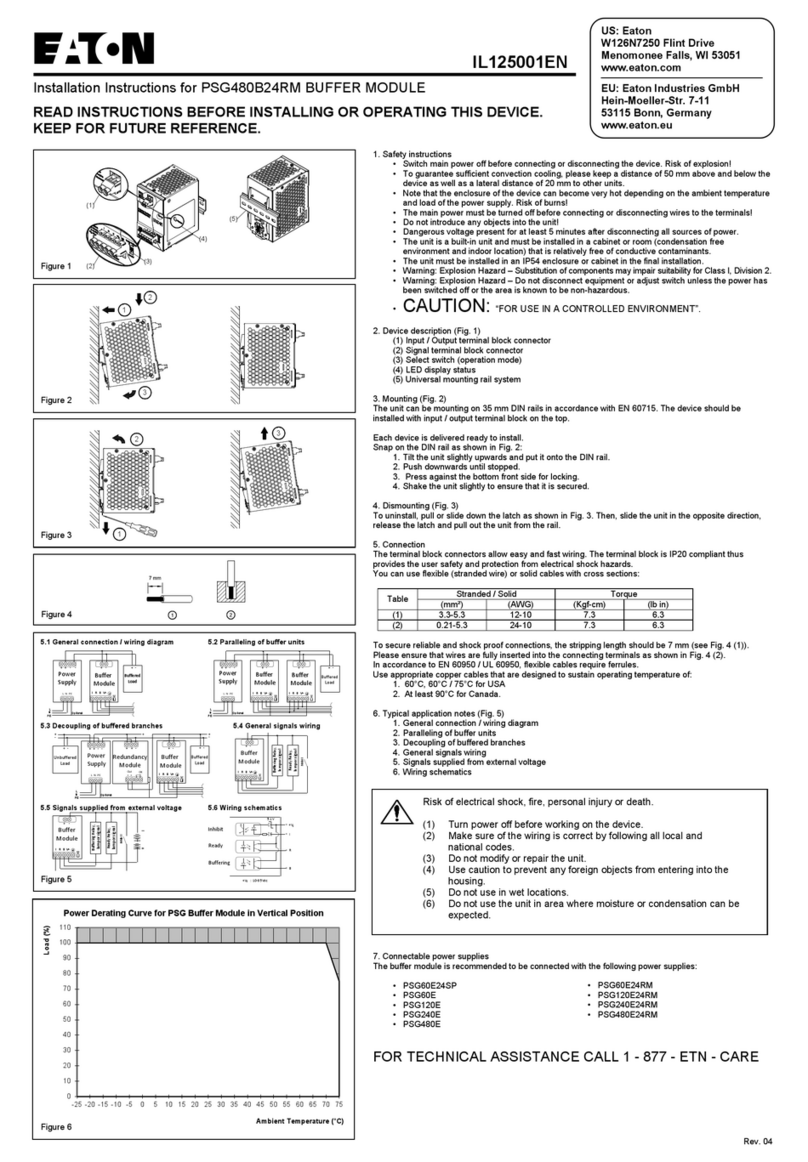
Eaton
Eaton PSG480B24RM installation instructions

Grundfos
Grundfos CIM 200 Functional profile and user manual