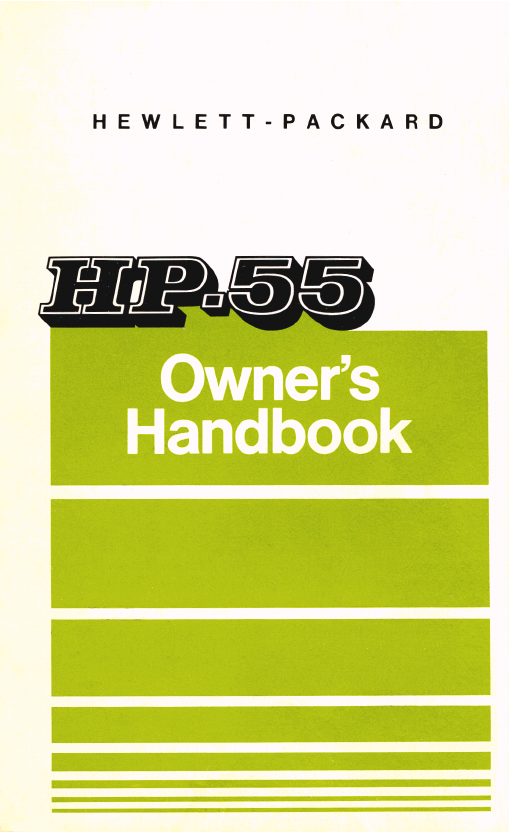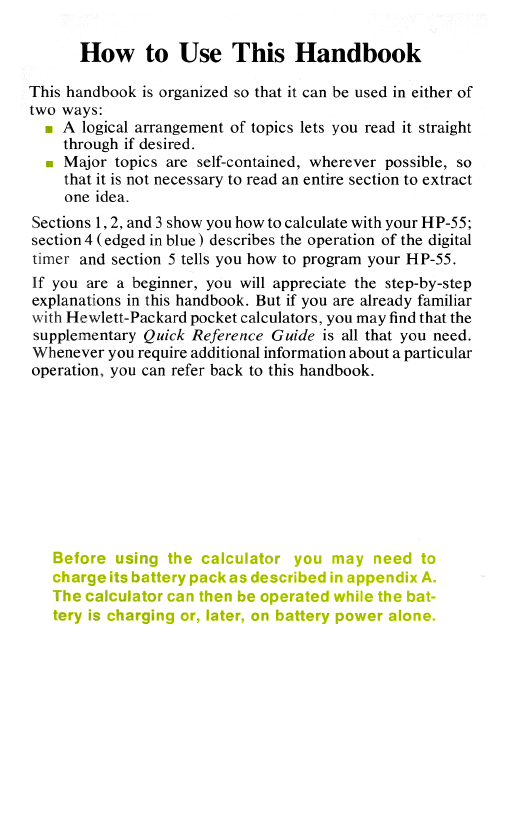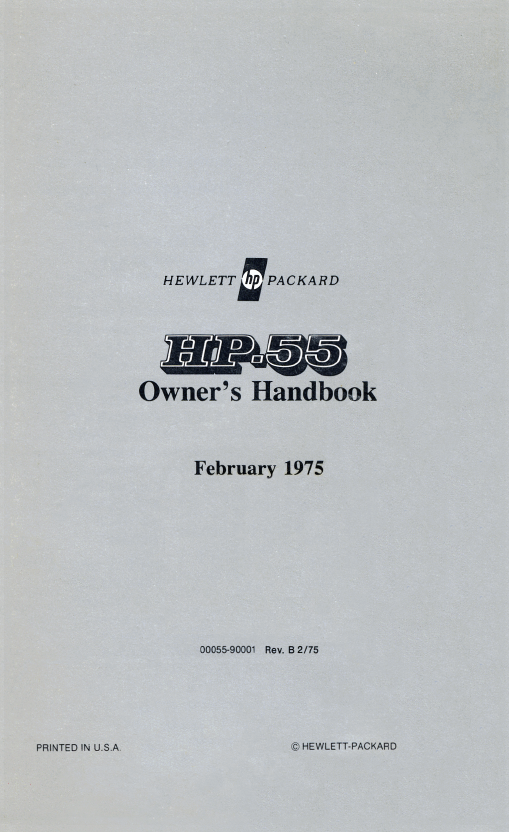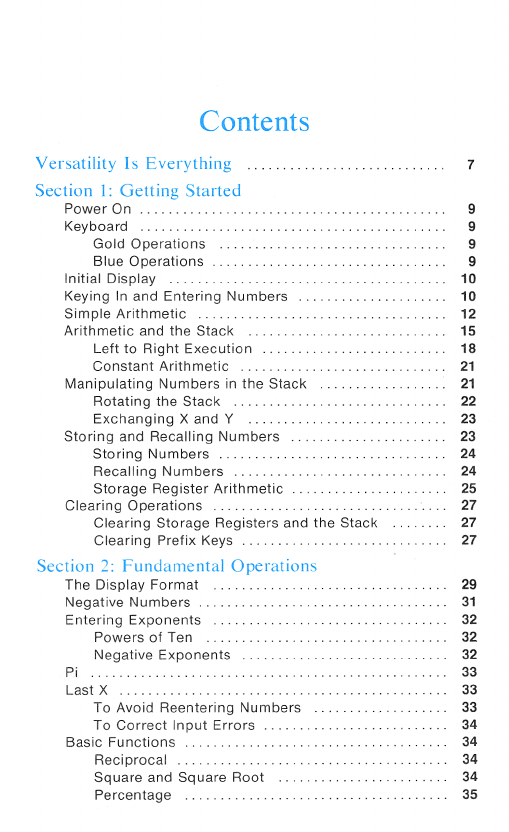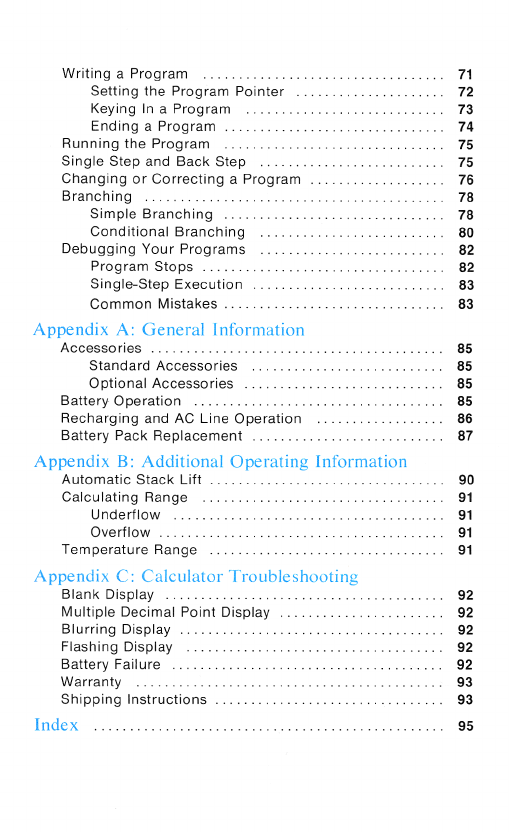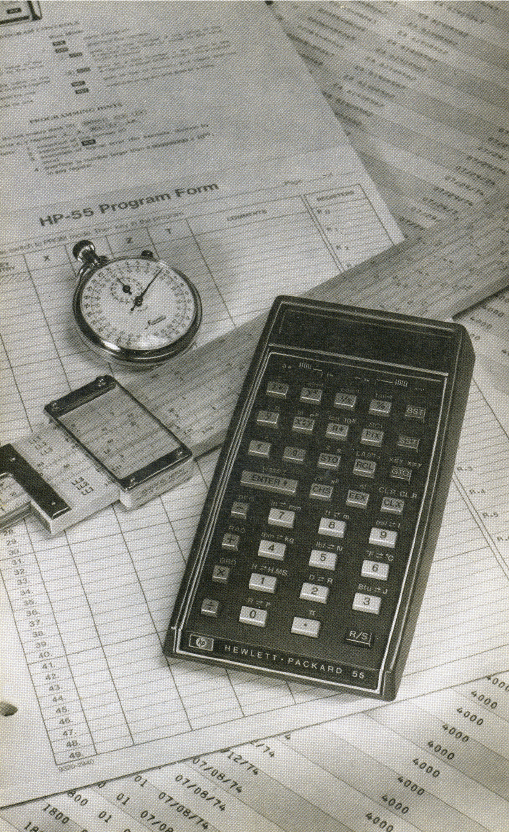Summations
...
Accumulating
Results
...........................
DeletingData
...................................
Sums
of
Products
..................
..
...
..
....
RCL
=+
Section
3:
Keyboard
Calculations
Logarithms
...
.
.
Natural
Logarithms
.
.....
..
...
...
... ...
....
Common
Logarithms
............................
Exponentials
........
...
Roots
...
...
.
Factorial
...
...
...
..
.
.
Angular
Functions
..........
...
...
Angular
Modes
..............
...
.
oo
Trigonometric
Functions
........................
Angle Conversion
............
...
...
..
..
..
Angular
Mode
Conversion
.......................
Angle
Arithmetic
in
Degrees,
Minutes,
and
Seconds.
.
Conversions
...
...
Coordinate
Conversion
..........................
English/Metric
Conversion
.......................
Statistics
...
Mean
...
...
Linear
Regression
...............................
Linear
Estimate
......................
...
...
....
Section
4:
Using
the
Timer
Starting
the
Timer
...........
...
...
...
..
..........
Stopping
the
Timer
..................................
Changing
the
Display
................................
Taking
Splits
.........
...
.
Adding
and
Subtracting
Times
.......................
Converting
Times
...
Section
5:
Programming
What
Is
a
Program?
Program
Memory
42
42