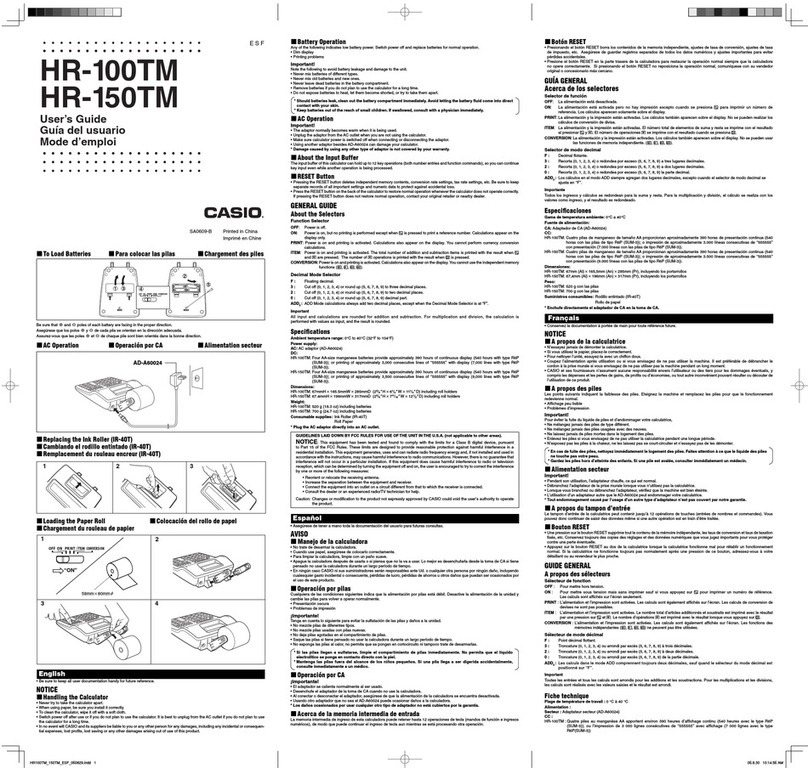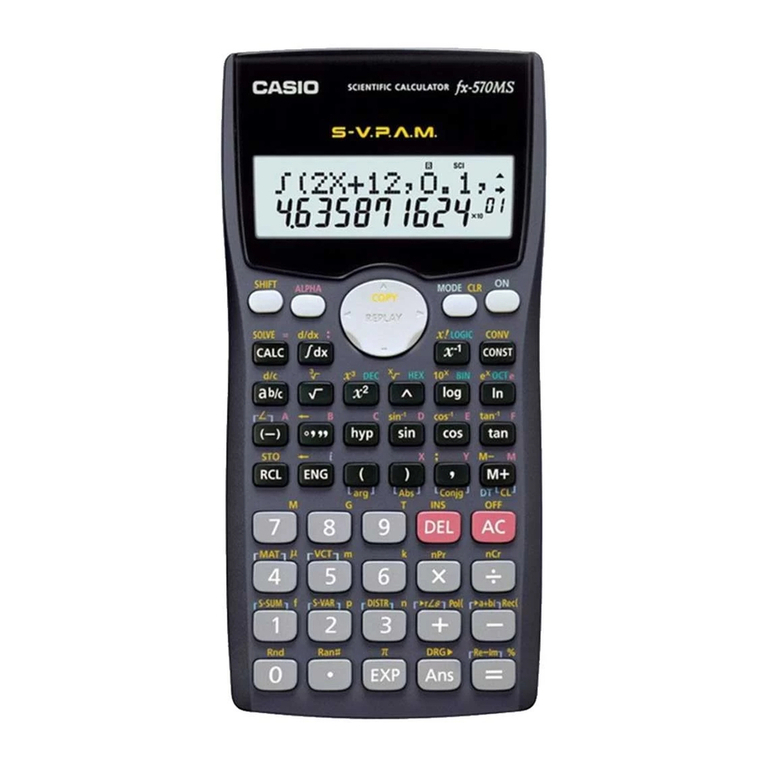Casio fx-CG50 User manual
Other Casio Calculator manuals

Casio
Casio FX-702P User manual

Casio
Casio SF-5300B Troubleshooting guide

Casio
Casio SF-4400 Troubleshooting guide

Casio
Casio FR-2650DT User manual

Casio
Casio OH-300ES User manual

Casio
Casio FX-9750G Troubleshooting guide
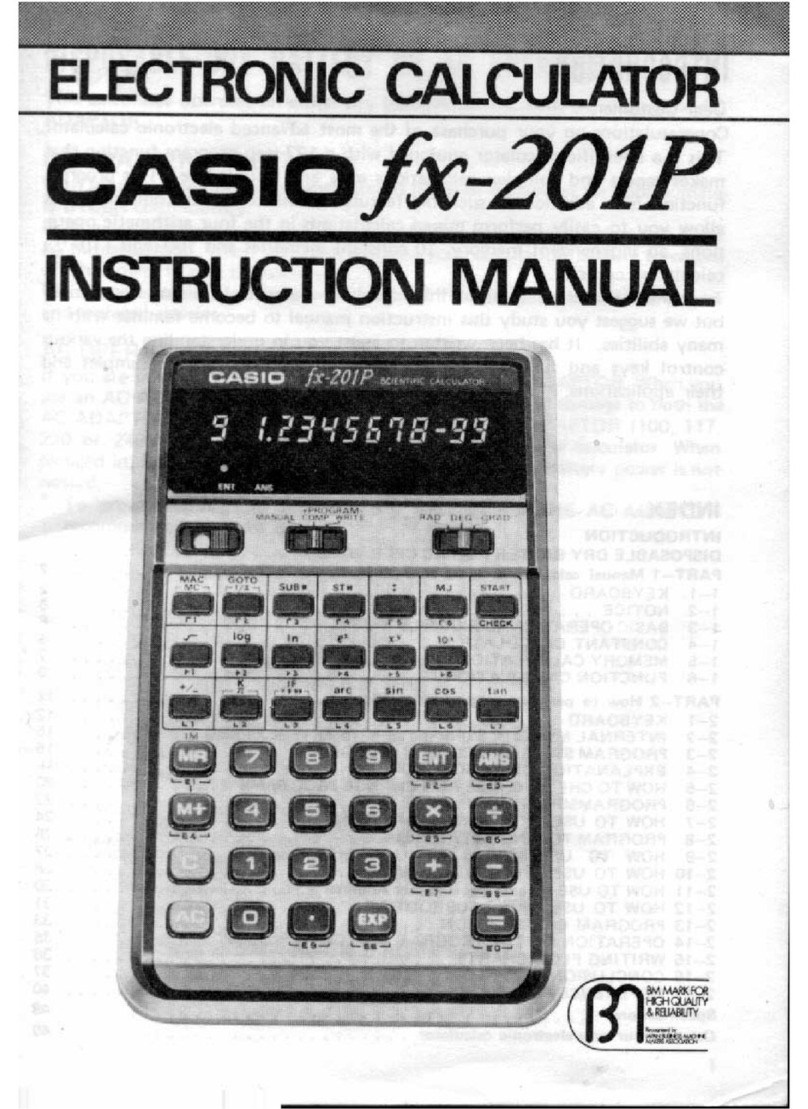
Casio
Casio FX-201P User manual

Casio
Casio VL-80 User manual

Casio
Casio CFX-9850G PLUS User manual
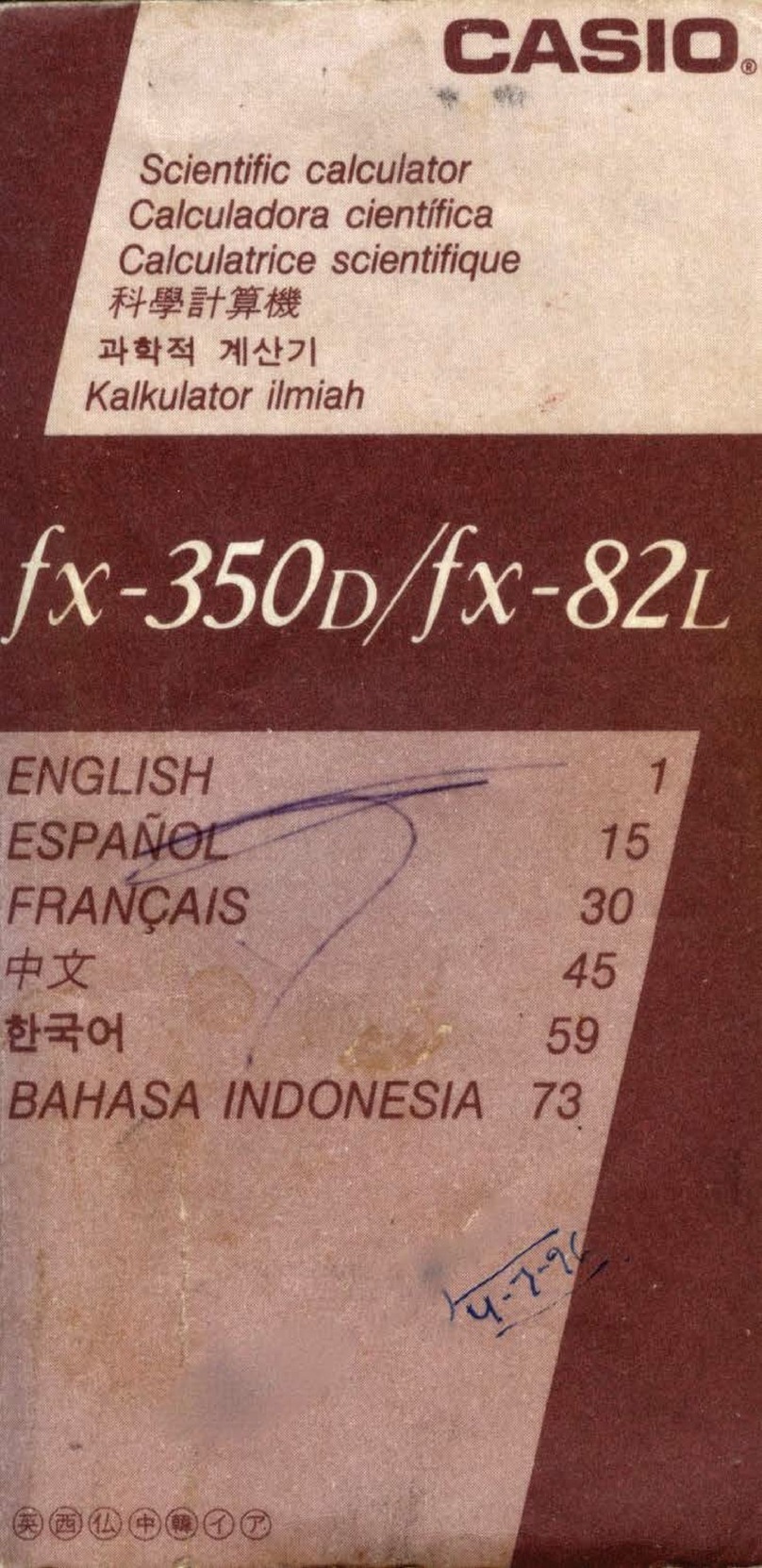
Casio
Casio fx-350D User manual

Casio
Casio fx-100MS User manual

Casio
Casio fx-7000GA User manual
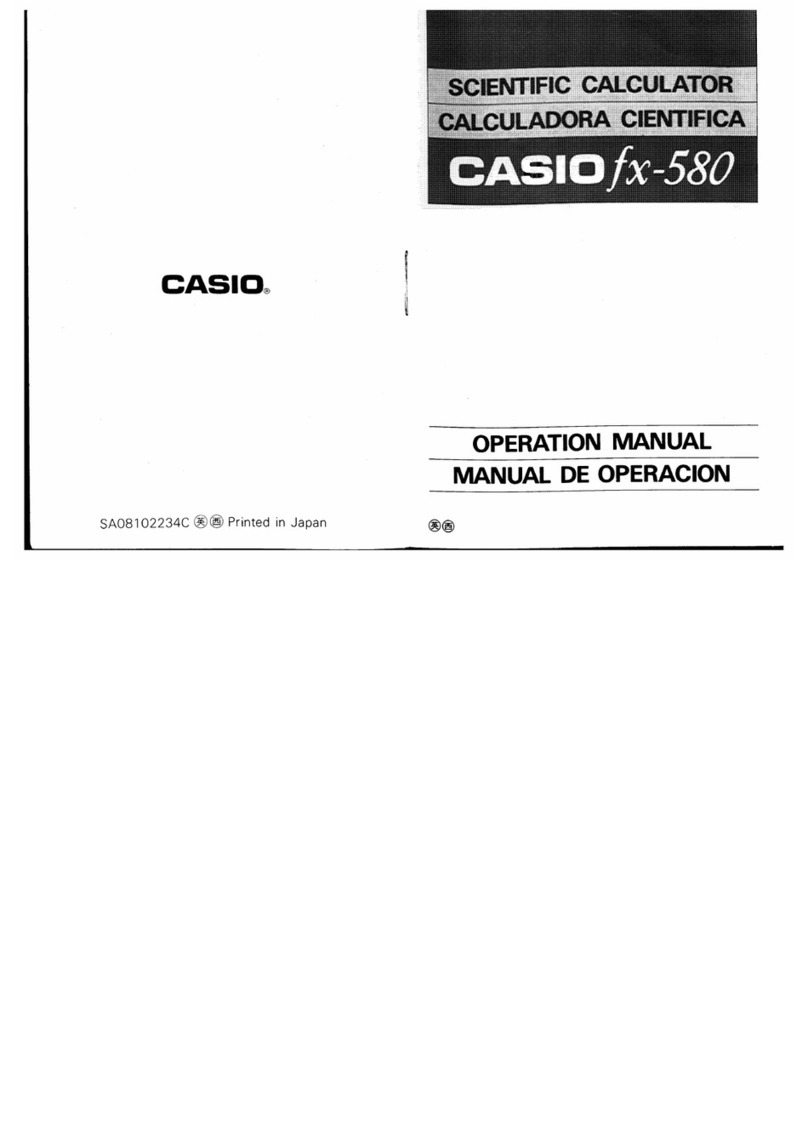
Casio
Casio fx-580 User manual
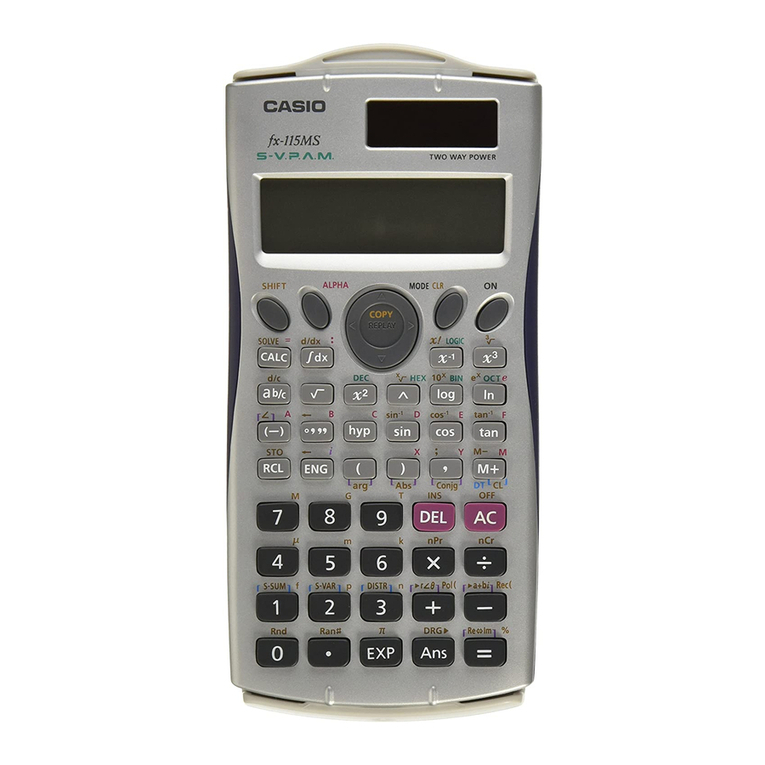
Casio
Casio fx-100MS User manual
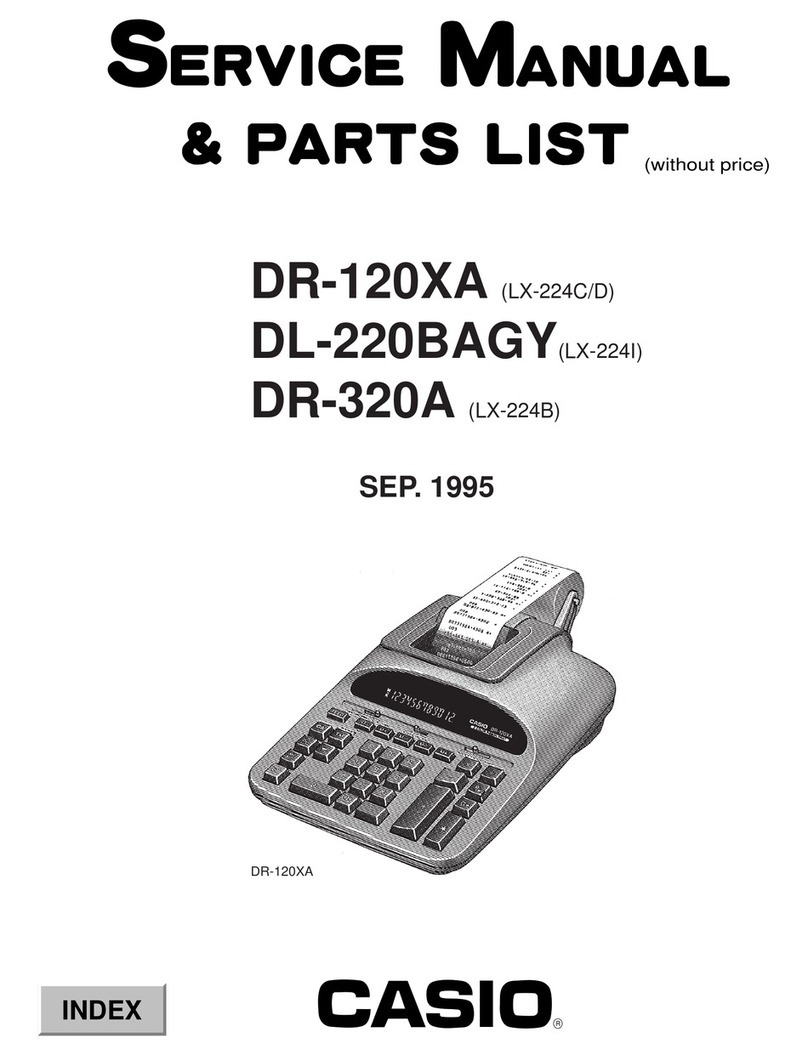
Casio
Casio DR-120XA Troubleshooting guide

Casio
Casio FX-9750GII-IH User manual
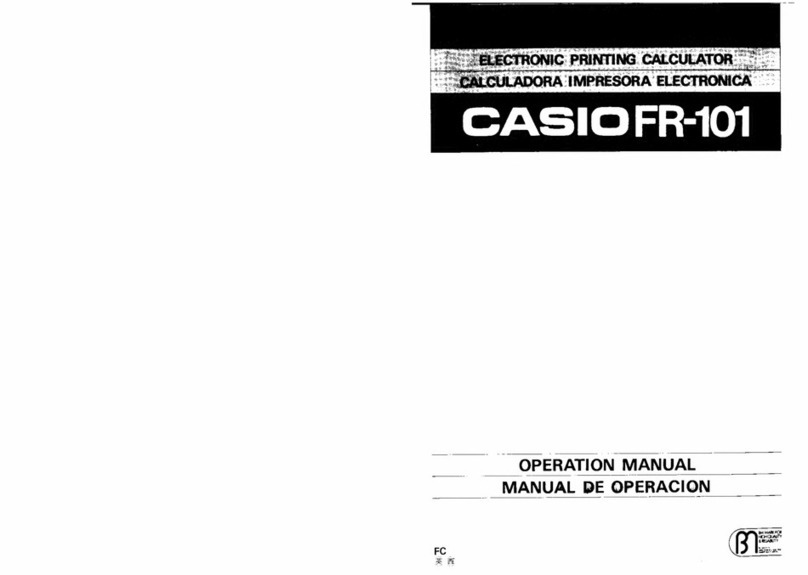
Casio
Casio FR-101 User manual
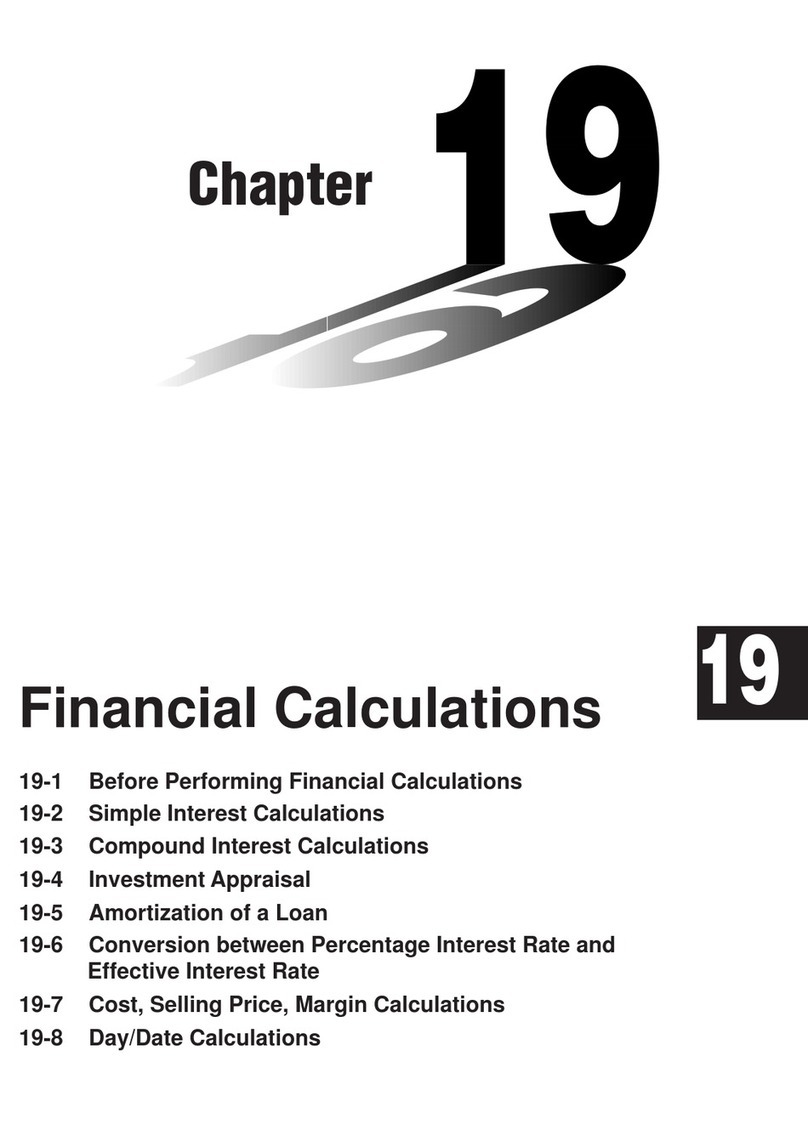
Casio
Casio CFX-9970G User manual

Casio
Casio CFX-9850G PLUS User manual

Casio
Casio FX-CG10 Safety guide
Popular Calculator manuals by other brands

Texas Instruments
Texas Instruments BA II Plus user guide

Kompernass
Kompernass KH 2283 instruction manual

Helwett Packard
Helwett Packard 9100A Operating and programming manual

Calculated Industries
Calculated Industries 3423 user guide

Calculated Industries
Calculated Industries Qualifier Plus IIcx user guide

HP
HP 35s Instruction guide