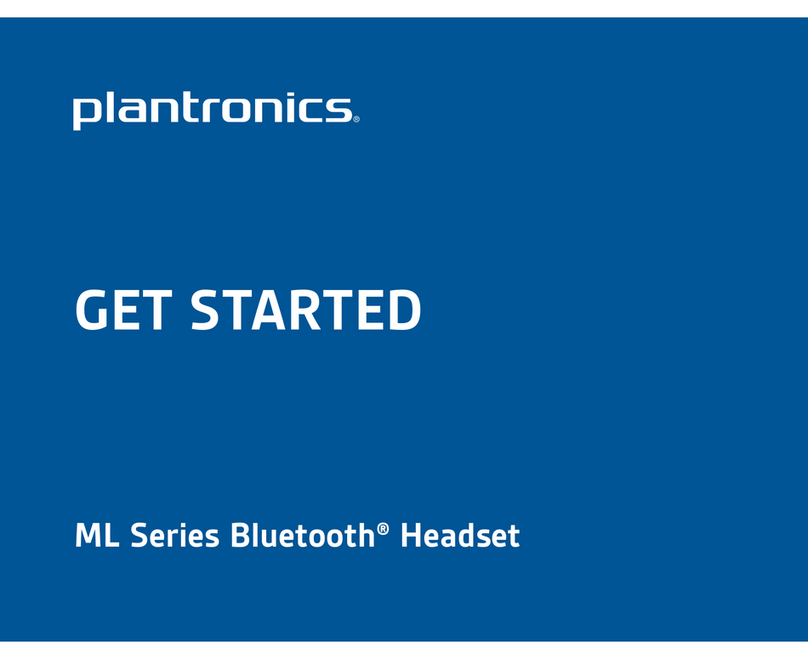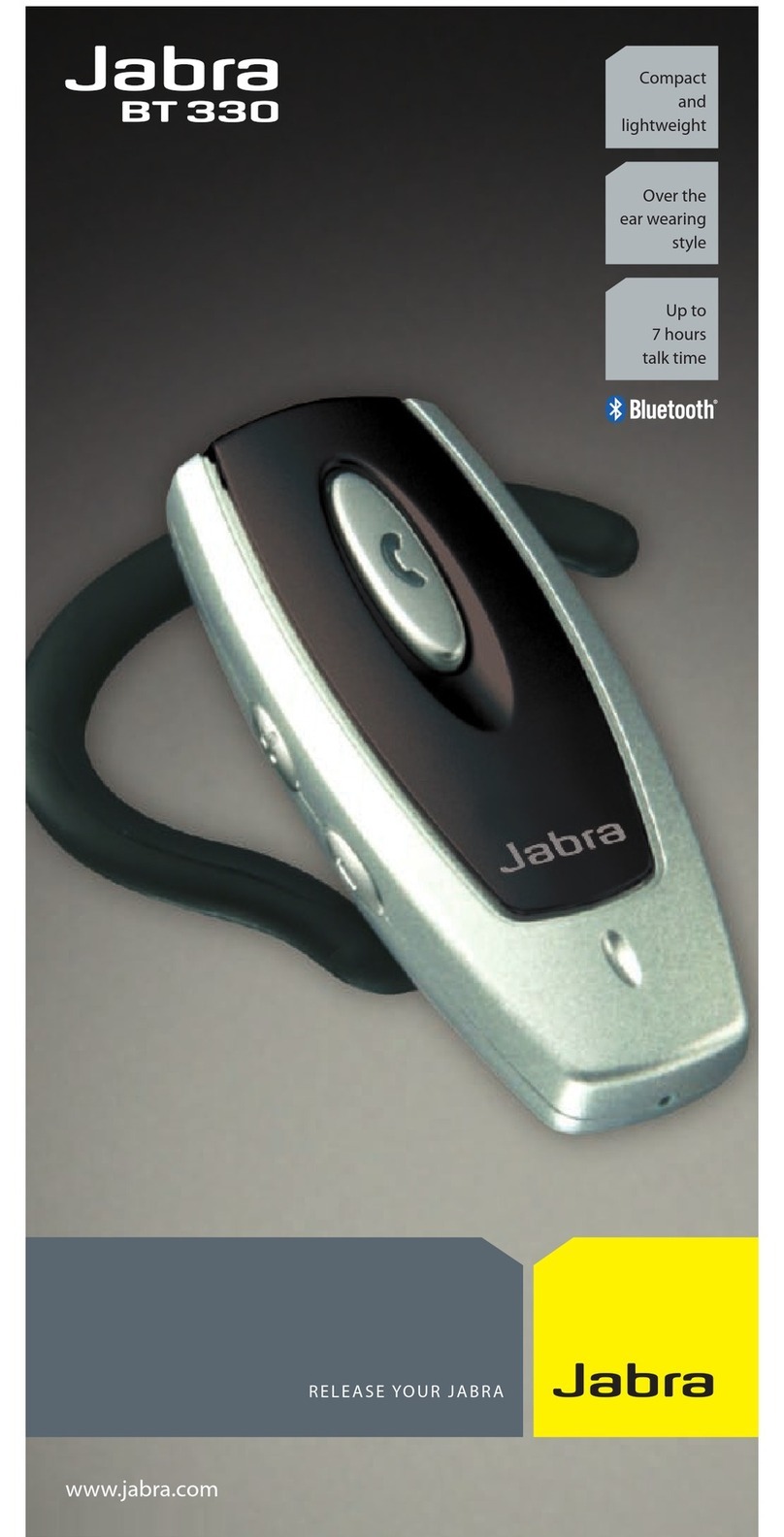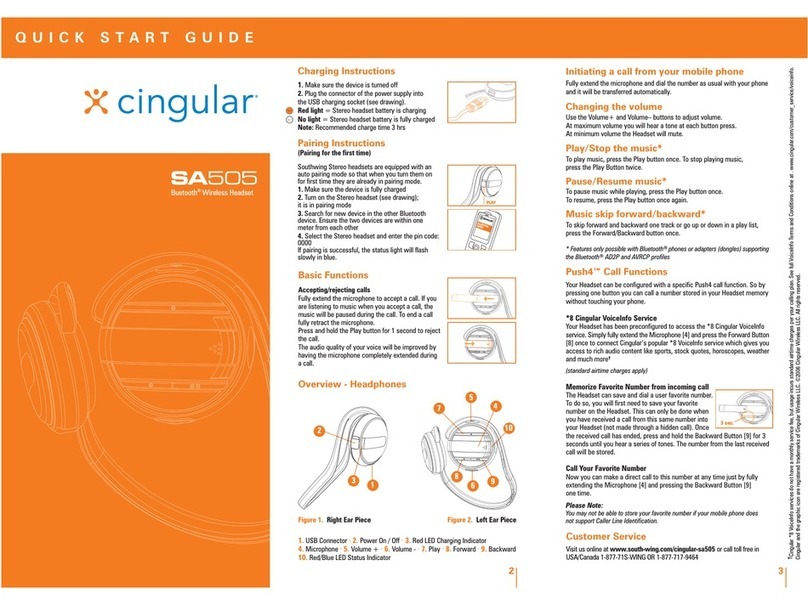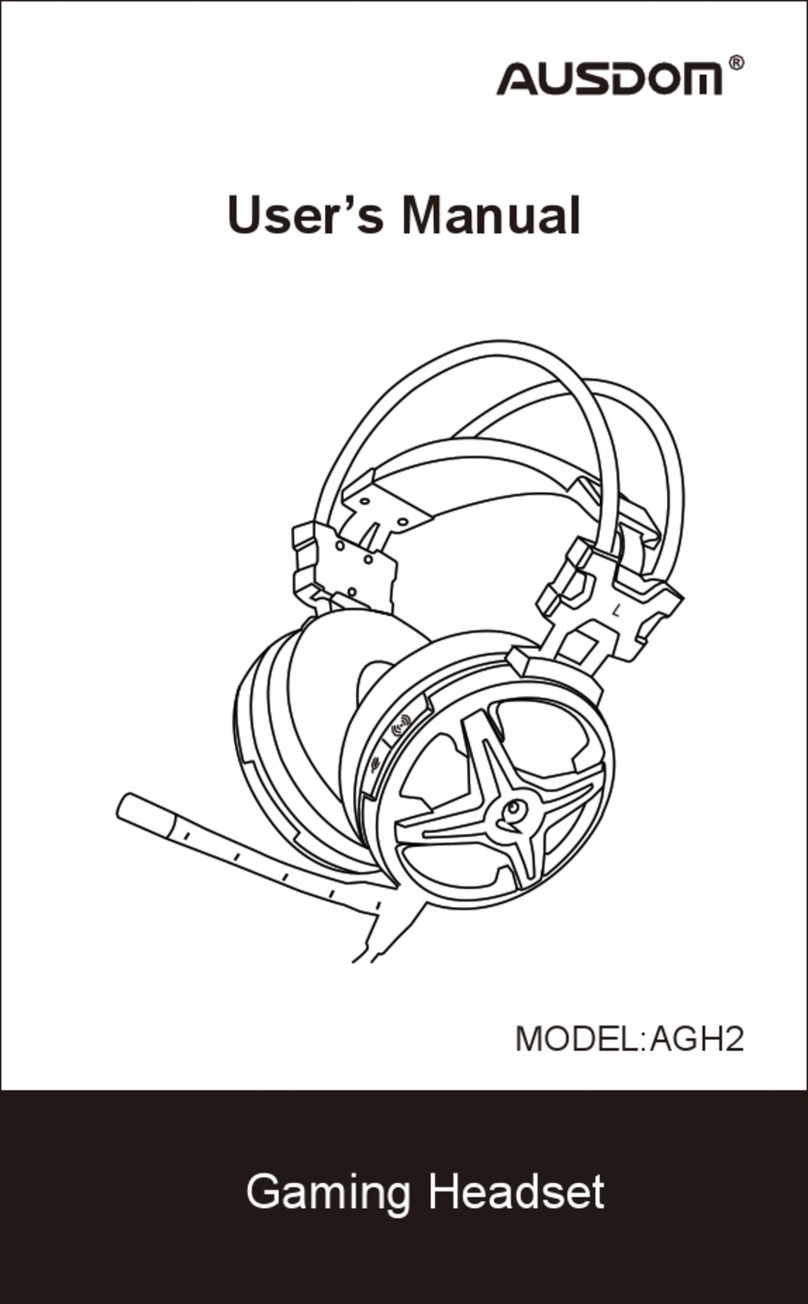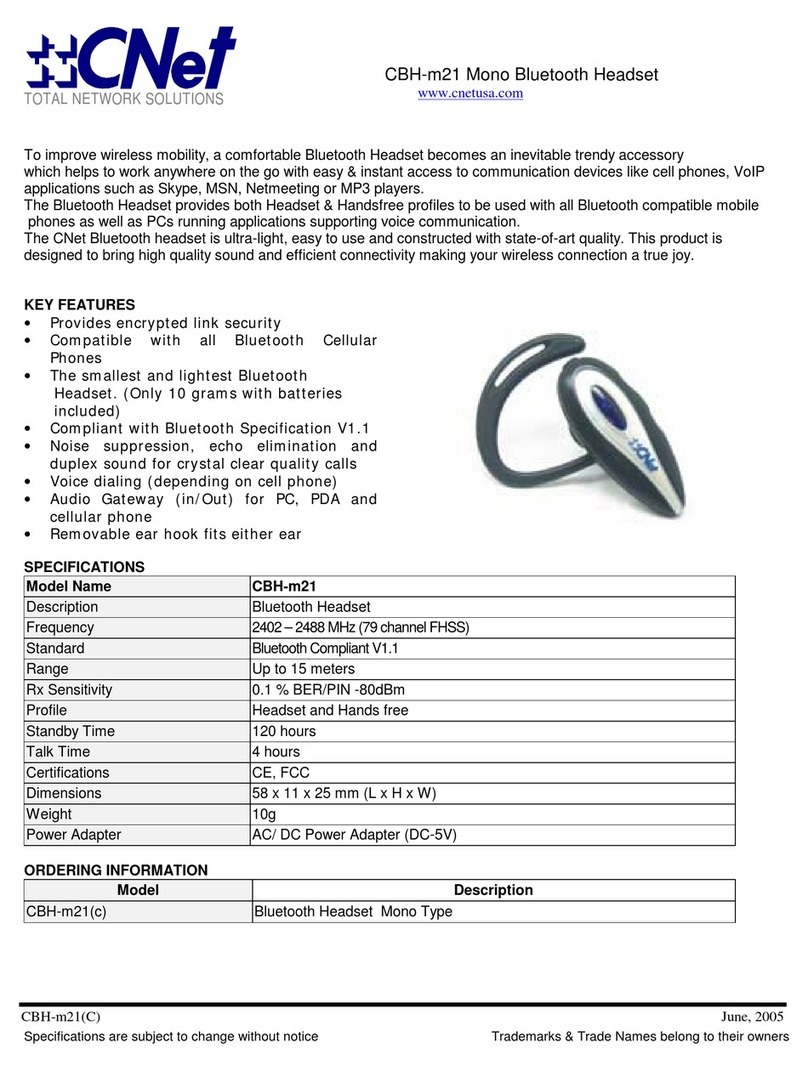Hematiter GR-8 User manual

GR-8 User Manual

Welcome! This cutting-edge headset, designed by Hematiter, uses Bluetooth 4.1 echo elimination tech-
nology that provides superior sound quality. The headset also offers easy, hands-free operation. Before
using this product, please read this complete manual.
Ease of use:
1 VOL- / Back
2 VOL+ / Fdw
3 MFB - (Multy Function Button)
4 USB Charger
1
2
3
4
Result
Power on
Power off
In pairing mode
Answering call
End call
Reject
At the end of the number redial
Cancel/End
Pause, play
Lower Vol / Lowder vol
Back Track / Fdw Track
Operation
Long press the MFB for 3 seconds
Long press the MFB for 3.5 seconds
Long press the MFB for 6.5 seconds
Short press the MFB one time
Shore press the MFB one time
Long press the MFB for 1second
Double press the MFB one time
Shore press the MFB one time
Short press the MFB
Short press vol- vol+
Long press vol- vol+

The micro USB charging port
1. 1-2 hours (full charge)
2. For best performance, keep headset fully charged
Volume button
Volume + / - (Press the button one time, the volume will change for one level)
LED
1. Red light means headset is charging. Blue light means headset is fully charged.
2. When battery power is insufficient, red light flashes 2 times with voice prompt.
Steps to connect the Bluetooth headset with one cell phone
1. With headset turned off, press the MFB for about 6 seconds until the headset indicator
light begins flashing red and blue. The voice prompt “For pairing state” will sound and the
headset can then be searched for by other Bluetooth devices.
2. Turn on the mobile phone Bluetooth and search for the headset Bluetooth. When found,
your phone will display the Bluetooth headset model number.
3. Click the headset model number to connect. Upon successful connection, the headphone’s
blue light will flash.
4. Enter Password: 0000 if your mobile phone requires a password during connection.
5. Congratulations! Your phone and headset are now connected and you listen to music and
voice calls through the headphones.
Steps to connect the Bluetooth headset with two cell phones
1. With Bluetooth headset turned off, press the MFB for about 6 seconds until the headset
indicator light begins flashing red and blue alternatively. The headset is now in the search
pairing state.
2. Turn on the Bluetooth of mobile phone #1 and press the headset MFB until the indicator
light turns solid red.
3. Turn off mobile phone #1’s Bluetooth and again press the headset MFB until the red light
comes on.
4. Now press the MFB for about 6 seconds until the headset indicator light begins flashing
red and blue alternatively. The headset is now in the search pairing state.
5. Turn on the Bluetooth function of mobile phone #2, search for the Bluetooth device and
find the headset name/model number, click to complete the connection.
6. Turn on mobile phone #1’s Bluetooth function and find the connected Bluetooth headset
from before, click to connect.
For best reception, keep your headset within 10 meters of your cell phone. Beyond this
distance, sound quality may decline and you may eventually lose connection.
How to reconnect the headset:
1. Your Bluetooth headset should try to reestablish a previous connection automatically.
2. If your Bluetooth headset does not try to reconnect, please press the MFB one time or go
through your phone’s Bluetooth menu to reconnect manually.
Restore factory settings
Hold the MFB for about 3 seconds when charging. The red and blue lights will flash three
times indicating that factory settings are being restored.
Trouble-Shooting Tips
1. Mobile phone can’t find the Bluetooth headset
Solutions:
Make sure the Bluetooth headset is turned on. (Check to see if the indicator light is
on or the red and blue lights are flashing alternatively.)
If the Bluetooth headset is turned on but still cannot be found, restart both your
mobile phone and the Bluetooth headset.
Notes:
A. When the Bluetooth headset enters pairing mode, connect within 2 minutes or the head-
set will turn off automatically.
B. To restore factory settings, hold the MFB for about 3 seconds when charging. The red
and blue lights will then flash three times.
2. After connecting the Bluetooth headset with your mobile phone you experience fre-
quent disconnects and/or noise.
Solutions:
Make sure the Bluetooth headset is fully charged.
Make sure there are no signal blocks between the headset and your mobile phone.
Also be sure that you are staying within a 10 meter range. Finally, do not cover the Blue-
tooth headset with your hand. One more tip: to keep the signal stable, make sure your
phone and the headset are facing the same direction.
3. The Bluetooth has been connected, but you can’t listen to music.
Solutions:
A. The mono Bluetooth headset cannot be used to listen to music unless it is paired with a
Nokia mobile phone.
B. Check your Bluetooth setting and adjust the sound path to hands-free mode.
C. Start your cell phone’s Bluetooth player and choose the just connected Bluetooth device,
then click ok.
D. Some mobile phones are not equipped with stereo Bluetooth music-playing capability.
If you think this may be the case with your phone, try connecting the Bluetooth headset
with another mobile phone.
4. How to use the Bluetooth headset to listen to music or chat on your computer.
Solution:
If your computer is equipped with Bluetooth, just open the Bluetooth function and search
for the Bluetooth headset name/model number.
Computer not equipped with Bluetooth? Install a Bluetooth adapter and Bluetooth software
(IVT).
Note: A computer running XP will identify the Bluetooth adapter automatically and does not
need a driver installed. However, the adapter software built-in XP can only transfer files, it
cannot transmit audio, so you must install the IVT software by CD to start transferring
audio.
5. Determining maximum distance between the Bluetooth headset and mobile phone or
adapter.
Solution:
Try to always keep your Bluetooth headset with 10 meters of your mobile phone at all
times. For best results, also try to keep anything from blocking the signal between the two
devices.
When you reach the distance limit you will begin to hear light noise on the headset.
6. What’s the Bluetooth pairing password?
Solution:
The Bluetooth pairing password is 0000. Most phones enter this password automatically.
However, some phones may require you to enter it manually.
7. The red light does not come on when charging.
If you haven’t used the headset in a long time, keep charging it and check back in 30 min-
utes to see if the light has come on.
Note: Overcharging the headset or keeping it in extreme temperatures, such as in a hot
car, can reduce the capacity life of the battery.
8. Is the Bluetooth headset waterproof?
Yes, the headset can withstand exposure to water. However, it is not recommended for
long-term exposure such as during swimming and diving. Here are water exposure recom-
mendations:

The micro USB charging port
1. 1-2 hours (full charge)
2. For best performance, keep headset fully charged
Volume button
Volume + / - (Press the button one time, the volume will change for one level)
LED
1. Red light means headset is charging. Blue light means headset is fully charged.
2. When battery power is insufficient, red light flashes 2 times with voice prompt.
Steps to connect the Bluetooth headset with one cell phone
1. With headset turned off, press the MFB for about 6 seconds until the headset indicator
light begins flashing red and blue. The voice prompt “For pairing state” will sound and the
headset can then be searched for by other Bluetooth devices.
2. Turn on the mobile phone Bluetooth and search for the headset Bluetooth. When found,
your phone will display the Bluetooth headset model number.
3. Click the headset model number to connect. Upon successful connection, the headphone’s
blue light will flash.
4. Enter Password: 0000 if your mobile phone requires a password during connection.
5. Congratulations! Your phone and headset are now connected and you listen to music and
voice calls through the headphones.
Steps to connect the Bluetooth headset with two cell phones
1. With Bluetooth headset turned off, press the MFB for about 6 seconds until the headset
indicator light begins flashing red and blue alternatively. The headset is now in the search
pairing state.
2. Turn on the Bluetooth of mobile phone #1 and press the headset MFB until the indicator
light turns solid red.
3. Turn off mobile phone #1’s Bluetooth and again press the headset MFB until the red light
comes on.
4. Now press the MFB for about 6 seconds until the headset indicator light begins flashing
red and blue alternatively. The headset is now in the search pairing state.
5. Turn on the Bluetooth function of mobile phone #2, search for the Bluetooth device and
find the headset name/model number, click to complete the connection.
6. Turn on mobile phone #1’s Bluetooth function and find the connected Bluetooth headset
from before, click to connect.
For best reception, keep your headset within 10 meters of your cell phone. Beyond this
distance, sound quality may decline and you may eventually lose connection.
How to reconnect the headset:
1. Your Bluetooth headset should try to reestablish a previous connection automatically.
2. If your Bluetooth headset does not try to reconnect, please press the MFB one time or go
through your phone’s Bluetooth menu to reconnect manually.
Restore factory settings
Hold the MFB for about 3 seconds when charging. The red and blue lights will flash three
times indicating that factory settings are being restored.
Trouble-Shooting Tips
1. Mobile phone can’t find the Bluetooth headset
Solutions:
Make sure the Bluetooth headset is turned on. (Check to see if the indicator light is
on or the red and blue lights are flashing alternatively.)
If the Bluetooth headset is turned on but still cannot be found, restart both your
mobile phone and the Bluetooth headset.
Notes:
A. When the Bluetooth headset enters pairing mode, connect within 2 minutes or the head-
set will turn off automatically.
B. To restore factory settings, hold the MFB for about 3 seconds when charging. The red
and blue lights will then flash three times.
2. After connecting the Bluetooth headset with your mobile phone you experience fre-
quent disconnects and/or noise.
Solutions:
Make sure the Bluetooth headset is fully charged.
Make sure there are no signal blocks between the headset and your mobile phone.
Also be sure that you are staying within a 10 meter range. Finally, do not cover the Blue-
tooth headset with your hand. One more tip: to keep the signal stable, make sure your
phone and the headset are facing the same direction.
3. The Bluetooth has been connected, but you can’t listen to music.
Solutions:
A. The mono Bluetooth headset cannot be used to listen to music unless it is paired with a
Nokia mobile phone.
B. Check your Bluetooth setting and adjust the sound path to hands-free mode.
C. Start your cell phone’s Bluetooth player and choose the just connected Bluetooth device,
then click ok.
D. Some mobile phones are not equipped with stereo Bluetooth music-playing capability.
If you think this may be the case with your phone, try connecting the Bluetooth headset
with another mobile phone.
4. How to use the Bluetooth headset to listen to music or chat on your computer.
Solution:
If your computer is equipped with Bluetooth, just open the Bluetooth function and search
for the Bluetooth headset name/model number.
Computer not equipped with Bluetooth? Install a Bluetooth adapter and Bluetooth software
(IVT).
Note: A computer running XP will identify the Bluetooth adapter automatically and does not
need a driver installed. However, the adapter software built-in XP can only transfer files, it
cannot transmit audio, so you must install the IVT software by CD to start transferring
audio.
5. Determining maximum distance between the Bluetooth headset and mobile phone or
adapter.
Solution:
Try to always keep your Bluetooth headset with 10 meters of your mobile phone at all
times. For best results, also try to keep anything from blocking the signal between the two
devices.
When you reach the distance limit you will begin to hear light noise on the headset.
6. What’s the Bluetooth pairing password?
Solution:
The Bluetooth pairing password is 0000. Most phones enter this password automatically.
However, some phones may require you to enter it manually.
7. The red light does not come on when charging.
If you haven’t used the headset in a long time, keep charging it and check back in 30 min-
utes to see if the light has come on.
Note: Overcharging the headset or keeping it in extreme temperatures, such as in a hot
car, can reduce the capacity life of the battery.
8. Is the Bluetooth headset waterproof?
Yes, the headset can withstand exposure to water. However, it is not recommended for
long-term exposure such as during swimming and diving. Here are water exposure recom-
mendations:

The micro USB charging port
1. 1-2 hours (full charge)
2. For best performance, keep headset fully charged
Volume button
Volume + / - (Press the button one time, the volume will change for one level)
LED
1. Red light means headset is charging. Blue light means headset is fully charged.
2. When battery power is insufficient, red light flashes 2 times with voice prompt.
Steps to connect the Bluetooth headset with one cell phone
1. With headset turned off, press the MFB for about 6 seconds until the headset indicator
light begins flashing red and blue. The voice prompt “For pairing state” will sound and the
headset can then be searched for by other Bluetooth devices.
2. Turn on the mobile phone Bluetooth and search for the headset Bluetooth. When found,
your phone will display the Bluetooth headset model number.
3. Click the headset model number to connect. Upon successful connection, the headphone’s
blue light will flash.
4. Enter Password: 0000 if your mobile phone requires a password during connection.
5. Congratulations! Your phone and headset are now connected and you listen to music and
voice calls through the headphones.
Steps to connect the Bluetooth headset with two cell phones
1. With Bluetooth headset turned off, press the MFB for about 6 seconds until the headset
indicator light begins flashing red and blue alternatively. The headset is now in the search
pairing state.
2. Turn on the Bluetooth of mobile phone #1 and press the headset MFB until the indicator
light turns solid red.
3. Turn off mobile phone #1’s Bluetooth and again press the headset MFB until the red light
comes on.
4. Now press the MFB for about 6 seconds until the headset indicator light begins flashing
red and blue alternatively. The headset is now in the search pairing state.
5. Turn on the Bluetooth function of mobile phone #2, search for the Bluetooth device and
find the headset name/model number, click to complete the connection.
6. Turn on mobile phone #1’s Bluetooth function and find the connected Bluetooth headset
from before, click to connect.
For best reception, keep your headset within 10 meters of your cell phone. Beyond this
distance, sound quality may decline and you may eventually lose connection.
How to reconnect the headset:
1. Your Bluetooth headset should try to reestablish a previous connection automatically.
2. If your Bluetooth headset does not try to reconnect, please press the MFB one time or go
through your phone’s Bluetooth menu to reconnect manually.
Restore factory settings
Hold the MFB for about 3 seconds when charging. The red and blue lights will flash three
times indicating that factory settings are being restored.
Trouble-Shooting Tips
1. Mobile phone can’t find the Bluetooth headset
Solutions:
Make sure the Bluetooth headset is turned on. (Check to see if the indicator light is
on or the red and blue lights are flashing alternatively.)
If the Bluetooth headset is turned on but still cannot be found, restart both your
mobile phone and the Bluetooth headset.
Notes:
A. When the Bluetooth headset enters pairing mode, connect within 2 minutes or the head-
set will turn off automatically.
B. To restore factory settings, hold the MFB for about 3 seconds when charging. The red
and blue lights will then flash three times.
2. After connecting the Bluetooth headset with your mobile phone you experience fre-
quent disconnects and/or noise.
Solutions:
Make sure the Bluetooth headset is fully charged.
Make sure there are no signal blocks between the headset and your mobile phone.
Also be sure that you are staying within a 10 meter range. Finally, do not cover the Blue-
tooth headset with your hand. One more tip: to keep the signal stable, make sure your
phone and the headset are facing the same direction.
3. The Bluetooth has been connected, but you can’t listen to music.
Solutions:
A. The mono Bluetooth headset cannot be used to listen to music unless it is paired with a
Nokia mobile phone.
B. Check your Bluetooth setting and adjust the sound path to hands-free mode.
C. Start your cell phone’s Bluetooth player and choose the just connected Bluetooth device,
then click ok.
D. Some mobile phones are not equipped with stereo Bluetooth music-playing capability.
If you think this may be the case with your phone, try connecting the Bluetooth headset
with another mobile phone.
4. How to use the Bluetooth headset to listen to music or chat on your computer.
Solution:
If your computer is equipped with Bluetooth, just open the Bluetooth function and search
for the Bluetooth headset name/model number.
Computer not equipped with Bluetooth? Install a Bluetooth adapter and Bluetooth software
(IVT).
Note: A computer running XP will identify the Bluetooth adapter automatically and does not
need a driver installed. However, the adapter software built-in XP can only transfer files, it
cannot transmit audio, so you must install the IVT software by CD to start transferring
audio.
5. Determining maximum distance between the Bluetooth headset and mobile phone or
adapter.
Solution:
Try to always keep your Bluetooth headset with 10 meters of your mobile phone at all
times. For best results, also try to keep anything from blocking the signal between the two
devices.
When you reach the distance limit you will begin to hear light noise on the headset.
6. What’s the Bluetooth pairing password?
Solution:
The Bluetooth pairing password is 0000. Most phones enter this password automatically.
However, some phones may require you to enter it manually.
7. The red light does not come on when charging.
If you haven’t used the headset in a long time, keep charging it and check back in 30 min-
utes to see if the light has come on.
Note: Overcharging the headset or keeping it in extreme temperatures, such as in a hot
car, can reduce the capacity life of the battery.
8. Is the Bluetooth headset waterproof?
Yes, the headset can withstand exposure to water. However, it is not recommended for
long-term exposure such as during swimming and diving. Here are water exposure recom-
mendations:

www.hematiter.com
www.hematiter.com
Unsuitable
Swimming
Diving into water
Snorkeling or Scuba Diving
High-speed watersports
Suitable:
Splashes
Rain or Snow
Showering
Incidental exposure to water of up to
1 meter for up to 30 minutes
Table of contents