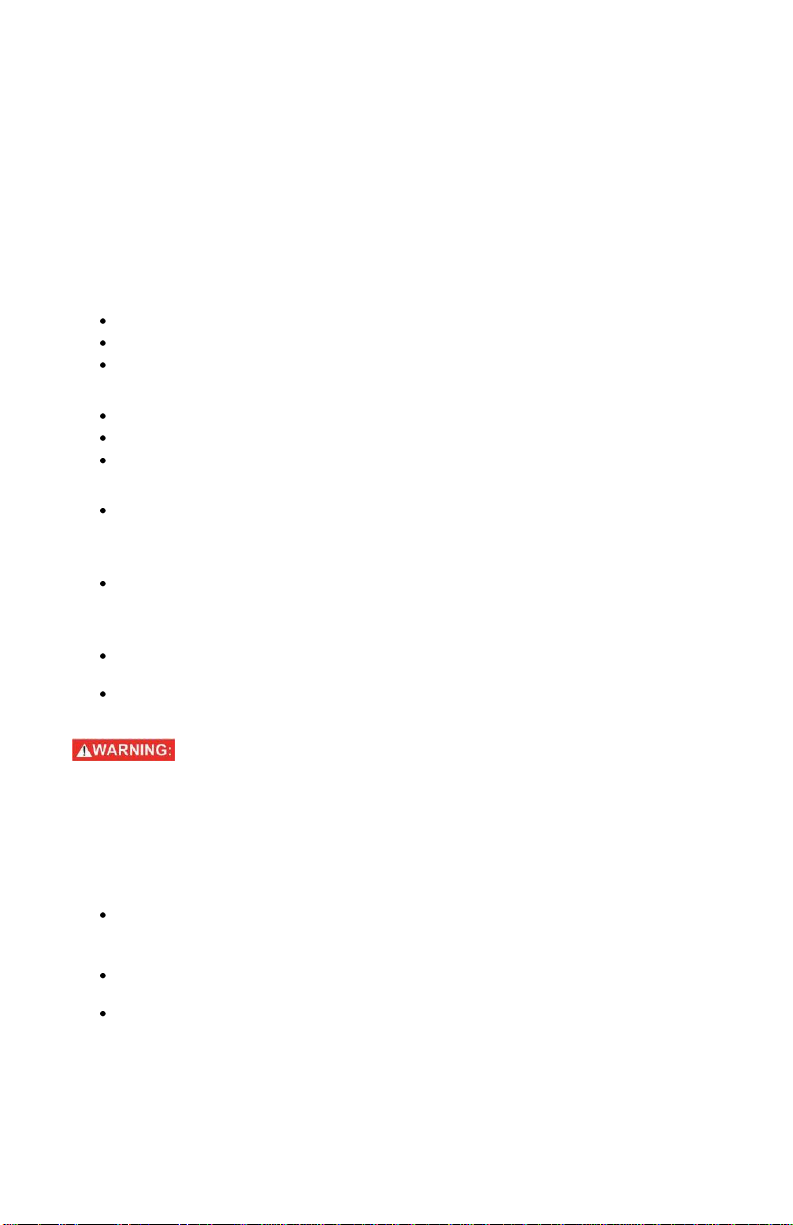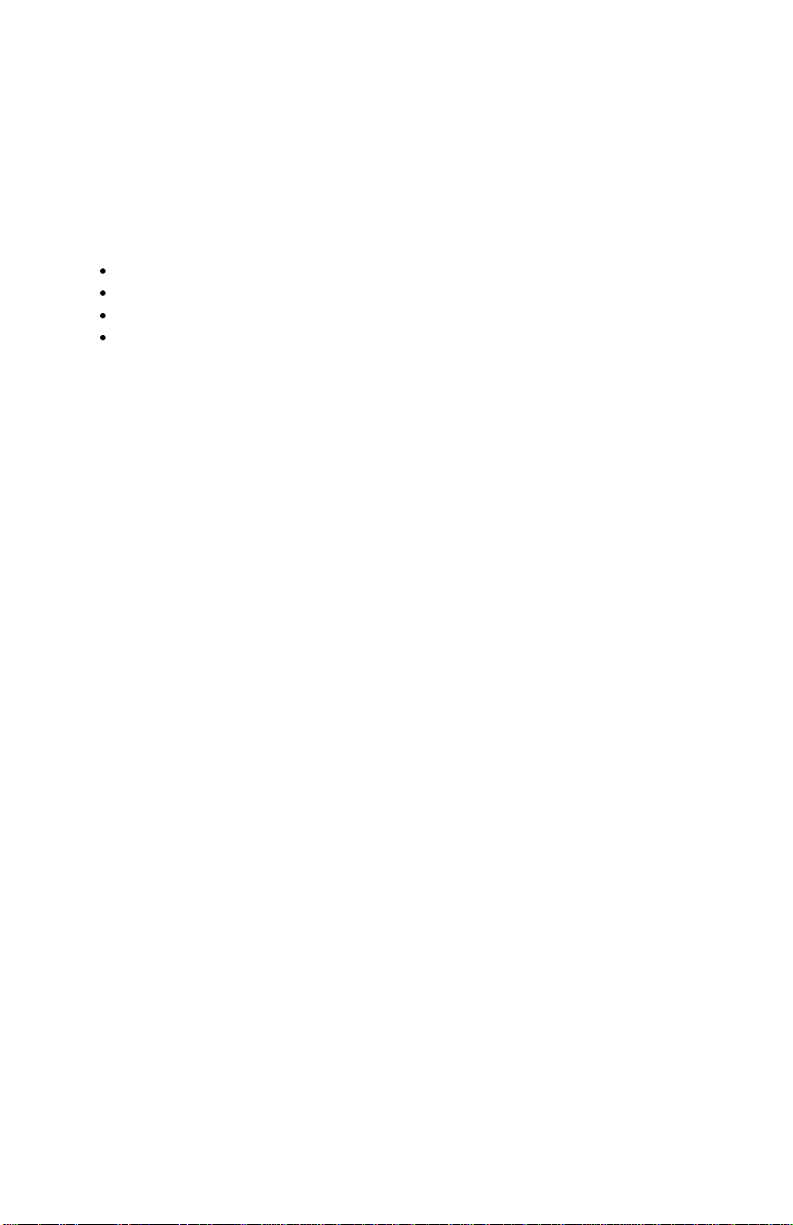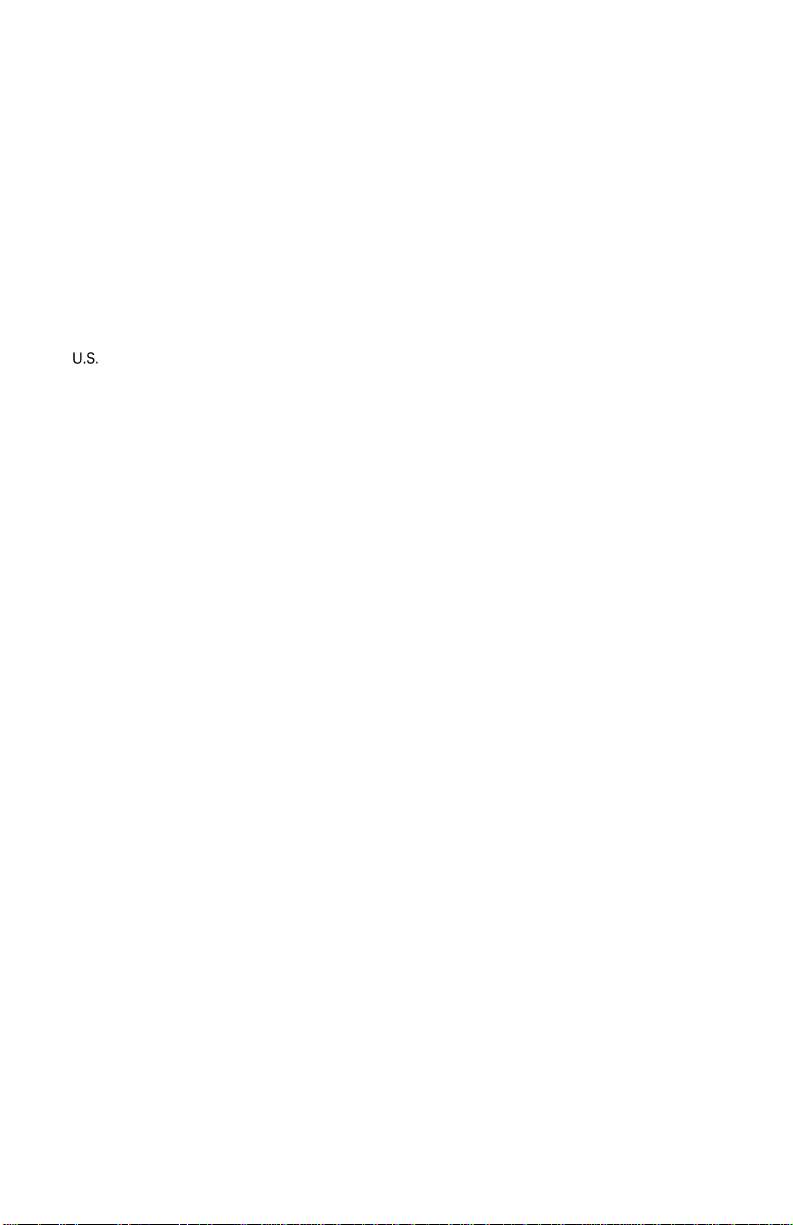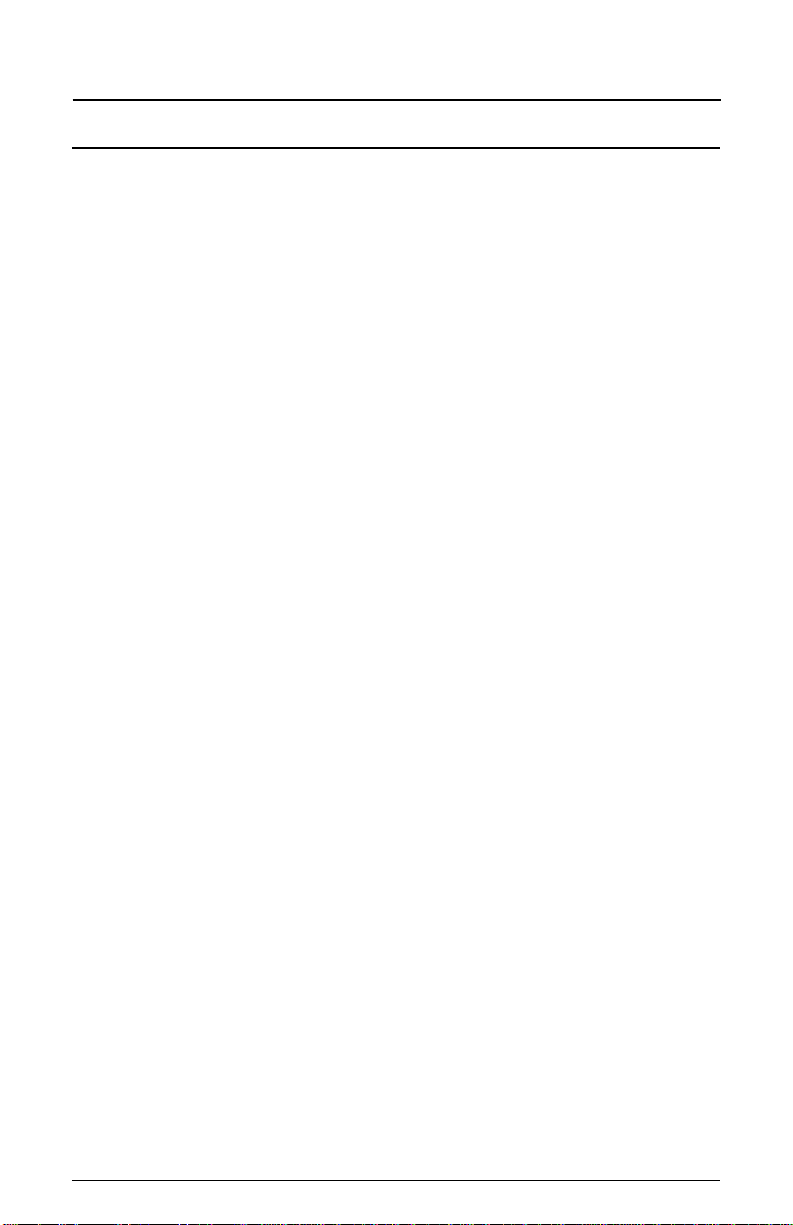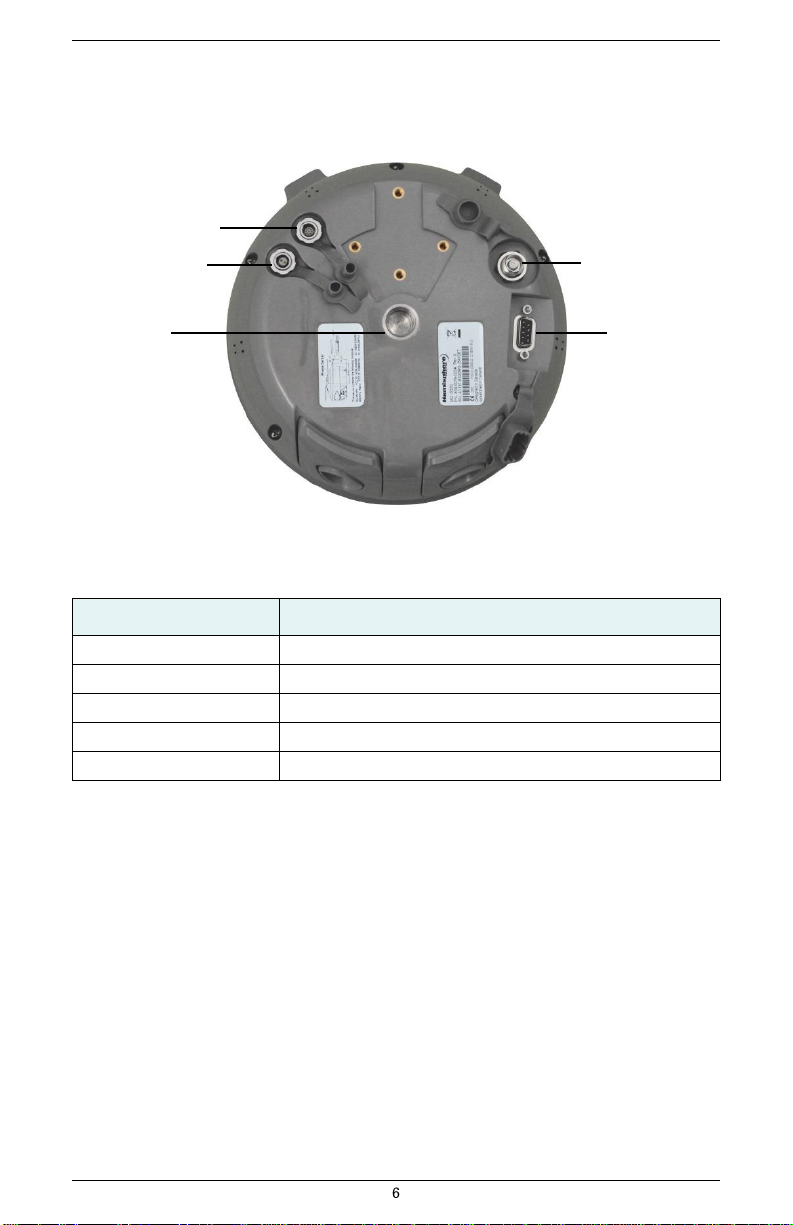Trademarks
Hemisphere GNSS®, the Hemisphere GNSS logo, A100TM, A20TM, A21TM, A220TM, A221TM, A30TM, A31TM, A320TM,
A321TM, A42TM, A52TM, AC110TM, AerialACETM, AgJunction®, AirStarTM, AirTracTM,
AutoMateTM, BantamTM, BaseLineHDTM, BaseLineXTM, BEELINE®, COASTTM, Contour LockTM, Crescent®,
Earthworks®, EclipseTM, e-Dif®, eDrive®, eDriveTCTM, eDriveVSiTM, eDriveXTM, FliteTracTM, G100TM, G4TM,
GateMateTM, GPSteerTM, H102TM, H320TM, HQTM, IntelliFlow®, IntelliGateTM, IntelliStarTM, IntelliTracTM, Just Let
GoTM, L-DifTM, LiteStar IITM, LV101TM, LX-1TM,
LX-2TM, M3TM, MapStar®, MBX-4TM, miniEclipseTM, OutbackTM, Outback 360TM, Outback Guidance CenterTM,
Outback Guidance®, Outback HitchTM, Outback STM, Outback S2TM, Outback S3TM, Outback S-LiteTM, Outback StsTM,
Outback Steering GuideTM, PocketMax PCTM, PocketMaxTM, PocketMax3TM, R100TM, R131TM, R220TM, R320TM,
S320TM, Satloc®, the Satloc logo, SBX-4TM, SLXMonTM, SureTrack®, V101TM, V102TM, V103TM, V111TM, V113TM,
VS101TM, VS111TM, VectorTM,
X200TM, X300TM, XF1TM, XF100TM, XF101TM, and XF102TM are proprietary trademarks of
Hemisphere GNSS. Other trademarks are the properties of their respective owners.
Patents
The Outback STM and S-LiteTM automated navigation and steering guide systems are covered by
Patents No. 6,539,303 and No. 6,711,501. The Outback HitchTM automated hitch control system is covered by
U.S. Patent No. 6,631,916. The Outback eDriveTCTM GPS assisted steering system is covered by U.S. Patent No.
7,142,956. Hemisphere GNSS products may be covered by one or more of the following U.S. Patents:
Other U.S. and foreign patents pending.
Notice to Customers
Contact your local dealer for technical assistance. To find the authorized dealer near you:
Hemisphere GNSS
8515 E. Anderson Drive
Scottsdale, AZ 85255, USA
Phone: +1-480-348-6380
Fax: +1-480-270-5070
precision@hemispheregnss.com
www.hemispheregnss.com
Technical Support
If you need to contact Hemisphere GNSS Technical Support:
8515 E. Anderson Drive
Scottsdale, AZ 85255, USA
Phone: +1-480-348-6380
Fax: +1-480-270-5070
techsupport@hemispheregnss.com
Documentation Feedback
Hemisphere GNSS is committed to the quality and continuous improvement of our products and services.
We urge you to provide Hemisphere GNSS with any feedback regarding this guide by writing to the
following email address: docfeedback@hemispheregnss.com.