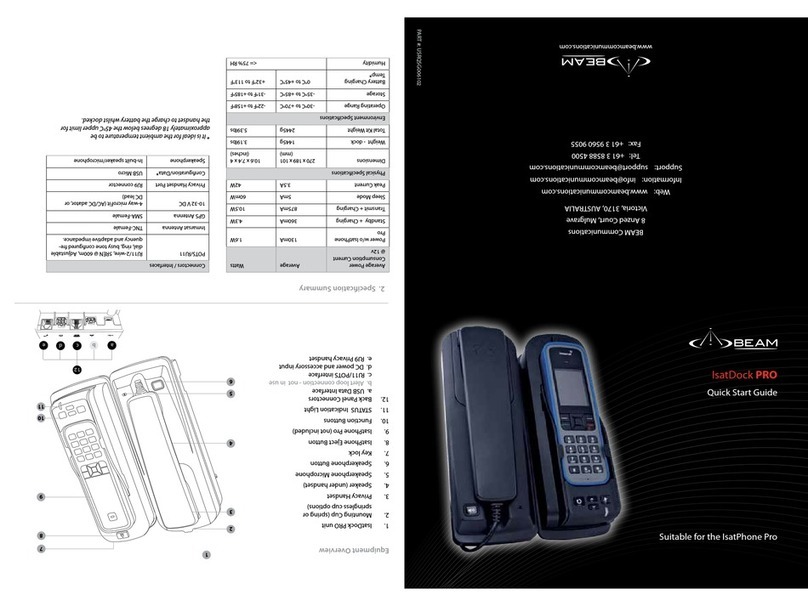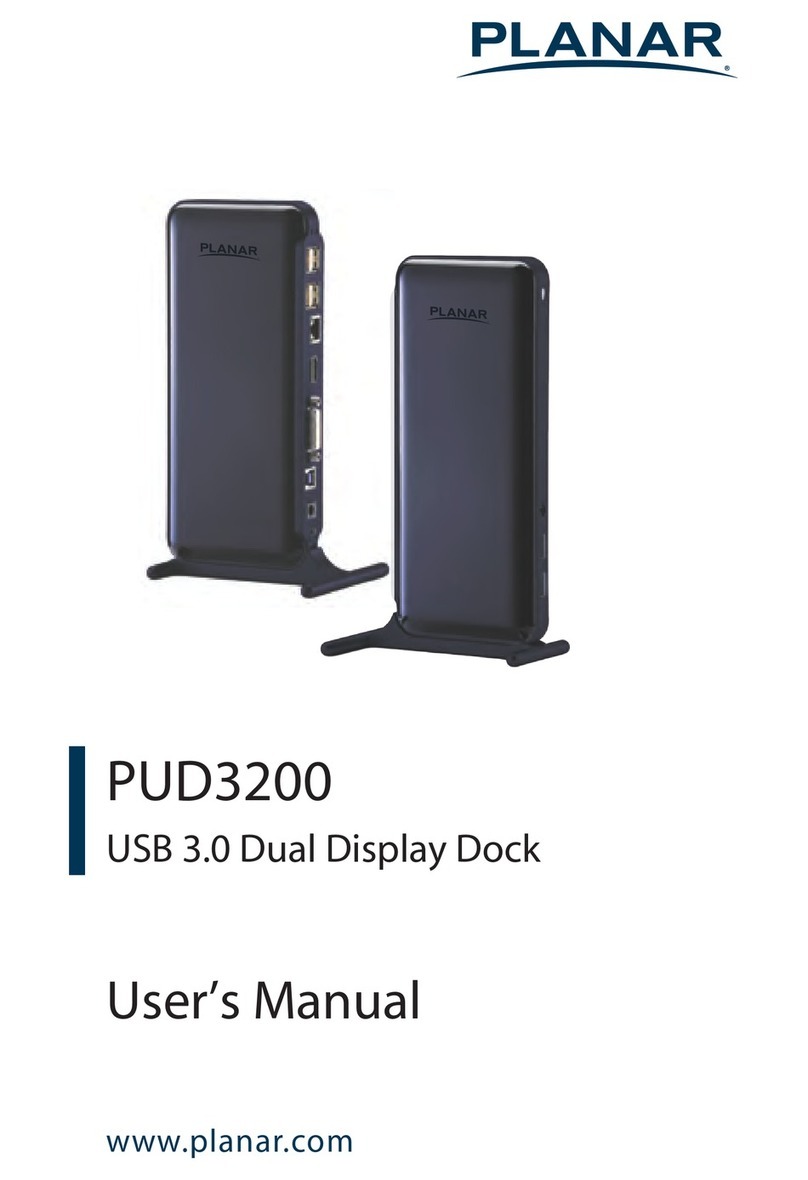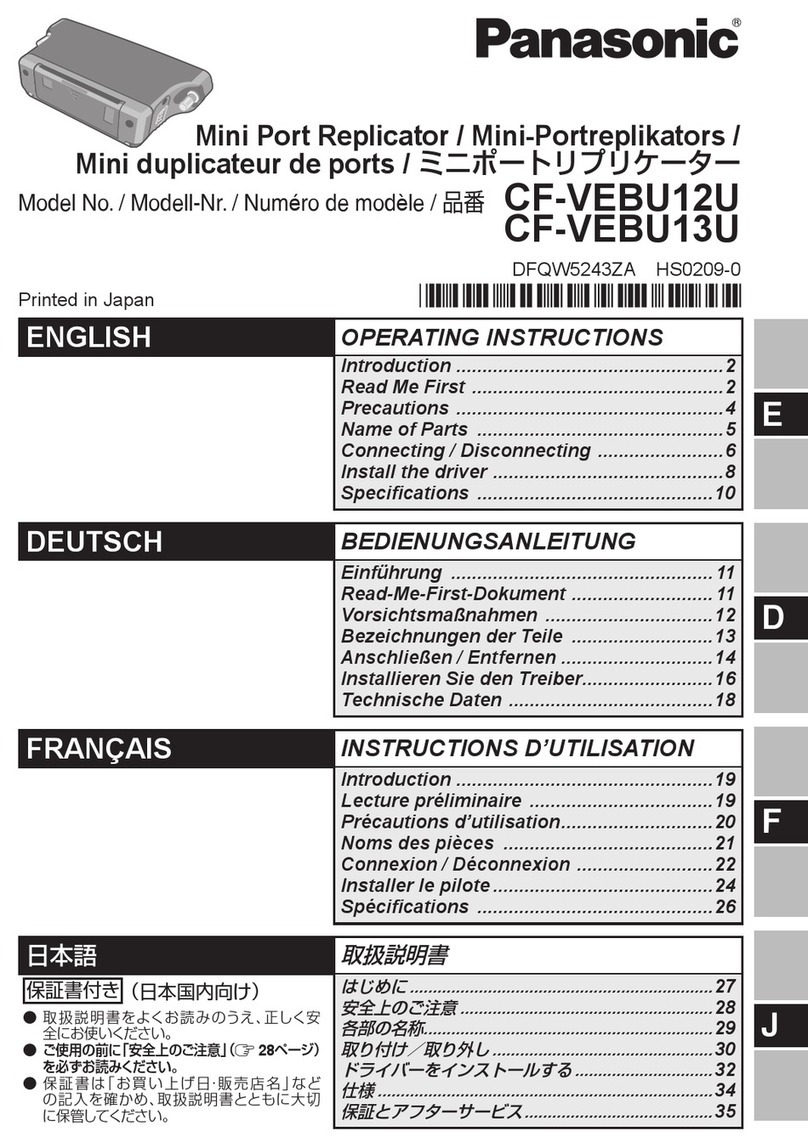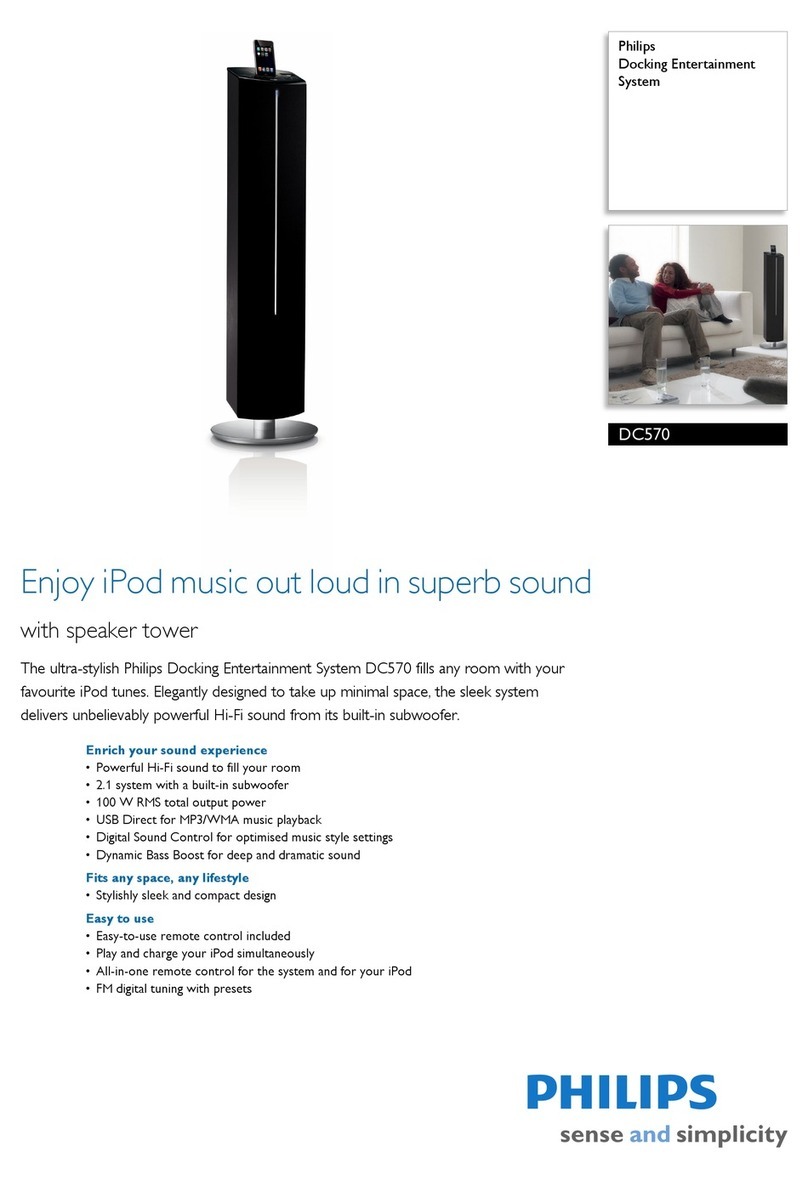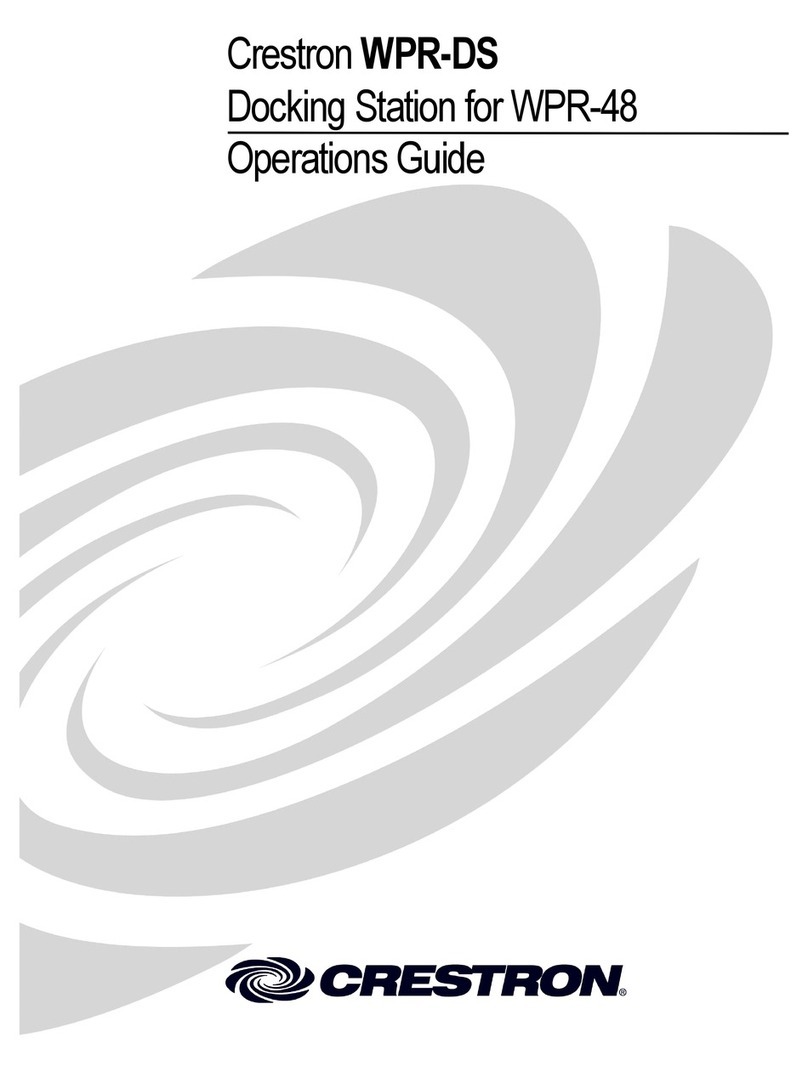HemoCue 201 DM User manual

HemoCue® 201 DM Analyzer
&
HemoCue®201 DM Docking Station
Reference Manual

i
CONTENTS
PART I
Introduction........................................................................................1
1 Introduction ........................................................................................ 2
1.1 Abbreviations/glossary ..............................................................3
1.2 Designated Terminology...........................................................6
1.3 Functional description...............................................................8
1.3.1 System Components.......................................................................8
1.3.2 Analyzer overview............................................................................9
1.3.3 Docking station – General...........................................................12
1.3.4 Docking Station overview ............................................................14
1.3.5 Functions and features .................................................................19
2 General operations..........................................................................20
2.1 How to operate the Display .................................................. 20
2.1.1 Display buttons.............................................................................. 20
2.2 Operating the Analyzer .......................................................... 24
2.2.1 Start up............................................................................................ 24
2.2.2 Login image.................................................................................... 25
2.2.3 Main Menu and Help .................................................................... 26
2.2.4 Power saver mode........................................................................ 26
2.3 Display buttons and symbols .................................................27
2.3.1 Navigation buttons ........................................................................27
2.3.2 Procedure buttons........................................................................ 28
2.3.3 Other display buttons................................................................... 29
2.3.4 Display symbols............................................................................. 32
2.3.5 Entering information with letters and digits............................ 33
2.3.6 Entering information from barcodes........................................ 35

ii
PART II
Settings.............................................................................................36
3 Settings ............................................................................................. 37
3.1 Activating the Settings procedure.........................................37
3.2 Define Lists................................................................................ 40
3.2.1 Liquid Controls ...............................................................................41
3.2.2 Cuvette Batches ............................................................................ 47
3.2.3 Define Operators ...........................................................................51
3.2.4 Define Comments ........................................................................ 56
3.2.5 Define Log Notes .......................................................................... 58
3.3 Basic Settings............................................................................ 60
3.3.1 Date/Time........................................................................................61
3.3.2 Power Saver ................................................................................... 63
3.3.3 Audible Signals............................................................................... 64
3.3.4 Language ........................................................................................ 65
3.4 Advanced Settings ................................................................... 66
3.4.1 General Settings .............................................................................67
3.4.2 Patient Test Settings ......................................................................75
3.4.3 QC Test Settings............................................................................ 87
3.4.4 Linearity Test Settings....................................................................97
3.5 Default Settings........................................................................ 98
3.6 Infra Red .................................................................................... 99
3.6.1 The transmitting Analyzer ........................................................... 99
3.6.2 The Receiving Analyzer...............................................................101
3.7 Docking Station Settings...................................................... 102

iii
PART III
Routine use....................................................................................103
4 Patient Test procedure..................................................................104
4.1 Patient Test.............................................................................. 104
4.1.1 Patient Test Result........................................................................110
4.1.2 Verify/Duplicate sampling..........................................................112
4.1.3 Entering Comments ....................................................................115
4.1.4 Entering Comments – Verified sample...................................119
5 STAT Test procedure ......................................................................121
5.1 STAT Test ..................................................................................121
5.1.1 STAT Test Result ...........................................................................124
6 QC Test procedure ........................................................................ 125
6.1 Events necessitating QC Tests.............................................125
6.1.1 QC Reminder................................................................................125
6.1.2 QC Lockout...................................................................................127
6.1.3 Supervisory Lockout................................................................... 128
6.2 Performing a QC Test........................................................... 129
6.2.1 QC Tests at a specific concentration level .............................131
6.2.2 Linearity Test ................................................................................ 136
6.2.3 Proficiency Test ............................................................................145
7 Reviewing stored data................................................................... 147
7.1 Activating the Stored Data procedure................................147
7.2 Review Stored Data............................................................... 150
7.2.1 Review All Data............................................................................. 151
7.2.2 Review PAT/STAT .........................................................................152
7.2.3 Review QC Tests ......................................................................... 154
7.2.4 Review Analyzer Log .................................................................. 160

iv
7.3 Delete Stored Data................................................................ 162
7.4 Review Latest Download ..................................................... 164
7.5 Log Input ................................................................................. 165
8 Data communications ..................................................................166
8.1 Interaction Application – Analyzer .................................... 166
8.2 Docking station setup............................................................167
8.3 Data transfer ............................................................................173
PART IV
Other actions ................................................................................176
9 Troubleshooting..............................................................................177
PART V
Miscellaneous ...............................................................................187
10 Specifications..................................................................................188
10.1 Technical Specifications ...................................................... 188
10.1.1 Analyzer......................................................................................... 188
10.1.2 Docking station ........................................................................... 189
10.2 EMC and Electrical Safety.................................................... 189
10.3 IVD Medical Device Directive.............................................. 190
10.4 Warranty .................................................................................. 190
10.5 Service and Disposal ............................................................. 190
10.6 Spare parts .............................................................................. 190
10.7 Optional items........................................................................ 190
10.8 Symbols used ..........................................................................191
Default Settings ................................................................................. i

PART I
Introduction

2
1 Introduction
Thank you for choosing the HemoCue 201 DM system.
The HemoCue 201 DM system is a compact, portable, yet versatile, measuring system. It
is ideally suited for health care facilities that require central lab quality values within a
few minutes, at the point of care location.
The System consists of the HemoCue 201 DM Analyzer (either HemoCue Hb 201 DM
Analyzer, HemoCue Glucose 201 DM Analyzer or HemoCue Glucose 201 DM RT
Analyzer), the HemoCue 201 DM Docking Station and the respective HemoCue
Microcuvettes.
This Reference Manual contains instructions for configuration of the Analyzer and setup
of the System. For installation of the Docking Stations see Hemocue 201 DM Docking
Station Manual. For information on the HemoCue 201 DM - DMS Software, see the
separate User’s Guide on the DMS Software CD. Instructions for everyday routine use
(including sampling procedure and maintenance) have been provided in Instructions for
Use for the respective Analyzer.
This chapter gives a brief overview of the functions and features of the Analyzer and the
Docking Station.
Usage Disclaimer
The HemoCue 201 DM system has flexible settings to meet dierent user needs. The setting
options are configured in the settings menu, requiring a pin code. The selected settings are
the responsibility of the local administrator. HemoCue AB does not take responsibility for
user configurations that may cause system conflicts, loss of data or prevent the end-user to
perform tests.

3
1.1 Abbreviations/glossary
AC Alternating Current
CD Compact Disc
CIC Connectivity Industry Consortium
The CIC was an open, non-profit, industry-driven consortium
comprised of device manufacturers, information system vendors and
health care providers. It was chartered to address impediments to
POC device connectivity with the objective of enabling seamless
information exchange between POC devices and electronic medical
records and laboratory information systems.
DM Data Management
DMS Data Management Server
HC HemoCue
Hub A physical connecting device
A hub is a place of convergence where data arrives from one or more
directions and is forwarded in one or more other directions.
IP-address A number that identifies each sender or receiver of information that is
sent in packets across the Internet.
IR Infra Red (light)
Electromagnetic radiation with wavelengths longer than those of
visible light but shorter than those of radio waves.
IrDA Infrared Data Association
LAN Local Area Network
A group of computers and associated devices that share a common
communications line and typically share the resources of a server
within a small geographic area (e.g. an oce building). The server
usually has applications and data storage that are shared in common
by multiple computer users.

4
LED Light Emitting Diode
A semiconductor device that emits visible light when an electric
current passes through it. In most LEDs the light is monochromatic,
i.e. occurring at a single wavelength.
LID Lab Identification (ID) or lab number ID of a test, unique within a user
site.
CLSI Clinical and Laboratory Standards Institute (formerly NCCLS).
A globally recognized, voluntary consensus organization developing
standards, guidelines and best practices for healthcare medical
testing.
OR Observation Reviewer
The primary role of an OR, normally referred to as a middleware, is to
host one or more services to which point-of-care diagnostic devices
connect. These services facilitate the collection of test results and
quality data from, as well as the management of, these devices. In
addition, services hosted by an OR may exchange data with already
existing information systems in the hospital or laboratory, e.g.
Laboratory Information Systems (LIS).
PAT Patient Test
PC Personal Computer
PDS+Primary Docking Station
PDS Primary Docking Station (Unlabelled)
PID Patient Identification (ID)
POC Point-of-care (The immediate surroundings of a patient)
POCT Point-of-care Testing (Testing procedures performed in the
immediate surroundings of the patient)
POCT1-A Standard for communication and messages between diagnostic
instruments, specified by CLSI, based on specifications from the
Connectivity Industry Consortium (CIC)
QC Quality Control

5
QC Test A measurement of control material, providing evidence of the stability
of the System
SDS+Secondary Docking Station
SDS Secondary Docking Station (Unlabelled)
STAT Short Turn Around Time
STAT Test A test mode that allows a patient test to be performed without
entering information required in the routine patient test mode. Testing
is also possible in this mode if the routine patient testing mode of the
Analyzer is locked out.
TCP/IP Transmission Control Protocol/Internet Protocol
USB Universal Serial Bus
A “plug and play” interface between a computer and peripheral
devices (e.g. keyboards, scanners, printers).
With USB, a new device can be added to the computer without having
to add an adapter card or turning the computer o.

6
1.2 Designated Terminology
Designations in table below are used throughout this document.
Item Referred to as the…
General
HemoCue Hb 201 DM system
HemoCue Glucose 201 DM system
HemoCue Glucose 201 DM RT system
System
Components of the
HemoCue Hb 201 DM system
HemoCue Glucose 201 DM system
HemoCue Glucose 201 DM RT system
System Components
System Components
HemoCue Hb 201 DM Analyzer
HemoCue Glucose 201 DM Analyzer
HemoCue Glucose 201 DM RT Analyzer
Analyzer
HemoCue 201 DM Primary Docking Station Primary Docking Station
HemoCue 201 DM Secondary Docking Station Secondary Docking Station
HemoCue 201 DM Docking Station
(irrespective of primary or secondary)
Docking Station
HemoCue 201 DM - DMS Software DMS Software
HemoCue Hb 201 Microcuvette
HemoCue Glucose 201 Microcuvette
HemoCue Glucose 201 RT Microcuvette
Cuvette
Documentation
HemoCue 201 DM Analyzer & HemoCue 201 DM
Docking Station Reference Manual
Reference Manual

7
Item Referred to as the…
HemoCue Hb 201 DM Instructions for Use
HemoCue Glucose 201 DM Instructions for Use
HemoCue Glucose 201 DM RT Instructions for Use
Instructions for Use
HemoCue 201 DM - DMS Software User’s Guide (on
CD)
DMS Software Manual
Spare parts
HemoCue recommended Power Adapter Power Adapter
HemoCue 201 DM Battery Battery

8
1.3 Functional description
1.3.1 System Components
FIGURE 1-1
The System consists of a specially designed
Analyzer(1), specially designed Cuvettes, and
a specially designed Docking Stations(2).
The System is intended for In Vitro
diagnostic use only.
Analyzer
The Analyzer(1) is only to be used together
with the respective Cuvette(see relevant
Instructions for Use and Package insert).
Docking Station
Full data management is possible when the
Analyzer is placed in the Docking Station(3)
which is connected via USB or LAN to a PC
hosting the DMS Software. The Analyzer
Battery is recharged while in the Docking
Station.
Analyzer must always be fully inserted in the
Docking Station to ensure connectivity and
charging of the Battery.
Remove the Analyzer if there is no
communication between the Analyzer and
the Docking Station and then re-dock the
Analyzer in the Docking Station.
1 Analyzer
2 Cuvette*
3 Docking Station
* Not all Cuvettes shown. Note that the Cuvette is
specific for a System.
1
23

9
1.3.2 Analyzer overview
Front panel
FIGURE 1-2
The Analyzer(1) is started when the On/O
button(2) is pressed. The screen images will
be visible on the Display(3).
All navigation and information handling is
performed by pressing the appropriate touch
buttons directly on the Display(3).
For information on how to operate the
Display, see section 2.1 How to operate the
Display.
To perform a measurement, the Cuvette is
filled with sample material and placed in the
Cuvette holder(4). The Cuvette holder is
inserted into the Analyzer.
To turn o the Analyzer(1), press the On/O
button(2).
1 Analyzer
2 On/O button
3 Display
4 Cuvette holder
1
4
3
2

10
Back panel
FIGURE 1-3
The following items are found on the back
panel of the Analyzer.
• Power inlet(1) for the Power Adapter
• Power + USB signal inlet(2) for
connection to the Docking Station
• Built-in Barcode Scanner(3)
• IR Transmitter/Receiver(4) for data
transfer to/from the Docking Station
Data can be transmitted between the
Analyzer and the Docking Station in dierent
ways depending on which version of
Docking Station is used and how the
Docking Station is connected to Software:
• Via USB using the Power + USB signal
inlet (2), if the Docking Station
communicates with the DMS Software via
USB or if the Docking Station is labelled
“+” and communicates with the DMS
Software via LAN
• By means of IR-light using the IR
Transmitter/Receiver (4), if the Docking
Station is NOT labelled “+” and
communicates with the DMS Software via
LAN
1 Power inlet (for Power Adapter)
2 Power + USB signal inlet (for Docking Station)
3 Barcode Scanner
4 IR Transmitter/Receiver
3
4
1
2

11
FIGURE 1-4
Settings can be transmitted between two
Analyzers via the IR Transmitter/Receiver (see
section 3.6 Infra Red). The Analyzers have to
be out of the Docking Stations and
positioned with the IR Transmitter/
Receivers(4) facing each other.
The Power inlet(1) for the Power Adapter
can only be used when the Analyzer is
separated from the Docking Station. When
the Analyzer is placed in a Docking Station,
this inlet will be blocked and the Analyzer
receives power via the Power + USB signal
inlet(2).
The combined Power + USB signal inlet(2) is
not a standard USB port, but a special
connector which fits the corresponding
connector on the Docking Station.
The IR Transmitter/Receiver(4) is located
inside the casing of the Analyzer.
Do not cover or block the items on the back
panel; doing so may result in malfunction.
1 Power inlet (for Power Adapter)
2 Power + USB signal inlet (for Docking Station)
3 Barcode Scanner
4 IR Transmitter/Receiver
3
4
1
2

12
1.3.3 Docking station – General
Single Docking Station
FIGURE 1-5
A Docking Station not connected to other
Docking Stations, is referred to as a Single
Docking Station.
Multiple Docking Stations
FIGURE 1-6
Up to five Docking Stations can be
connected to each other. These are referred
to as Multiple Docking Stations.
Only the Docking Station positioned furthest
to the left can be connected to a Power
Adapter. Power is supplied to the other
Analyzers through this connection.
Primary and Secondary Docking Stations
12
FIGURE 1-7
Primary and Secondary Docking Stations are
two physically dierent products.
A Primary Docking Station can be connected
to a LAN and both receive/send data itself
and pass data from/to a Secondary Docking
Station that is connected to the Primary.
When a Primary Docking Station is
connected via a USB connection, only the
TCP/IP settings can be changed. To change
settings use PDS Configuration tool or DMS
Software. No other information can be sent
to/from the Analyzer.
1 Primary or Secondary Docking Station
2 Secondary Docking Station

13
FIGURE 1-8
A Secondary Docking Station cannot be
connected to a LAN. In order to
communicate via a LAN it must be
connected to a Primary Docking Station. A
Secondary Docking Station can
communicate directly to a PC via a USB
connection.
Both Primary and Secondary Docking
Stations can be used singularly.
A set of Multiple Docking Stations,
(maximum five), consists of either one
Primary and a number of Secondary Docking
Stations or of only Secondary Docking
Stations. If a Primary is included, it must be
positioned furthest to the left(1) (when
facing the front of the Docking Station).
Two Primary Docking Stations must not be
connected together.
Primary Docking Stations labelled PDS+shall
only be connected to a Secondary Docking
Station labelled SDS+. Secondary Docking
Stations labelled SDS+shall only be
connected to Docking Stations labelled PDS+
or SDS+.
Malfunction will occur if non-labelled
Docking Stations are connected to PDS+or
SDS+.
1 Primary or Secondary Docking Station
2 Secondary Docking Station
12

14
1.3.4 Docking Station overview
Front
FIGURE 1-9
The Docking Station consists of the
following items:
• Tracks(1) for the Analyzer
• Power + USB signal outlet(2) for the
Analyzer
• IR Transmitter/Receiver(3) for data
transmission to/from the Analyzer
• LED(4)
The combined Power + USB signal outlet(2)
is not a standard USB port, but a special
connector which fits the corresponding
connector on the Analyzer.
The IR Transmitter/Receiver(3) is located
inside the casing.
Do not cover or block the items on the back
panel; doing so may result in malfunction.
1 Tracks
2 Power outlet
3 IR Transmitter/Receiver
(not in Docking Stations labelled PDS+or SDS+)
4 LED
2
4
3
1

15
Back panel – Primary Docking Station
FIGURE 1-10
The following items are located on the back
panel:
• Power inlet(1) for the Power Adapter
• USB port(2) for setting up the Primary
Docking Station (dierent from the USB
port in the Secondary Docking Station)
• Network port(3) for data communication
via a LAN
1 Power inlet for the Power Adapter
2 USB port
3 Network port
Back panel – Secondary Docking Station
FIGURE 1-11
The following items are located on the back
panel:
• Power inlet(1) for the Power Adapter
• USB port(2) for data communication
directly with the PC (dierent from the
USB port in the Primary Docking Station)
1 Power inlet for the Power Adapter
2 USB port
2
31
1
2
Other manuals for 201 DM
3
Table of contents
Other HemoCue Docking Station manuals